Solved--This iPhone is Supervised and Managed By
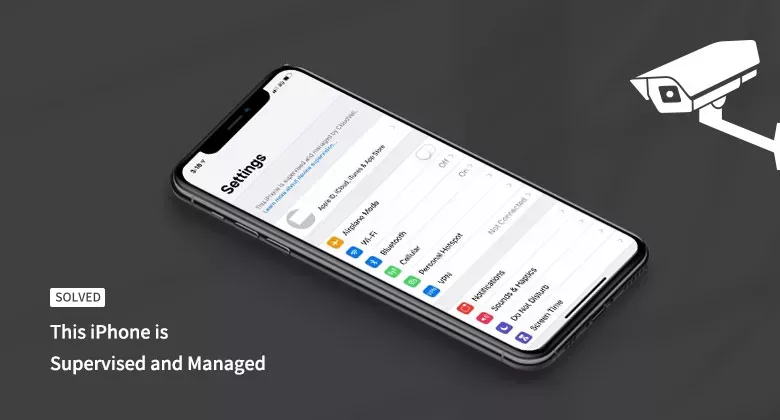
When you see the message: This iPhone is supervised and managed by … on an iPhone, your iPhone is definitely in supervision mode. Some functions of your iPhone are restricted. How can you remove device supervision from iPhone and get back a full-control iPhone? You can get several working methods below.
- Fixed--iPhone Stuck on Hello Screen
- Pre: How Can I know My iPhone is Supervised by others?
- Method 1: Try to Delete Device Management Profile
- Method 2: Remove iPhone Supervised Mode via iPhone Passcode Tuner
- Method 3: Unsupervised an iPhone with Apple Configurator
Pre: How Can I know My iPhone is Supervised by others?
Generally, the supervision or supervised mode will not exist on your iPhone unless the administrator enables it while setting up the iPhone. It is a security feature which is widely used by business and schools to gain greater control on the iPhone. This is called Mobile Device Management, shorten for MDM.
So when you get an iPhone, how to tell whether it is a supervised device or not? Three options are listed here for your reference.
Option 1: If your organization has set the custom ownership message on the locked screen, you can tell whether the iPhone is supervised from the lock screen.
Option 2: Unlock your iPhone and then tap Settings. If the supervision message is displayed on the top of the screen, your iPhone is supervised.
Option 3: Open your iPhone, and access Settings > General > About. Your iPhone is in supervision mode if you see a text under the Name field saying “This iPhone is supervised.[Your Organization] can monitor your Internet traffic and locate this device”.
Method 1: Try to Delete Device Management Profile
If the iPhone is supervised by your school or the organization, you can find the MDM configuration file. You can delete it to remove the device supervision from iPhone if you get the password. But if the administrator restricts users to delete the configuration file, this method will not take effect. You can check other methods.
Step 1: On your iPhone, head to Settings> General> Device Management or VPN & Device Management.
Step 2: You can see a download profile in Device Management. Tap it and you can check what features the supervisor has changed.
Step 3: Tap Remove Management and you are asked to enter the MDM configuration password. After that, your iPhone is no longer under supervision.
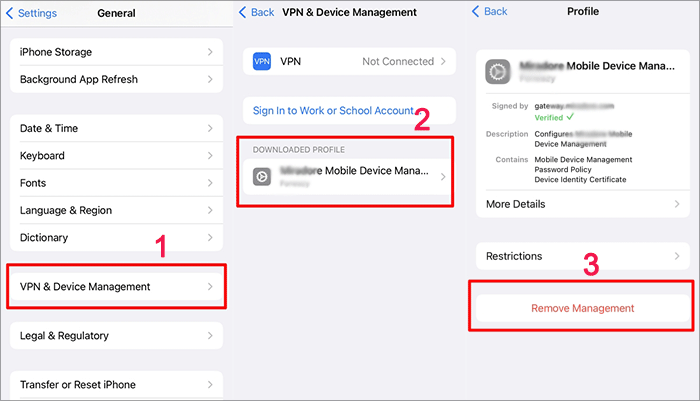
Method 2: Remove iPhone Supervised Mode via iPhone Passcode Tuner
If you do not know the MDM configuration password, how can you remove the MDM restriction from your iPhone? Cocosenor iPhone Passcode Tuner can help you to get rid of iPhone supervision mode so that you can use all functions on the iPhone. There is no data loss after the iPhone is unsupervised. You can also unlock iPhone screen, remove Apple ID and remove screen time restriction with this software.
Step 1: Download and install the software on your Windows computer. Meanwhile, connect your iPhone to the computer. Then open the software and choose Remove MDM from the interface.
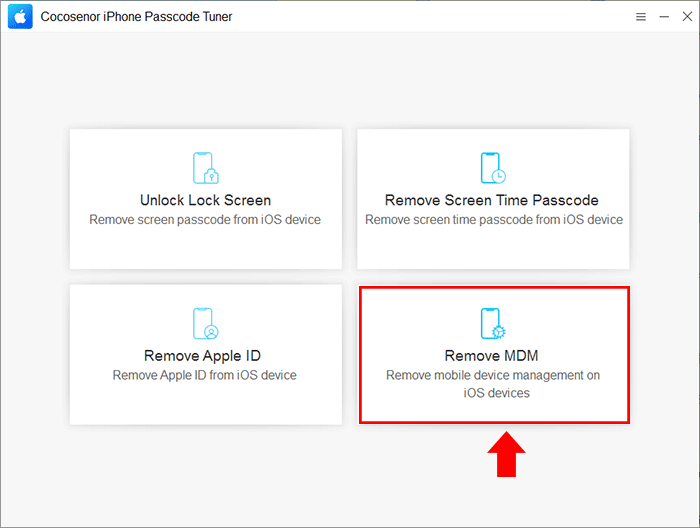
Step 2: Your iPhone is listed here. Click on Start if Find My iPhone has been disabled on your iPhone.
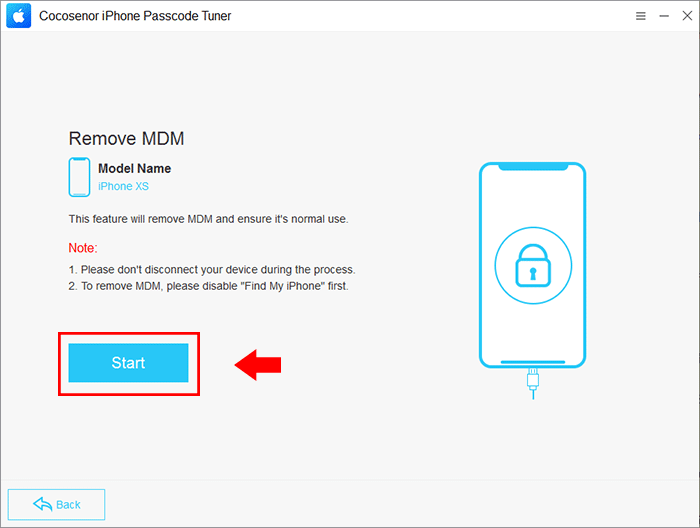
Step 3: In no time, the software begins to remove your iPhone supervision. Minutes later, you get the successful message on the software. And your iPhone restarts on the lock screen. Now, you win the full control of the iPhone.
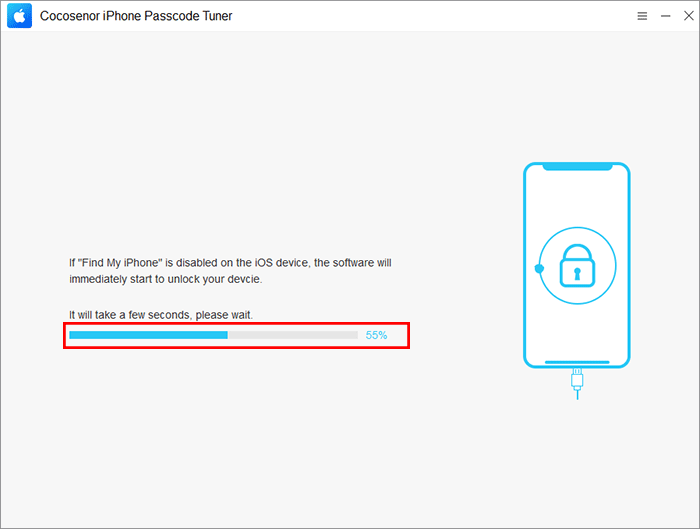
Method 3: Unsupervised an iPhone with Apple Configurator
If you are a Mac user, you can try to remove iPhone supervision with Apple Configurator. Apple Configurator is the free utility for Mac users to configure iPhone via the USB connection. But only the administrator can handle it to unsupervised iPhone. If you are not the administrator, you can contact the administrator for help or try other methods.
Note:
- 1. After this process, all data on your iPhone will be erased. It is highly recommend backing up your iPhone before performing erasing.
- 2. After the erasing, you still need the password to proceed. So think twice before performing this operation.
Step 1: Connect iPhone to your Mac via a USB cable.
Step 2: Get Apple Configurator on your computer. It is convenient to download and install it on Mac app store.
Step 3: Open Apple Configurator and choose your iPhone. Right-click and then choose Advanced >Erase All Content and Settings.
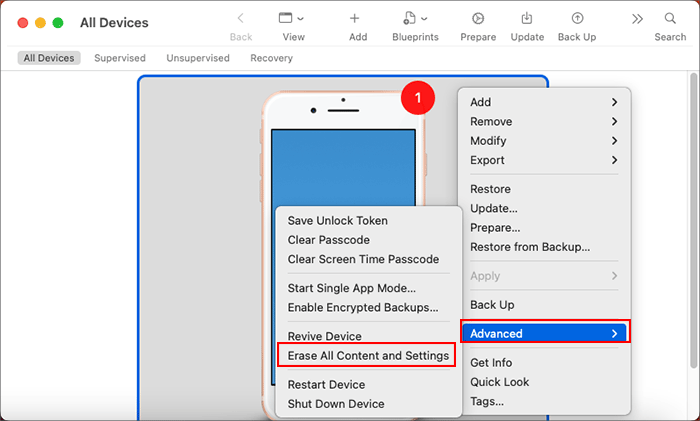
Step 4: Hit on Erase button when there is a prompt to tell you the operation will reset all settings.
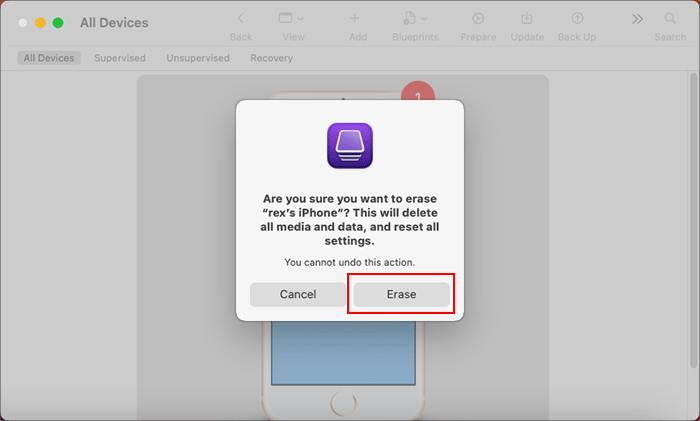
After that, Apple Configurator will begin erasing all content and settings on your supervised iPhone.
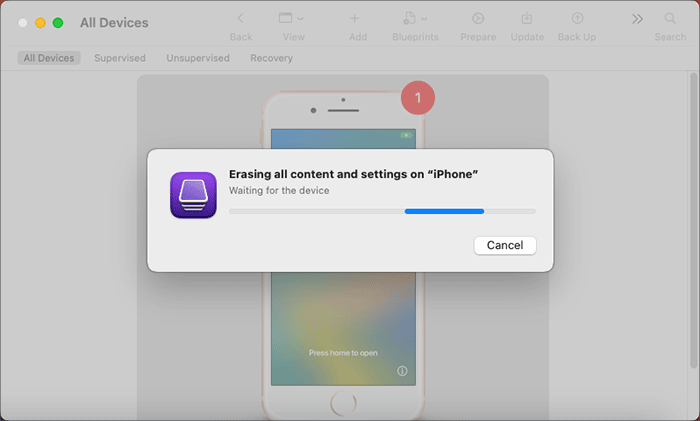
Conclusions:
If you find your iPhone is supervised, how can you remove the supervision mode from iPhone? If you are the supervisor, it is easy to make iPhone unsupervised with Apple Configurator. Or if the administrator tells you the MDM configuration password, you can delete the Device Management profile to free the iPhone.
For the iPhone owners, there is a fast and simple way to solve this iPhone is supervised and managed by issue. Cocosenor iPhone Passcode Tuner can help you to remove the MDM restriction and get out of supervision within clicks. No data loss, no jailbreak, no password needed during the whole process. You can have a try now!

