How to Bypass iOS 17 Lock Screen

Apple has introduced various lock screen features, such as Face ID, Touch ID, and the ability to customize lock screen widgets. In the newly iOS 17, iPadOS 17 version, there is an excited feature called Password Reset, which enables users to access the iPhone/iPad with previous password when they forget the new passcode. It is indeed good news for those who want to bypass iPhone passcode without data loss.
In this article, we will go through 4 methods to bypass iOS 17 lock screen without the password.
- How to Bypass iPhone Lock Screen on iOS 17
- Way 1: Bypass iOS 17 Lock Screen with Previous Password [New and Safe]
- Way 2: Bypass iOS 17 Lock Screen without PC
- Way 3: Bypass iOS 17 Lock Screen with iPhone Passcode Tuner
- Way 4: Bypass iOS 17 Lock Screen with iTunes
Way 1: Bypass iOS 17 Lock Screen with Previous Password [New and Safe]
As is known to all, if the wrong passcode is input, your iPhone will shows iPhone Unavailable try again in X minutes message after iOS 15.2, which comes with an Erase iPhone button on the lower right corner if there is an Apple ID activated. In iOS 17, Apple has added a new message—support.apple.com/passcode on the lock screen. Besides, the Erase iPhone option is replaced by Forgot Passcode? option.
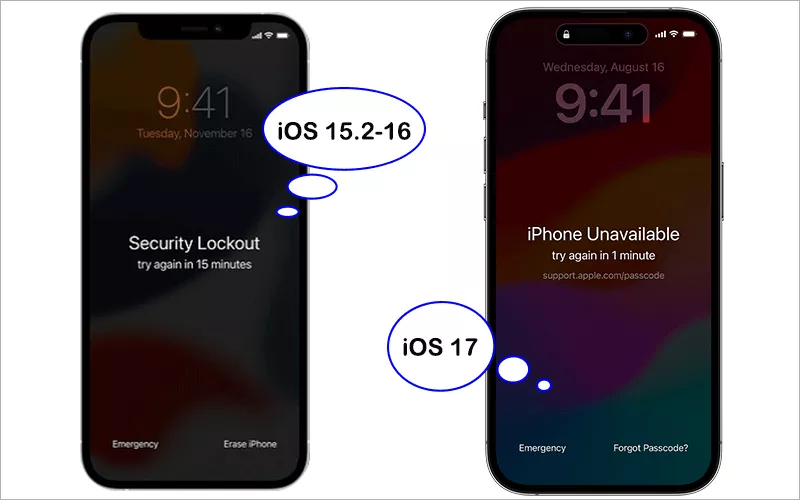
More importantly, Apple has created a new feature in iOS 17/iPadOS 17, which is called Temporary Password Reset. It means you can temporarily use your old passcode when you forget your new passcode on iPhone or iPad to access your device in 72 hours after the old is changed. And you can create a new password immediately with no data loss. But this method only takes effect on the previous passcode does not expire.
Step 1: Open your iPhone, tap Settings > General > ProfileOn the iPhone lock screen, tap Forgot Passcode? .
Step 2: On Forgot Passcode? Screen, choose Enter Previous Passcode.
Step 3: Now, it requires you to input the previous passcode and set a new passcode to unlock iOS 17 screen lock. After that, you can use the iPhone as normal.
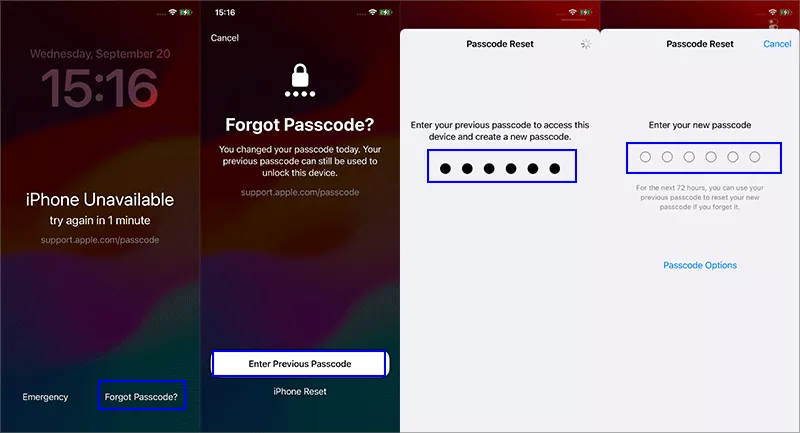
Way 2: Bypass iOS 17 Lock Screen without PC
If you forgot the old passcode or the previous passcode option is expired, how can you bypass iOS 17 lock screen without a computer? If the iPhone is activated with an Apple ID, you can start iPhone reset with the Apple ID password on iOS 17 lock screen.
On iPhone Available screen, tap Forgot Passcode? > Start iPhone Reset. Then enter the Apple ID password to erase all media, content and settings. Minutes later, the iPhone reboots at the Hello screen. You can set it up as a new iPhone.
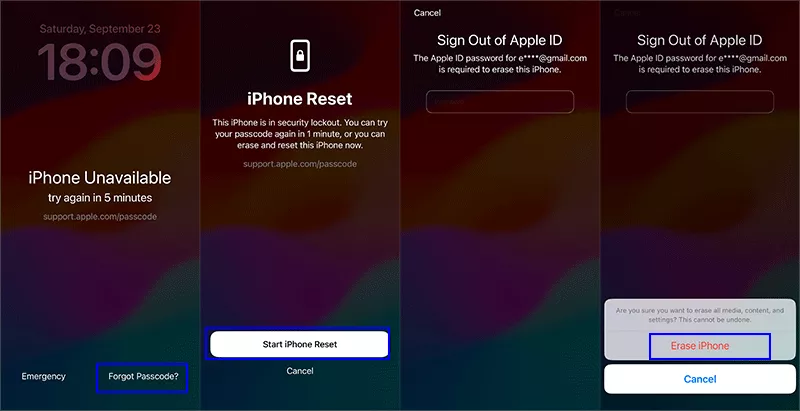
Way 3: Bypass iOS 17 Lock Screen with iPhone Passcode Tuner
If you are in one of the following situations, how can you bypass iOS 17 lock screen without any passcode:
- 1. There is no Apple ID linked to the iOS 17 device.
- 2. No passcode is changed recently.
- 3. No network is connected to the locked iPhone.
Don’t worry, Cocosenor iPhone Passcode Tuner offers you the powerful solution to unlock iOS 17 lock screen in simple clicks with a Windows or Mac computer. What’s more, it is compatible with all iOS versions, not only limited to iOS 17.
Step 1: Download and install iPhone Passcode Tuner on your PC or Mac. After that, open the software and choose the first option—Unlock Lock Screen.
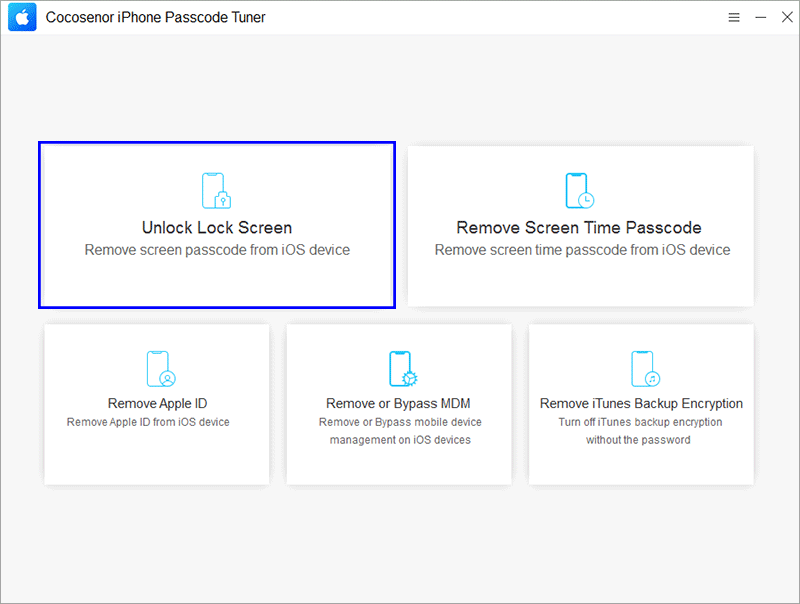
Step 2: Connect your locked iOS 17 iPhone to the computer. Then click Start and then Next button on the coming interface.
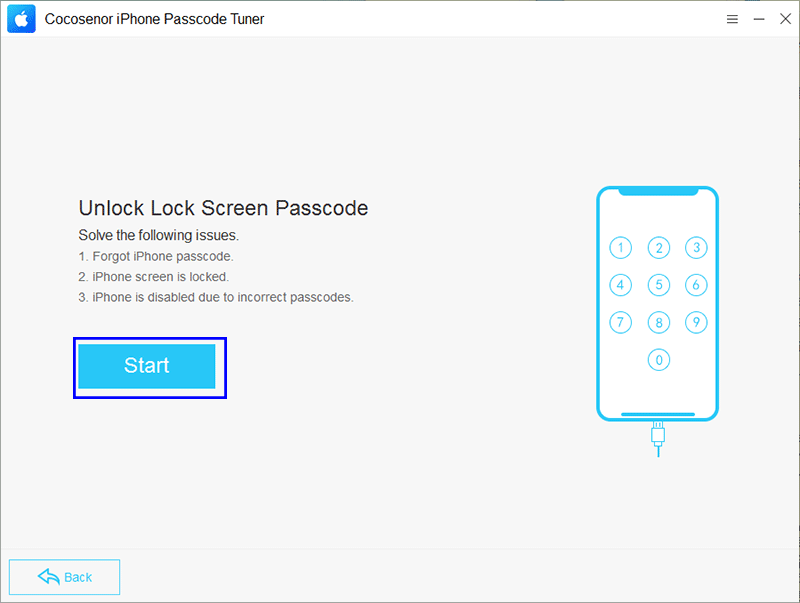
Step 3: Soon, the software finishes loading the iPhone info. You need to get the matching firmware package before removing the screen lock. Click the Download button to download it.
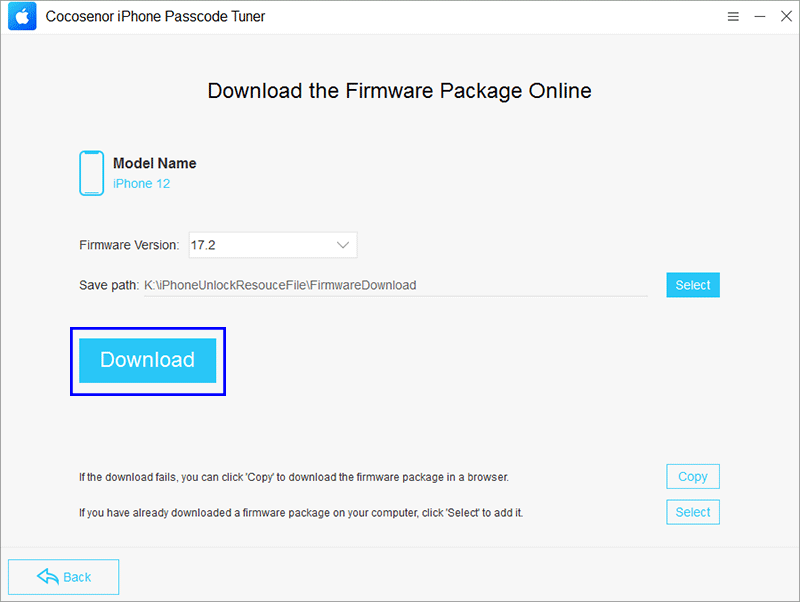
Step 4: Next, hit the Unlock button to begin bypassing the iOS lock screen. Minutes later, the iOS screen lock is successfully bypassed. The iPhone restarts and you can set it up as a new one.
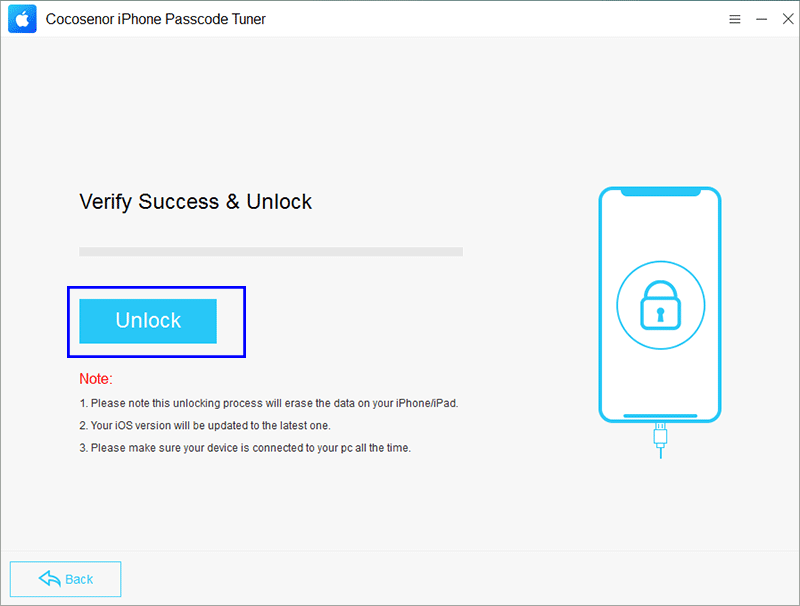
Way 4: Bypass iOS 17 Lock Screen with iTunes
Restoring an iPhone in iOS 17 using iTunes typically involves erasing all data on the iPhone and reinstalling the iOS software. This process can help resolve certain issues. You can have a try.
Step 1: Connect your iPhone to the Mac and make sure the iTunes is the newest version. Then run iTunes.
Step 2: Follow below instructions to boot your iPhone into recovery mode.
Step 3: In no time, a prompt appears on iTunes. Just click OK to proceed.
Step 4: You are offered the option to restore iPhone. Click Restore iPhone. Your iPhone will be restored on the setup screen soon.
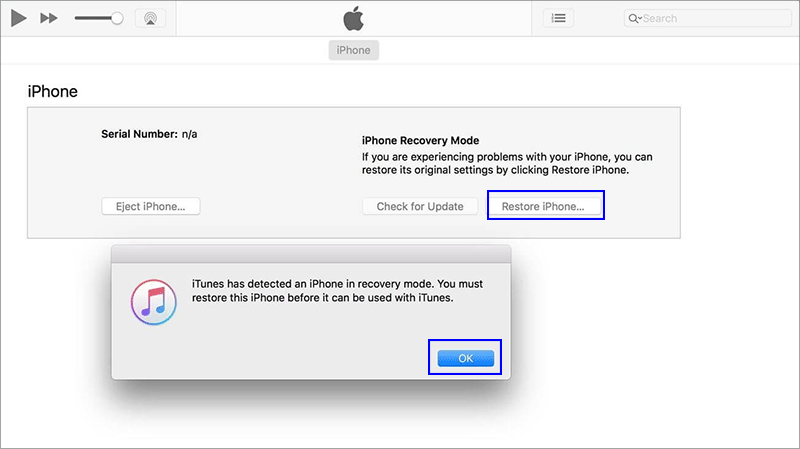
Conclusions:
On iOS 17, you can reset the forgotten password with previous password if it is not expired. It will not cause any data loss. But if you cannot do that, you need to erase all data on the iPhone no matter which alternative ways you use. Cocosenor iPhone Passcode Tuner offers the easy solution for you to unlock iPhone lock screen on iOS 17/iPadOS 17 devices.

