Ways to Sync Hotmail to iPhone
Are you wondering how to sync Hotmail to iPhone? This article introduces two ways to sync Hotmail mails to iPhone. Read through to learn more please.
Way 1: Sync Hotmail to iPhone Mail
If want to Sync Hotmail to iPhone Mail, we have to add Hotmail account to iPhone Mail.
Steps to add Hotmail account to iPhone Mail:
1. Tap Mail on your home screen.
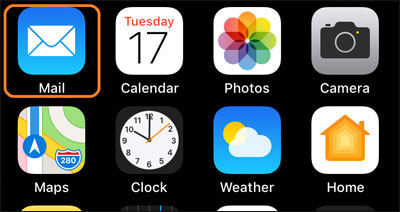
2. Choose Outlook .com as account type.
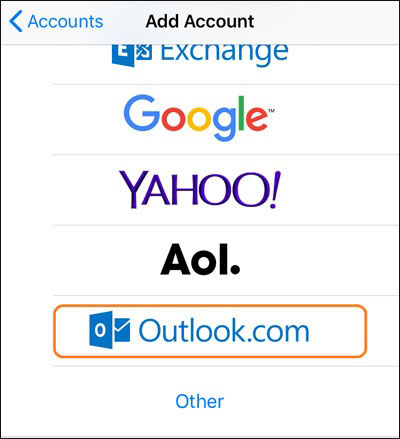
3. On Microsoft sign in screen, enter Hotmail address, tap Next.
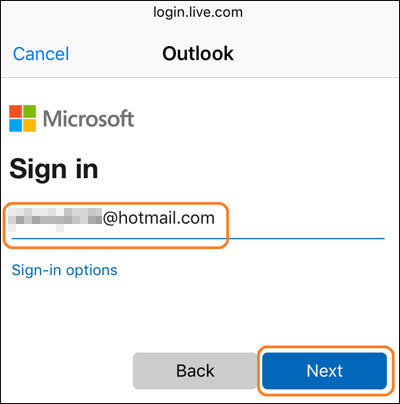
4. Enter Hotmail account password, tap Sign in.
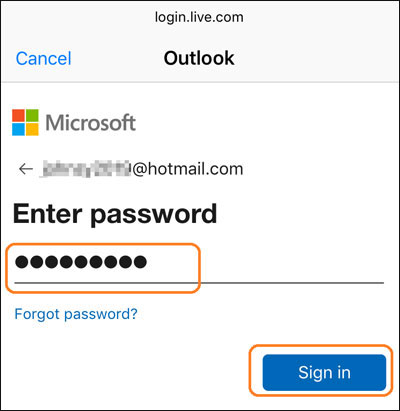
5. When asked whether let this app access your info, tap Yes.
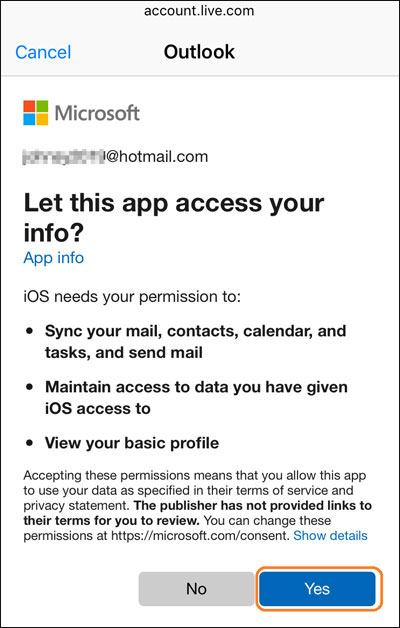
We can also set up Hotmail on iPhone Mail by this access: Tap Settings on home screen > Tap Passwords & Accounts > Tap Add Account > Tap Outlook.com. After that, on Microsoft sign in screen, enter Hotmail address, tap Next. And enter Hotmail account password, tap Sign in. When asked if let this app to access your info, tap Yes.
After Hotmail account is added, you can open Mail to check if Hotmail mails have been synced to iPhone.
What to do if Hotmail and iPhone are not syncing?
Firstly, check iPhone network status, make sure it is normal. Secondly, Allow Mail to use the network: Tap Settings, tap Mail, tap Wireless Data, tap WLAN & Cellular Data.
Thirdly, Turn on Mail service for Hotmail account: Tap Settings, tap password & Account, tap Hotmail account, turn on the Mail.
Way 2: Sync Hotmail to Outlook app on iPhone
Steps:
1. Install an iOS Outlook app on iPhone. You can search "Microsoft Outlook" in APP Store, tap Get to install it on iPhone.
2. Connect Hotmail to iPhone Outlook app:
2.1: Open the installed Outlook app.
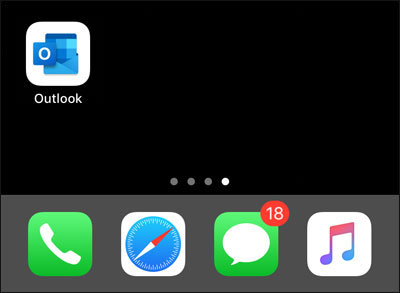
2.2: Tap the envelope icon at bottom-left. Tap Inbox at top-left.
![]()
2.3: Tap Settings icon.
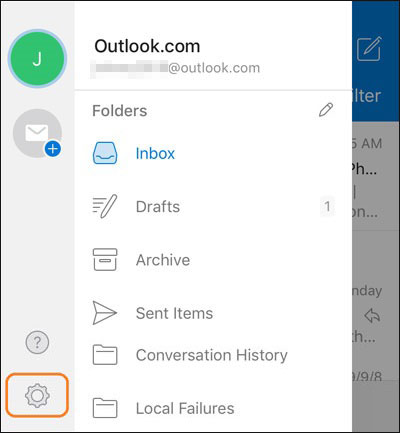
2.4: Tap Add Mail Account.
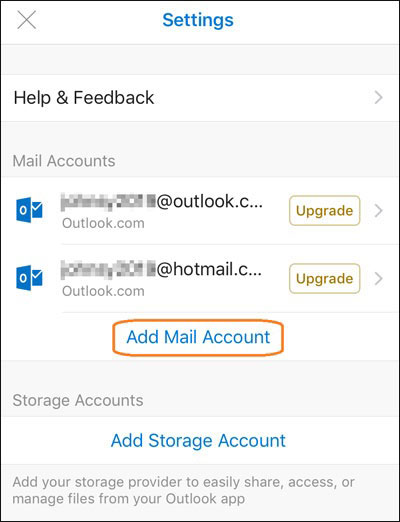
2.5: Enter your Hotmail address, tap @hotmail.com, tap Add Account.
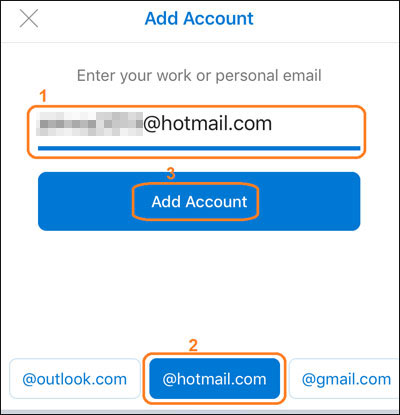
2.6: Enter Hotmail Password, tap Sign in.
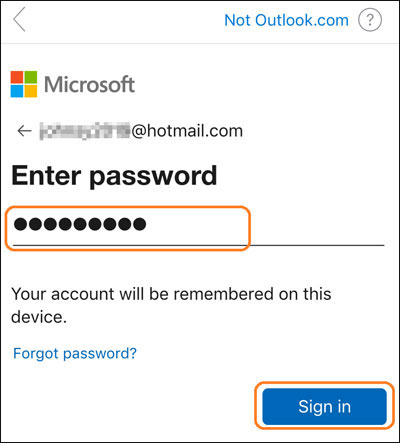
2.7: When asked, turn on Contacts to allow Hotmail to access.
3. Allow Outlook app to use network, so that your Hotmail mails can be synced to the Outlook app:
Tap Settings on home screen.
Tap Outlook app.
Tap Wireless Data, choose WLAN & Cellular Data.

