How to Erase Your History on Opera Browser
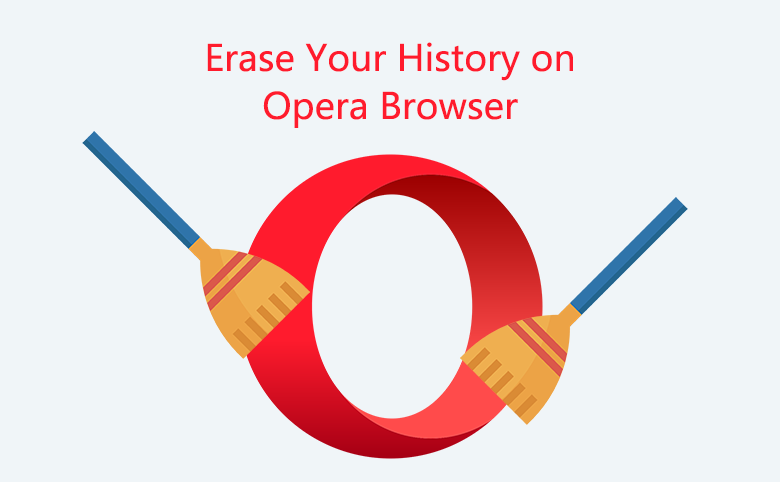
When we open some websites to read news or search information, our browsing or searching history will be marked by the browser which we use to open websites and folders. If you are Opera Browser user, and you want to know how to erase your history, please read this simple article to find answers.
Way 1: How to clear my browser history quickly? Firstly, open Opera browser. Press shortcut key Ctrl+Shift+Del, on the pop-up Clear browsing data window, click Basic or Advanced to choose what you want to clear, can drag the scroll bar to choose, click the small triangle to select Time range, click Clear data.
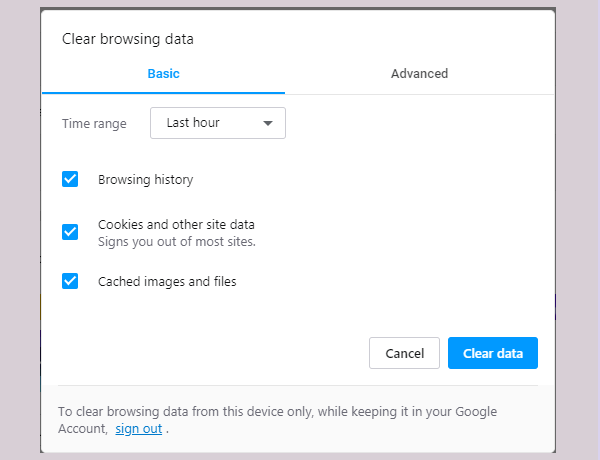
Way 2: How to delete your browser history not by shortcut? Click History icon on left sidebar, on History page click Clear browsing data button at upper-right, click Basic or Advanced to choose what you want to clear, can drag the scroll bar to choose, click the small triangle to select Time range, click Clear data.
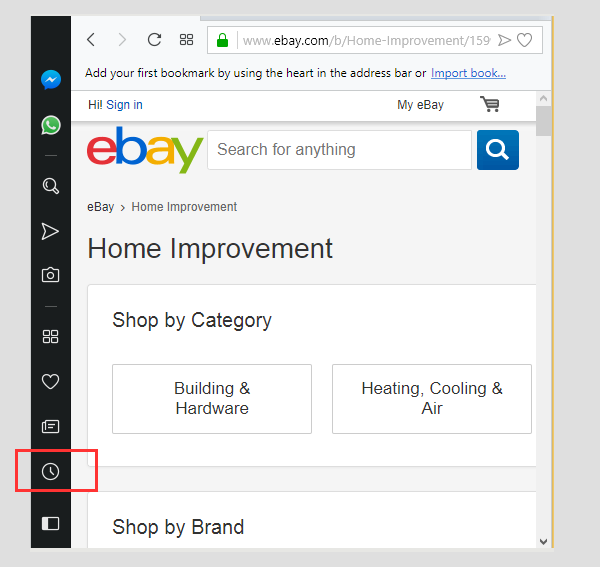
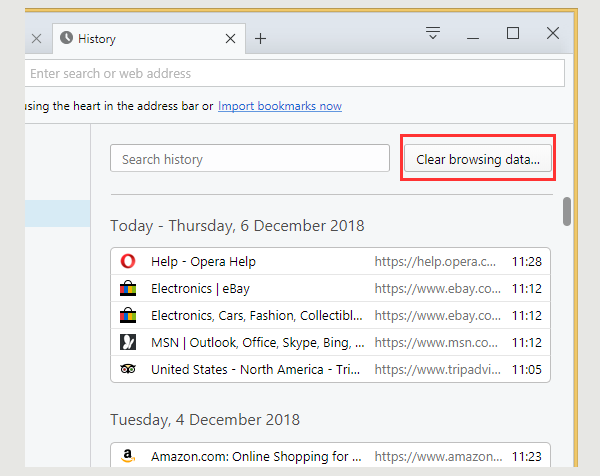
Way 3: How to delete website history manually one by one? click History icon on the left sidebar, on History page you can review all browsed and searched history, move your mouse curser over the single history record, click the Remove symbol X.
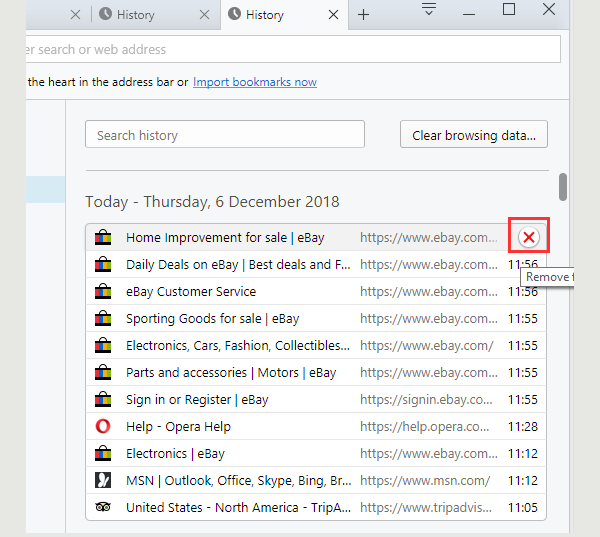
Sometimes, I will erase all my history when I exit website, because I don't want other people to see my website browsing history and search history. And I want my PC run faster by cleaning up the unnecessary files and data to free up space for hard drive.
The above is about how to erase your history on Opera browser, hope it is helpful to you. In addition, if you are using other browsers such as Google Chrome, Internet Explorer, Microsoft Edge, Mozilla Firefox, you can find the ways of clearing your history at below Related Articles.

