Create Cloud Server to Recover Forgotten Password for Office/RAR/Zip/PDF Document
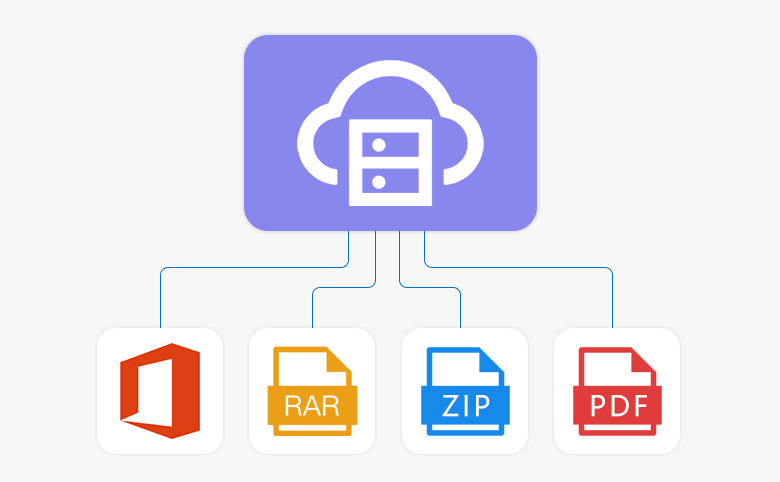
This post will show you how to use more than one computer to create a cloud server to recover a forgotten password for office document or rar/zip/pdf archive. The cloud server will speed up your password recovery speed and save your time.
Step by step guide to create a password recovery cloud server:
1. Download and install Cocosenor all-in-one program.
2. Install Cocosenor APP on all your computers which you want to join it to the password recovery cloud server.
3. Click on Office Password Tuner Cloud on all your computers. Note: It just allows you to run one center server on the password cloud, so when the Cocosenor Office Password Tuner Cloud startup, choose "Center server" on one program, and choose "Partner server" on the other programs.
4. Do setting on Center server program.
4.1 choose a password protected office document.
4.2 Choose dictionary attack or mask attack. For more information about dictionary attack, see Create a Dictionary to Recover a Password for Office Document - A fast password recovery way.
4.3 Click start to begin the password recovery process.
4.4 Wait for the password cloud server to recover the forgotten password. How long to recover the forgotten password depends on your password length and the password recovery setting.
Related Articles
- How to Open a Password Protected Excel File if Forgot Password
- How to unlock your Access Database if forgot Password
- How to unlock PowerPoint Presentation When forgot password
- How to extract password protected RAR files without password
- How to unzip password protected zip file without password
- How to open password protected PDF file without password
- Windows 10 Forgot Login Password Reset without disk or Microsoft account

