How to Encrypt Word Document with Password
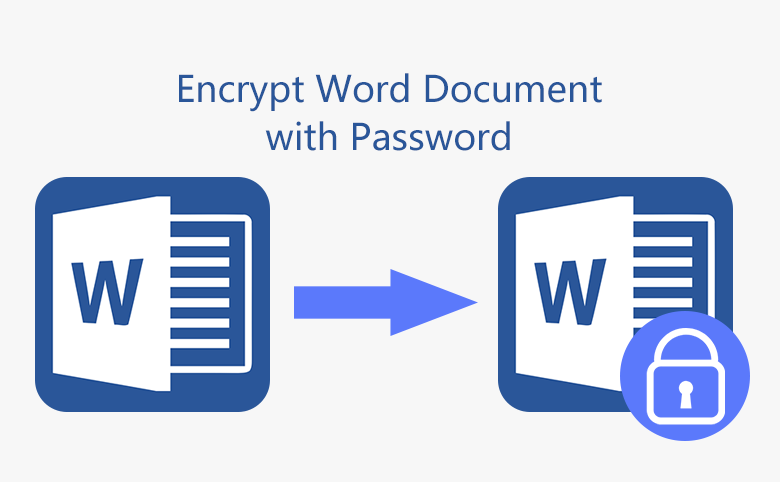
How to add a password to protect your Word documents from opening, modifying, or deleting by others unauthorized?
In this article you will find the methods to put a password on MS Word 2003, 2007, 2010, 2013, and 2016.
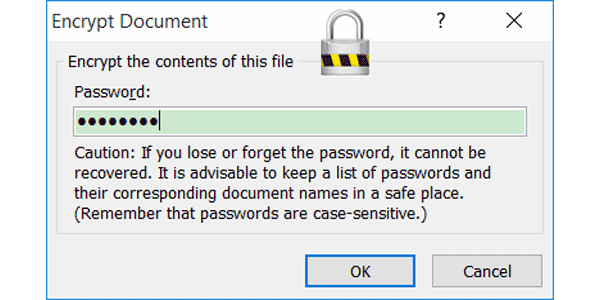
- Guide Steps
- Option 1: Put a password to Word doc 2003
- Option 2: How to lock a Word document 2007
- Option 3: How to password protect Word document 2010
- Option 4: How to encrypt a Word document 2013
- Option 5: Add password to Word document 2016
- Easy way to password protect Word document
Option 1: Put a password to Word doc 2003
To protect your Word doc, put a password on it to prevent unauthorized access and change.
i. Open your word document that needs to be encrypted.
ii. Click on "Tools", and then select "Options".
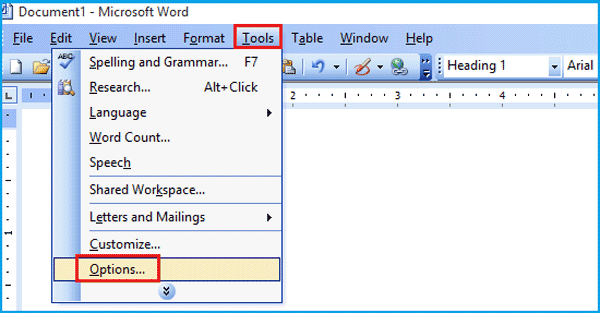
iii. On the Options dialog box, click on "Security".
iv. Input the open password, and then click on "OK".
Option 2: How to lock a Word document 2007
To prevent unauthorized users from reading or changing your Word files, lock them with a password.
i. Open your Word document that needs to set password.
ii. Click on Microsoft Office icon, select "Prepare", and click on "Encrypt Document".
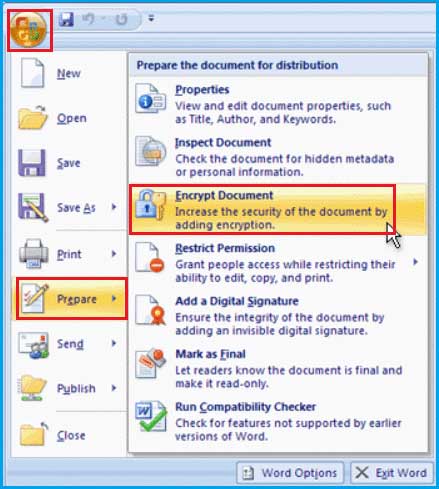
iii. Enter protected password, click on OK. Reenter the password, click on OK again.
Option 3: How to password protect Word document 2010
To keep your Word 2010 documents from reading and modifying by unauthorized users, protect them with password.
i. Click on File → Info → Protected Document → Encrypt with Password.
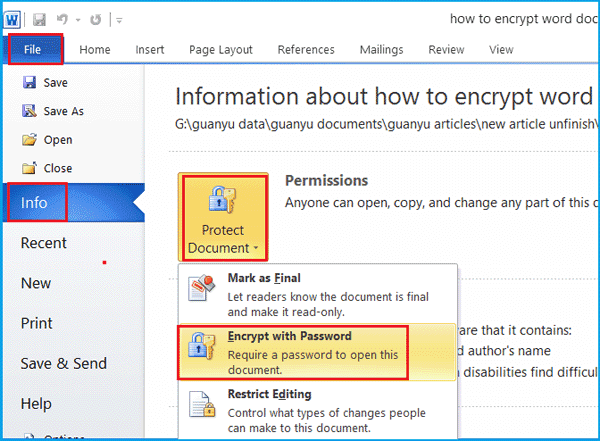
ii. Type in password on the Password box, click on OK.
iii. Retype password on the Reenter password box, click on OK.
Option 4: How to encrypt a Word document 2013
To protect word 2013 files from accessing by unauthorized users, encrypt them with password.
i. Open your Word 2013 document.
ii. Click on "File", on "Info" menu, click on "Protected Document", and then select "Encrypt with password".
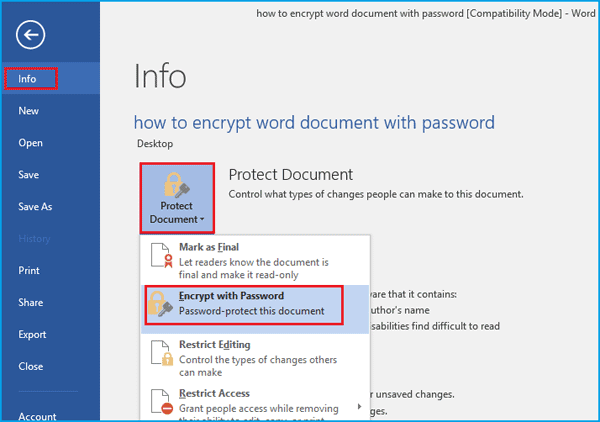
iii. Type encrypting password on the password box.
iv. Reenter password again to confirm it, click on OK.
Option 5: Add password to Word document 2016
Add a password to protect your Word 2016 important documents.
i. Open your Word 2016 document that needs to set password.
ii. Click on "File", click on "Protected Document", and select "Encrypt with password".
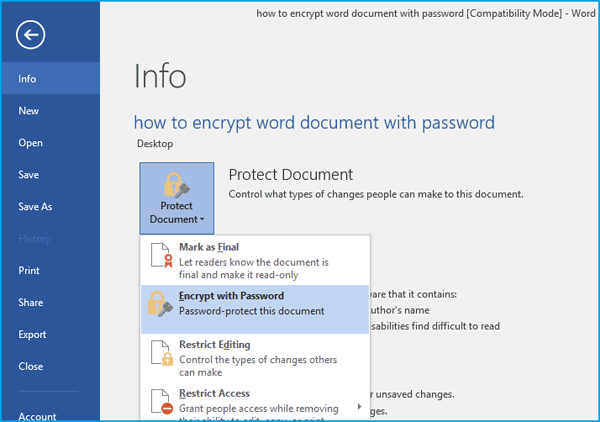
iii. Enter and reenter protection password, and then click OK.
Tips: After setting a password on the Word document, remember to click on "Save" button to save the password and save the change on the file.
If want to remove password from Word document 2016, see the Three options to remove password protection from Word 2016 document.
Easy way to password protect Word document
No matter you are using Microsoft 365 or Word 2021/2019/2016/2013/2010/2007/2003, you can easily encrypt the Word .docx or .doc document within simple clicks by using Cocosenor File Lock Tuner. This software enables you to encrypt the Word document or a folder full of Word files in minutes.
i. Get Cocosenor File Lock Tuner installed on your computer.
ii. Run the program and then select your Word document to add.
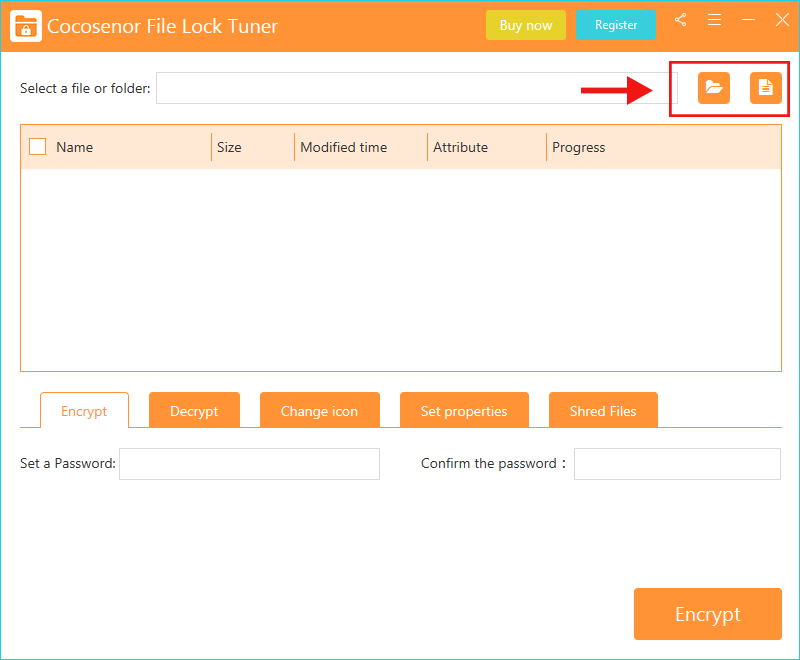
iii. Now the Word document is selected, you can set a strong password to encrypt it. After that, click the Encrypt button.
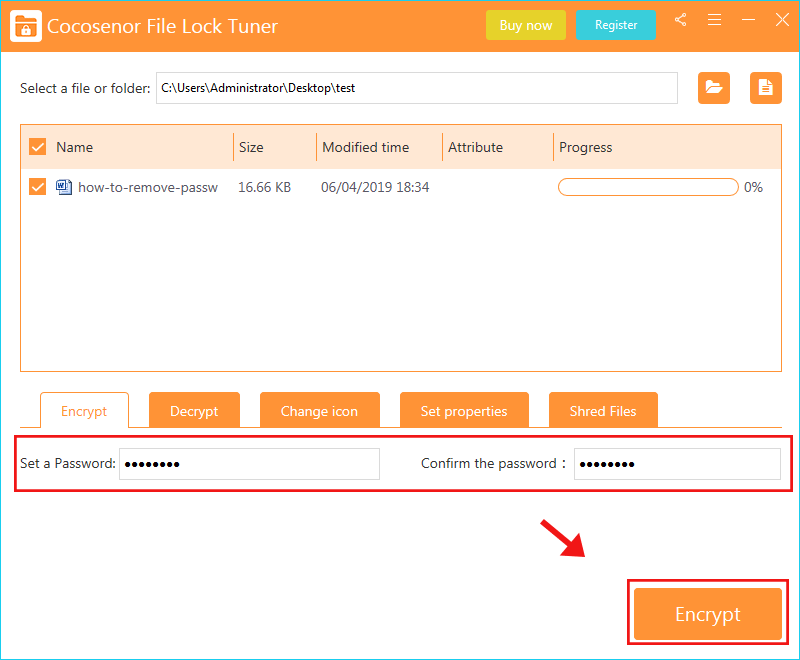
iv. Instantly, the Word document is encrypted successfully. A new document in XEP format is generated, which is the password protected document with the same content in your Word document. You can manually delete the original document if you do not want others to access the content.
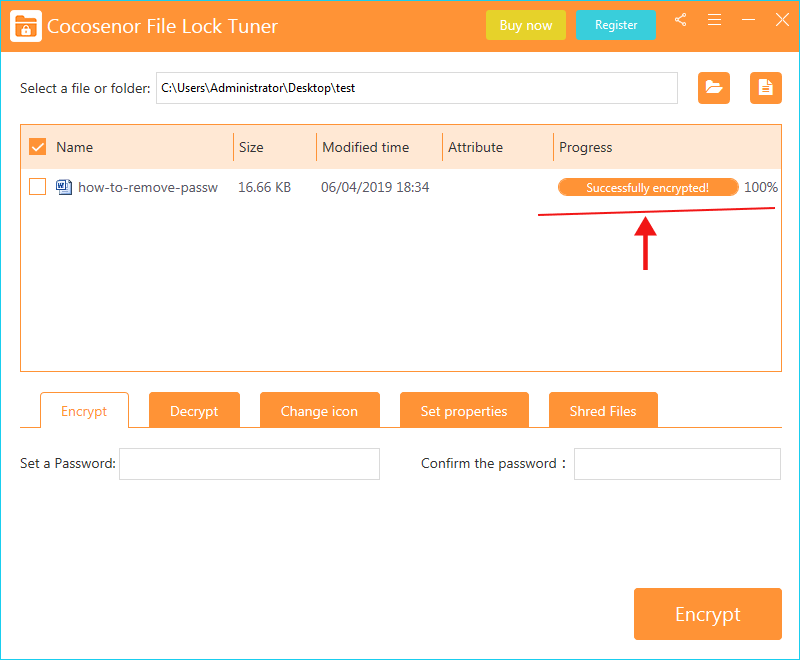
Tips: If you want to open the encrypted Word document and edit it, you need to use Cocosenor File Lock Tuner to decrypt the file so that you can get a .doc/.docx format document without encryption.
With the encryption password, other users can't open and changing your Word documents without your permission. It is highly recommend keeping your passwords in a safe place, in case of losing or forgetting them. You can't open the document too, without the encrypting password.

