3 Ways to create header on MS Word 2016 document and add border line to header
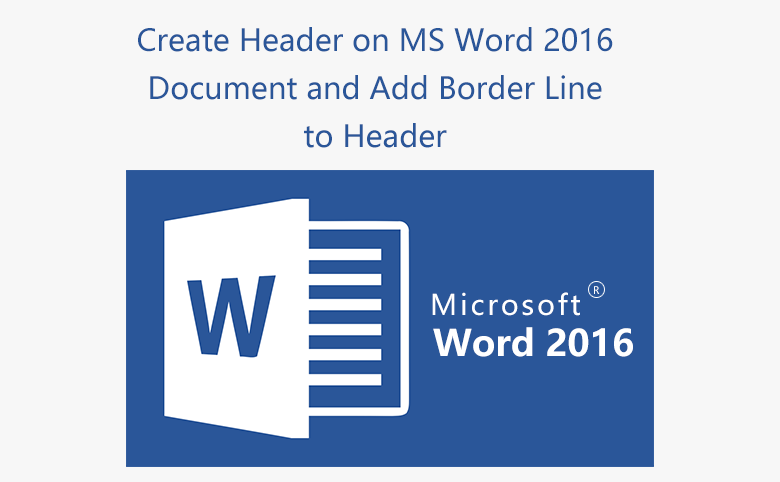
Today I create a PDF document with MS Word 2016, but I want to add my company name and logo to the header, how can I add a header in my Word 2016? Follow this article will show you 3 ways to create header on Microsoft Word 2016, and you also can add border line to the header.
- Way 1: Double-click on the header of Word document
- Way 2: Add a header from the "Insert" menu
- Way 3: Press the keys Alt + N
- Way 4: How to add a border line to header
Way 1: Double-click on the header of Word document
(1) Double-click on the header of Word document, then you can see a dotted line on the head.
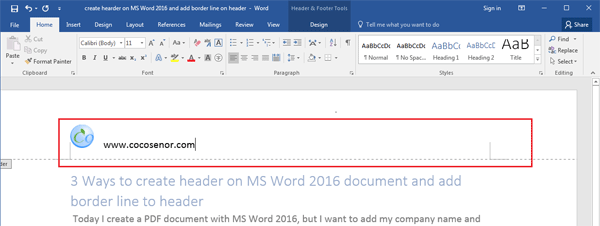
(2) And then you can enter any desired text or insert an image on the header.
(3) You also can click on the "Header" menu on Insert toolbar to select the other header layout you like.
(4) If want to close the header, double-click on the body of document.
Way 2: Add a header from the "Insert" menu
(1) Click on "Insert" to open the toolbar. (If also want to add a footer on the bottom of Word document, click on "Footer".)
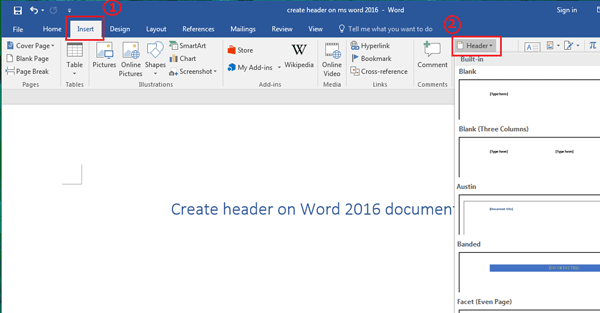
(2) Click on "Header" to open the menu, and then you can select a header layout you would like.
(3) Enter the text or insert an image (such as your company logo) on the header.
(4) And then you will see the Header on the top of each page.
Way 3: Press the keys Alt + N
(1) Press the keys "Alt + N", and then press "H" to open the Header menu.
(2) Select the one of the header layouts you would like to use.
(3) And then type the text on the hearder, you also can insert a picture on the header.
(4) If want to close the header, press "Alt + J", and then press "C".
Way 4: How to add a border line to header
After adding the header on the top of your word document, do you think of adding a line under the header is more beautiful?
To add a border line to the header.
(1) Click on "Home" on the toolbar, and then click on the "Borders" icon.
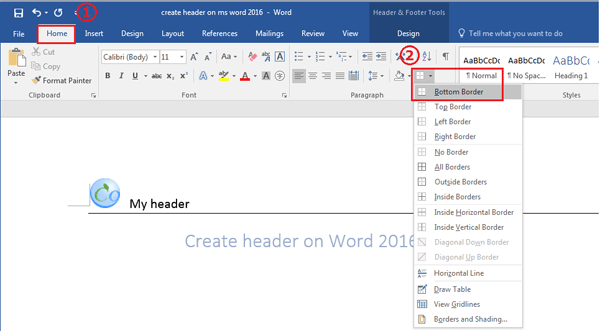
(2) Select the layout of borders, you can select the first one "Bottom Border" to add a border line under header.
(3) If want to remove the border line from your header, select "No Border" on the layout of borders.
Related Articles
- How to Open a Password Protected Excel File if Forgot Password
- How to unlock your Access Database if forgot Password
- How to unlock PowerPoint Presentation When forgot password
- How to unprotect a Word Document if lost encrypted password
- Remove MS Access database protected password
- Remove password protection from PowerPoint 2013, 2016
- Remove Protection Password from Word 2016 Document
- Retrieve *.pst file Lost Password from your Outlook Email

