3 Ways to Decrypt Password Protected Word Document online or offline
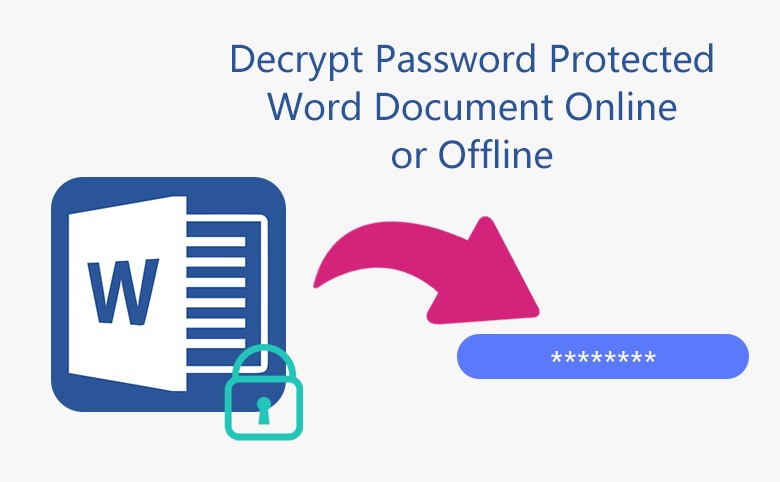
Normally, when a Word document is encrypted with password, we can open it with the protected password, and then decrypt it by this way: File > Info > Protect Document > Encrypt with password, clear the password from text box, and then click on OK to unprotect the Word document.
However, if forgot the password, how to decrypt the password protected Word document? Following this article will show you 3 ways to unlock Word document online or offline.
- 3 ways to decrypt password protected Word document:
- Decrypt Word document online without password
- Unlock password protected Word document with VBA code
- Decrypt Word document offline with recovered password
Decrypt Word document online without password
This method only works for (*.doc) files on Microsoft Word 97-2003. To decrypt (*.docx) files on Word 2007-2016, go and see method 3.
Step 1: Get an Office Password Remover tool.
Step 2: Install the program on your computer and run it.
Step 3: Import the Word document into program by clicking on the "Open" button.
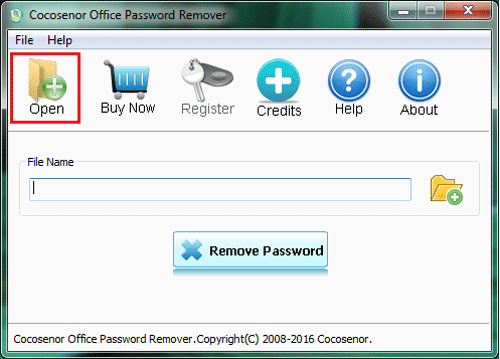
Step 4: Click on the "Remove Password" button, your Word document will be decrypted without password soon.
Tips: Before clicking on "Remove Password", please make sure your PC is connected to the internet, because the program needs to send a few bytes of the document header (take it easy, not the all file) to the Server online.
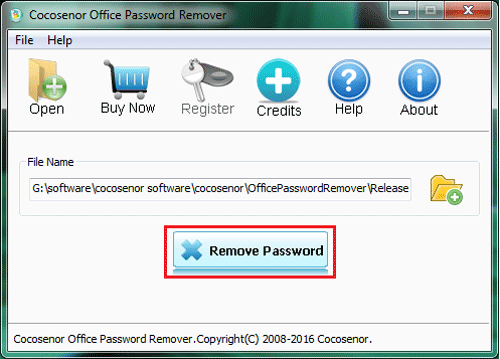
Unlock password protected Word document with VBA code
This method works on Word (*.doc) and (*.docx) files whose password is within 3 characters. I tried with the Word document whose password is longer then 3 characters, but it didn't respond.
Step 1: Create a new Word document, and open it.
Step 2: Press "Alt + F11", this will open the Microsoft Visual Basic for Applications.
Step 3: Click on Insert, select Module.
Step 4: Type in the VBA codes on module.
Step 5: Press "F5" to run it. And then select your locked Word document, and click on Open on the File Explorer.
Step 6: The password protected Word document will be opened in Read Only mode, and the encrypted password is showed on the small box.
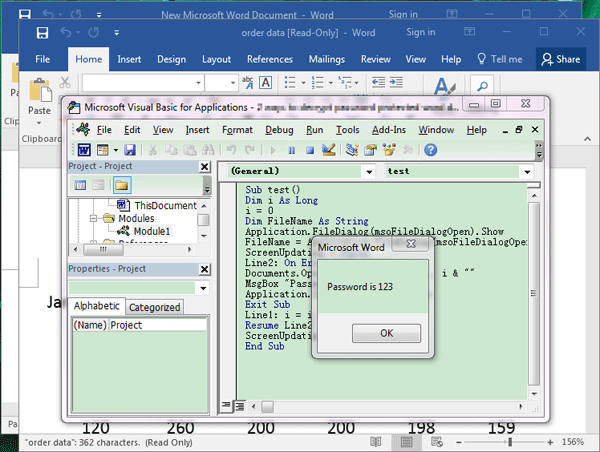
Decrypt Word document offline with recovered password
This method works on (*.doc) and (*.docx) files for Word 2016/2013/2010/2007/2003/2000.
Step 1: Get Word password Recovery tool, install it on your computer.
Step 2: Click on "Open" button and select your locked Word document to import into program.
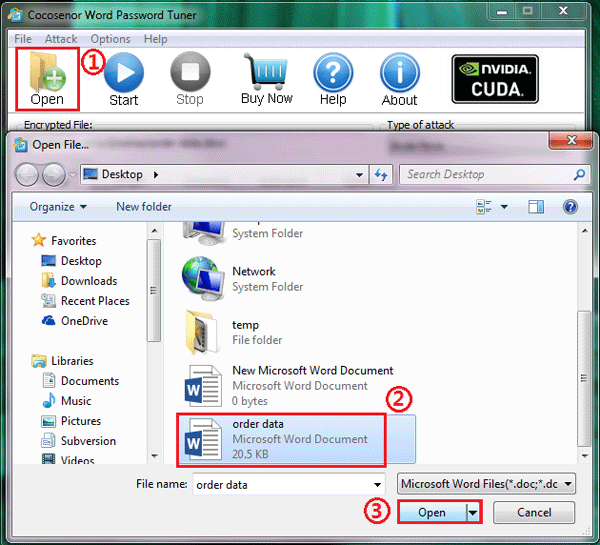
Step 3: Select a recovery type and configure the recovery settings to shorten password recovery time.
For example:
Suppose your password is "Bill1357", you still remember the first part is "Bill", but forgot the last five characters, you can select the Normal with Mask attack.
First, you can select the Normal recovery type to set the password Range and password Length. Click on Range and check the box next to "All caps latin(A-Z)", "All small latin(a-z)", and "All digits(0-9)". Click on Length, set the Minimal password length to 1, and set the Maximal password length to 8.
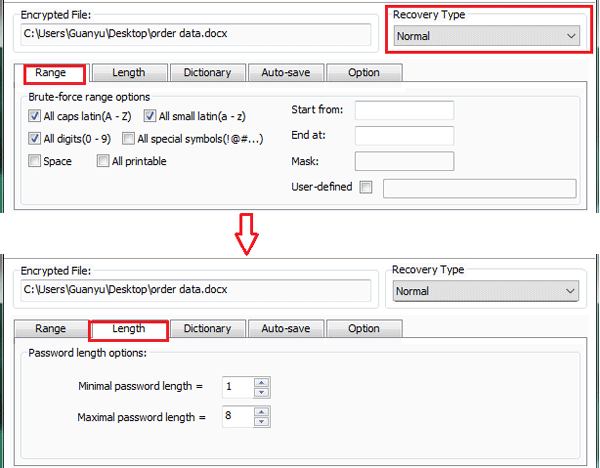
Next, select Mask type, set the Start from box for "Bill", Mask box for "Bill????". Use the "?" symbol to replace the forgotten characters of your password.
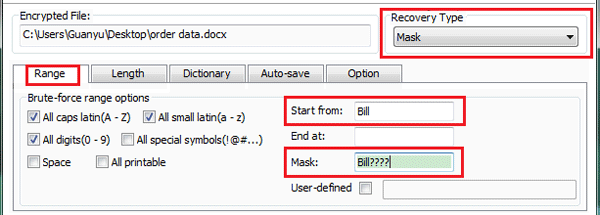
If you configure the attack settings appropriate, that will shorten much of the recovery time. If you don't know which recovery type to select, keep the default one: Normal type, and then set the password Range and Length. If you don't remember anything of the password, select the Smart type. But this will take more time, so, please wait for it patiently, Cocosenor Word Password Tuner will try all the best to recover your Word document forgotten password.
Step 4: Click on "Start"  button to begin the Word password recovery process.
button to begin the Word password recovery process.
This process can help to recover your Word document password offline, so you don't have to connect your PC to internet, and don't need to send your protected Word document to anywhere.
Step 5: Wait for the password recovery process. When the password is recovered, it will be showed on the pop-up box. You can decrypt your Word document with the recovered password then.
Related Articles
- How to unlock a password protected Word document with or without password
- Remove password protection from PowerPoint 2013, 2016
- Remove Protection Password from Word 2016 Document
- How to Open a Password Protected Excel File if Forgot Password
- How to unlock your Access Database if forgot Password
- How to unlock PowerPoint Presentation When forgot password

