Forgot or Lost PDF File Password? Teach You to Find Back with Two Steps
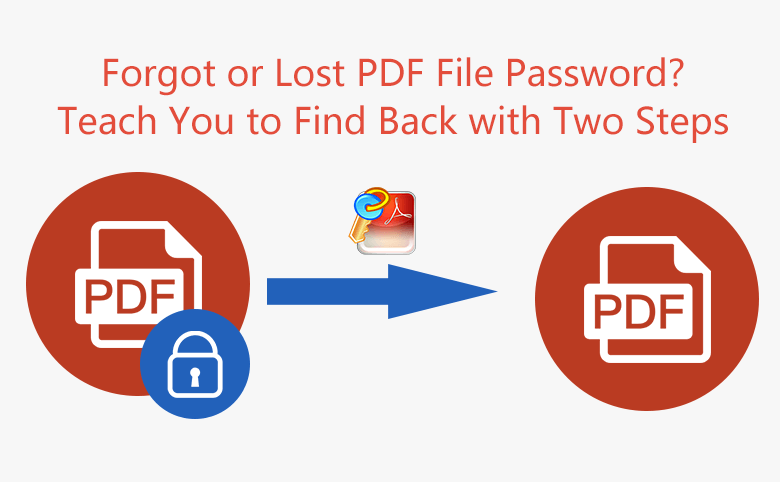
“I created a PDF file long ago, but now I forgot the password. How can I recover my password or open the file?” --From Adobe community
As is known to all, there are two types of password in PDF: opening password and editing password. No matter you forgot or lost the PDF opening or editing password, it will make you in trouble. In this article, you can learn how to find back the PDF password in two steps with Cocosenor PDF Password Tuner.
Why use Cocosenor PDF Password Tuner?
Cocosenor PDF Password Tuner is the professional PDF unlocker software which enables users to recover the PDF encrypted password safely. There are four password recovery types for you to recover the PDF document password. Besides, you can stop the recovering process at any time.
How to Unlock PDF when Forgot Password
Step 1: Download PDF Password Tuner and install it on your PC.
You can download Cocosenor PDF Password Tuner from the official website. After downloading, double click it and follow the setup wizard to install this application on your PC.
Step 2: Find back lost PDF password
1. Open Cocosenor PDF Password Tuner.
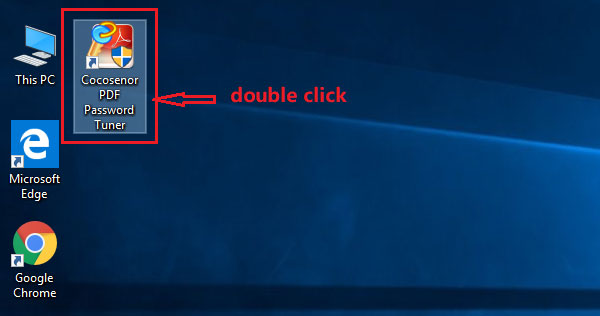
2. Click Open button to add password lost PDF file.
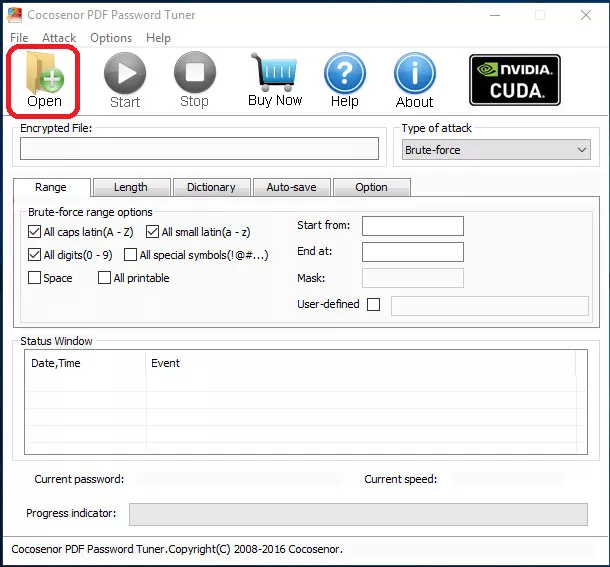
Click the PDF file, and click Open. The PDF file will be added.
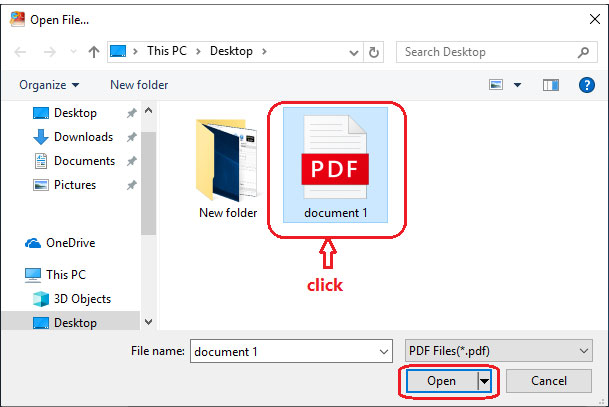
Check that your PDF file is added in Cocosenor PDF Password Tuner.
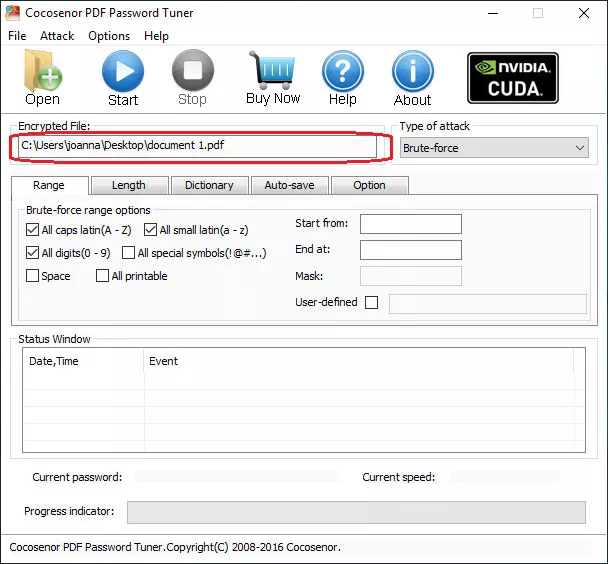
3. Configure parameters.
Select type of attack, range, length, etc. The closer parameter you give the faster it will find back your PDF password. For instance, I forgot my PDF password, but I remembered the password was all composed with small latin(a-z), so I selected "All small latin(a-z)".
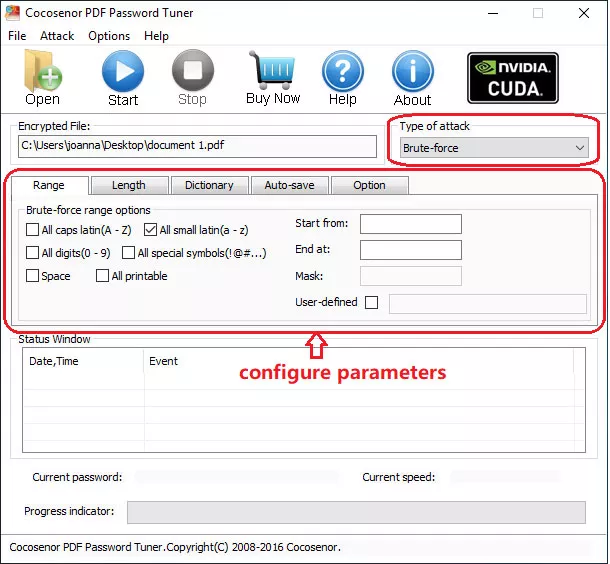
4. After configured parameters, click Start button to find back PDF password.
button to find back PDF password.
If you configure the correct or closer parameter, it will find and display your PDF password soon.
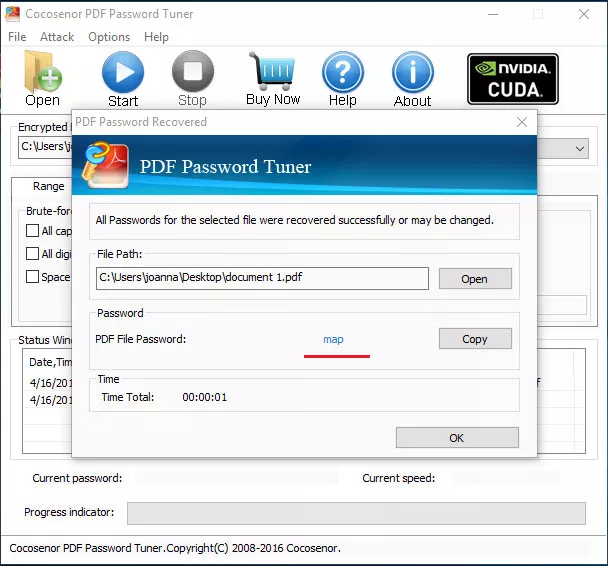
You can either note down the displayed password to unlock PDF forgot password or click Copy–Open to paste the displayed password in the password box.
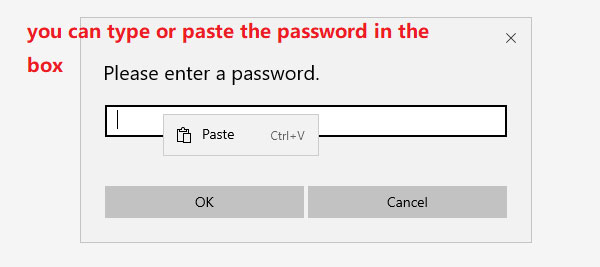
Note: If you forgot PDF document password, but you still remember it is composed with digits(0-9), you can select the range as "All digits(0-9)", then click Start button. If the password is composed with latin(a-z) and digits(0-9), you can select both, then click Start button. You can also choose other type of attack, range, length, dictianary, auto-save, option, Of course, all parameters configuration is depend on your PDF file password composing.
Cocosenor PDF Password Tuner Trial Version can only find back PDF password not longer than 3 numbers or characters. If the forgotten PDF password is complex, you may buy a Registered Version.
Attention:
If you have set Open Password and Permission Password for a PDF file at the same time, do remember to configure correct or closer parameters to find back each password. Because when you select a big range to find password, the Cocosenor PDF Password Tuner will give priority to find back and display the password which is simpler.
Related Articles
- How to Unprotect A PDF File without Knowing the Password
- How to Extract Password Protected RAR Files Without Password
- How to Remove Password Encryption from PDF Files
- How to Unlock A PDF File When Forgot PDF Password
- Teach Beginner How to Password Protect A PDF Document from Editing Modifying and Opening

