How to Create Fillable PDF Forms
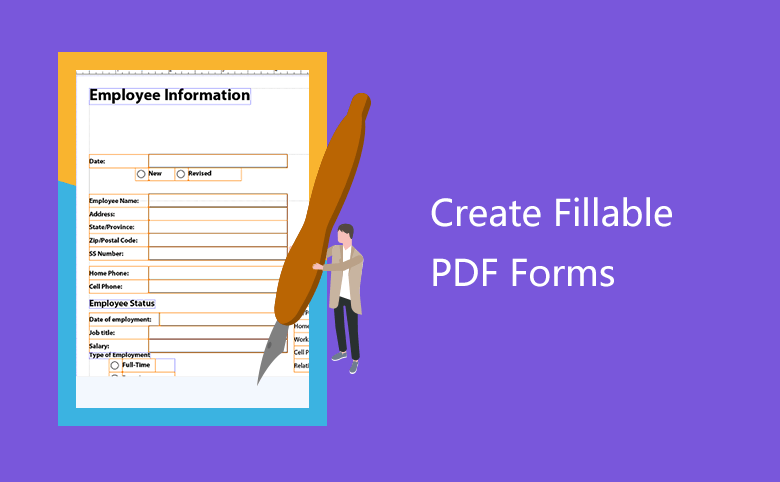
We used to create a fillable form in Microsoft Word or Excel, in fact, if we want to create a form like conference registration, customer satisfaction survey, employee information form, and some other daily essential forms, we actually have a better solution rather than Word and Excel--Adobe Acrobat. Now let's take a look how to create fillable PDF forms.
Preparation
To create such a fillable PDF form, you have to get a software--Adobe Acrobat Pro, in this article, we use Adobe Acrobat Pro 9, you can get this software online, or you can get Adobe Acrobat Pro DC on Adobe official site.
Create a Fillable PDF Form
Step 1. Run the software, click Forms -> Start From Wizard
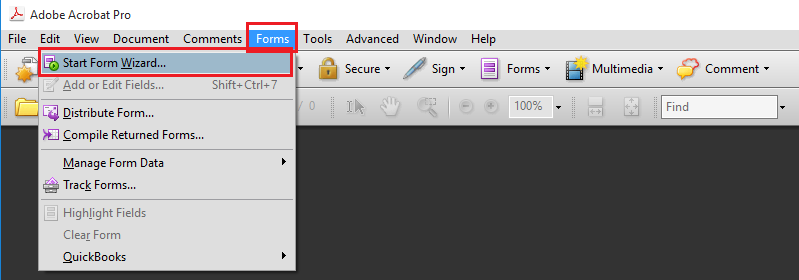
Step 2. You will be asked what type of document you want to open as a form. If you do not have an existing electronic document or a paper form, you should select no existing form, then you will be able to create an Adobe PDF form from a template.
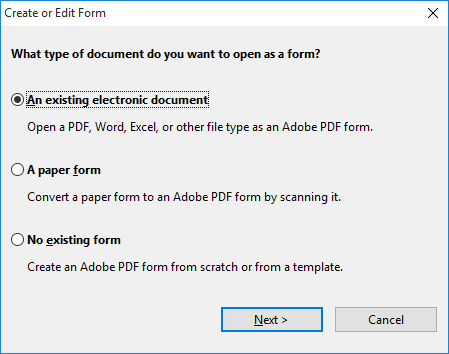
Step 3. The new form assistant will appear, you can create a form based on a template.
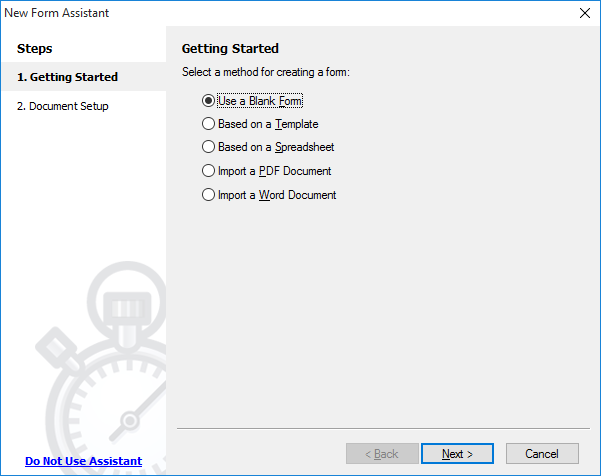
Step 4. There are numerous usual templates for your options. Whether sales, business man or administration personnel, it's easy to find a right template.

Step 5. For example, we select Employee Information Form. Then input your company name, upload company logo, fill in Address and Contact. Click next, the Adobe LiveCycle Designer will pops up, you can see two taps. You can edit and design in the tap of Design View, preview the form in the tap of Preview PDF.
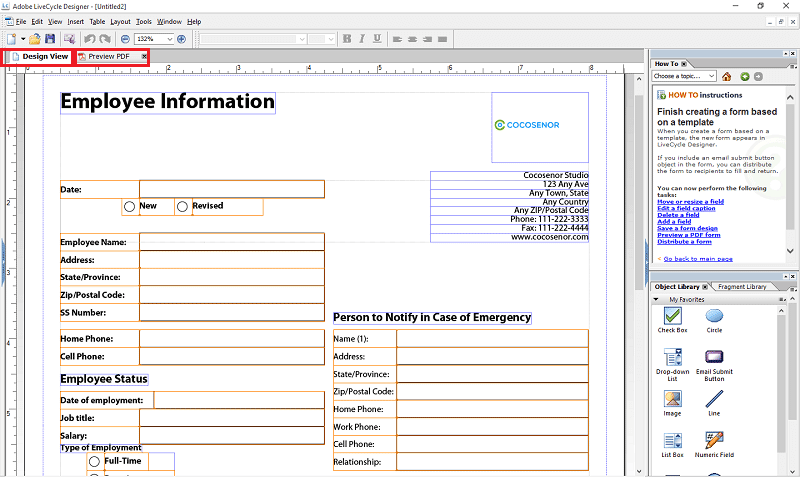
Just a few steps, you are able to finish a fillable form. The others can fill information on it on their computer, or you can print it to a paper document.

