Bypass Windows XP Professional forgotten password
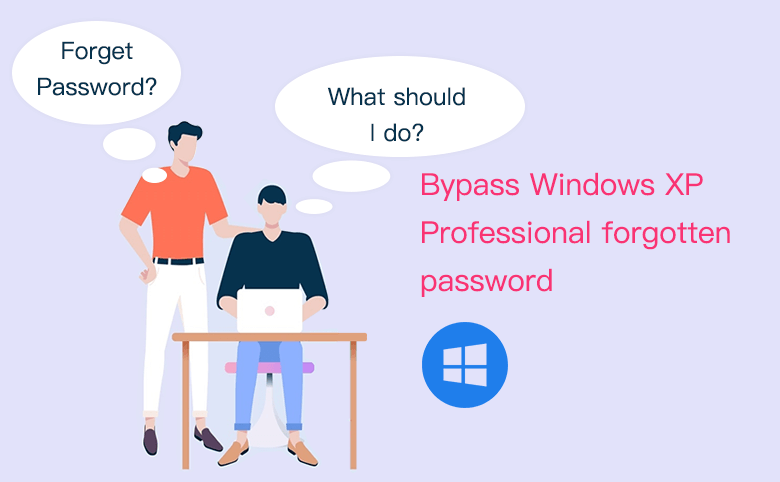
Forgot the password to login Windows XP Professional computer? You may get the message: "Did you forget your password?" when you type in a wrong password and attempt to get into system.
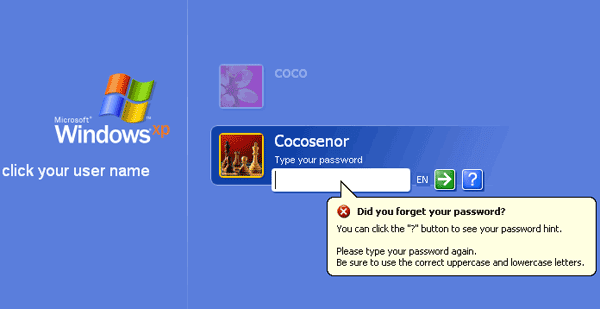
How to bypass the Windows XP professional password and get into Windows without asking password? Here will show you five tips to get past the password in the case of forgetting password.
- Guide Steps
- Tip 1: Get into operating system with another user account
- Tip 2: Remove password with Windows XP installation CD
- Tip 3: Clear Windows XP professional password with Offline NT tool
- Tip 4: Empty Windows XP professional password by a password reset disk
- Tip 5: Reinstall Windows XP system
Tip 1: Get into operating system with another user account
1. Go to your Windows XP logon screen to see if there are other user accounts (with administrator privilege to change or remove user password) to get into system. If have, login with it.
2. If you are not forgetting the default Administrator account password, you also can press "Ctrl + Alt + Del" key to bring it out, and then login with it.
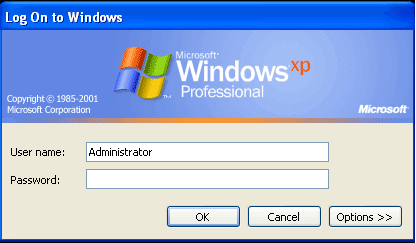 <
<
3. After getting into system with other user account, remove your user account password by this way:
Click on Start → Control Panel → User Accounts, select your user account, select Remove the password, and then click on the Remove Password button.
4. After removing your user account password, log out of the other account and go to the login screen, click on your user account, you will log into automatically without asking password.
Tip 2: Remove password with Windows XP installation CD
1. Set your computer to boot from the installation CD.
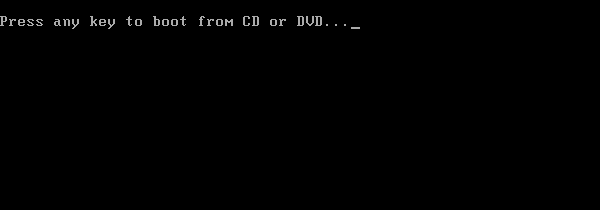
2. Press R, and then press Shift + F10 to open Command Prompt.
3. Type the following command to replace sticky keys (sethc.exe ) with command prompt (cmd.exe).
copy c:\windows\system32\sethc.exe c:\
copy c:\windows\system32\cmd.exe c:\windows\system32\sethc.exe
4. After executing the command, eject the installation disk, and reboot computer with the command: wpeutil reboot.
5. After booting normally to the logon screen, press "Shift" key five times.
6. On the Command Prompt window, bypass your user password with the command: net user [user name] "".
7. After running the command successfully, your user account password is emptied, close the command prompt window, click on your user account, then you can get into without knowing password.
Tip 3: Clear Windows XP professional password with Offline NT tool
Offline NT Password & Registry Editor is free software that can help to reset or remove your Windows XP Professional forgotten password.
1. Download Offline NT Password & Registry Editor from the site: https://pogostick.net/~pnh/ntpasswd/
2. Create a bootable CD or USB drive with the offline NT tool.
(There are detail steps how to make a CD or bootable USB drive on the downloading page, you can refer to it.)
3. Set Windows XP professional computer to boot from the CD or USB drive.
4. If booting successfully, the black and white screen will come up, and you can follow the steps and instructions on the screen to do. And most of the time, you just need to press Enter to select the default one.
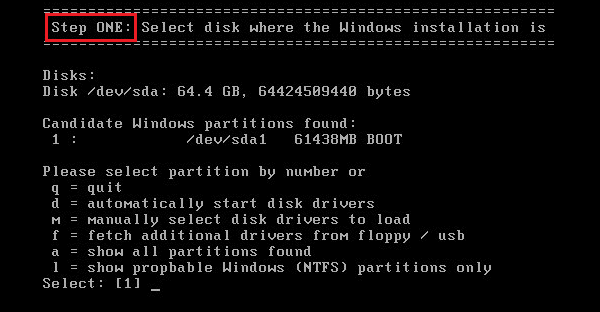
For more detail to remove password with Offline NT tool, see the article Windows XP forgot administrator password no reset disk.
Tip 4: Empty Windows XP professional password by a password reset disk
If you have created a password reset disk from your Windows XP Professional computer, you can use it to reset or remove the forgotten password easily.
Use the password reset disk to remove Windows XP forgotten password:
Go to the logon screen, click on your user account, and click on the right-arrow button. You will see the error message like the picture below, click on the link "use your password reset disk". (If you haven't created a password reset disk, you won't see this link.)
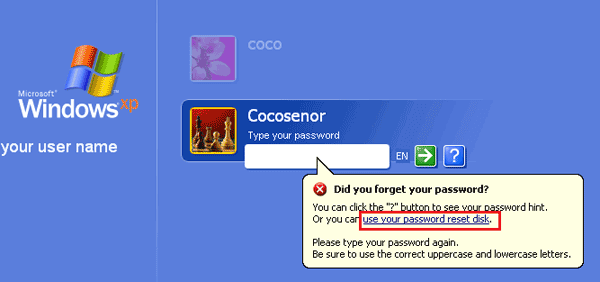
Insert the password reset disk into the computer, and follow the instructions on the dialog to unlock computer.
However, if you haven't created a password reset disk ever before, create one with Windows Password Tuner.
1. Download Windows Password Tuner Standard, and install it on the accessible computer.
2. Follow the instructions on Windows Password Tuner Standard to create a password recovery disk.
3. Set the Windows XP professional computer to boot from the password recovery disk, and follow the instructions to set the password to blank. Then you can bypass the login screen to get into Windows XP without password.
Tip 5: Reinstall Windows XP system
When you are locked out of computer, you also can choose to reinstall system. After the system is reset, all the data on system drive, including the user accounts and passwords you used before would be cleared.
If there are some important data on the system drive, do a backup of it. To backup data from the drive:
1. First, remove the hard drive from your Windows XP professional computer.
2. Connect the hard drive to another computer that is accessible with administrator privilege. You can put the hard drive into an external drive enclosure and then connect it to the other computer.
3. Get into the computer and open the hard drive to copy the data to do a backup on the other computer.
4. And then put the hard drive back to your Windows XP Professional computer, and reinstall system to clear the password, and unlock your computer.

