Forgot admin password on Windows Vista – unlock with CD/USB disk
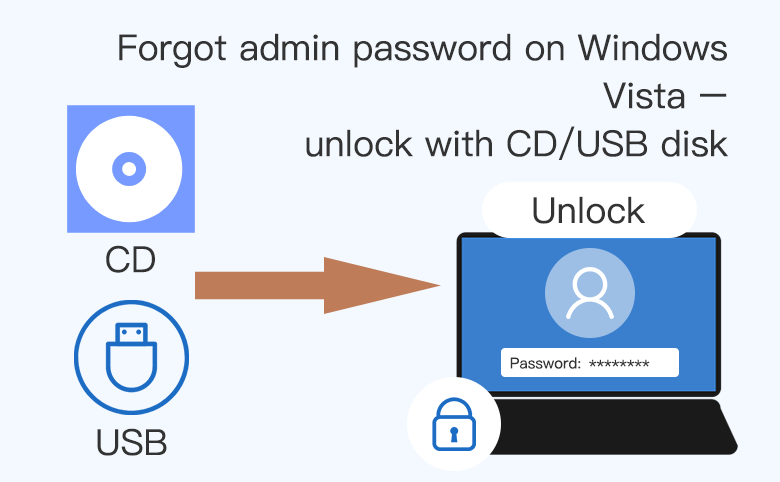
There are many methods to reset password on Windows Vista without a disk, if you still remember the current password or still can get into system.
However, if you forgot your Windows Vista password and are locked out of your Windows Vista laptop or desktop computer, you have to unlock your PC device with a bootable disk.
If you have a Windows Vista password reset disk, of course, you can use it to open your computer easily and quickly. But most of users didn't realize of creating a password reset disk when they added the password to their user account, or they won't get into the password trouble.
Don't have a password reset disk? Here will show you two effective ways to unlock Windows Vista forgotten password and get rid of the password problem.
Forgot admin password on Windows Vista – unlock with CD
If you have a Windows Vista installation CD, you can make fully use of it to unlock your computer.
1. Boot your computer from the Setup CD.
1.1 Insert the CD into your computer.
1.2 Start the computer, if get the prompt to press any key to boot from CD, press any key on the keyboard.
(If don't get the prompt, press Del or F2 key to get into BIOS, and set the CD-ROM to the first boot option.)
2. Bring out the Command Prompt.
2.1 When the installing window comes up, click on Next → Repair Computer → Next → Command Prompt.
2.2 On the command prompt type in the command:
copy c:\ windows\system32\sethc.exe c:\windows\system32\sethc.exe.bak
copy c:\windows\system32\cmd.exe c:\windows\system32\sethc.exe
(c: is the system drive, change it to yours.)
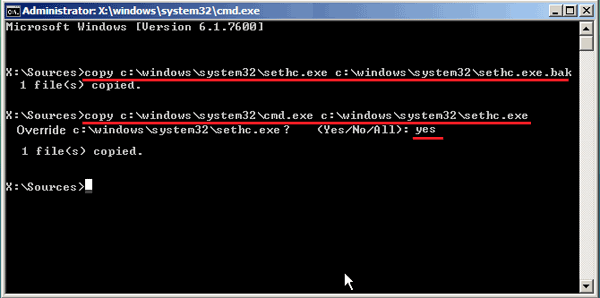
2.3 After running the command above, unplug the CD disk, and restart computer with this command: wpeutil reboot.
3. Unlock your Windows Vista password.
3.1 This time will boot normally to the Windows logon screen. Hit the "Shift" key five times on the keyboard.
3.2 You will find the Command Prompt window pop up. And now you can reset your user account password with the command: net user coco password123.
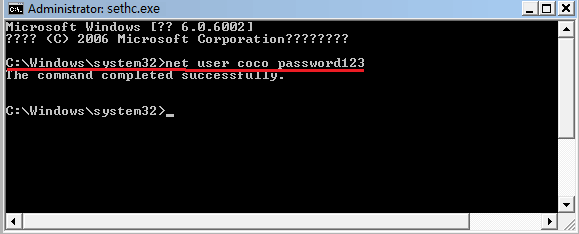
"coco" represents the user account, "password123" represents the new password that you can change it to yours.
3.3 After resetting your Windows Vista forgotten password, close the command prompt screen, and enter the new password to get into system.
3.4 At last, if want to set back the sticky key, boot your computer with the setup CD again, and open the command prompt. Then run with the command:
copy c:\windows\system32\sethc.exe c:\windows\system32\cmd.exe
copy c:\windows\system32\sethc.exe.bak c:\windows\system32\sethc.exe
Forgot laptop password Windows Vista – unlock with USB
If you do not have a CD, or your laptop do not support a CD-ROM, create a bootable disk with a USB, which can help you to unlock Windows Vista password on a laptop or desktop computer.
Create a bootable USB with Windows Vista image file
To create a bootable USB drive with Windows Vista image:
1. First you need to download a Windows Vista image file.
2. Then burn the image file to the USB with UltraISO or other image burning tool.
Create a bootable USB disk with Windows Password Tuner
To create a bootable USB disk with Windows Password Tuner:
1. You first need to download and install Windows Password Tuner standard on any accessible PC.
2. And then insert a writable USB into the PC, click on USB device → Begin Burning on the program.
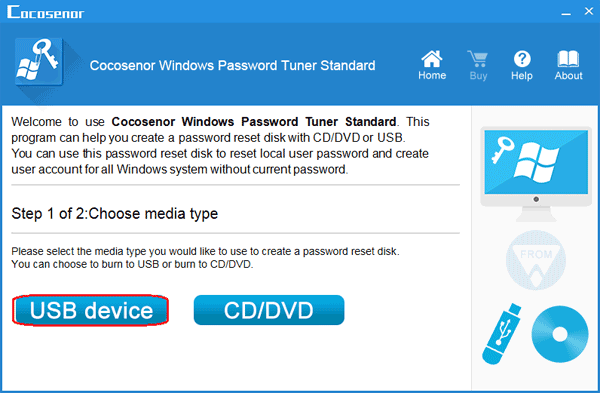
Unlock Windows Vista laptop password with the bootable USB
1. Insert the USB into your Windows Vista PC device.
2. Power on, press Del or F2 key to get into BIOS, and set the USB removable device to the first boot option. Press F10, press Enter to save it and exit. Get more detail to set laptop/desktop computer boot from USB drive.
3. If the USB dive is burned with a Windows Vista image file, you will go to the Windows installation screen, and then you can reset Windows Vista password following the steps above on method one.
4. If the bootable USB drive is created with Windows Password Tuner Standard, you will go to the Windows password reset screen.
You just need to choose the system, select your user account name, click on Reset Password button, click on Yes to set password to blank.
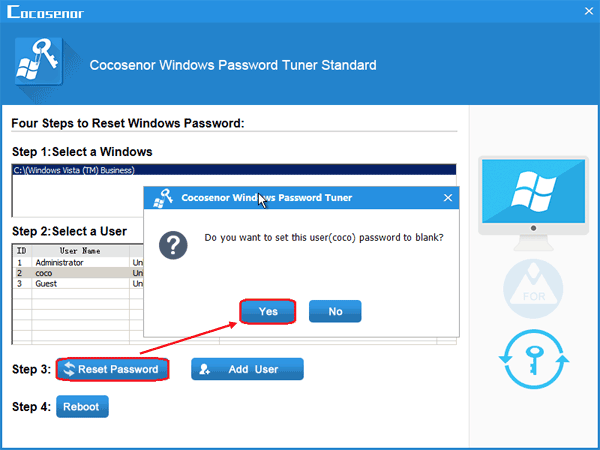
Eject the USB drive, click on Reboot, click on Yes to restart computer.
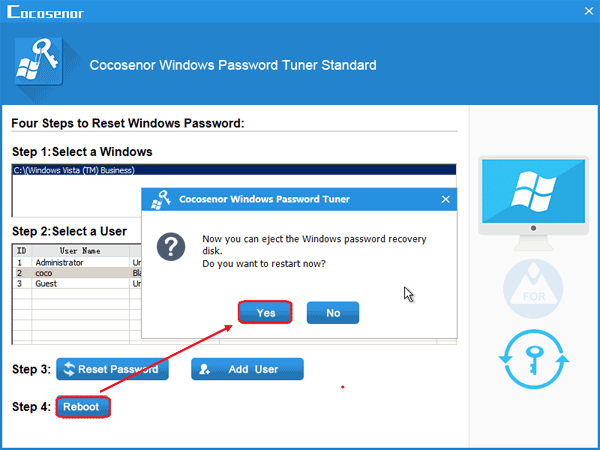
And then you can log into Windows Vista without typing password.
The methods on this article work on Windows Vista Starter, Home Basic, Home Premium, Business, Enterprise, and Ultimate.

