3 Ways to Access OneDrive Cloud Storage
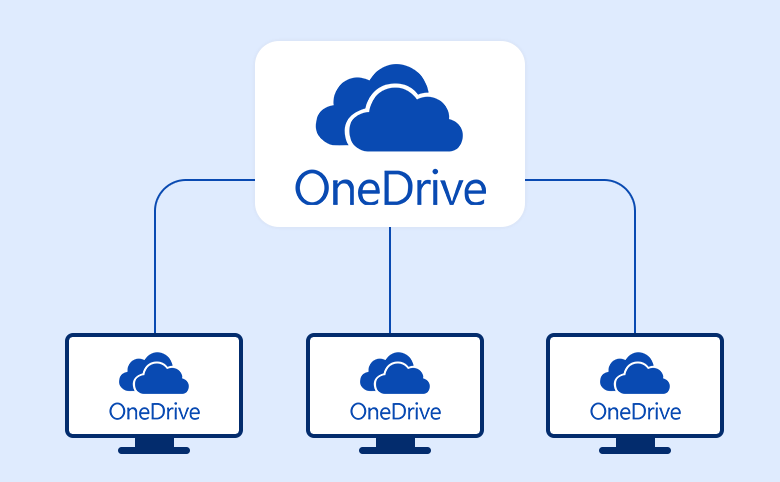
OneDrive cloud storage is for saving and sharing documents, photos, videos, and files. It is an online storage service provided by Microsoft. Every Microsoft account member can get 5 GB of free OneDrive storage at the start and can add more storage at any time. If you don't know how to access OneDrive and how to use it to manage your daily data and files, read through this article, you might get some ideas.
- 3 Ways to access OneDrive:
- Way 1: Access OneDrive which comes with Windows PC (Windows 10/8.1/8)
- Way 2: Download OneDrive app
- Way 3: Sign in OneDrive live website
Way 1: Access OneDrive which comes with Windows PC
1. Click File Explorer icon at the bottom of PC screen.Or double click This PC on desktop.
Normally we can find OneDrive icon on the folder list at left. That's because OneDrive has come with your Windows PC.
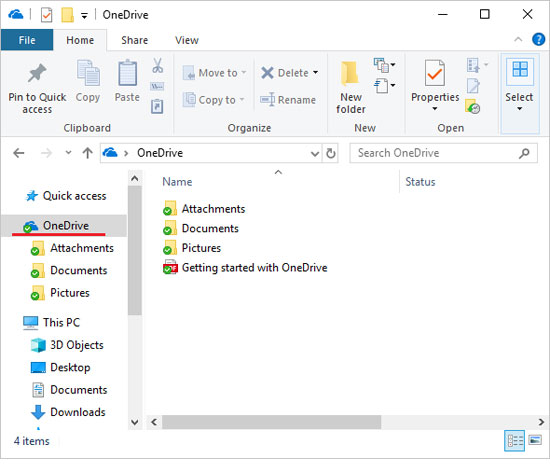
2. Microsoft OneDrive how to use?
Double click on OneDrive icon to open it; Drag files or folders from current PC to the OneDrive folder. You can also create new folders in OneDrive.
3. How to keep files in sync?
- Click the small OneDrive icon at bottom right of PC screen near to Network Connect icon.
- Click More, select Settings, on the pop-up Microsoft OneDrive tab,
- Click Settings option, select "Start OneDrive automatically when I sign in to Windows".

Every time you start your PC and connect to internet, OneDrive will be up to date, all synchronized files will be shared on OneDrive.com and in any devices using OneDrive.
4. How to get more storage?
On the Microsoft OneDrive tab, click Account option, you will see the storage used, if needed, click Get more storage to increase your storage.
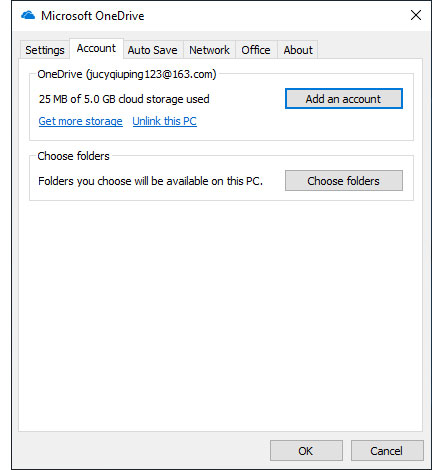
However, if you cannot find OneDrive on the folder list by way 1, you may need to switch your current PC user account to a Microsoft account. Only when you sign in Windows PC with Microsoft account, you can directly use the built in OneDrive.
Guide to using OneDrive by switching PC to a Microsoft account:
(1)Click Start menu at the bottom left corner of PC screen.
(2)Find OneDrive icon on the APP list and click on it.
(3)You will see a prompt: To view your OneDrive, you need to sign in to this PC with a Microsoft account.
Please click Go to PC settings.
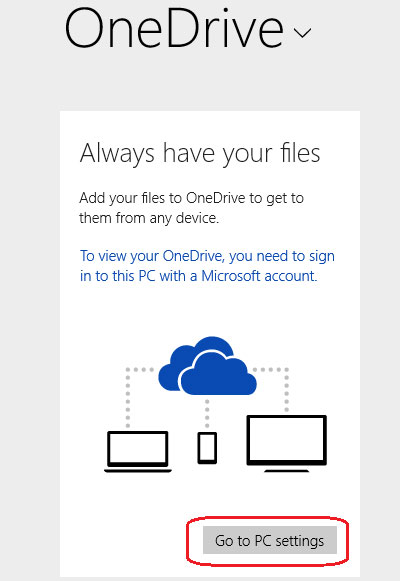
(4)Click Accounts.
(5)Click Sign in with a Microsoft account instead / Connect to a Microsoft account.
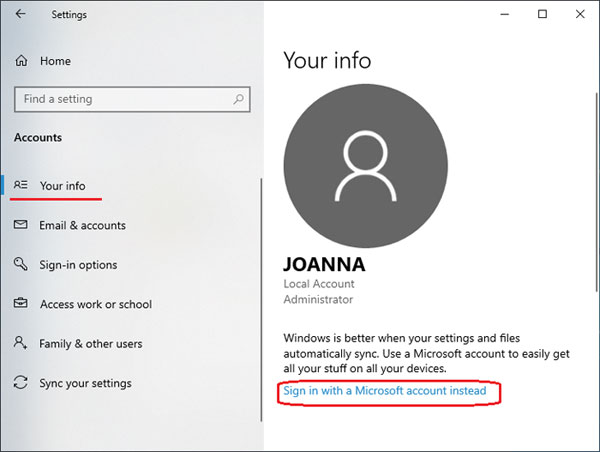
(6)Follow the instructions to finish the account switch.
(If you don't have a Microsoft account, click Create a new account to follow the instructions.)
Way 2: Download OneDrive app
If OneDrive don't come with your PC, or OneDrive don't appear on the folder list after you sign in PC with a Microsoft account, you can download OneDrive app and install it on your PC.
Download OneDrive for Windows or MAC from OneDrive website: https://onedrive.live.com/about/en-us/download/.
After installing, launch OneDrive, and sign in with your Microsoft account.
Way 3: Sign in OneDrive live website
Go to OneDrive.com and sign in. On the website, we can upload files, document, photos, videos and data, also can directly create new documents there.
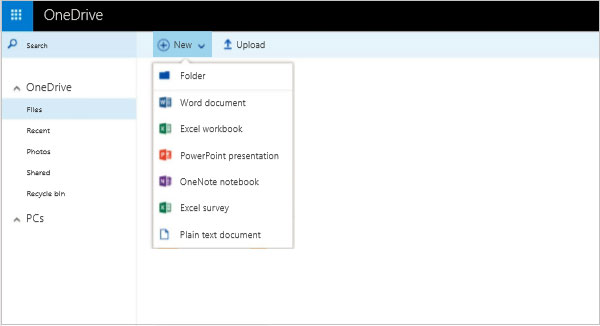
Well, these are the best ways to use OneDrive, hope they are helpful to all users.
By the way, we can access OneDrive from phone or tablet too. Sign in OneDrive.com or download app will work. You can have a try.

