VMware Authorization Service Is Not Running
How to start a virtual machine in VMware Workstation successfully? How to get rid of the prompt that "The VMware Authorization Service is not running"? Here I would like to share an experience of myself with all of you.
I had installed a virtual machine of Windows 8 in the VMware Workstation on my host PC, but the Windows 8 virtual machine could not be started when I powered on it, while popping up a prompt "The VMware Authorization Service is not running". I fixed the problem by running the VMware Workstation as administrator.
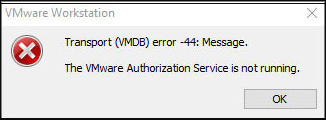
Everybody who are unable to open VMware virtual machine can try following steps to fix the problem.
How to Fix VMware Virtual Machine not Running Issue
Step 1: Click Start menu ![]() at the lower-left of your screen to find the VMware Workstation app, or type the app name to search it in Search Box.
at the lower-left of your screen to find the VMware Workstation app, or type the app name to search it in Search Box.
Step 2: Right-click on "VMware Workstation" app icon, choose "Run as administrator" to open VMware Workstation.
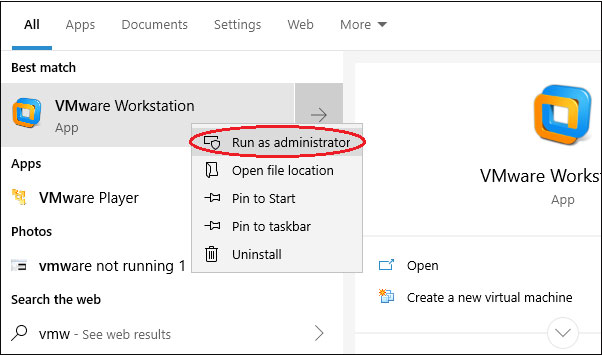
Step 3: When your host PC asks "Do you want to allow this app to make changes to your device?", please click "Yes".
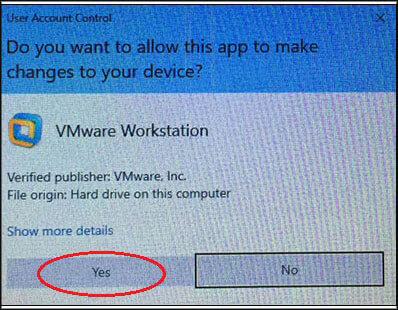
Step 4: How to open existing virtual machine in VMware Workstation? On the VMware Workstation screen, click File – Open.
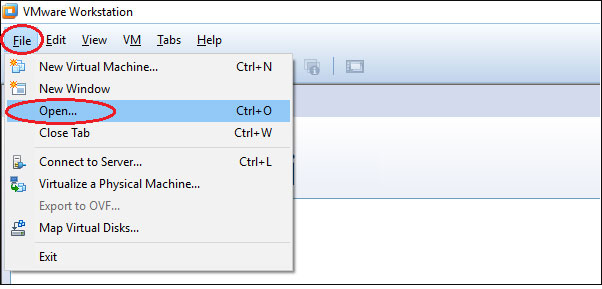
Choose your .vmx file from the folder you have installed the virtual machine in.
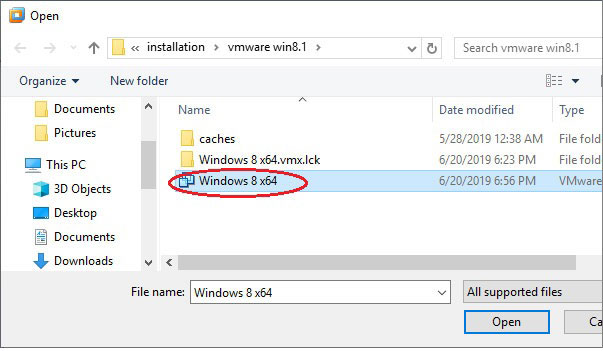
Step 5: Click "Power on this virtual machine" to start the virtual machine.
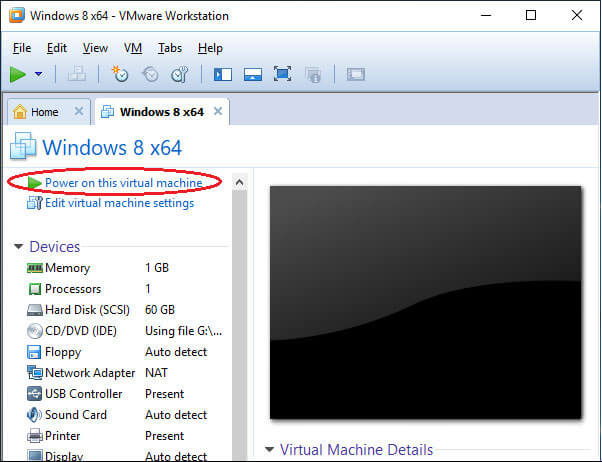
Tips: Please do remember to open the VMware Workstation by run as administrator! The "VMware service not running" problem will not bother you anymore.

