5 free ways to reset Windows 7 Home Premium forgotten password without disks
Forgot Windows 7 Home Premium password and haven't created a password reset disk? Losing Windows password and locked out of computer can be a stressful experience especially when you are urgent to get into computer for work. But take it easy, follow this article to try with the methods to reset your Windows 7 Home Premium password without disk to unlock your computer safely.
- 4 ways to reset Windows 7 Home Premium forgotten password without disk:
- Way 1: Reset password on Windows 7 Home Premium by Command Prompt
- Way 2: Enable Built-in Administrator with Cocosenor Windows Password Tuner
- Way 3: Reset Windows 7 Home Premium password with Offline NT Password & Registry
- Way 4: Recover Windows 7 Home Premium forgotten password with Ophcrack
- Way 5: Windows 7 Home Premium password reset with Setup CD
Way 1: Reset password on Windows 7 Home Premium by Command Prompt
Because the Local Users and Groups is not available in Home versions of Windows, so you won't be able to reset the forgotten password from the Local Users and Groups.
If the built-in Administrator account is enabled and haven't set password on it, you can use it to get into Safe Mode with Command Prompt by pressing the F8 key. And then use the Command: net user <user name> <new password> to reset Windows 7 Home password.
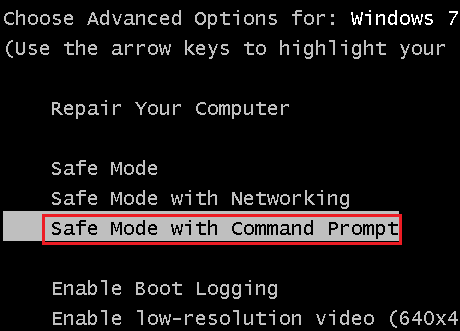
Way 2: Enable Built-in Administrator with Cocosenor Windows Password Tuner
If the default administrator account is not enabled, how to enable it without login to computer? Follow the steps below:
1. Get the Cocosenor Windows Password Tuner program and install it on an accessible computer.
2. Burn it to a USB or CD. The steps are very simple, you just need to select the device, and then click on Begin burning.
3. Set computer to boot from the USB or CD/DVD drive.
4. When the Windows Password Tuner Program opens, select the Administrator account on the user list, click on Reset, and click on Reboot after taking out of the removable device.
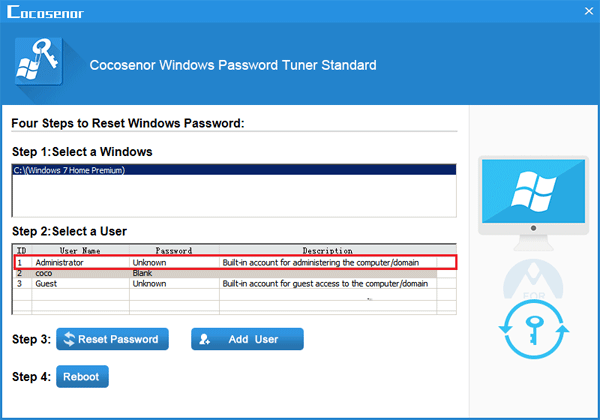
5. When go to the logon screen, you will see the Administrator account on that, click on it, and then you will login without password, or it will log into automatically with the Administrator account. And then you can reset your user account password with the command on Way 1.
Way 3: Reset Windows 7 Home Premium password with Offline NT Password & Registry
The Offline NT Password Registry is free to download on the site: https://pogostick.net/~pnh/ntpasswd/. But all of the process are depends on the command line.
First you need to download the bootable image and burn it to a bootable disk from the Command Prompt.
Set the computer to boot from the bootable disk, and then follow the on-screen instructions to select the option and press the key to reset Windows password step by step.
For more details about how to remove Windows 7 forgotten password with Offline NT Password tool.
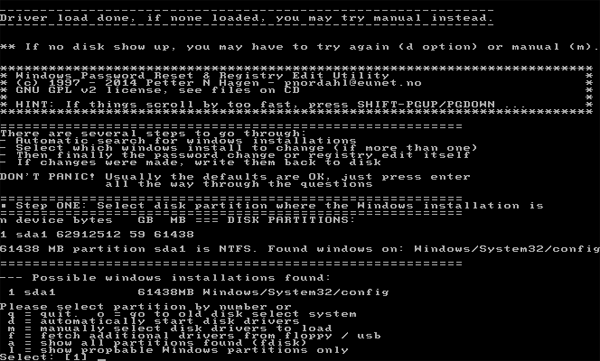
Way 4: Recover Windows 7 Home Premium forgotten password with Ophcrack
Ophcrack is also a free software that can help to recover Windows 7 Home Premium password.
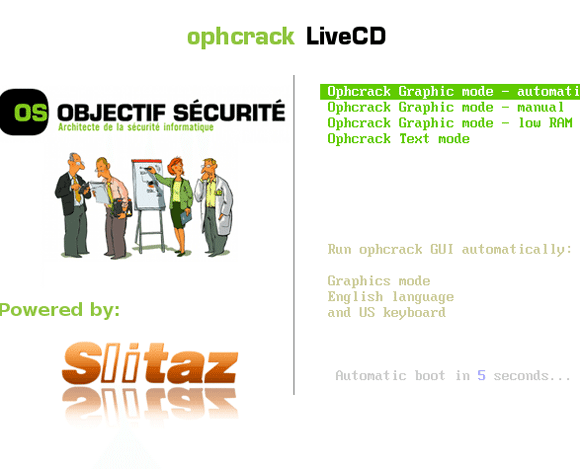
1. First you need to download the correct version of Ophcrack LiveCD from the site.
2. Burn the Ophcrack LiveCD to a CD or USB using an image burning software, such as UltraISO.
3. Insert the CD or USB to the computer that is locked because of forgetting password.
4. Boot the computer from the CD or USB drive, and follow the on-screen instructions to recover user account password.
Way 5: Windows 7 Home Premium password reset with Setup CD
If you have a Window 7 Home Premium Setup CD, you also can use it to reset the forgotten password without login system. If don't have a Setup CD, you can burn the Windows 7 Home Premium ISO image file to a USB or CD using UltraISO or other image burning software.
The steps of resetting password with installation disc are similar with the methods above, you also need to set your computer boot from the removable drive. What differences are that you need to bring up the system Command Prompt by replacing a small application with cmd.exe, and then use the command on Way 1 to reset Windows 7 Home Premium forgotten password.
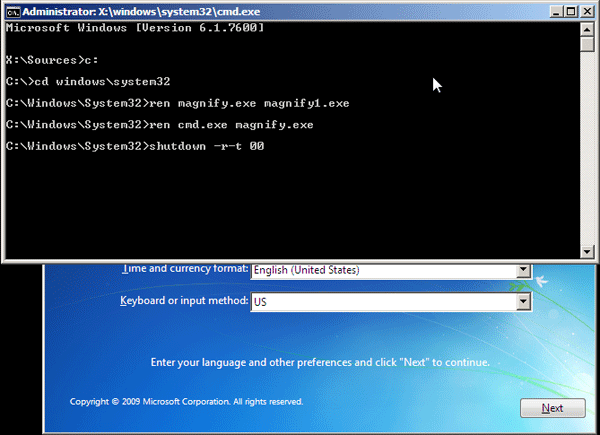
More detail see how to unlock Windows 7 Home Premium password by Setup disk
Related Articles
- Locked out of Windows 7 Home Premium how to unlock without password
- How to reset Dell Inspiron laptop Administrator password without disk
- How to reset forgotten password for HP laptop/desktop computer without disk
- 6 Tips to reset Windows 10 Home password on Asus laptop without disk
- Reset Administrator Password in Windows 8 with or without USB

