How to reset forgotten password for HP laptop/desktop computer without disk
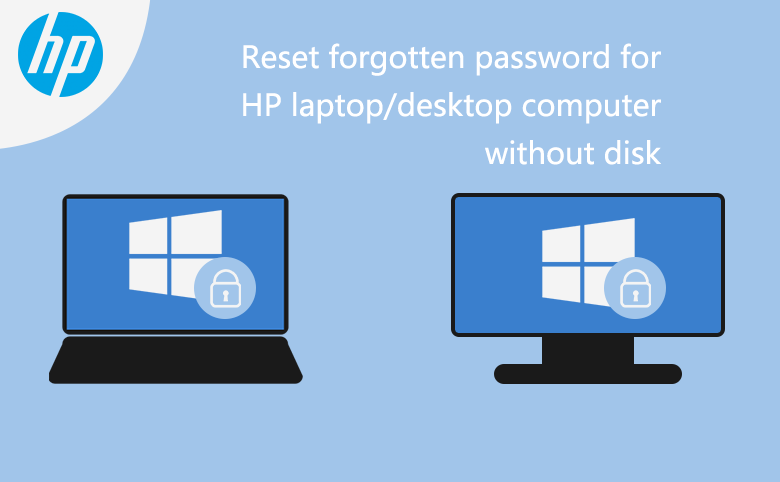
Have forgotten password on your HP PC? How to reset password on your HP laptop without disk? Here will show you the ways to reset password on Windows 7, Windows 8/8.1, or Windows 10 HP laptop/desktop computer.
- Reset password on hp laptop/desktop computer:
- Part 1: Log into your HP PC to reset forgotten password without disk on:
Windows 7
Windows 8/8.1
Windows 10 - Part 2: Locked out of your HP PC? Reset forgotten password with disk
- Part 3: Your HP don't start correctly? Reset it from Recovery partition
Part 1: Log into your HP PC to reset forgotten password without disk
If you still can get into your HP laptop/desktop computer with other administrator account or sign-in options, then you can reset the forgotten password for your HP PC without disk. If you are locked out of your HP PC and no any way to get into with administrator privilege, go to part 2.
Reset password on HP 2000 notebook Windows 7
Here will take HP 2000 notebook as example to show you how to reset Windows 7 password on your HP PC devices.
1. Get into your HP PC with another account that has administrator rights.
2. Click on Start >> Control Panel >> User Accounts and Family Safety >> User accounts.
3. Select "Manage another account", and select your user account that is forgotten password, and then select "Change the password".
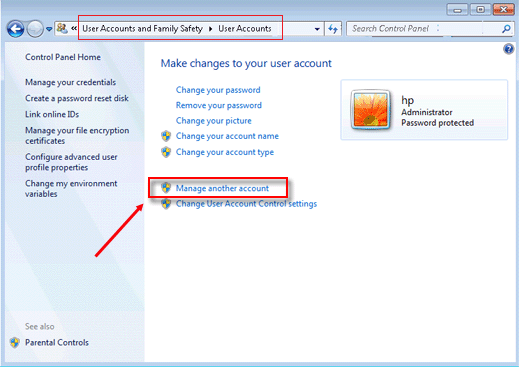
4. Type in the new password, and retype to confirm it. And then type in the password hint to help you remember password in the future.
5. Click on "Change password". Now your user account password on your Windows 7 HP PC has been reset, and you can log out to login with your user account afterwards.
More methods you can go and see the 6 tips for Windows 7 Administrator Password Reset without CD or Disk.
Reset password in HP Pavilion PC Windows 8/8.1
If forgot Microsoft account password on Windows 8/8.1, see How to Reset Microsoft Account Password in Windows 8.
To reset Windows 8/8.1 local account password on HP Pavilion laptop:
1. Log in to your HP laptop with another account owing administrator privilege.
2. Right-click on Computer, select Manage to open Computer Management.
3. Click on Local Users and Groups >> Users.
4. On the right panel, right-click on your user account, and then select Set password…
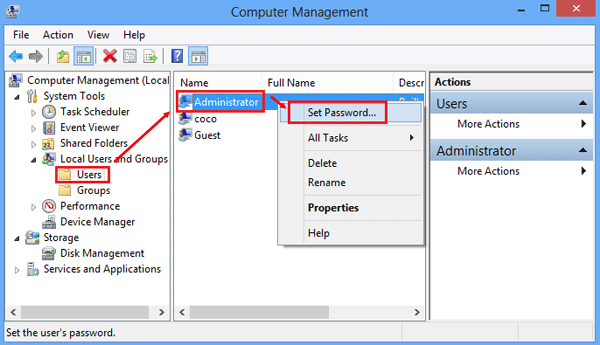
5. Click on Proceed, and follow the on-screen instructions to change your forgotten password.
Tips: If you have EFS encrypted files, all the encrypted files on your user account will be unreadable, and can't be recovered unless you remember the old password again. But take it easy, if you don't know if you have encrypted files or not, you most likely don't have them. So just click on Proceed to continue.
For more methods to reset password on Windows 8, go and see Windows 8 forgot password how to reset without Disk.
Reset password for HP computer Windows 10
If forgot Microsoft account password on Windows 10, go and see How to Find Back Your Microsoft Account Forgotten Password on Windows 10.
To reset Windows 10 local account forgotten password on your HP computer:
1. Sign in to Windows 10 with other sign-in options, such as PIN code or Picture password, or other user account that has administrator privilege.
2. On the Search box type in: cmd. On the search result of Command Prompt, right-click on it, and then select "Run as administrator".
3. Type in the command line: net user, and press Enter, you will see all of the user accounts showed on it.
4. Find your user account, and run with the command: net user cocosenor 123. ("cocosenor" is my user name, "123" is the new password I reset.)
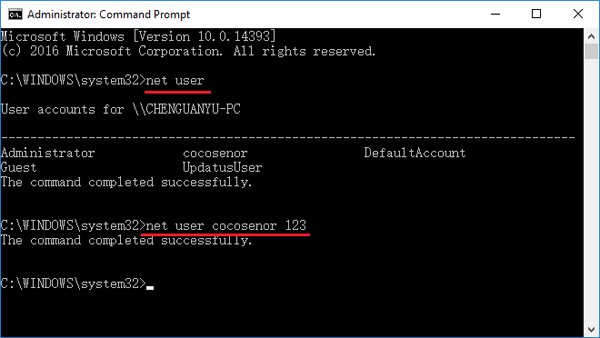
For more methods to reset local account password on Windows 10, see Forgot Windows 10 local account password how to reset?
Part 2: Locked out of your HP PC? Reset forgotten password with disk
If you have created a password reset disk on your HP computer, of course, now you can use it to recover your lost password instantly. However, if don't have one? Follow the steps below.
Step 1: Create a password reset disk for your HP PC with USB.
1. Go to an accessible computer to get the program Windows Password Tuner.
2. Install and start the application. Insert a writable USB into the accessible computer, select the USB device, and begin to burn it to a password reset disk.
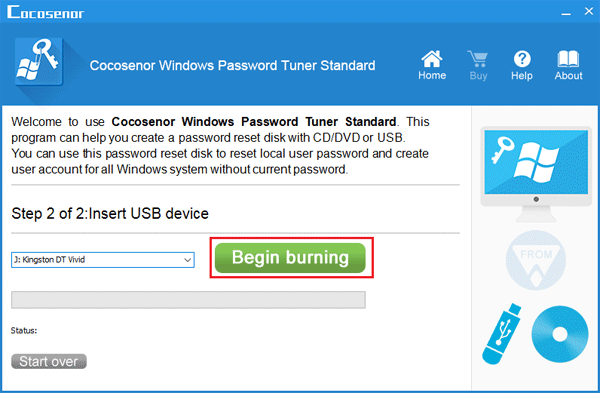
Step 2: Restart your HP PC, and press Esc key to get into Boot option to set your HP PC to boot from the USB flash drive.
Step 3: If goes well to password reset progress, follow the four steps on the screen to reset your user account password.
You also can add a new administrator account on your HP laptop by clicking on the "Add User" button. And then login with the new account to reset your user account password following the methods on part 1.
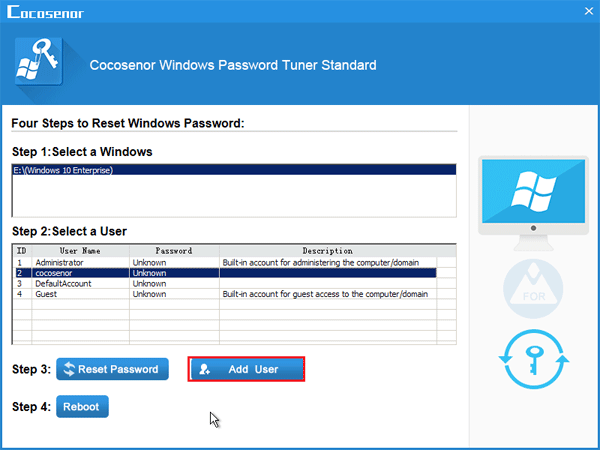
Part 3: Your HP don't start correctly? Reset it from Recovery partition
When you get trouble on your HP computer, it offers you the way to recover the HP notebook or desktop computer from the recovery partition.
1. Turn on your HP PC device, and press F11 key repeatedly until the Recovery Manager appears.
2. Select "System Recovery" under I need help immediately.
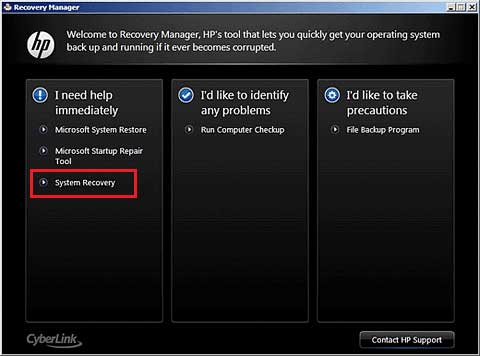
3. You can select to back up your files if you haven't made a backup, or select Recover without backing up your files, and then click on Next.
4. Follow the on-screen instructions to finish the recovery process.
For different versions of Windows, the steps may be different, you can go to the HP official site to get more detail.
5. After the System Recovery, your HP PC will be setup as new. You need to configure the settings to the one you like before, and reinstall all of the applications you need.
Related Articles
- How to unlock a HP laptop without the password when you forgot it
- Ways to Backup Windows 10 OS in HP Laptop
- Locked out of Windows 7 Home Premium how to unlock without password
- How to unlock a locked laptop without password on Windows 8
- Locked out of Windows 10 laptop forgot password how to unlock
- Forgot admin password on Windows Vista – unlock with CD/USB disk

