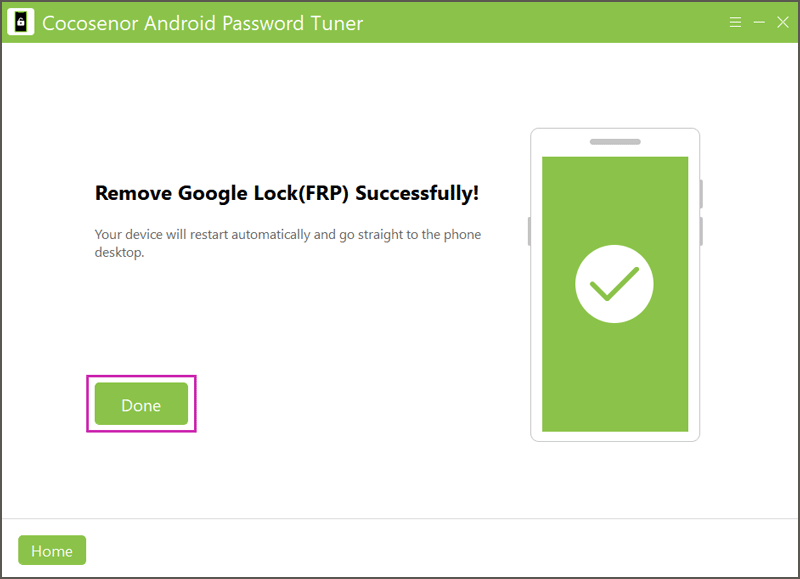How to Disable FRP Lock on Android Phones [Newest]
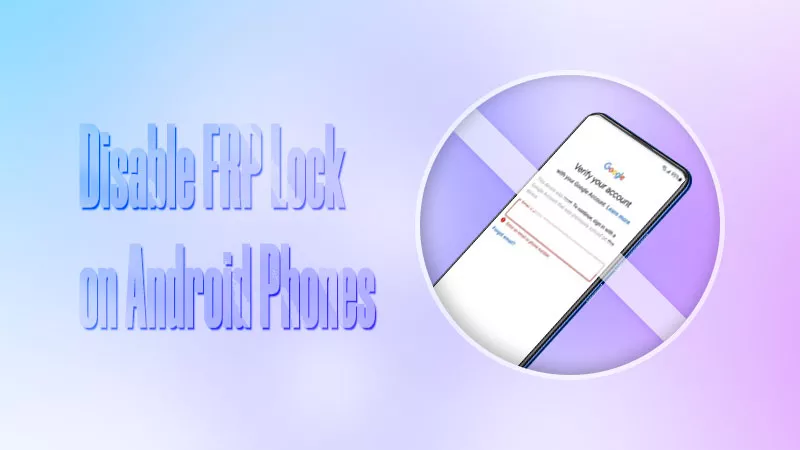
It’s fairly easy to activate FRP (Factory Reset Protection). All you need to do is to add a Google account on your Android device. Then the FRP lock will work automatically after a reset, requiring your Google account and password to unlock and gain access to the device. Thus, if you want to buy a used smartphone or sell the current phone, don’t forget to check whether it comes with a Google account lock before resetting.
- How to Disable FRP Lock on Android Phones:
- Part 1: Remove Google FRP in Settings Without PC
- Part 2: Sign Into Google Account to Turn Off FRP Lock
- Part 3: Disable FRP after Performing a Reset [No Password]
Part 1: Remove Google FRP in Settings Without PC
To turn off FRP easily and quickly, you can directly head to the Settings menu and delete all Google accounts saved on your device. Now launch Settings > Find Accounts > Click the Google Account > Tap on Remove Account. After that, the account can stop synchronizing on the Android phone.
Part 2: Sign Into Google Account to Turn Off FRP Lock
If the previous owner of the Google account you can contact now, you can ask him to run the Google app and log into his account. Then go to remove the device remotely.
Step 1: Navigate to this link https://myaccount.google.com/. Then sign into his Google account.
Step 2: Hit the Sign-in & security option.
Step 3: Go to Device activity and notifications. Then scroll down to Recently used devices and click Review devices.
Step 4: Select the Android device. Remove the account access of your device and confirm to remove it.
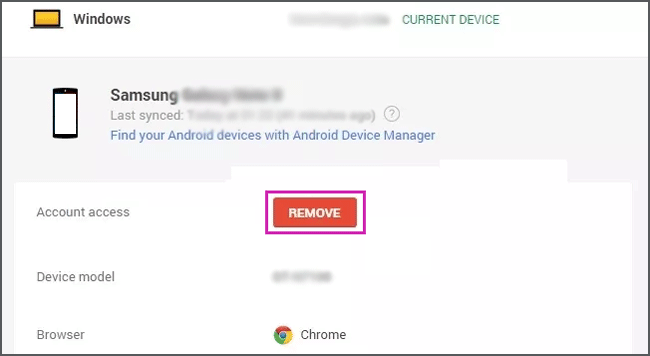
Part 3: Disable FRP after Performing a Reset [No Password]
After resetting, is there a way to bypass the FRP lock when you forget the Google ID password or don’t even know it? Maybe Cocosenor Android Password Tuner can help you a lot.
Step 1: Download and install the software on the computer desktop. After that, connect your phone to the computer.
Step 2: Launch it and choose the second one, Unlock Google Lock (FRP).
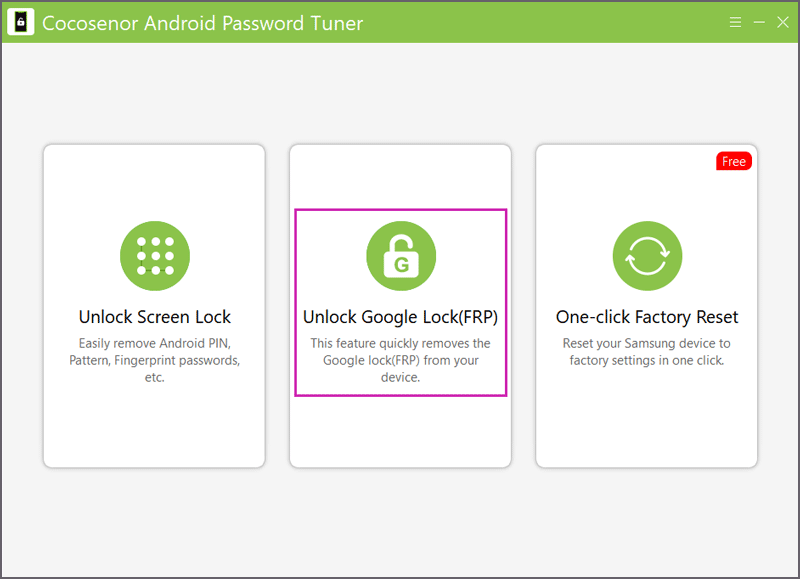
Step 3: Choose the Android phone brand Samsung, Vivo or Mi.
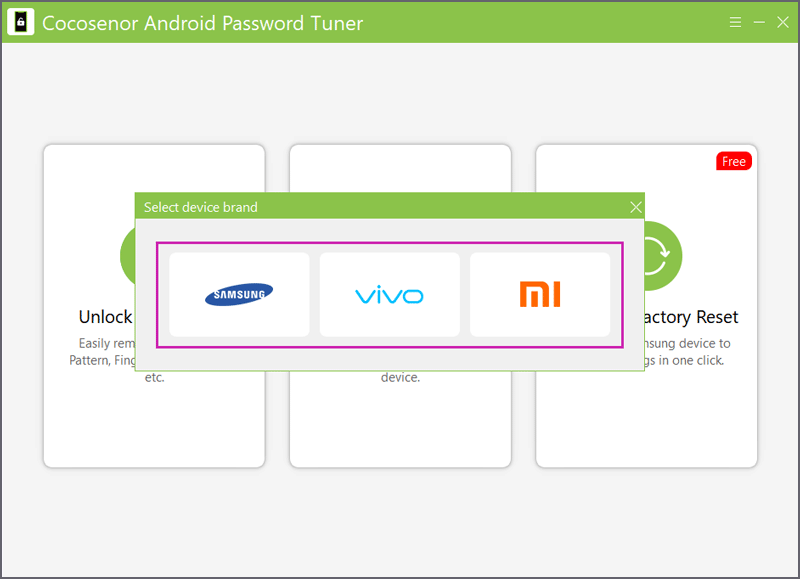
Step 4: Follow the next steps on the screen to remove the FRP lock. Tap on Done when it is removed successfully.