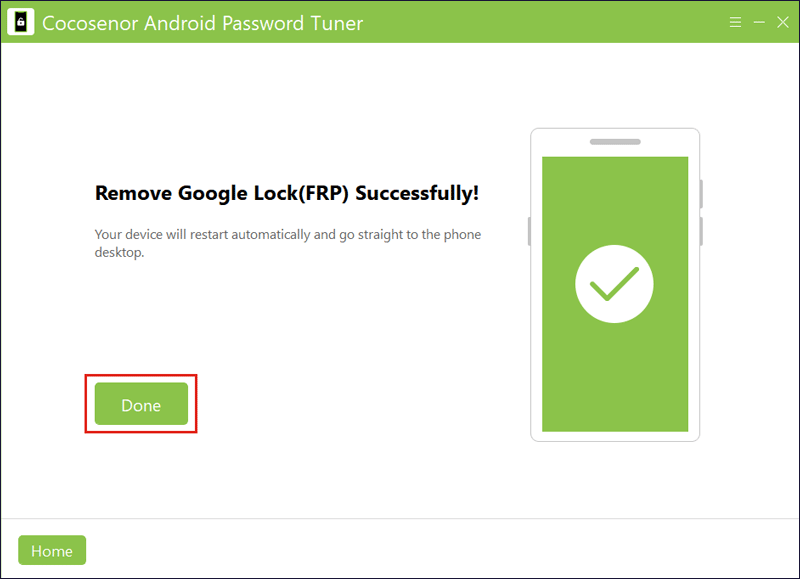How to Remove FRP Using ADB Commands on Windows 10

FRP (Factory Reset Protection) is a security feature that prevents unauthorized users from accessing your Android device after a hard reset. If you log into a Google account, the FRP lock can be activated automatically. So, it can greatly protect the data once the phone is stolen or lost. However, sometimes you also need to bypass the lock when you forget the password or buy a second-hand phone. Here this article introduces a way with ADB commands.
- How to Remove FRP Using ADB Commands:
- Part 1: A Brief Introduction on ADB Commands
- Part 2: Execute ADB Commands to Bypass FRP Lock
- Part 3: Unlock Google Account Lock with a Powerful Tool
Part 1: A Brief Introduction on ADB Commands
Before using ADB commands to unlock the device, you should know what ADB is. Android Debug Bridge (called ADB) is a command-line tool that can communicate your Android device to the PC. It can be used to debug connected phones, run multiple shell commands, install apps, etc. That is to say, the utility can allow you to send some commands from the computer to your phone and then control the smartphone to perform some operations.
Part 2: Execute ADB Commands to Bypass FRP Lock
Now let’s follow the detailed instructions below to open the command window of ADB tool and enter the commands to bypass Google account lock. In case something goes wrong, check again whether you have backed up the data before.
Step 1: Download the ADB installed setup file on your Windows PC. Open the file and run adb.setup.exe.
Step 2: Type Y and then press the Enter key three times.
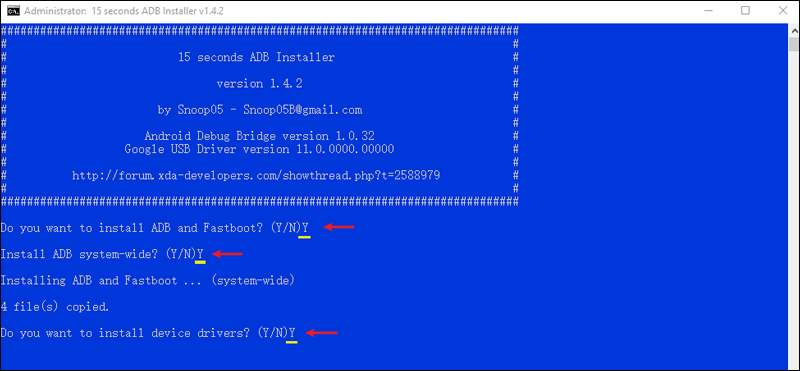
Step 3: After that, follow the onscreen guide to install the device driver. Wait patiently for the installation.
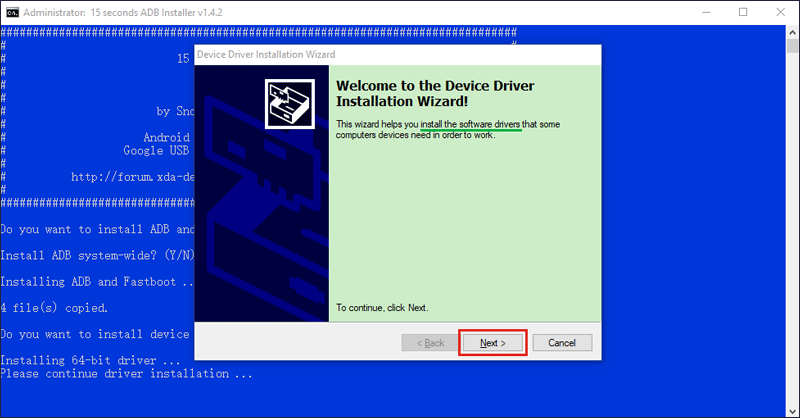
Step 4: Connect your phone to the computer via a USB cable and ensure USB debugging mode is enabled on your Android phone.
Step 5: Hold Shift and right-click the blank interface in the folder where the ADB drivers are installed. Then select Open Command Window Here.
Step 6: Next, type the following commands one by one and press Enter after each command line.
For Samsung phones:
adb shell am start -n com.google.android.gsf.login/
adb shell am start -n com.google.android.gsf.login.LoginActivity
adb shell content insert --uri content://settings/secure --bind name:s:user_setup_complete --bind value:s:1
For other phone brands / MTK / SPD:
adb shell content insert --uri content://settings/secure --bind name:s:user_setup_complete --bind value:s:1
Part 3: Unlock Google Account Lock with a Powerful Tool
In fact, the method above is not the only option. It is complex and not friendly to beginners. Hence, if you worry typing the commands wrongly can result in big damage, you can directly download Cocosenor Android Password Tuner to remove Google FRP. It can support Samsung, Vivo, as well as Xiaomi devices.
Step 1: After downloading and installing the program on your computer, launch it and choose Unlock Google Lock (FRP).
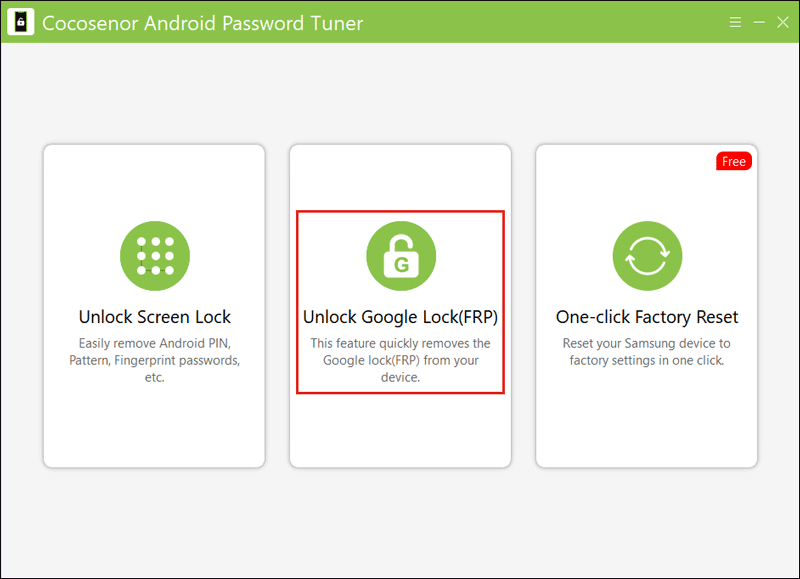
Step 2: Connect your Android device to the PC. Then select the phone brand Samsung, Vivo, or Mi.
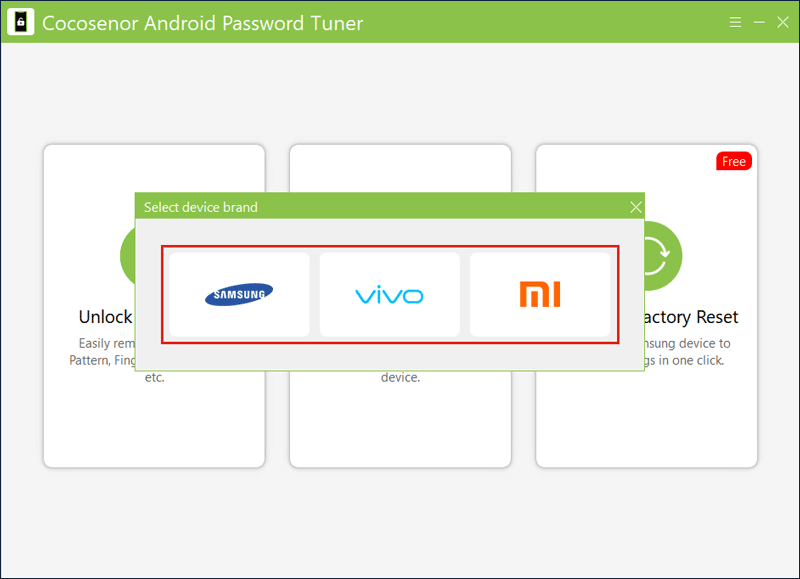
Step 3: Follow the next steps to proceed. Click Done when removed successfully.