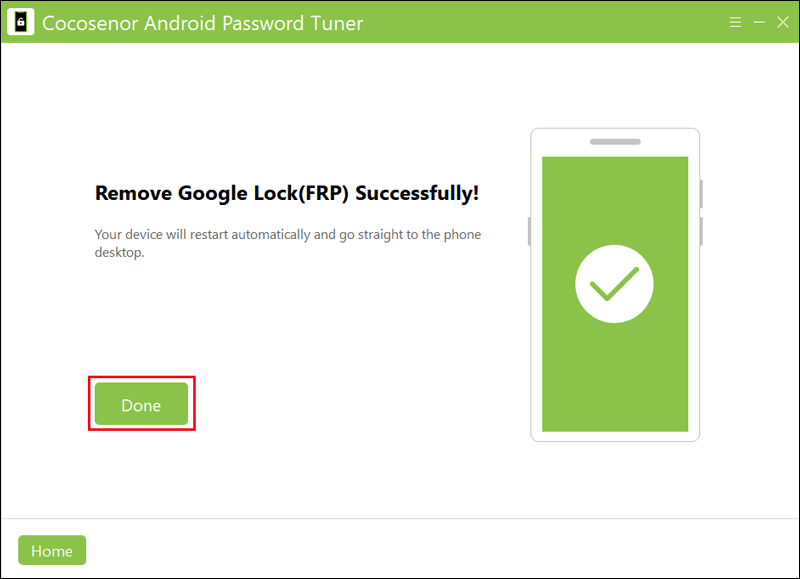How to Factory Reset Xiaomi/Redmi Phone? 4 Ways!

Do you still find ways to format your MI phone due to its slow performance, the forgotten passwords, or the second-hand phone? Now go to perform a hard reset on your Xiaomi/Redmi phone.
But before that, there are a few things you should do. First, make a backup of the data and remove your SIM cards. Then delete the Google account to bypass FRP lock, in case leaving you locked out of your own device after resetting. Third, ensure your Xiaomi has enough battery power, avoiding the operation being interrupted.
- How to Factory Reset Xiaomi/Redmi Phone:
- Way 1: Hard Reset the Android Phone in Settings
- Way 2: Enter Recovery Mode to Reset MI Phones
- Way 3: Reset It Remotely by Using Find My Device
- Way 4: Launch ADB Fastboot Tools to Wipe Phones
- Bonus: How to Bypass Google Account Verification after Resetting
Way 1: Hard Reset the Android Phone in Settings
If it can’t completely troubleshoot the system glitches after restarting your smartphone, heading to Settings and choosing the factory reset option will be the easiest and most effective way.
Step 1: Go to Settings and then find About phone.
Step 2: Choose Factory Reset from the menu.
Step 3: Click Erase all data at the bottom of the screen.
Step 4: Type the passcode of your phone, then select Factory Reset. If you haven’t already backed up your phone, click Backup.
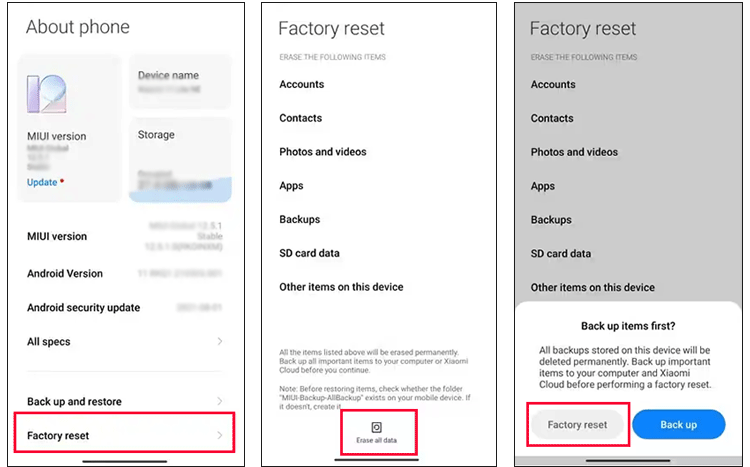
Way 2: Enter Recovery Mode to Reset MI Phones
When the MI phone is locked, what can you do to factory reset it? One of the ways you can try is to put your phone in recovery mode.
Step 1: Press the Power button for a few seconds to turn off your MI phone.
Step 2: Hold down the Power button and the Volume Up button at the same time. Once the Mi logo appears on the screen, release the power button but still press the volume button.
Step 3: When your phone is in Recovery Mode, move to the Wipe data option by using the Volume Down button. And press the Power button to confirm the selection.
Step 4: Hit the power button to choose Wipe All Data. Next, press the volume-down button to select Confirm and then press the power button.
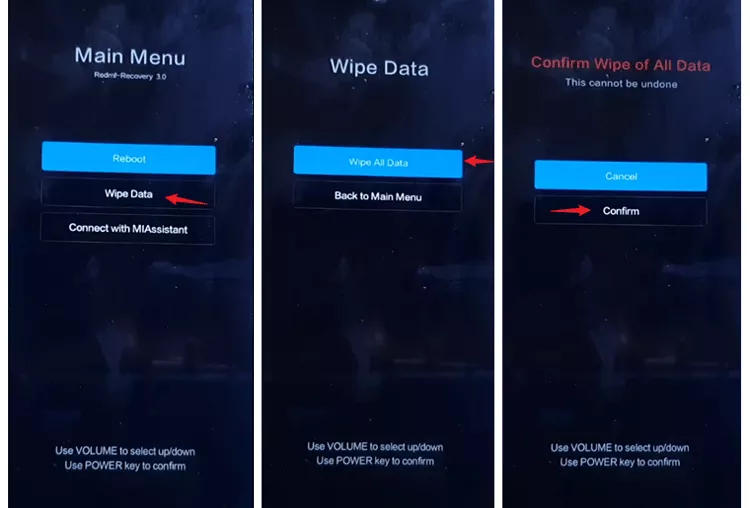
Step 5: After resetting, choose Back to Main Menu. After that, click Reboot and select Reboot system now.
Way 3: Reset Remotely by Using Find My Device
You can use Google Find My Device to remotely hard reset the Xiaomi phone whether it is lost or not. Ensure your phone is signed into a Google account and connect to mobile data or WiFi, open Location and turn on Find My Device.
Step 1: Visit Google Find My Device website.
Step 2: Sign in the Google Account logged in to your phone.
Step 3: Find the Xiao/Redmi phone from the list of multiple devices.
Step 4: Choose Erase device to hard reset it.
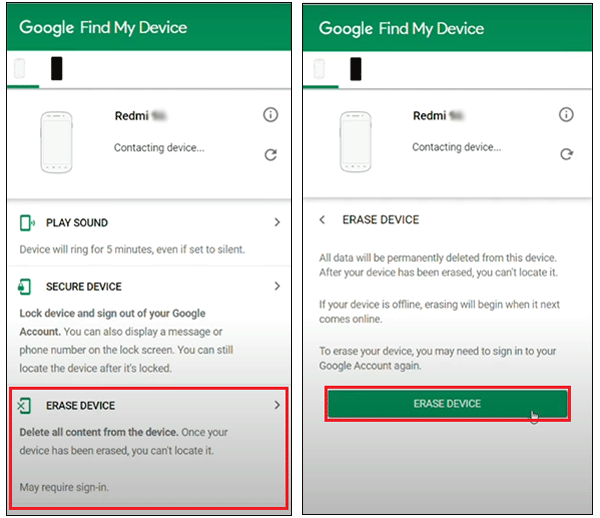
Way 4: Launch ADB Fastboot Tools to Wipe Phones
You can issue commands using Fastboot and ADB (Android Debug Bridge) tools to access Android’s functions from your computer. So, this tool is useful for executing a factory reset.
Step 1: Shut down your Xiaomi phone.
Step 2: Press and hold the Power button and the Volume down button until the Fastboot logo appears.
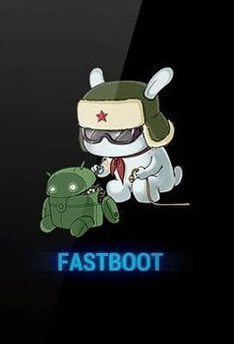
Step 3: Connect the phone to your computer by using a USB cable.
Step 4: Download and install Xiaomi ADB Fastboot Tools on the computer.
Step 5: Open the tool and right-click the interface. Then select Open Command Window Here.
Step 6: Type “Fastboot W” in the command window and press the Enter key after typing.

Step 7: Next, type “Fastboot Reboot” and click Enter.

Bonus: How to Bypass Google Account Verification after Resetting
Google Factory Reset Protection may lock your device after a reset if you forget the Google account and password. To bypass the lock, you can download Cocosenor Android Password Tuner to resolve this issue.
Step 1: Download and install the program on your PC. Then run it and select Unlock Google Lock (FRP).
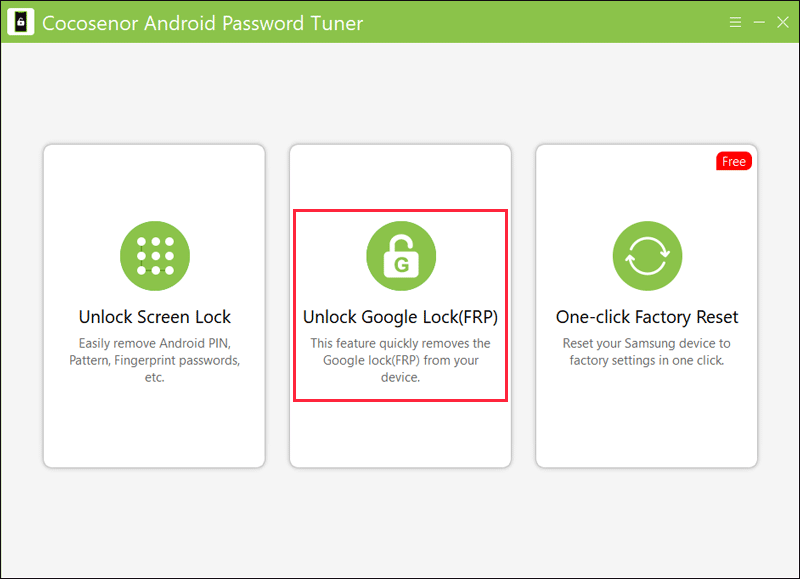
Step 2: Choose Mi from the Android phone brands after connecting your Xiaomi/Redmi to the computer.
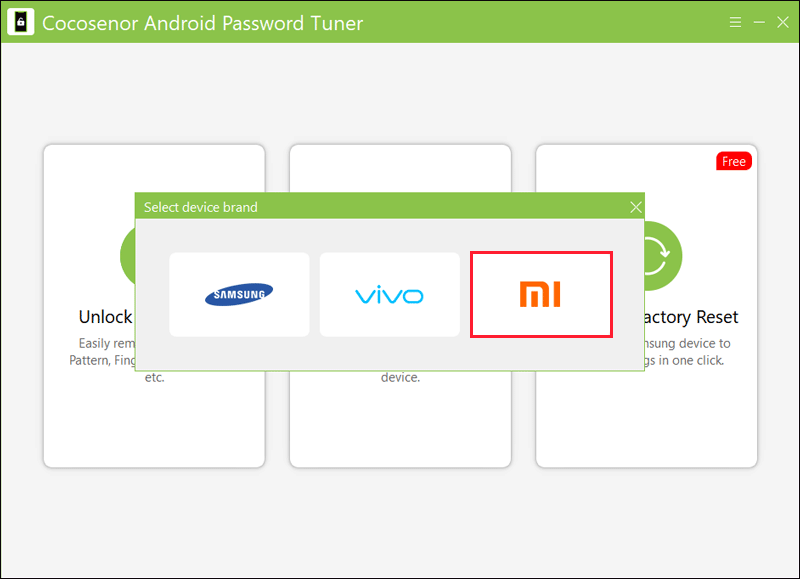
Step 3: Select Remove FRP with one click and then tap the Start button.
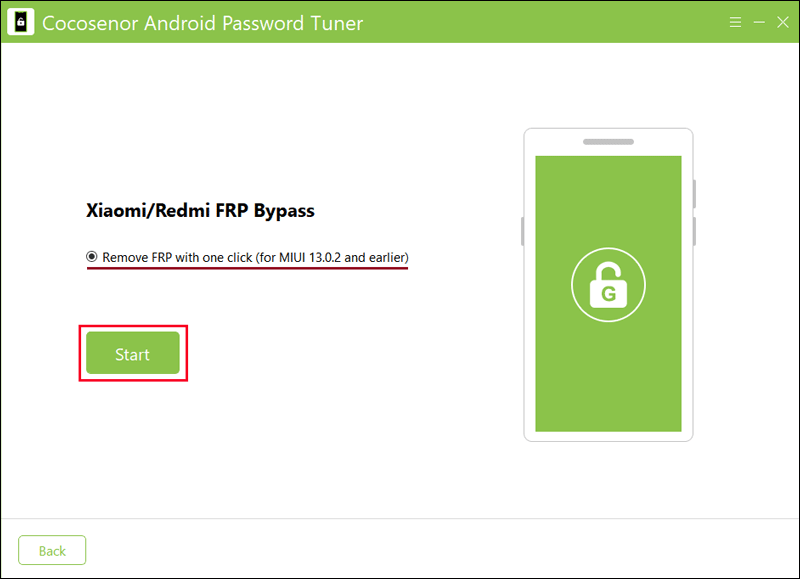
Step 4: Follow the onscreen guide to enter MiAssistant. Next, hit Continue to proceed.
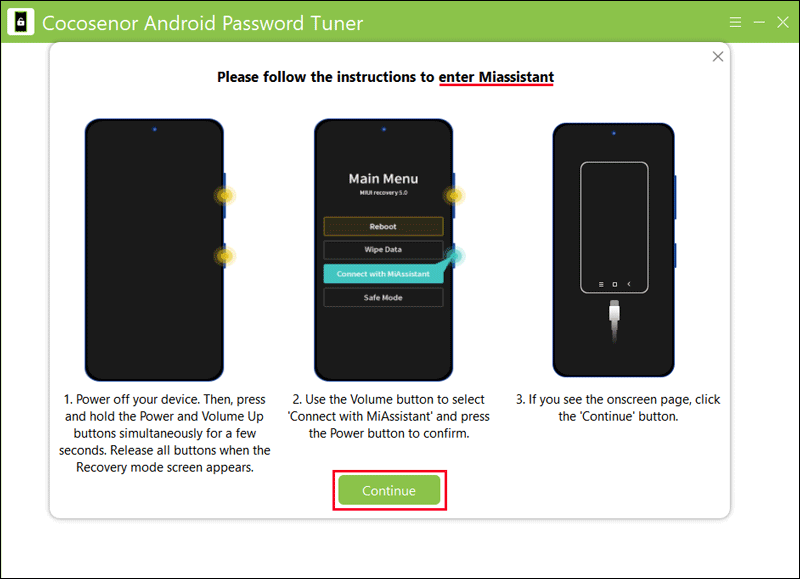
Step 5: When removing the FRP lock, you should pay attention to the notes on the screen.
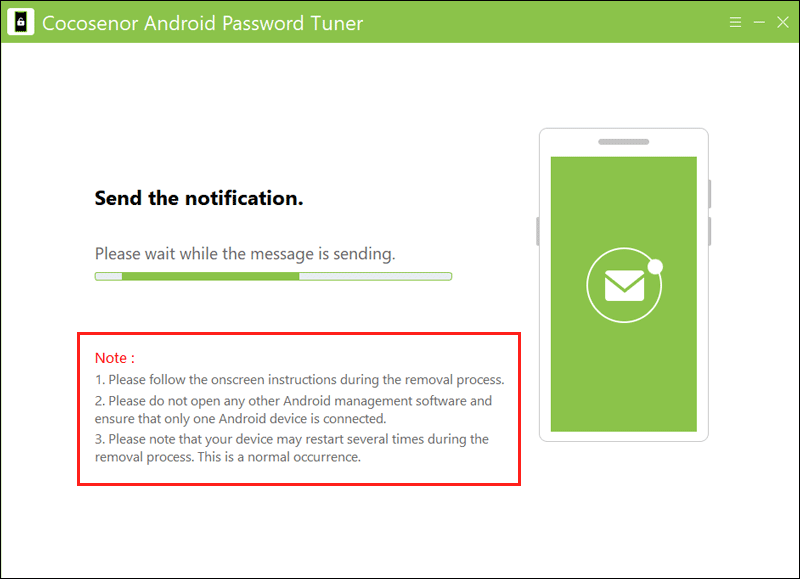
Step 6: Click Done when removed successfully.