How to Bypass Xiaomi/Redmi FRP Lock Without Password

FRP is a security feature that is specifically designed to prevent unauthorized access to your phone’s data/content. After adding a Google account on your Android device, factory reset protection (FRP) can work automatically once someone tries to reset your phone.
Therefore, supposing you forget your Google account and password, or the previous owner didn’t log out of their account on the second-hand Xiaomi you bought, now you are locked out of the phone because of the FRP lock. What can you do to unlock it? The answer is to bypass Google Account Verification.
- How to Bypass Xiaomi/Redmi FRP Lock:
- Part 1: Use a Powerful Unlocking Tool to Remove FRP in a Few Clicks
- Part 2: Open the Built-in Features to Bypass Google FRP Without PC
- Part 3: How to Disable Factory Reset Protection on Xiaomi or Redmi
Part 1: Use a Powerful Unlocking Tool to Remove FRP in a Few Clicks
Cocosenor Android Password Tuner is a fairly safe and reliable program, which can be used to bypass FRP effortlessly. There is a great possibility that it can work with your device. What’s more, it supports many mainstream Android brands like Xiaomi/Redmi, Samsung, Vivo, etc.
Step 1: Download and install the software on your desktop. Then connect your phone to the computer.
Step 2: Launch the application and choose Unlock Google Lock (FRP).
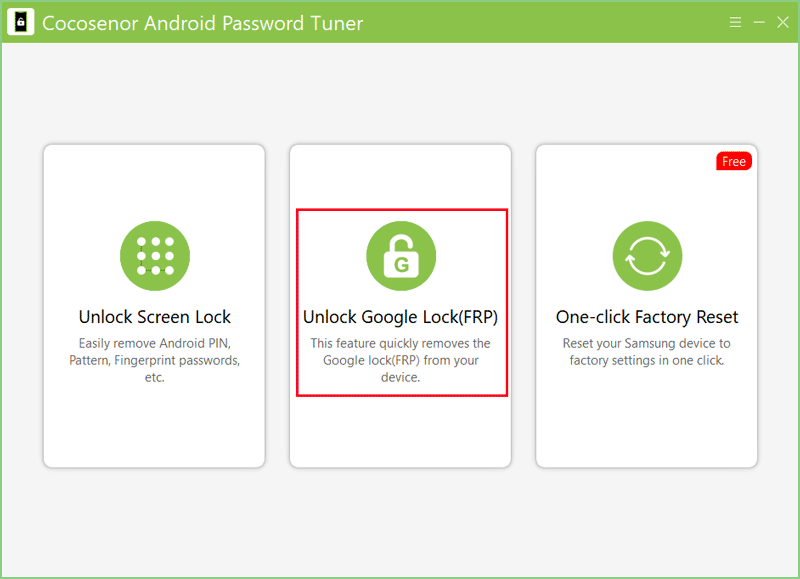
Step 3: Select the third one Mi among the phone brands.
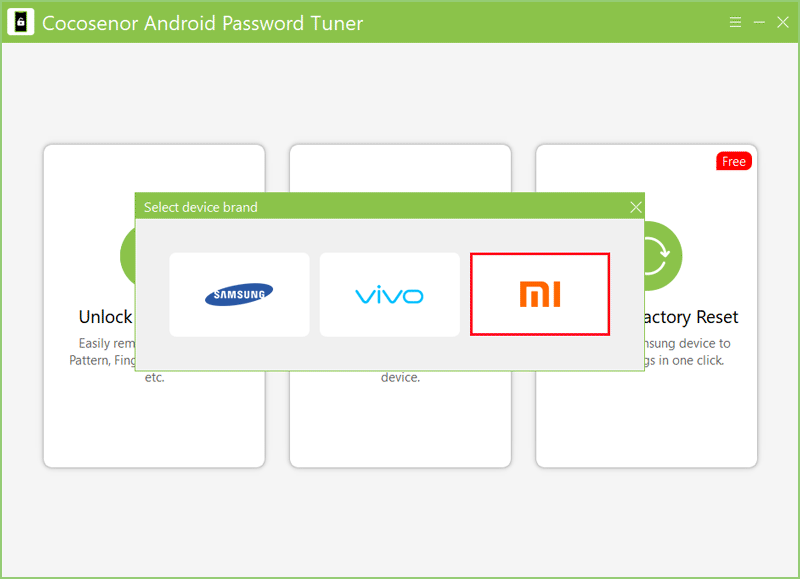
Step 4: Tick remove FRP with one click and tap Start.
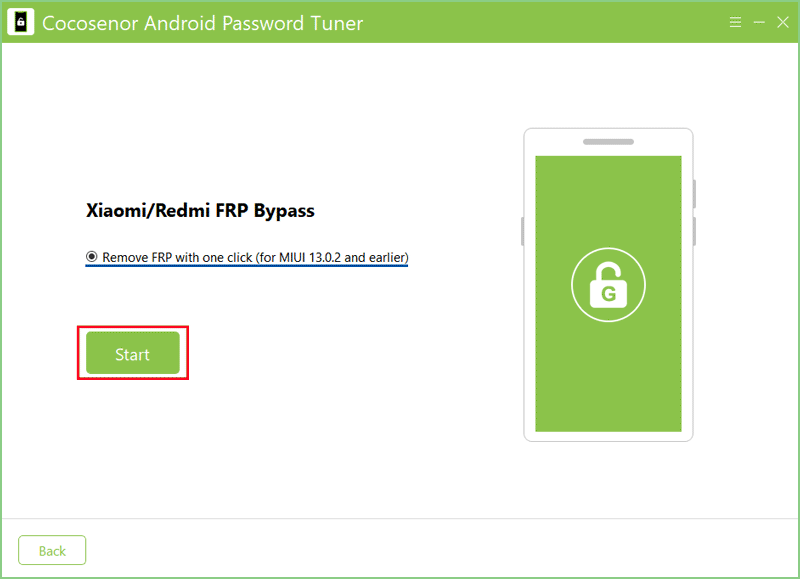
Step 5: Follow the onscreen instructions to enter Mi Assistant. Next, click Continue.
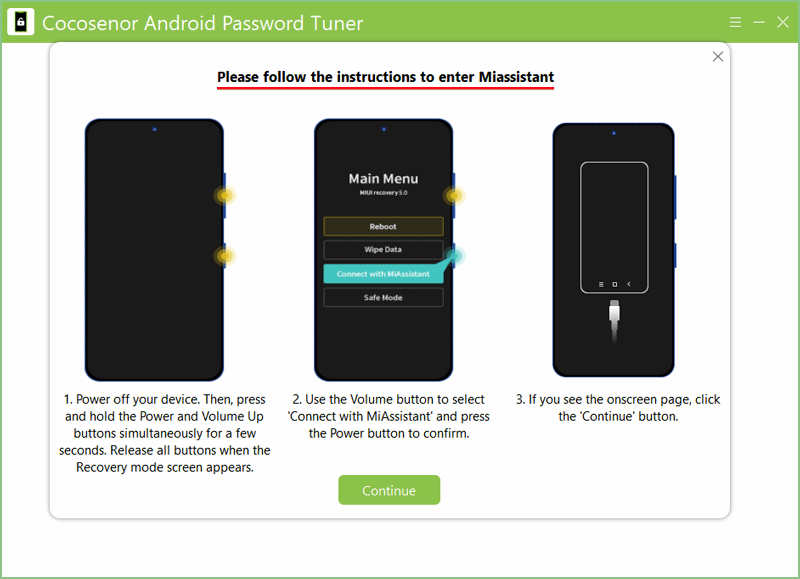
Wait patiently for the FRP removal. And during the process, you should pay attention to checking the notes on the screen.
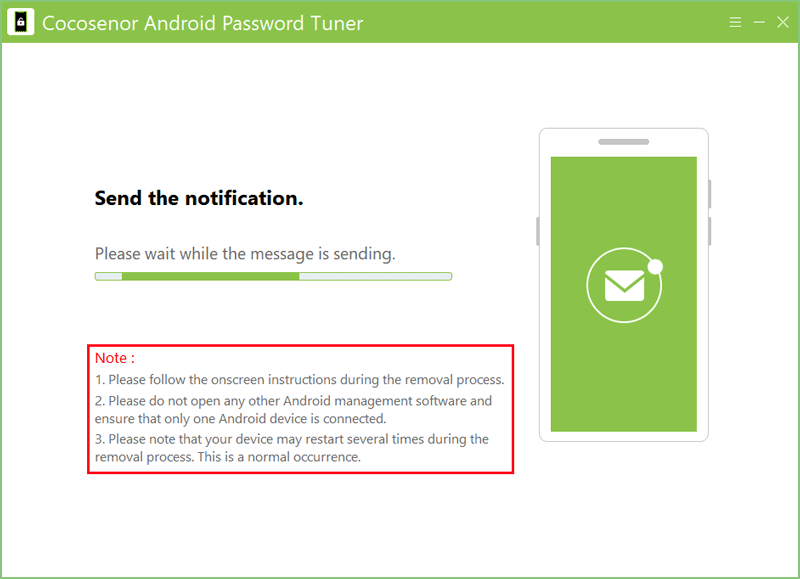
Step 6: Click Done when it is removed successfully.
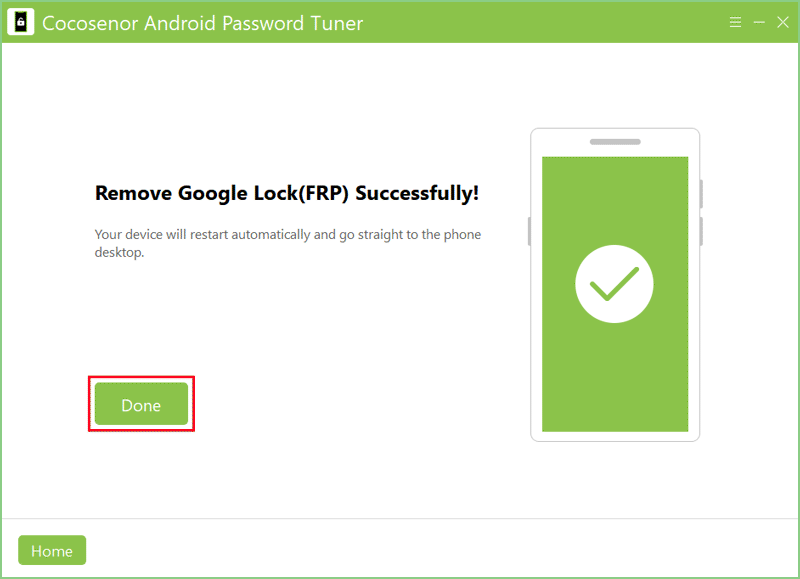
Part 2: Open the Built-in Features to Bypass Google FRP Without PC
Maybe this method can’t play a role in disabling FRP on your device after following these steps below, but you can give it a shot because it doesn’t need you to download any third-party software.
Step 1: Head to Network Settings page and then choose Add network at the bottom.
Step 2: Enter any text randomly in the SSID section. Then tap and hold the selected text. Next, tap the share icon and share it to Gmail.
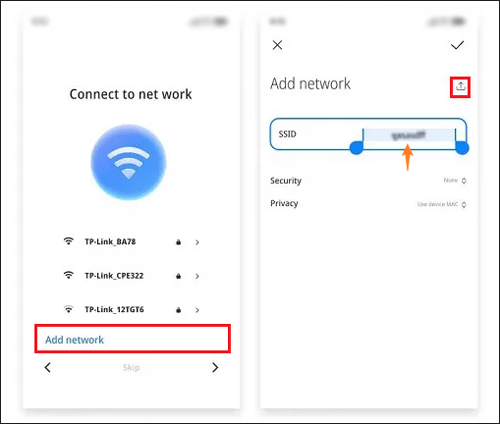
Step 3: On the App Info screen, hit Notifications > Additional Settings. After that, click the three-dot icon in the top right corner and choose Help and Feedback.
Step 4: Type Delete and disable apps on Android in the search bar and open it. Then click Tap to go to Application Settings.
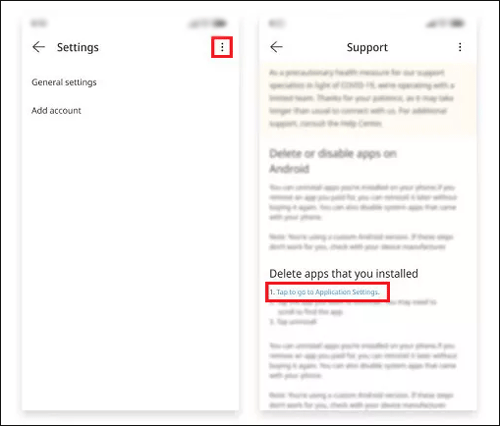
Step 5: Choose Settings > Additional Settings > Accessibility > Accessibility Menu > Turn on Accessibility Menu shortcut.
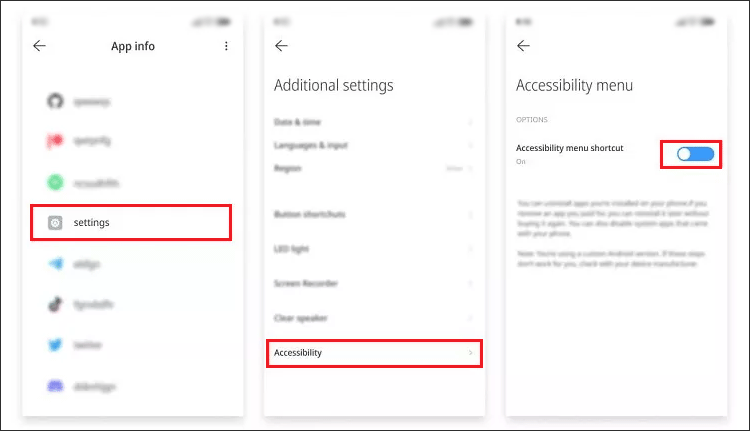
Step 6: Return to the App info page by clicking Back. Tap on More and select Show system.
Step 7: Choose Android setup and then hit Disable and Disable app. Next, tap Force stop and OK.
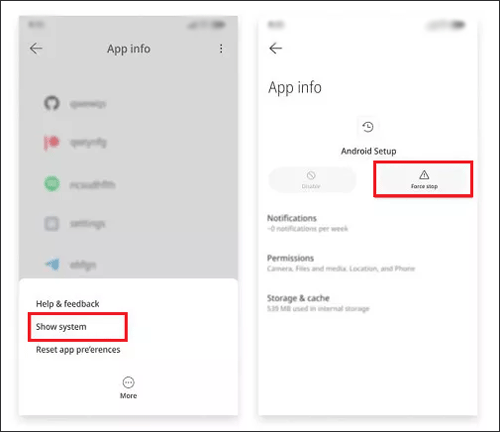
Step 8: Go back to the App info page and choose Carrir Services. Click Disable and Disable app. Then tap Force stop and OK.
Step 9: Return to the App info page again, select Google Play Services. After clicking Disable, tap Disable App. Hit Force stop and click OK.
Step 10: Head to Connect to the network screen by tapping Back. Then click Next.
Step 11: On the Checking for Updates page, click the person icon in the lower right corner > Google Assistant > Settings. Repeat these steps until you can access the Google Play Services App information page. Then tap on Enable to activate Google Play Services.
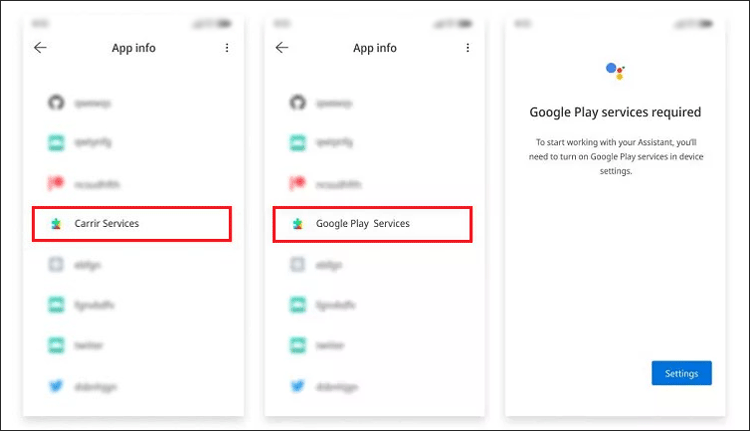
Step 12: Go back to the Checking for Updates page. Once it is done, select More and then click Accept.
Step 13: Xiaomi's FRP is disabled when the Setup Complete page appears.
Part 3: How to Disable Factory Reset Protection on Xiaomi or Redmi
If you want to perform a factory reset next time, the only thing you must do beforehand is to turn off Google Account Verification by directly removing the Google account on your Xiaomi/Redmi phone.
Step 1: Go to Settings on your phone.
Step 2: Scroll down the page and choose Accounts & Sync.
Step 3: Click the Google account.
Step 4: Select and confirm Remove Account. Enter your device PIN or password if needed.

