Fast Open Task Manager with Keyboard Shortcut or Mouse
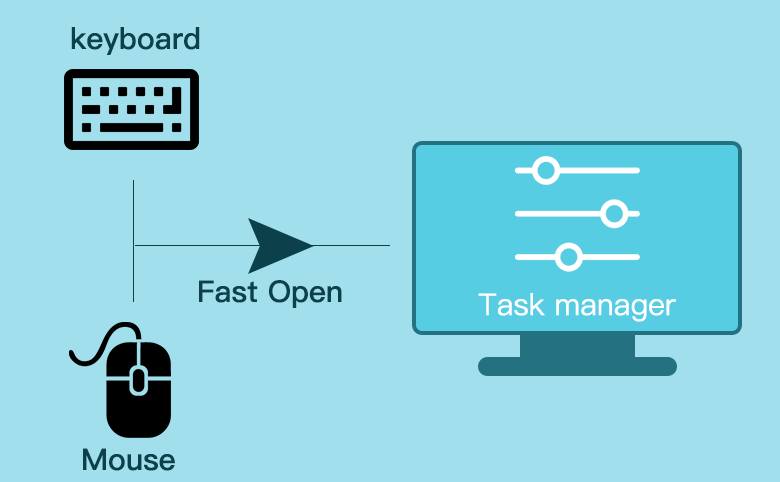
If there have a keyboard at the front of your PC, you can fast press the shortcut key to open Task Manager with keyboard. If there have no keyboard for PC, you can use mouse to get to Task Manager. Here list the methods. These methods can be use in Window XP, Windows 7, Windows 8, Windows 8.1, Windows 10.
- Guides:
- How to open Task Manager with keyboard shortcut fast
- How to open Task Manager with mouse
- How to find "Switch to" and "End task" function on Task Manager
- How to show Windows Task Manager on taskbar (make shortcut to taskbar)
- How to show Windows Task Manager on desktop (make shortcut to desktop)
How to open Task Manager with keyboard shortcut fast
Method 1: Press shortcut key Ctrl+Shift+Esc. The Task Manager window will pop up directly as below picture.
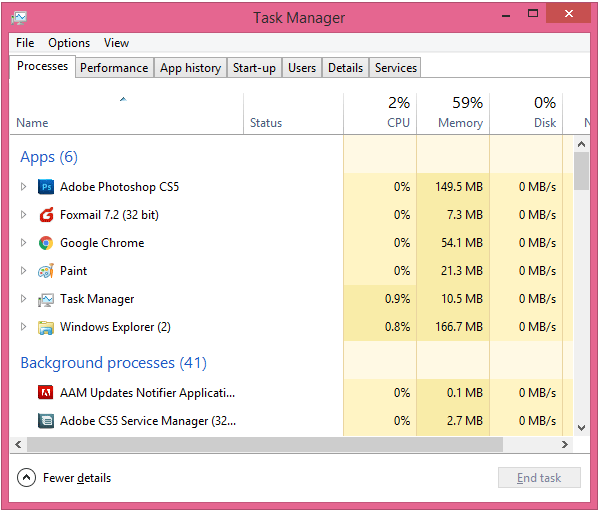
Method 2: Press shortcut key Ctrl+Alt+Delete, select Task Manager, press Enter key.
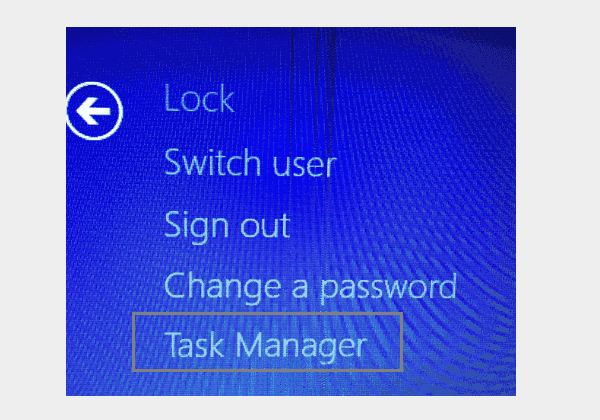
Method 3: Press Win+R to open Run window, type in "taskmgr", press Enter key to run Task Manager program.
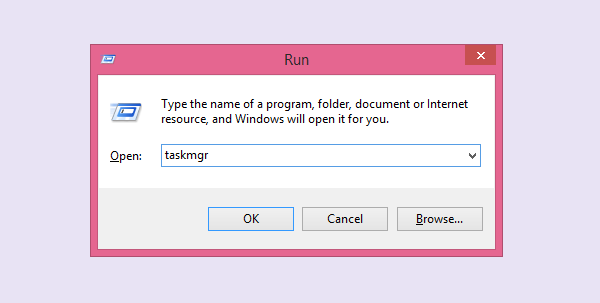
Method 4: Press Win+S to open search function, type in "task manager", press Enter key to open Task Manager.
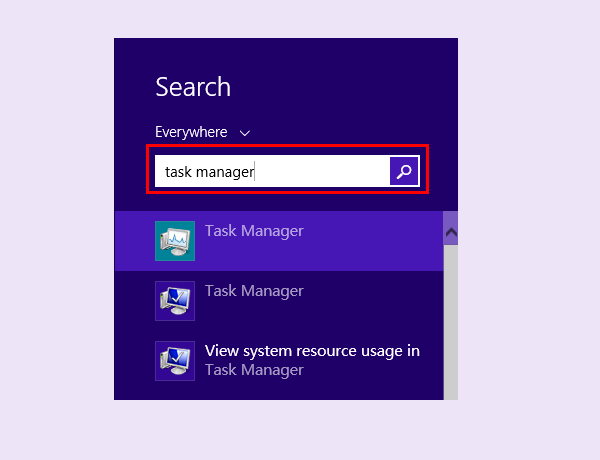
Method 5: Start Task Manager from cmd.
Press Win+R to open Run window, type in "cmd" , press Enter key to open command prompt window.
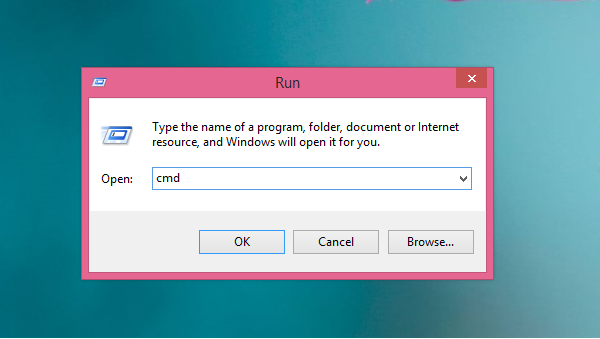
Type in "taskmgr" on command prompt window, press Enter key. The Task Manager window will pop up.
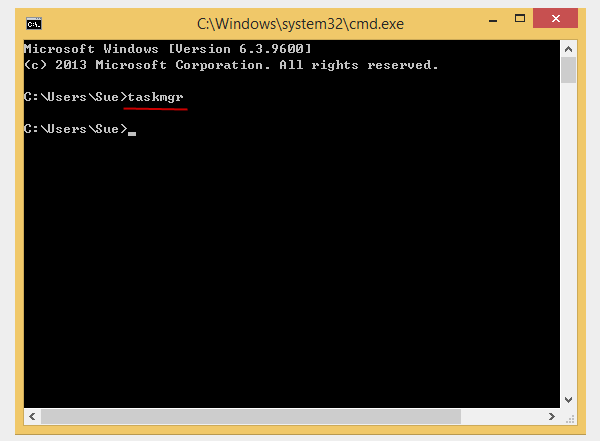
If you don't like to open Task Manager with keyboard shortcut, you can open it with mouse.
How to open Task Manager with mouse
Method 6: Right-click any blank space on taskbar at the bottom of desktop, click to select Task Manager.
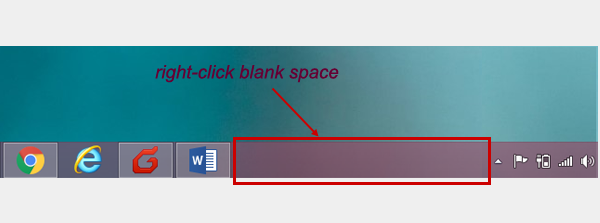
Method 7: Right-click Win icon at the lower left quarter of PC (or press Windows+X), click Task Manager.
![]()
Method 8: Right-click Win icon at the lower left quarter of PC (or press Windows+X), click Run, when it pops up a Run window, type in "taskmgr", click OK to run Task Manager program.
Method 9: Right-click Win icon at the lower left quarter of PC (or press Windows+X), click Search to open search function, type in "task manager", click the Finder Icon at right.
In this article we talk about fast open Task Manager, means quickly open the Task Manager in an urgent situation. Such as your Windows system suddenly stop working with some documents, websites and programs opened on the screen. Maybe your PC is just working very slowly but not breaking down. Anyway, for both kind of situation, in order to keep PC work well or keep opened document, website and program stayed, we can fast open Window task manager with any one of the above methods to choose End task or Switch to.
How to find "Switch to" and "End task" function on Task Manager
>>Under Processes option, right click the item, select Switch to or End task.
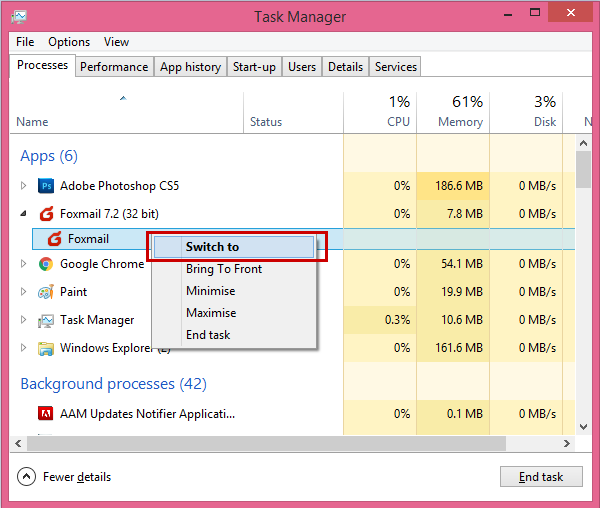
How to show Windows Task Manager on taskbar
>>Open Task Manager with one of the above methods, right-click the Task Manager icon on taskbar, choose Pin this program to taskbar.

How to show Windows Task Manager on desktop
>>Press Win+S to open Search box, type in "task manager", right-click the Task Manager icon, click Open file location.
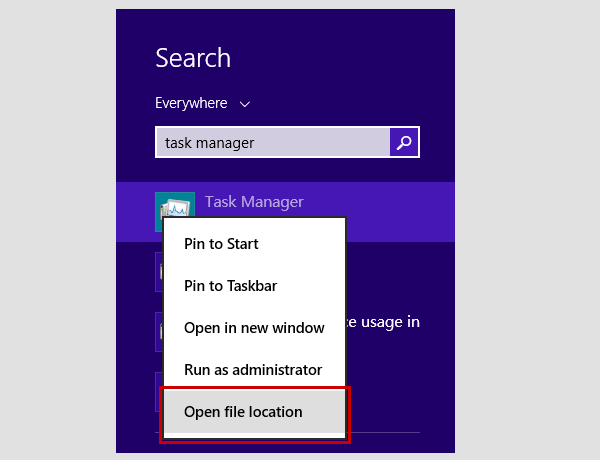
>>Find and right-click Task Manager file icon, select Send to, select Desktop (create shortcut).
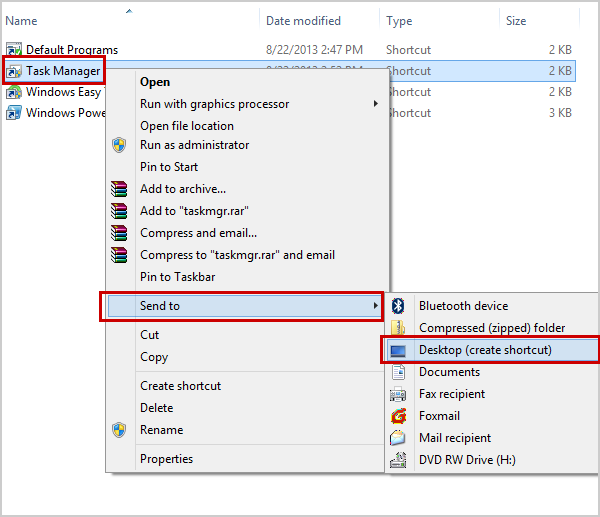
Related Articles
- 3 options to bypass password on HP laptop for Windows 10/8/7
- 4 Ways to Format SSD Drive and Allocation Unit Size for It
- How to Change Windows 10 Display Settings – Three Ways
- Forgot admin password on Windows Vista – unlock with CD/USB disk
- How to restore Dell PC to factory settings without logging in

