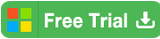How to Disable Auto Startup Programs in Windows 10/8/7
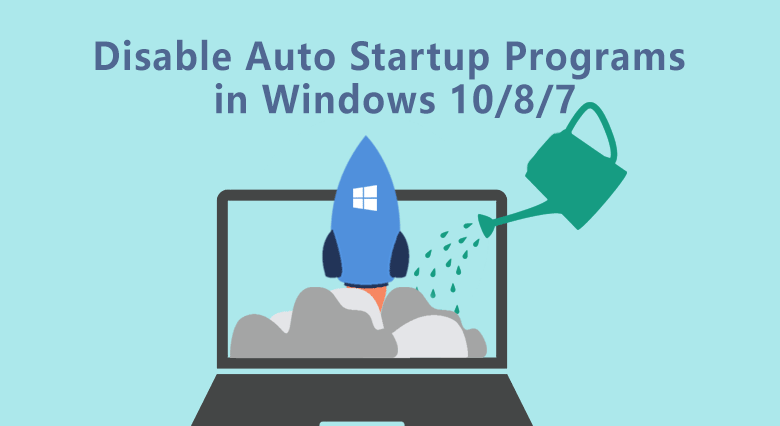
How do you change the startup programs automatically run at startup in Windows? If you got trouble and cannot stop or disable startup programs and applications from Windows opening, keep read on and we are going to introduce the ways to handle it.
For different versions of Windows, there are different methods and tools to disable startup programs and applications. We will first introduce the normal tools installed in Windows and then bring your other professional 3rd-party tools to efficiently disable the startup items on your Windows.
- Guideline to Disable Auto Startup Programs in Windows 10/8/7:
- Part 1: How to Disable Applications on Startup in Windows 10 Settings
- Part 2: How to Disable Auto Start Prorgams with Task Manager in Windows 10/8
- Part 3: How to Prevent Apps from Running at Startup in Windows 7
- Part 4: How to Stop Prorgams from Auto Startup in Windows 10/8/7 with Software
Part 1: How to Disable Applications on Startup in Windows 10 Settings
This is more for the later versions of Windows 10. You can find a built-in Startup Settings to disable startup applications and programs. While if you can't find the Startup Apps in Settings on your Windows 10, go to try the next method.
1. Click Start to open Settings from Windows 10 desktop.
2. Click Apps and you would find the Startup tab.
3. On the dialog of the Startup tab, turn off the button behind the startup program. It's surely very easy for everyone. You can also turn on the button to add startup programs there.
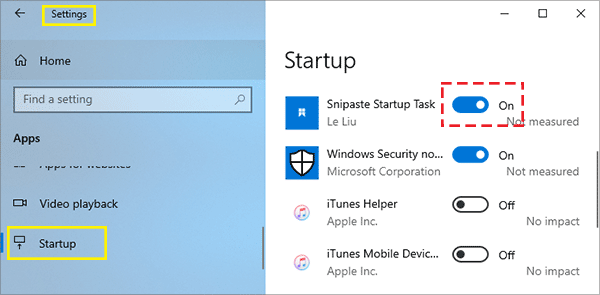
Part 2: How to Disable Auto Start Prorgams with Task Manager in Windows 10/8
There is another alternative way to disable startup programs in Windows 10/8--via Task Manager. In Task Manager, you can view clearly that all auto start programs will be displayed. You can easily disabled it with clicks.
1. Right-click the Start and click the Task Manager. A dialog of Task Manager would pop up.
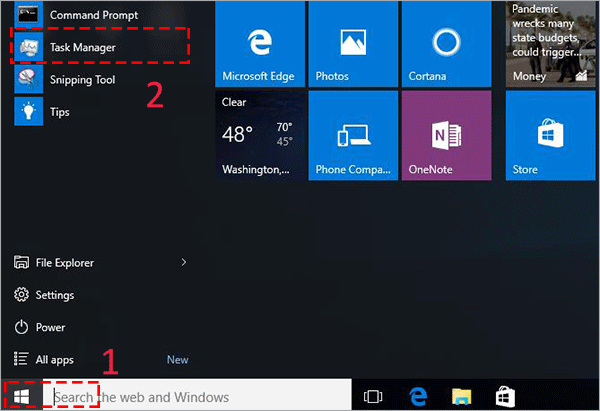
2. And then you select the Startup tab from the top ribbon.
3. Select the app that you want to turn off and click the Disable button. After that, it will not run in the background while you start the computer.

Part 3: How to Prevent Apps from Running at Startup in Windows 7
Actually, there is no Task Manager in Windows 7.But you can disable startup programs in windows 7 msconfig--the system configuration.
1. Press Windows logo key ![]() + R at the same time. Then type msconfig to the edit box and click OK to open the dialog. (Or, click Start to search for System Configuration.)
+ R at the same time. Then type msconfig to the edit box and click OK to open the dialog. (Or, click Start to search for System Configuration.)
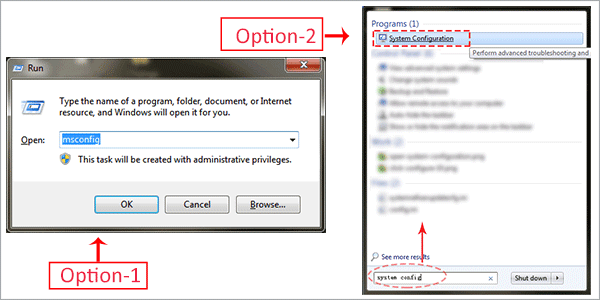
2. Select the Startup tab on the top ribbon. Check the checkbox of the programs that you want to prevent from running at startup. Then click the Disable all button to remove them from the startup menu.
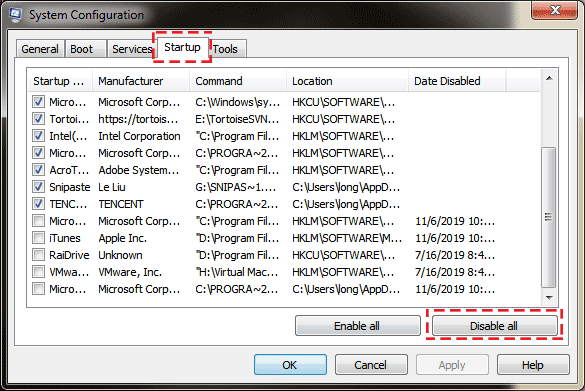
Part 4: How to Stop Prorgams from Auto Startup in Windows 10/8/7 with Software
How to simplify the way to change your Windows startup items? You are recommended with Cocosenor System Tuner, which is not only junk file cleanup software but also one system management utility, simplifying the operation for the Windows users to disable the Startup apps with clicks. It is more efficient and convenient to disable startup programs, which can apply to all versions of Windows 10/8/7.
1. Download and install the Cocosenor System Tuner on your Windows 10/8/7.
2. Click the button of Startup from the home page. It would list all of the auto startup programs for you.
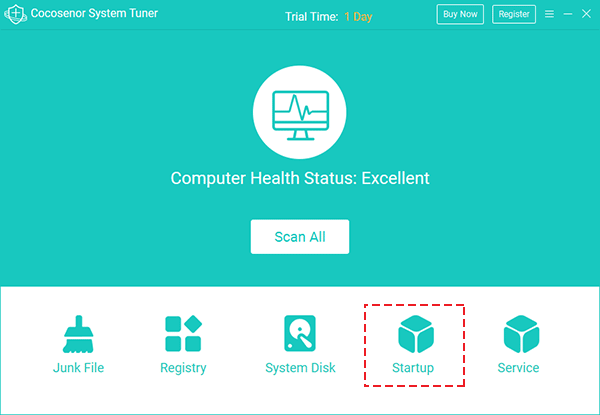
3. Locate the program or application that you want to stop from auto startup and then click the Disable button. After that, it will not run in the background while you start the computer next time.
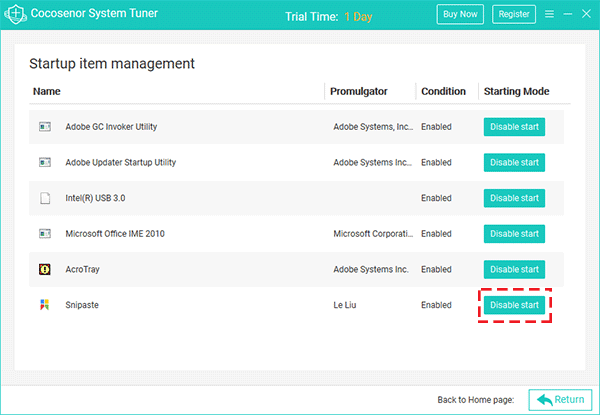
Related Articles
- Reset Asus PC to Factory Settings with or without login normally
- 5 Tips to Clean Up Disk Space to get more storage on Windows 10
- How to Change the Default Download Location of Chrome in Windows
- How to Disable Unnecessary Services on Windows 10 to Improve Performance
- Detail Steps to Clean Install Windows 10 on A New SSD