How to Open and Read BitLocker Encrypted USB Flash Drive on Mac
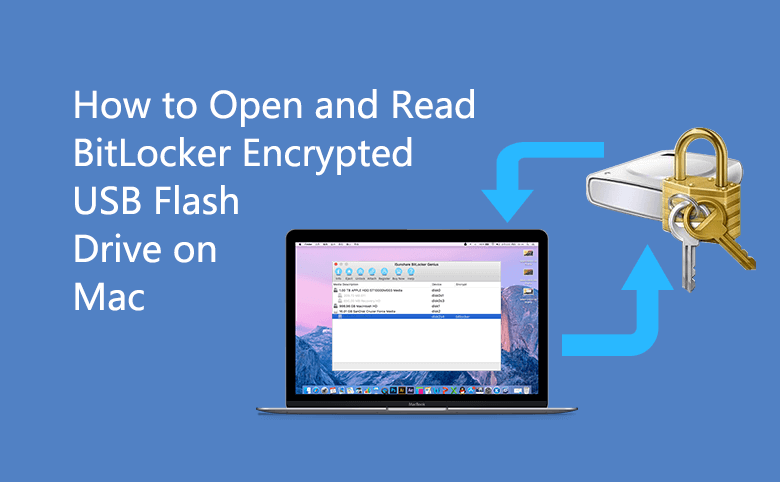
If you are a user of Mac computer, and you need to use BitLocker encrypted USB on your Mac to read the files stored in it. You will definitely encounter the problem of being unable to open this drive. You can't open the BitLocker encrypted USB flash drives directly, because Mac itself is not equipped with BitLocker function. However, as long as we provide the Mac with the BitLocker Reader tool to open BitLocker, and then you can use the correct password or key file to gain access. Therefore, this software is specially recommended for you-Cocosenor MacOS BitLocker Reader.
Why Cocosenor MacOS BitLocker Reader
- 1. Help to open and read BitLocker encrypted drive such as a removable external hard drive, USB flash drive, Memory card, SD card, CF card, Micro card, MicroSD memory stick, SDHC, and so on.
- 2. No virus, no damage your USB data.
- 3. It is safe, small and compact, and can be used conveniently whenever you want
Tutorial to Open BitLocker Encrypted USB on Mac
Next, we will introduce in details how MacOS BitLocker Reader works on Mac, and hope users can clearly know the function of the software and how to use it accurately through the operation details of each step.
Get Ready- 1.Prepare a USB disk with the BitLocker protection using Windows operating system.
- 2.Remember the password you set when encrypting it and backup the generated key file.
- 3.Download Cocosenor MacOS BitLocker Reader from the official website and install it on your mac.
After these preparations are done, you can start to insert your encrypted USB to mac.
Start to handle
Step1: Open the MacOS BitLocker Reader. When USB is successfully connected to Mac, the following pop-up box prompt will appear. Select ignore to skip directly.
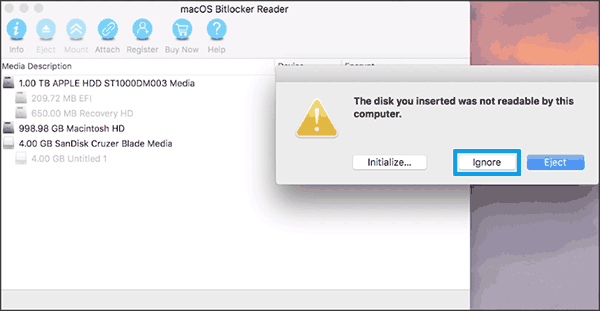
Step2: The state of your inserted USB shows behind with BitLocker mark and it can’t be opened and read by now.
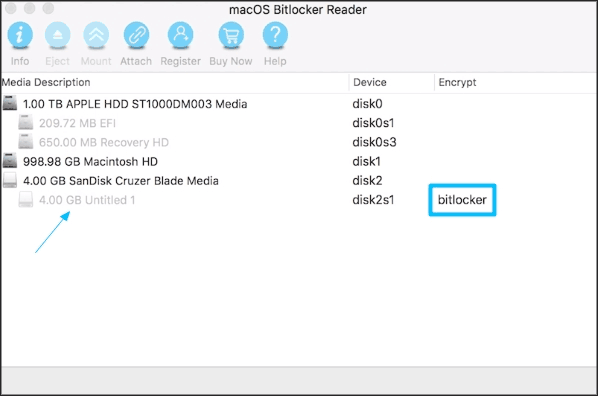
Step3: click on the USB and you will find the Unlock button is enabled in the function bar.
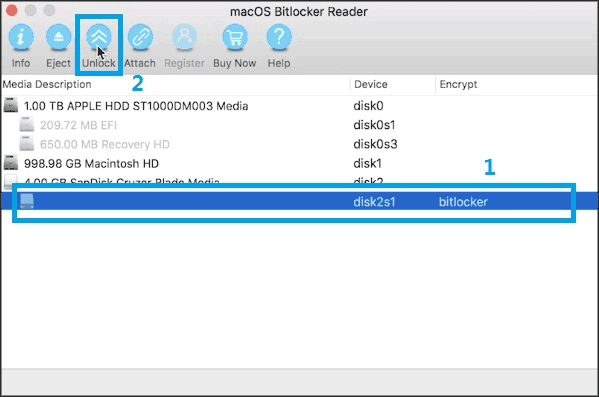
Step4: Continue to click the Unlock button. Follow the steps below. There are two ways to open the encrypted USB flash drive:
1.Input your password into the edit bar, and click to the Mount to open USB.
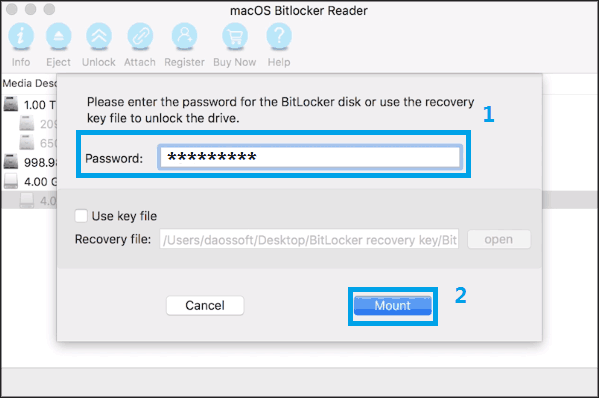
2. Opening with the recovery key file:
i. Click the small box and click open button.
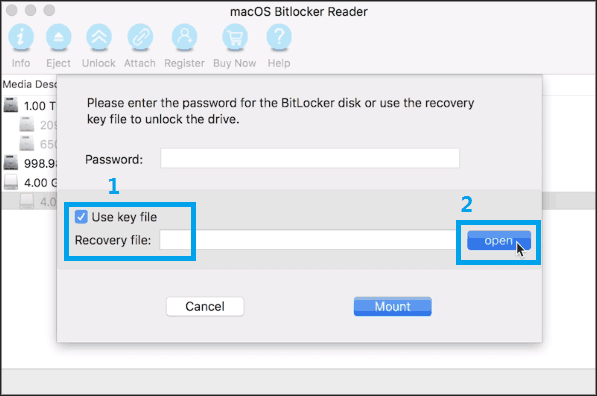
ii.Then find the storage location of the key file. Click the open button at the bottom right of the interface to open the file.
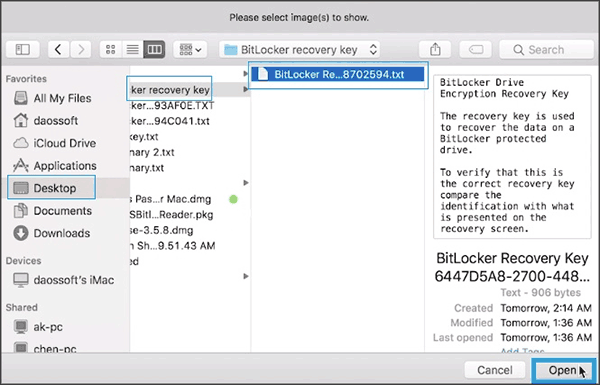
iii.Go ahead and Mount it to unlock it. Your USB icon will be found on your mac computer desktop. You can open it and get the files stored in it.
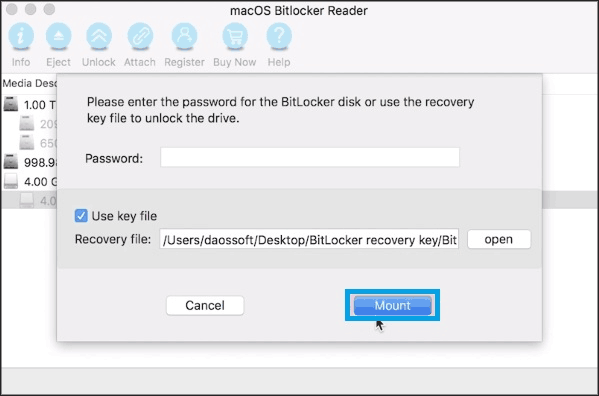
That’s it. The unlocked USB flash drive shows up.
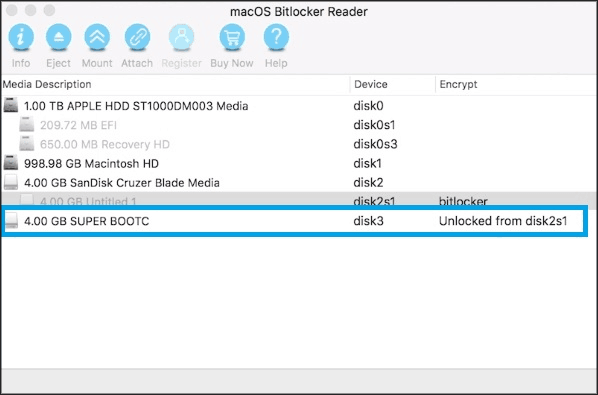
Related Articles
- How to Unlock/Read/Write BitLocker Drive on macOS
- How to Unlock BitLocker Encrypted Drive from Command Prompt with Recovery Key
- How to Unlock BitLocker Flash Drive on macOS & OSX
- How to Remove BitLocker Encryption from USB Drive
- Ways to Unlock BitLocker drive without Password or Recovery Key for Windows 10

