How to Unlock BitLocker Encrypted Flash Drive on macOS & Mac OS X
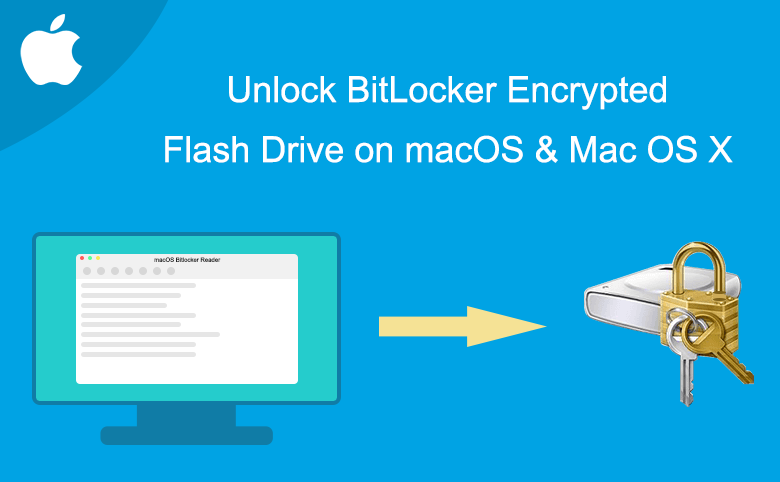
As we all know, the removable storage devices(like USB flash drive) which are encrypted by BitLocker in Windows, cannot be directly read on Mac. But in some cases, without any Windows computer by sides, we have to use these removable storage devices on Mac, how can we do that? In fact, we can use the MacOS BitLocker Reader to access to these BitLocker encrypted devices directly on Mac. This article will help you understand how to solve the BitLocker flash drive encryption problems on Mac by using Cocosenor MacOS BitLocker Reader.
Steps to Unlock the BitLocker Drive on Mac
The following is an example of unlocking an encrypted device on a Mac with the help of the MacOS BitLocker Reader.
Tool: MacOS BitLocker Reader.
BitLocker device: a password-protected USB
What can MacOS BitLocker Reader do for you
MacOS BitLocker Reader empowers you to unlock the BitLocker encrypted drive, such as USB flash drive, Memory card, SD card, micro card andetc., within few steps. You can quickly access to your drive on Mac with the password or recovery key file. This software aims to help Mac users deal with the BitLocker drive unreadble issues. Also,there is no damage to the data of your BitLocker encrypted drive.
Step1: Install MacOS BitLocker Reader software on your Mac. The installation process is very simple.
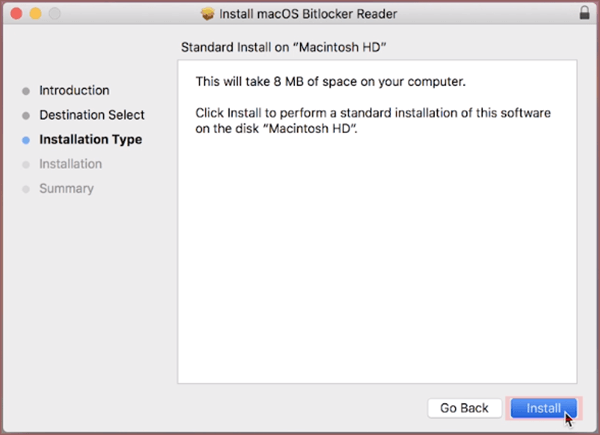
Step2: Open the software and reach its user interface, and then you will see some information about the disks on your Mac.
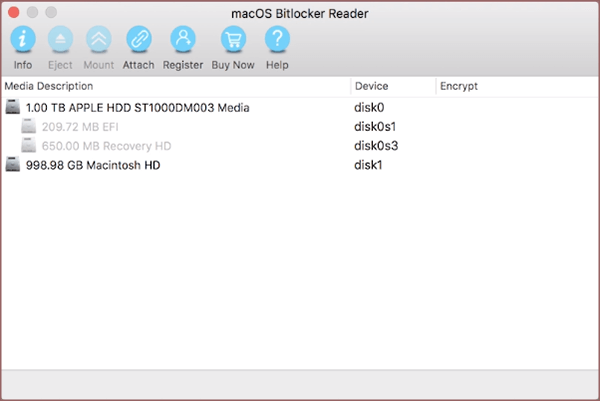
Step3: Insert your USB device. Of course, this BitLocker encrypted disk cannot be recognized by Mac. Click to ignore it.
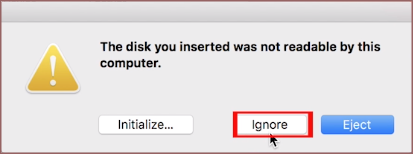
However, on the software interface, you will see that USB has been successfully detected. See in the following figure.
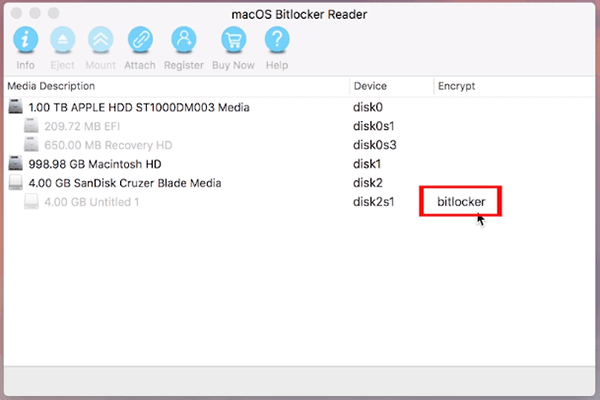
Step4: Select your USB drive and click the unlock button in the function bar.
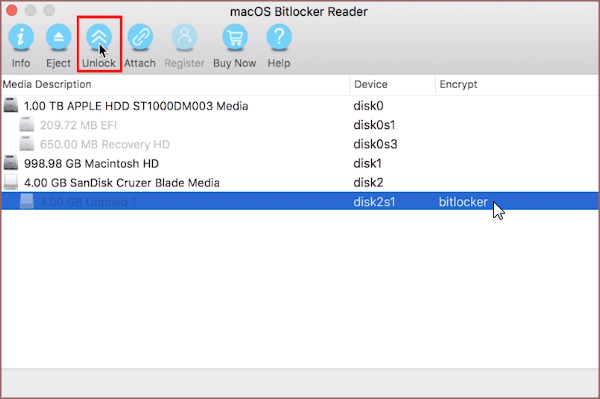
Step5: There are two ways to unlock the encrypted disk drive:
1、 Using your personal password.
2、 Opening with the recovery key file.
Input your password or open the recovery key file, then click on Mount button.
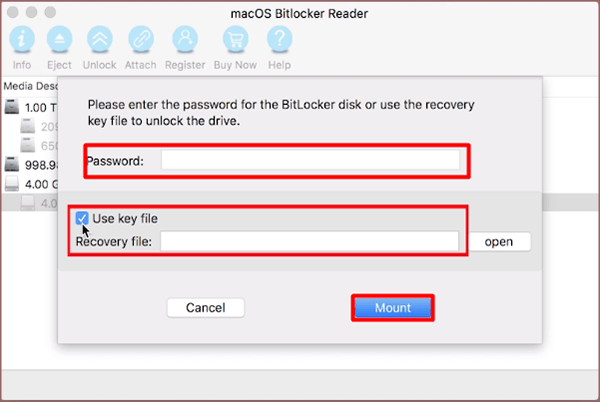
Step6: Seconds later, MacOS BitLocker Reader will get the encrypted disk unlocked. The encrypted USB can be successfully read by the Mac.
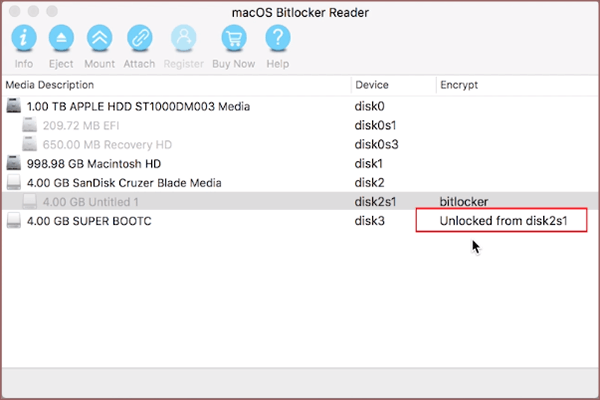
Related Articles
- How to Open and Read BitLocker Encrypted USB Flash Drive on Mac
- How to Remove BitLocker Encryption from USB Drive
- How to Unlock BitLocker Encrypted Drive from Command Prompt with Recovery Key
- Optimal Ways to Unlock BitLocker Drive without Password or Recovery Key
- Optional Ways to Turn on BitLocker encryption on Windows 10

