How to Upgrade NVIDIA Display Driver to Latest Version
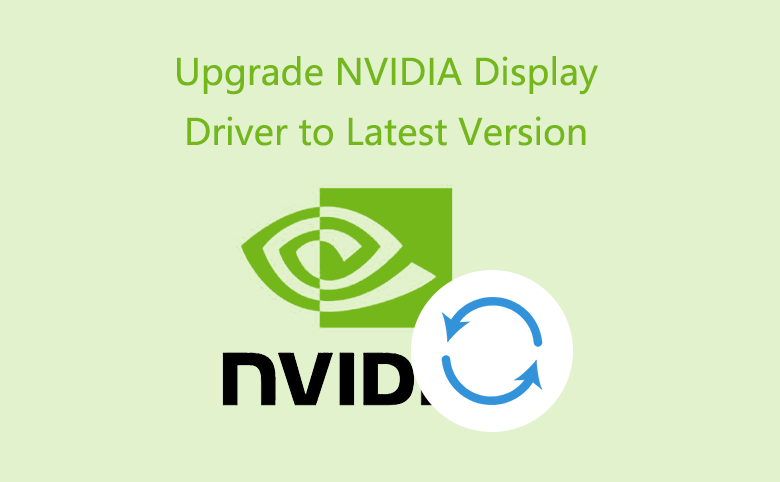
NVIDIA Display cards are widely used in laptop and PC, in order to obtain the excellent utilisation and game experience, you need to upgrade the NVIDIA Display driver for the NVIDIA Display cards to the latest version once it's available. Follow the below guide, you can know how to upgrade NVIDIA Display Driver.
Guide to update NVIDIA display driver to latest version
Step 1. Go to NVIDIA Download Page
Step 2. Check your display adapters.
2.1 On Windows 10, from Windows Explorer, open Computer Management, then navigate to Device Manager->Display adapters.
2.2 On Windows 8.1, in the search box, type into and then click Device Manager.
2.3 On Windows 7, right-click Computer, then navigate to Manage ->System Tools ->Device Manager->Display adapters, you can find the model of your display adapters.
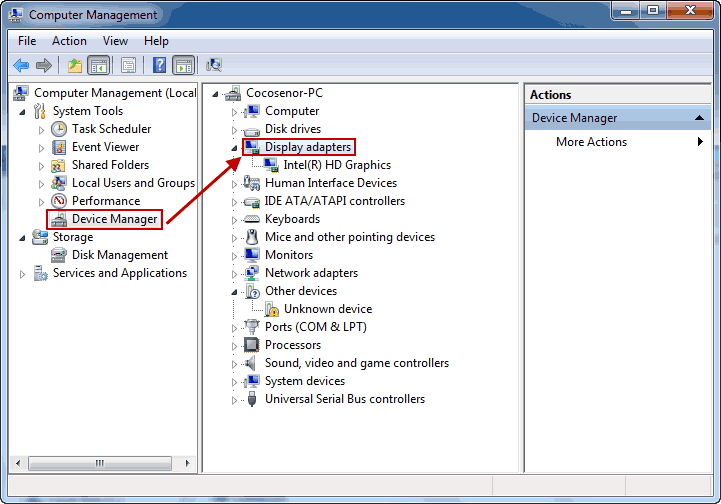
Step 3. Select the right Product Type, Product Series, Product, Operating System, and Language according to your display adapters model.
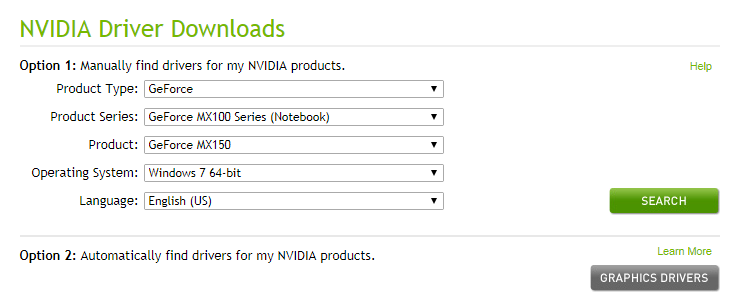
Tip: If you do not want to manually select from the drop-down lists, you can switch to Option 2, automatically find drivers for you, which requires you to install Java.
Step 4. Once you finished the selection, click the green button "Search", then you can see the information of the latest version of the driver, which includes version, release date, operating system, language, file size, and release highlights, like below:
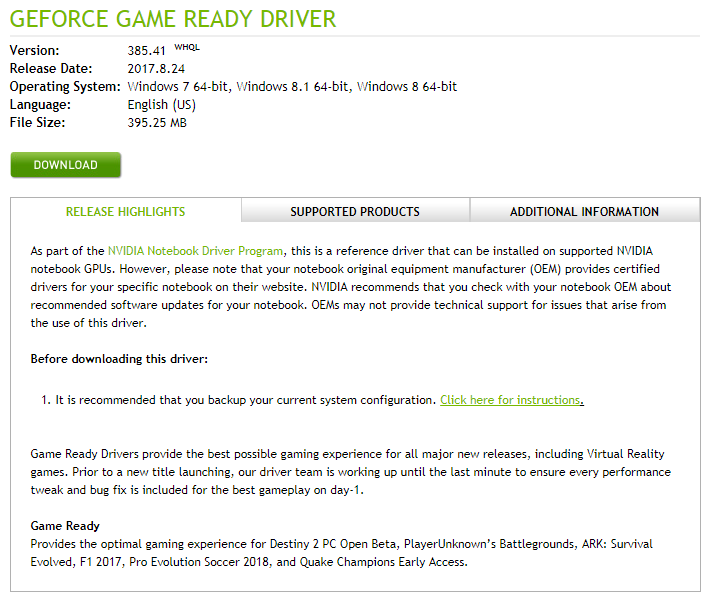
Step 5. Click Download, there will be a prompt page, then click "AGREE&DOWNLOAD" to get the latest version of driver.
Step 6. Once the download is finished, follow the wizard to complete the installation on your computer. Before it's successfully installed in your computer, you need to restart your computer.

