Reset Bios Password on Asus Laptop/Desktop Computer

Since a BIOS administrator password is set up, you have to enter this password to get into BIOS and change BIOS setup settings. Here this article will show you the way to set up or reset the BIOS Administrator password on Asus laptop/motherboard desktop computer.
- Step Guide:
- Set up BIOS Administrator Password on Asus PC
- Reset/remove BIOS password on Asus computer
Set up BIOS Administrator Password on Asus PC
1. Start/restart Asus PC, press F2 (or Esc) key to get into BIOS (UEFI) settings.
2. Navigate to the Main menu, select Security. (For different PCs the settings on BIOS may be different, for some PCs, you can find the Security tab directly on the menu.)
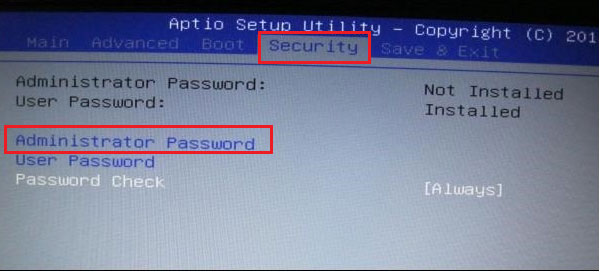
3. Locate to Administrator Password (or Supervisor password), press Enter or click on it.
Tips: The User Password is the Power on password, if you set a User password, you have to enter the password before the power is on.
4. Enter the password on the pop-up box.
5. Exit and save the change, then the next time whoever want to get into BIOS settings will need to enter BIOS password.
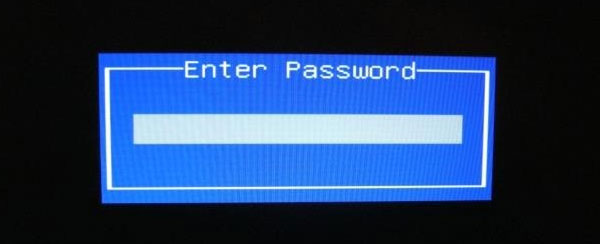
Reset/remove BIOS password on Asus computer
Still remember BIOS entering password
If you still remember BIOS entering password, to change or remove BIOS password from Asus computer is very easy.
1. Power on computer and press F2 (or Esc) key, and then enter BIOS password to boot into BIOS settings.
2. Find the Security menu and click on Administrator (Supervisor) Password.
3. Enter the new password to reset BIOS password on Asus PC, or clear the password from text box, exit and save the change.
Forgot BIOS entering password
If you forgot BIOS entering password, you can try the following way to unlock BIOS password on Asus laptop/desktop computer.
1. Start Asus computer, log into Windows, change the date to 2001/01/02.
2. Restart computer, press F2 (or Esc) key repeatedly, when the password text box pops up, press "Alt + R" at the same time.
3. When the "Enter rescue password" window appears, type in the following password: ALAA4ABA, then you will get into BIOS. Set back the date and other settings.
This method needs to log into Windows, if you are also locked out of Windows forgot password, you can unlock your computer following this article: Locked out of Windows 10 laptop forgot password how to unlock.
Related Articles
- 3 ways to unlock Asus laptop without the forgotten password
- Locked out of Windows 7 Home Premium how to unlock without password
- How to unlock a locked laptop without password on Windows 8
- Locked out of Windows 10 laptop forgot password how to unlock
- Forgot admin password on Windows Vista – unlock with CD/USB disk

