Transfer Files between Virtual Machine and Host
What kind of experience is when you have a virtual machine installed on your host PC? I think, just like using any of other applications on our PC, we don't need to run the virtual machine every time when we are using the host. We run it only when we need to. Therefore, the installed virtual machine would almost not affect the working of the host PC. Ok, let's come back to the topic "How to transfer files between virtual machine and host". Please read through this article to learn more.
- Guides:
- How to Transfer Files between Virtual Machine and Host
- How to Solve the Problem That Cannot Transfer Files between VMware and Host
How to Transfer Files between Virtual Machine and Host
Method 1: Transfer files from PC to virtual machine by Copy and Paste
On the screen of host PC, move your mouse cursor over the file or folder, right click on the file, select Copy, go to the virtual machine screen, right click any blank place, select Paste.
You can copy files from virtual machine to host PC too.
Method 2: Transfer files to virtual machine by Drag and Drop
On the screen of host PC, select the file or folder, hold it and drag it into the virtual machine, then drop it on a place where you want to put it in.
You can drag files from virtual machine to host too.
However, if the "Copy" and "Paste", "Drag" and "Drop" function are disabled on virtual machine, how to send file to VMware? Or how to send file to host from VMware? You may need to install VMware tools to enable these functions. Please see steps below.
How to Solve the Problem That Cannot Transfer Files between VMware and Host
Step 1: On the interface of your running virtual machine, click "VM" menu, select "Install VMware Tools".
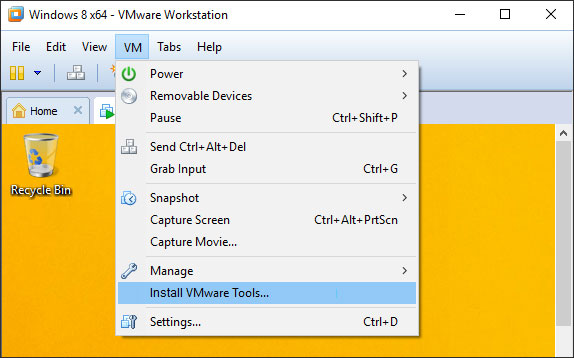
Step 2: The installation of VMware Tools will finish automatically in minutes.
After the installation finished, you can copy files from virtual machine to local, or copy files from local PC to virtual machine. Because the "Copy" and "Paste" function have been enabled on virtual machine.

