Fixed -- iPhone Stuck on Battery Charging Logo
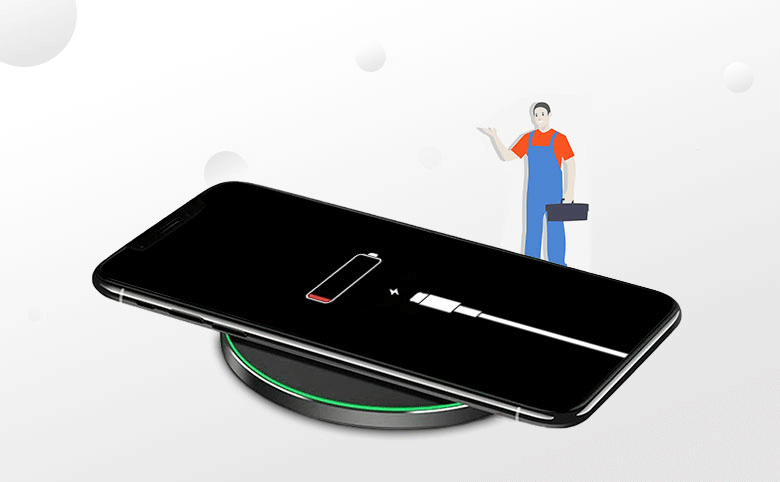
My iPhone is stuck on battery charging screen. When it is completely dead, I charged it for two hours, but it still won’t turn on and stays at the red battery charging logo. What should I do?
Obviously, the iPhone stuck in the battery charging symbol is a headache for iPhone users. When you charge it for a long time, it still has a red battery icon without any change. So why does this phenomenon occur? In this case, here will show you several useful solutions to get rid of this tricky problem.
- Fix iPhone Stuck on Battery Logo
- Part 1: Why iPhone stuck on battery charging logo?
- Part 2: How to fix iPhone is stuck on battery charging screen
- Method 1: Check if there is a problem with the iPhone hardware device
- Method 2: Restore iPhone stuck on battery logo in DFU mode
- Method 3: Restore iPhone stuck on battery logo with repair software without data lose
Part 1: Why iPhone Stuck on Battery Charging Logo?
The cause of iPhone failure is either a hardware problem or a software problem. For iPhone stuck on the battery charging logo, the reasons may be as follows:
- 1. The iPhone system crashes or the software system runs incorrectly.
- 2. The battery voltage is too low due to excessive discharge, so that it does not have normal charging and starting conditions.
- 3. The iPhone battery has poor contact or is damaged.
- 4. The iPhone’s motherboard hardware has been damaged causing it to be stuck at the charging sign.
- 5. The charging control circuit of the mobile phone is broken, and the battery is short-circuited, which makes it impossible to turn on and charge.
Part 2: How to Fix iPhone is Stuck on Battery Charging Screen
Whether it is a hardware or software problem, you need to try to take effective measures to solve the problem of iPhone stuck on the battery charging logo as much as possible to save your iPhone, so try to refer to the following solutions.
Method 1: Check if there is a problem with the iPhone hardware device
When charging your iPhone, you find that it keeps stuck in the battery charging logo screen and no response. You can check from the following suggestions:
1. You can check whether your iPhone charging cable is damaged and ensure that the power supply, charging cable and iPhone are properly connected. You can use multiple intact charging cables to check whether it is a problem with the charging cable.
2. If it is not the problem of the charging cable, you can continue to charge the iPhone for about five hours or more after a forced restart and check if it is resolved.
3. If there is no effect, you can take measures against the battery. Disconnect the iPhone from charging and use a hair dryer to blow hot air toward the side of the battery on the back of the iPhone for about two minutes, and then recharge the iPhone. You will find that the iPhone stuck on the battery charging screen is replaced by the Apple logo.

Method 2: Restore iPhone stuck on battery logo in DFU mode
If the iPhone is still stuck on the battery charging logo and cannot be turned on, you can try to enter DFU mode and reinstall the iOS system to see if it can be resolved. Note that this method will delete all the data in your device. Make sure to create a backup.
Step-1: Install the latest version of iTunes on your computer and start it.
Step-2: Turn off the iPhone and connect it to the computer with a USB cable.
Step-3: Put the iPhone into DFU mode. The way to enter DFU mode when iPhone is off as follows:
For iPhone 6/6s or earlier: Continue to hold the Home button and the power button simultaneously for 10 seconds, then release the power button and continue to hold the Home button for 10 seconds.
For iPhone 7/7P: Press the volume down button and the power button at the same time for about 10 seconds, then release the power button and continue to press the volume down button for 10 seconds.
For iPhone 8 or later: Press the volume up button once. Press the volume down button once. Press and hold the power button for 10 seconds until the screen turns black. Continue to press and hold the power button while pressing the volume down button for 5 seconds then release the power button while continuing to press the volume down button for 10 seconds.
Step-4: When iTunes detects the iPhone, it will pop up a message to restore the iPhone. Select Restore and download the corresponding firmware package, wait for the download and installation to complete, then the iPhone stuck in the battery charging logo problem can be resolved smoothly.
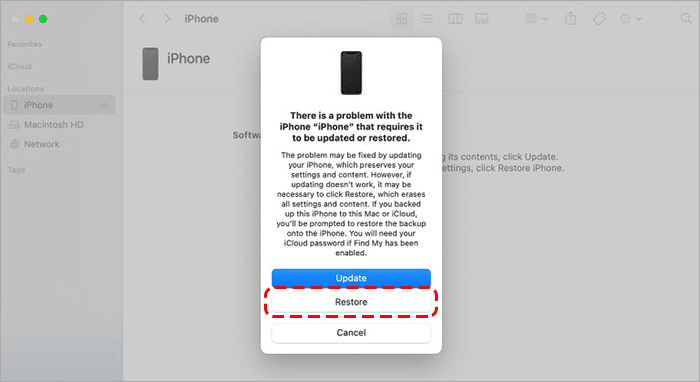
Method 3: Restore iPhone stuck on battery logo with repair software without data lose
Compared with reinstalling the system by clearing data in DFU mode, you can use Cocosenor iOS Repair Tuner to help you repair various stuck issues such as iPhone stuck on battery charging logo, black screen, white screen, etc. to restore your iOS device to normal use.
Note: Cocosenor iOS Repair Tuner requires that your computer has the latest version of iTunes installed.
To restore you iPhone, following the steps below:
Step 1: Download Cocosenor iOS Repair Tuner and install to your computer.
Step 2: Launch and enter Cocosenor iOS Repair Tuner, use Standard Mode to Start preparing for iPhone restoration.
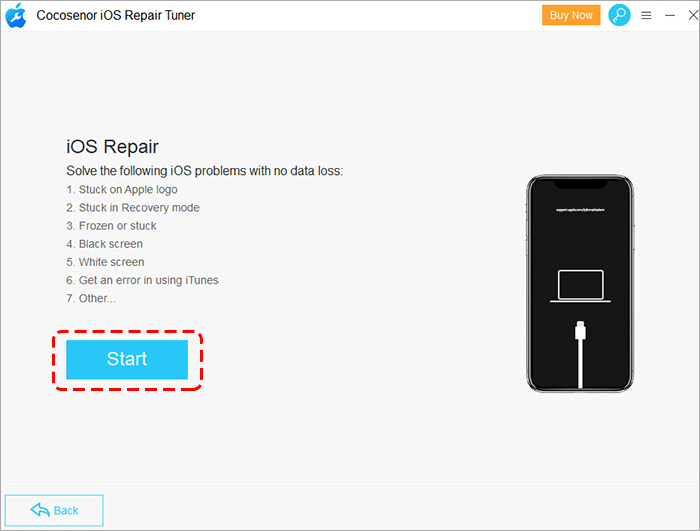
Step-3: Connect the iPhone to the computer with a USB cable. When the computer detects your drive, click Next.
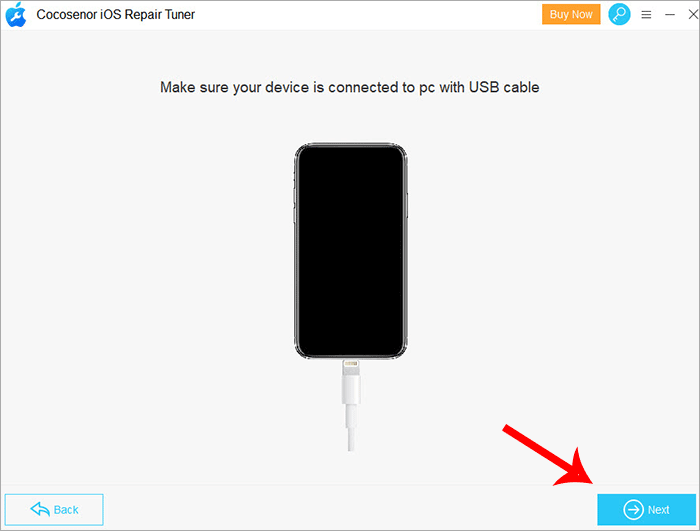
Step-4:Your iPhone device will be automatically detected, and then you will be asked to download the firmware package, click to Download, or if you already have the firmware package of your iPhone device, you can click Select to add it.
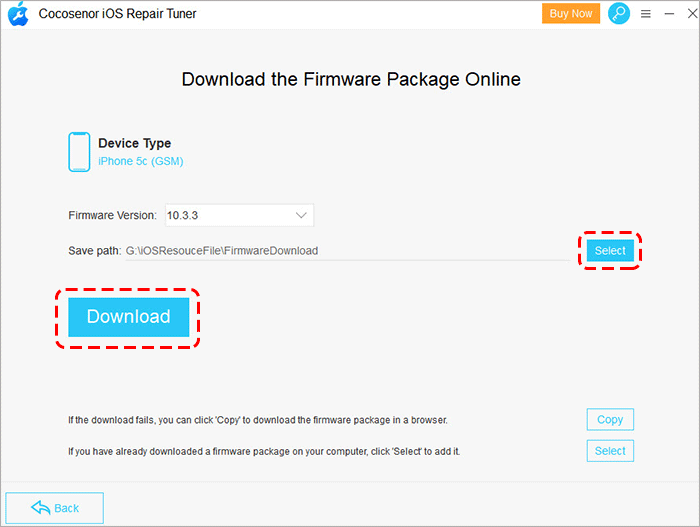
Step-5: After downloading or adding, the firmware verification will be performed automatically. After completion, enter the repair interface then click Repair to start repairing the iPhone stuck problem.
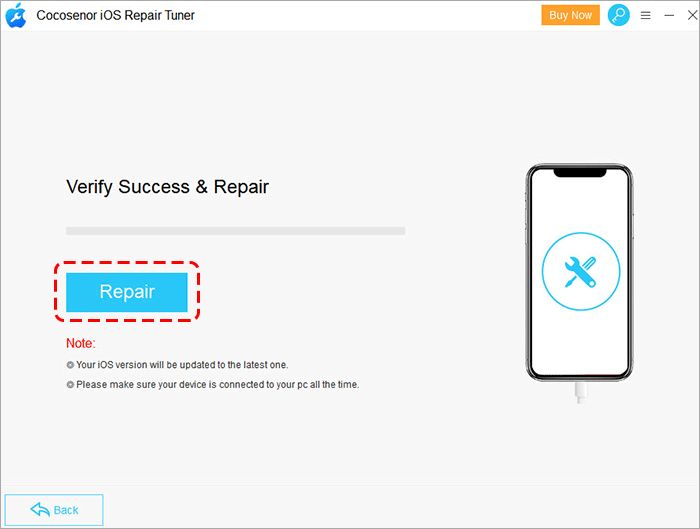
Step-6: After repairing, you will get a prompt message and your iPhone device will automatically restart to normal without losing any data in the device.
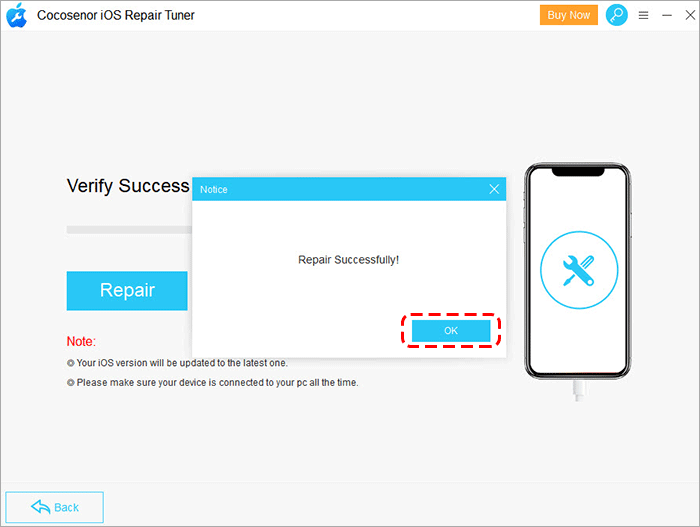
Related Articles
- Fixed -- iPhone Stuck on Black Screen with Spinning Wheel
- How to Fix iPhone/iPad Stuck in Recovery Mode Loop after Update
- How to Fix iPhone Stuck on Apple Logo without Losing Data
- How to completely backup iPhone 7Plus, 7, 6Plus, 6, SE, 5s, or 4s to computer through iTunes
- Fixed-iPhone Stuck in Zoom Mode

