Efficient ways to save battery life on iPhone 5/5c/5s/SE
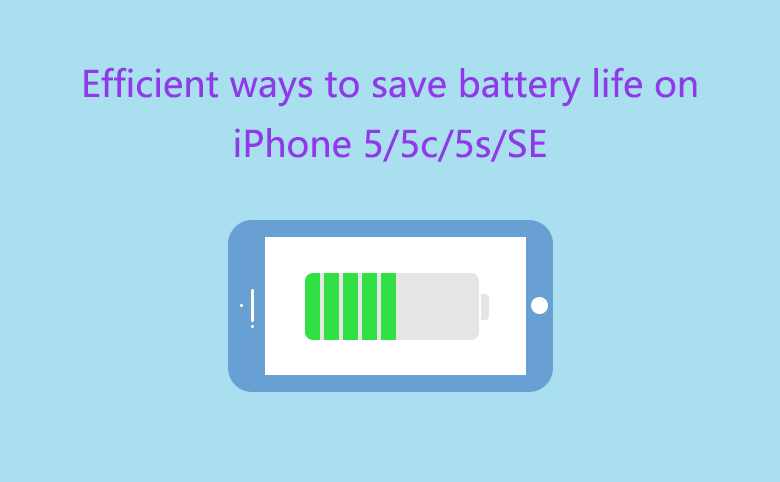
Normally, I charge my iPhone every two days. But if I often listen to music, watch video, reading e-book, or surf web site on it, I need to charge it every day. However, when we are on a long journey, and have no power source to connect, how to save battery life on our iPhone 5/5c/5s/SE?
IPhone 5/5c/5s/SE, all of them come with the same 4 inch retina display. Here will take the latest version, iPhone SE for example to show how to improve iPhone battery life.
1 Check iPhone SE battery usage
You can check the battery usage on your iPhone to see what App is draining the battery life, so that you can turn it off to improve your iPhone battery life.
Go Settings → Battery, below BATTERY USAGE you can see what Apps eat up most of the power on your iPhone 5/5c/5s/SE.
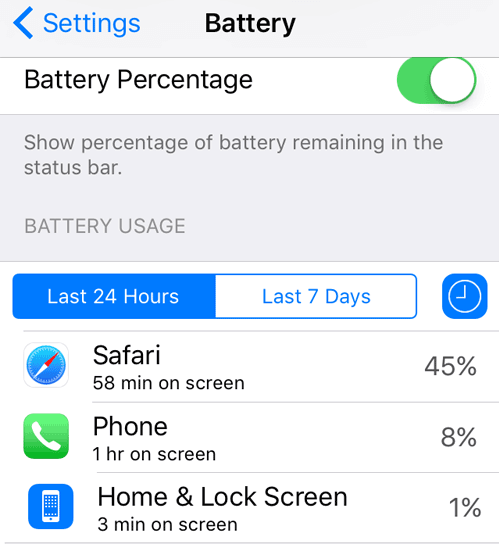
2 Adjust display brightness
When you are on a long journey and no power source to charge, keep your iPhone display dim most of the time to maximize your iPhone battery life. My iPhone SE is set to Auto Brightness by default. But you can turn off the Auto Brightness and use the Brightness slider to dim your screen.
Go Settings →Display & Brightness, turn off the Auto-Brightness, and move the Brightness slider to left to lower screen's brightness.
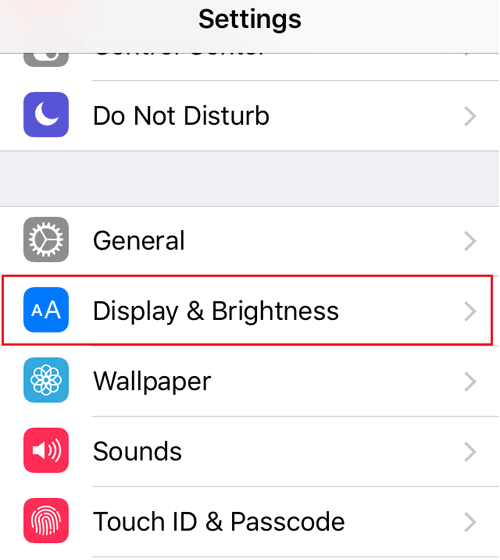
3 Turn off Wi-Fi, Bluetooth
When you do not need wireless service anymore, such as the Wi-Fi and Bluetooth, turn them off.
Easy way to turn off Wi-Fi and Bluetooth: Swipe up from the bottom of the screen and tap on the Wi-Fi and Bluetooth button to turn them off if they are on.
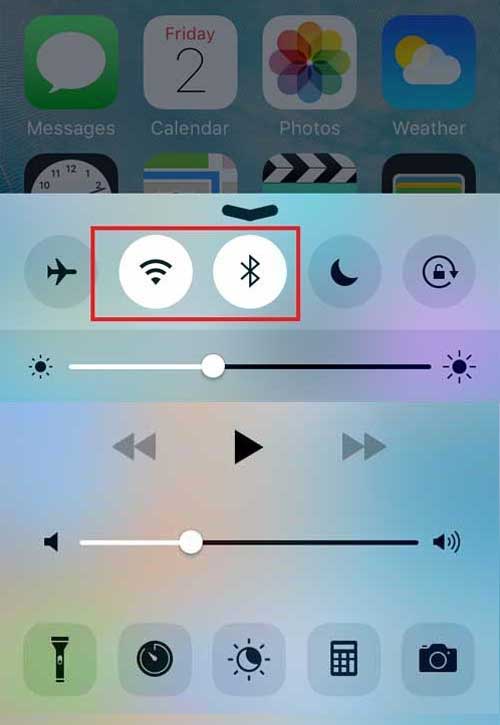
4 Turn off cellular data
As the iPhone device is constantly picking up and dropping cellular service, it also uses a lot of battery that will decrease iPhone's battery life. So, turn it off when it is unnecessary.
Go Settings → Cellular → turn off Cellular Data.
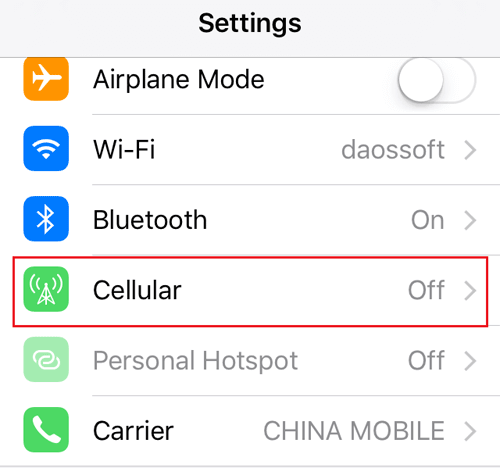
5 Turn off location services
The location services use iPhone's GPS, Wi-Fi, and Bluetooth to pinpoint your approximate location continually. This function drains iPhone's battery life quickly. So if you do not use it now, turn it off.
Go Settings → Privacy →Location Service, and toggle it off.
Below Share My Location, you also can select the option that you don't want to share location with, to set it to Never.
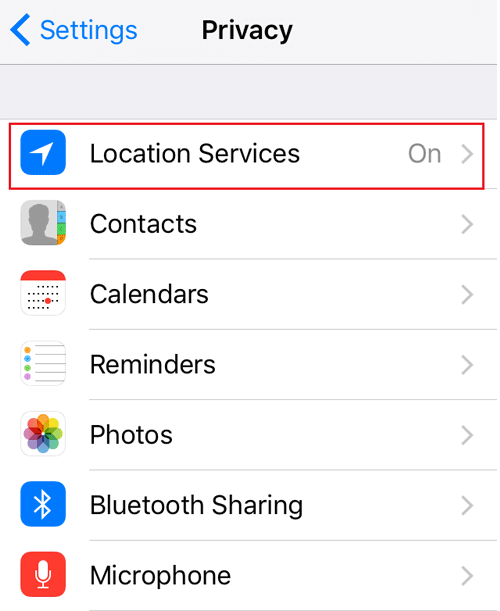
6 Turn off unnecessary Push Notification
When the App push you a notification, it will take a little battery from your iPhone. On iPhone SE the Push Notifications for all Apps are on, but some of them are unnecessary in deed. Turn off the unused notification to increase iPhone battery life.
Go Settings → Notification, scroll down to see the Apps, and tap on any of them to turn notification off.
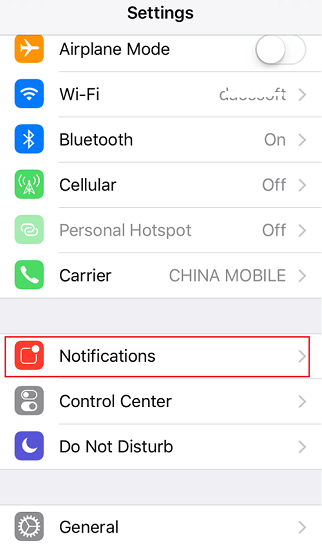
7 Turn off background App refresh on iPhone SE
This function pulls data for your iPhone Apps in the background a certain times, which can help Apps to load quicker, but can also shorten iPhone's battery life. Even this feature is turned off, you will still get notifications when receive messages.
Go Settings → General → Background App Refresh, toggle it to turn off.
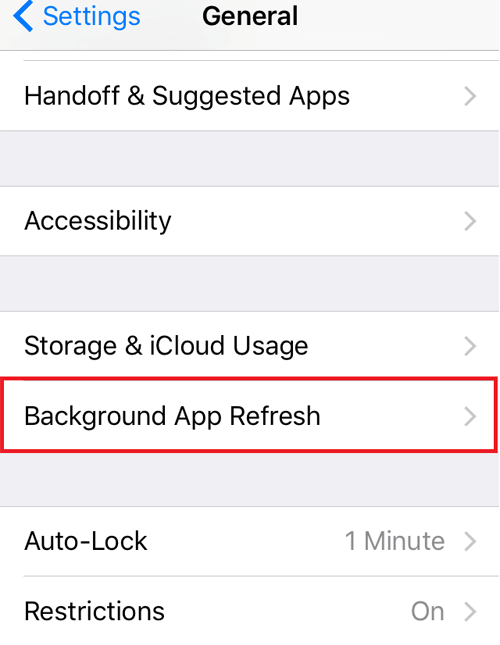
8 Disable automatic download and update
If this feature is on, App Store will download and install app updates in the background, which will reduce more battery life.
Go Settings → iTunes & App Store, below AUTOMATIC DOWNLOAD, toggle to turn off the Updates and Install.
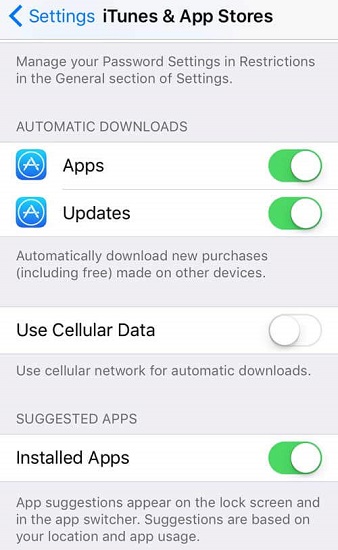
9 Switch to Airplane Mode
When you are on a plane or a poor signal area, switch to Airplane Mode that can be very helpful. Because it prevents your iPhone from continually searching for the signal when there is nearly none to be had. But if it is on, it would eat much more battery than necessary.
Swipe up from the bottom of your screen to open Control Center, and tap on the Airplane Mode icon to activate it.
10 Enable low power mode
If you are sure you will go for a long journey, and no outlet to charge your iPhone, enable the low power mode at the start of journey to extend battery life, event though it will automatically prompt you to go to low power mode when it reaches 20 percent battery life.
Go Settings → Battery → turn on Low Power Mode.
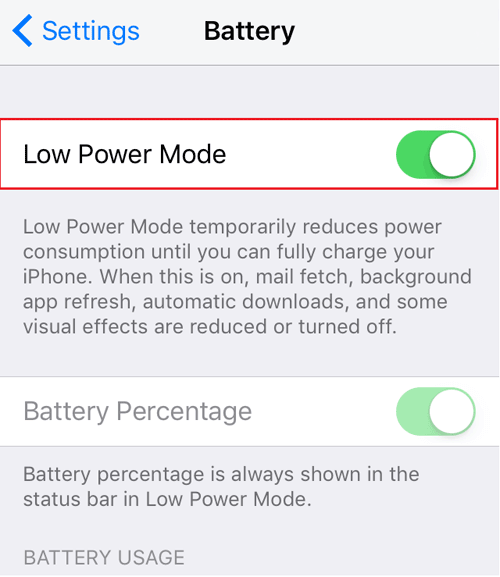
When this is on, mail fetch, background app fresh, automatic downloads, and some visual effects are reduced or turned off. So, if you are going to a long journey, charge your iPhone to the full, and turn on the Low Power Mode at the start of journey to save battery life for your iPhone.
Related Articles
- How to completely backup iPhone 7Plus, 7, 6Plus, 6, SE, 5s, or 4s to computer through iTunes
- How to Toggle Assistive Touch Off/On
- How to unlock encrypted iPhone backup without password if forgot password
- Share Your IPhone as a Wi-Fi Hotspot
- How to Save Power for My Android Phone
- Six Practical Tips to Help You Save Power for Your Laptop

