How Do I Print From My iPad
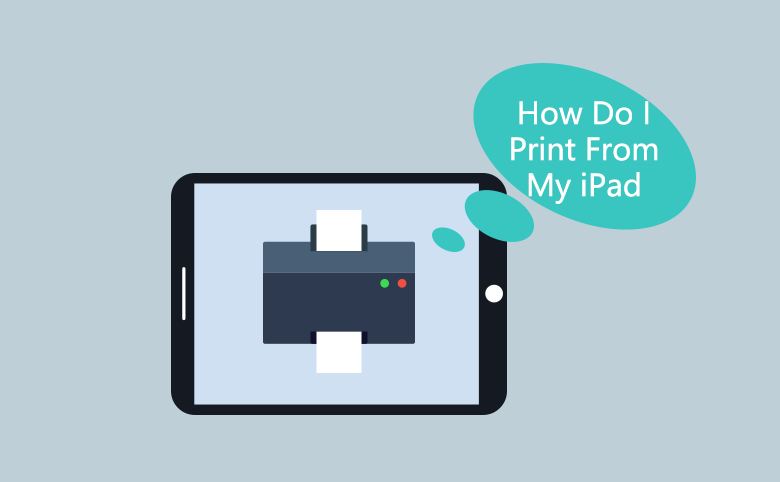
Nowadays, iPad is widely used for our work. We use it to read documents, handle almost everything on it. Somebody may have a question that I have one document in my iPad, how do I print from my iPad. Thanks to AirPrint, a nice tool that developed by Apple, you can use it to wirelessly print document from your iPad.
1. Before Beginning
1.1. Before you do that, you have to check if your printer is AirPrint-enabled. Go to AirPrint, if your printer is included in the list, then you can use AirPrint.
1.2. Make sure your iPad and the printer were in a same wireless network.
2. Print your Document with AirPrint
Step 1. Open the app that you want to print from.
Step 2. Open the document, tap the share icon ![]() or
or ![]() , if you can't find the share icon, you can tap
, if you can't find the share icon, you can tap ![]() .
.
Step 3. Tap printer icon ![]() or Print. As some apps do not support AirPrint, if you can’t find the print option, check the app’s User Guide or Help section.
or Print. As some apps do not support AirPrint, if you can’t find the print option, check the app’s User Guide or Help section.
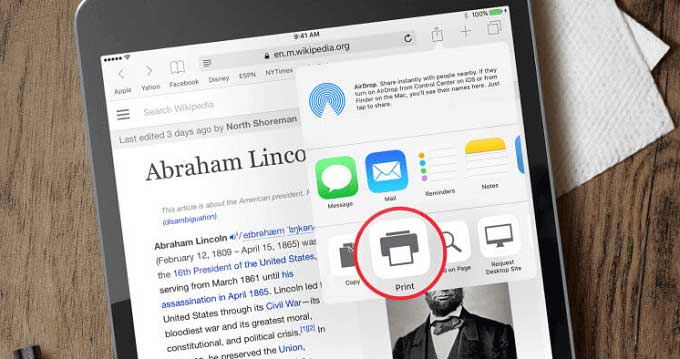
Step 4. Tap Select Printer, and choose an AirPrint-enabled printer.
Step 5. Set the number of copies. If the document you want to print is more than 1 page, you can set which pages you want to print, just like what you do in your computer.
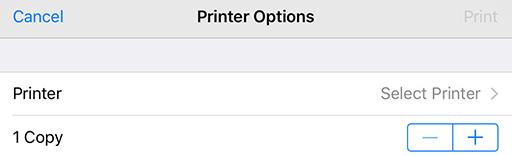
Step 6. Once the setting is done, tap Print in the upper-right corner.

