How to Factory Reset Disabled iPhone without iTunes
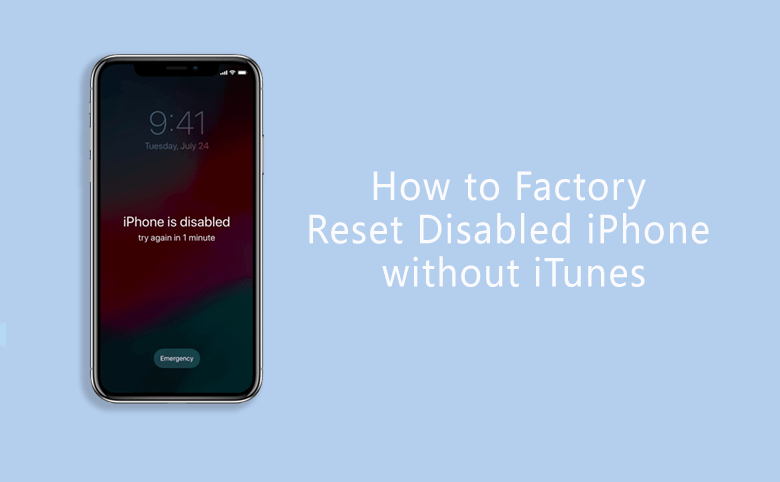
If your iPhone screen is locked and it shows disabled or unavailable message on the iPhone, how can you factory reset iPhone without password? As we all know, the synced iTunes can help to restore the disabled iPhone to factory settings. But is there any way to factory reset a disabled iPhone without iTunes? Yes, you can get 4 working methods to factory reset a disabled iPhone without iTunes so as to get rid of the lock screen.
- Ways to Factory Reset Disabled iPhone without iTunes
- Way-1: Reset Disabled iPhone to Factory Settings Using iPhone Passcode Tuner
- Way-2: Reset Disabled iPhone without iTunes via iCloud
- Way 3: Erased Disabled iPhone without iTunes by Find My
- Way 4: Erased Locked iPhone via Erase iPhone Option
Way 1: Reset Disabled iPhone to Factory Settings Using iPhone Passcode Tuner
When you forgot the iPhone screen password, and failed in several attempts, you can use Cocosenor iPhone Passcode Tuner to restore the disabled iPhone to factory settings within clicks. You can make good use of this iPhone unlocking tool to factory reset iPhone regardless of the network connection and Find My iPhone feature.
1. Download the Cocosenor iPhone Passcode Tuner from Cocosenor official website and install it on your Windows computer.
2. Connect the disabled iPhone to the computer and make sure it is connected to PC during the whole process.
3. Launch the program and click “Unlock Lock Screen” from the home interface. Then click Start in the coming interface.
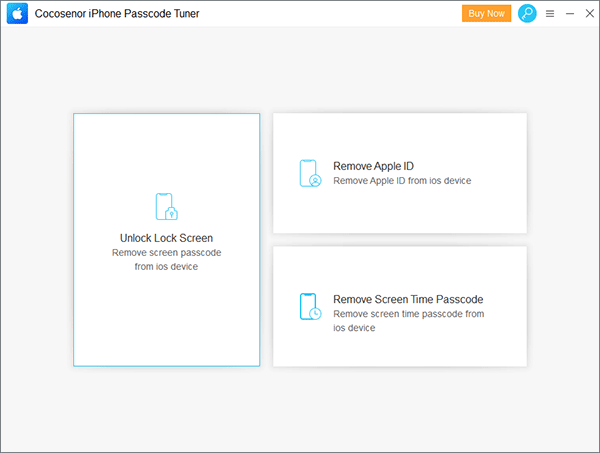
4. After the software recognizes your iPhone type and firmware version, you will go to a new interface which is set with a blue Download button. Yes, you need to click the Download button to get the firmware package for the iPhone after it is reset.
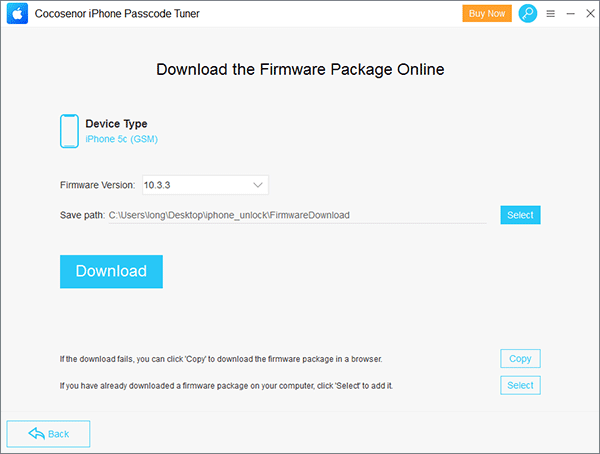
5. Once the package is downloaded and verified successfully, you can click the Unlock button to restore the iPhone to factory settings without iTunes.
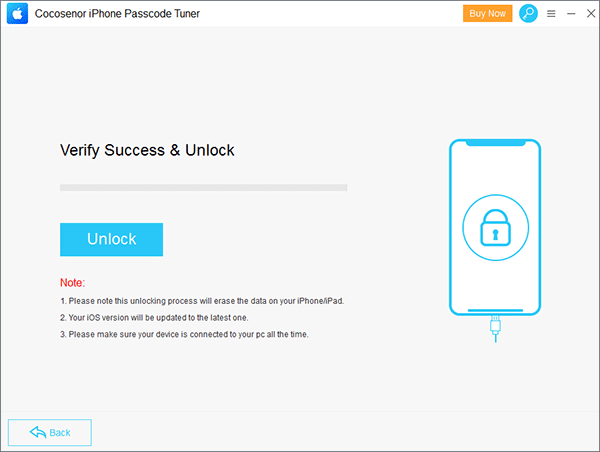
Waiting for about several minutes, the locked iPhone will be reset to the factory settings.
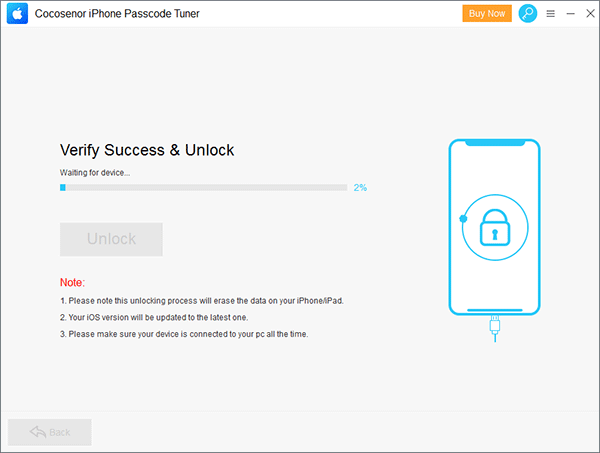
Besides, this method can apply to all iPhone models. You can to factory reset iPhone from lock screen without passcode or without the built-in option in iTunes.
Way 2: Reset Disabled iPhone without iTunes via iCloud
iCloud Find My iPhone feature can be a good choice to reset iPhone from lock screen because it can erase all content and settings on iPhone remotely. So if you forgot the iPhone screen passcode and get a disabled message after repeated wrong passcode attempts, you can try iCloud to reset disabled iPhone without iTunes. It is worth mentioning that Find My iPhone should be enabled on the disabled iPhone before you locked out of it.Also, your iPhone should be connected to a stable network.
1. Go to iCloud.com with any device (Windows/Mac computer, mobile devices with network-connected) and login in with the Apple ID which is the same as the one used in the disabled iPhone.
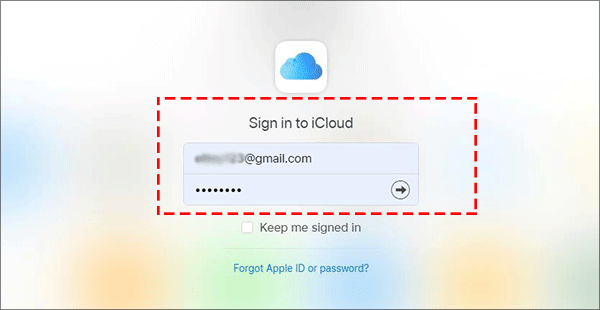
After that, you will go through the Two-factor Authentication, you can click Find iPhone to quick access Find My iPhone function.
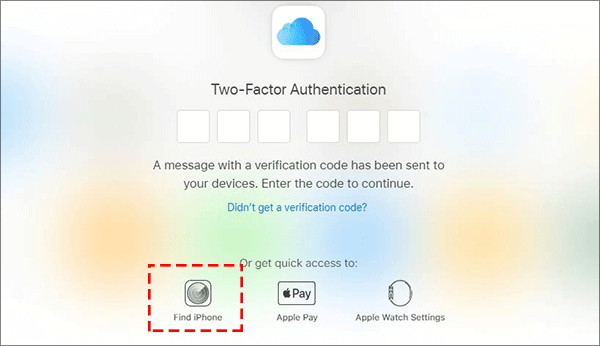
2. Click on the All Devices Option on the top of the interface and select the iPhone that has been disabled.

3. Click Erase iPhone to wipe all settings and data in the disabled iPhone. When your iPhone is online, it will immediately restore it to the factory settings. When it is offline, the erase action will begin once when the disabled iPhone is network connected.
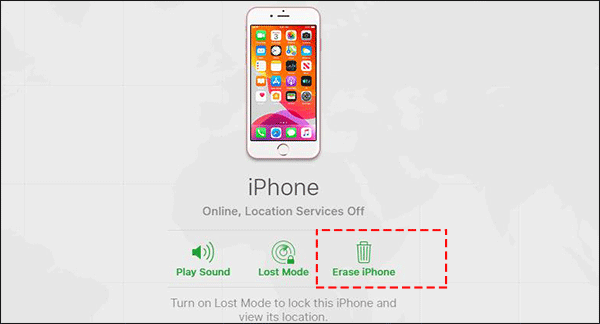
Sometimes, the Two-factor Authentication will pop out again after you click Erase iPhone option. You can click Didn't get verification code and choose to get a text code if you have already taken out the SIM card and made it work on another phone to get the code. Otherwise, go to try other methods to reset iPhone.
Way 3: Erased Disabled iPhone without iTunes by Find My
This trick can only take effect on the situation that you have another iOS device which is signed in with the same Apple ID. Besides, you should also ensure the locked iPhone has Find My iPhone on and with good network connection.
1. Tap Find My app on the iPhone screen.
2. Tap Devices on the bottom and then choose the disabled iPhone from the list.
3. Swipe up the box and scroll down to choose Erase This Device option.
4. Tap Continue and then Erase button to erase all content and settings from your locked iPhone.
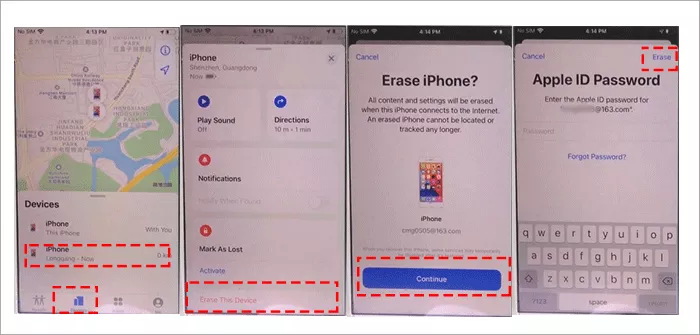
Way 4: Erased Locked iPhone via Erase iPhone Option
For the iPhone which has updated to iOS 15.2 or later, there is a much easier way for them to restore the iPhone to factory setting without using iTunes. It can perform the Erase iPhone option after your iPhone is unavailable and shows up Erase iPhone option. Then you can tap this option and confirm it. Yes, the Apple ID password is needed before erasing the iPhone.
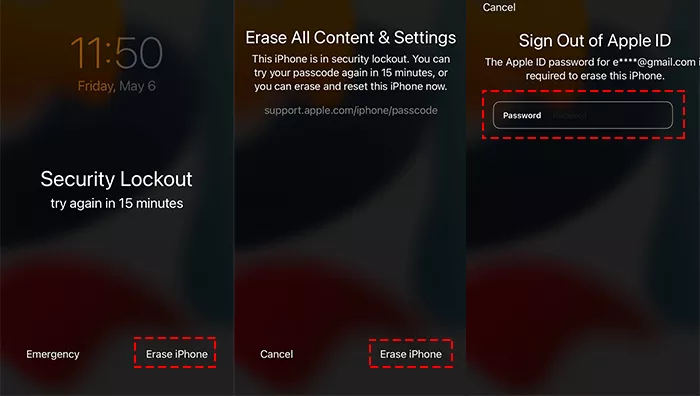
For the iPhone which has updated to iOS 17, the Erase iPhone option on the locked screen is replaced by Forgot Passcode option. And you can choose Start iPhone Reset in the coming screen. After that, you need to enter the Apple ID password to erase the iPhone.
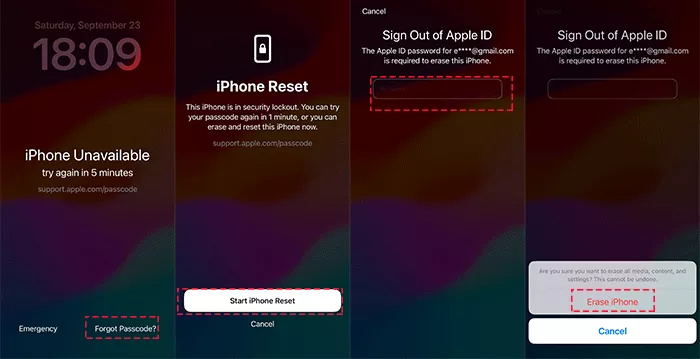
Conclusion:
If your iPhone is locked or disabled, how can you erase all contents and settings without iTunes? You can get 4 smart ways in this page. Cocosenor iPhone Passcode Tuner is the easiest way for you to reset the disabled iPhone.

