How to Unlock iPhone without Restore When you Forgot iPhone Passcode
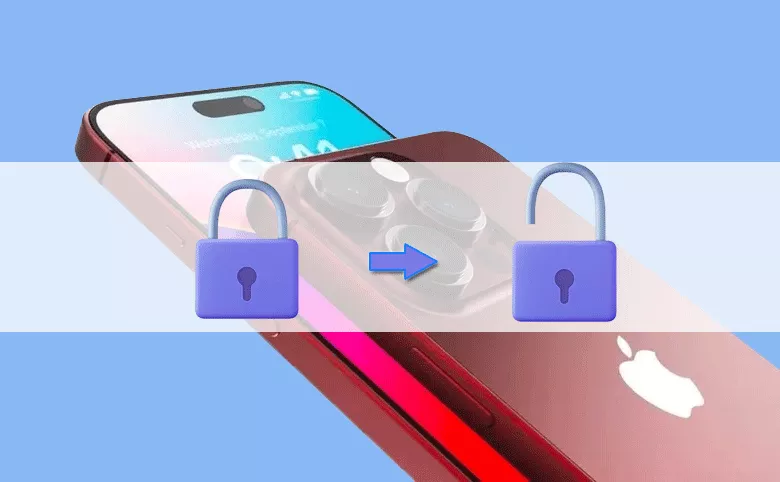
“My iPhone is locked and after my several password attempts, it goes to disabled. I get used to use the Touch ID, but now it gets wrong and I really forgot the iPhone passcode. I search online and find Apple says it can be unlocked with synced iTunes. But I failed in my HP computer. Is there any way to unlock the disabled iPhone without passcode without restore?”
It will make you unhappy for a long time if you forgot the iPhone passcode and unable to unlock it with Face ID orTouch ID (Or if your iPhone doesn’t have these features). But you can get smart ideas to unlock disabled/unavailable iPhone without restoring.
- Forgot iPhone Passcode without Restore—How to Fix
- Forgot iPhone Passcode—What will Happen?
- Idea 1: Unlock iPhone without Passcode without Restore using iPhone Passcode Tuner
- Idea 2: Unlock a Disabled iPhone without Restoring via Find My iPhone
- Idea 3: Unlock iPhone with Apple ID Password on iOS 15.2 or Later
- Idea 4: Forgot iPhone Passcode—Unlock it with Previous Password on iOS 17 or Later
- FAQs about Forgot iPhone Passcode and Conclusions
Forgot iPhone Passcode—What will Happen?
For the iPhone using earlier version of iOS, such as iOS 10, the message iPhone is disabled connect to iTunes will appear if several wrong passcodes are input. But from iOS 15.2, Apple changes the display message to iPhone Unavailable and offers the Erase iPhone options when you can enter the right Apple ID password.
And from iOS 17, if you forgot the iPhone passcode, there will be a Forgot Passcode option for you to unlock the iPhone, which can only take effect in 72 hours from you change your passcode. In other words, if you changed the iPhone passcode to a new one, but you forgot the new iPhone passcode within 72 hours, you can set a new passcode again with the old passcode.
How to Unlock iPhone without Passcode without Restore using iPhone Passcode Tuner
This is the quickest way to unlock the disabled iPhone without restore. Cocosenor iPhone Passcode Tuner can assist you in removing the screen locks and reset the iPhone. Additionally, you will lose all the iPhone personal data during this process. But you can set up the iPhone from backup after the screen lock is removed. This method can works on all iOS versions, including the newest iOS 17.
Step 1. Download iPhone Passcode Tuner on a Windows computer. You should make iTunes installed on the Windows computer in advanced.
Step 2. Install the program on computer and launch it.
Step 3. In the software homepage, you need to select “Unlock Lock Screen” and the click Start in the coming interface.
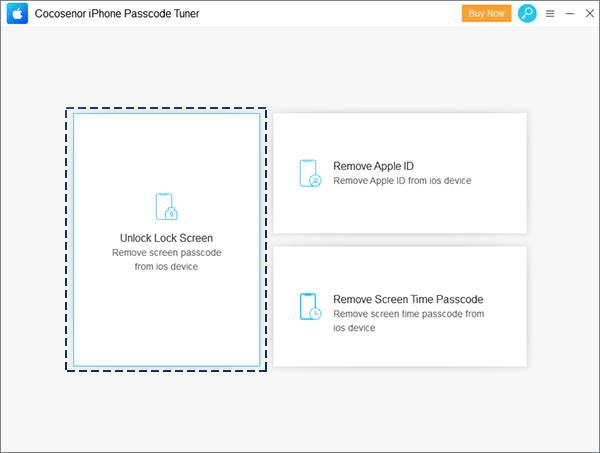
Step 4. Connect the locked/disabled iPhone to the computer and make it enter recovery mode. Then click “Next”.
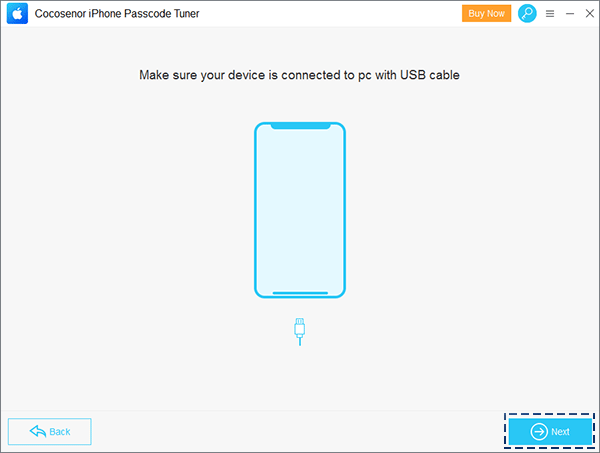
Step 5. If the software successfully detects your iPhone, all the iPhone details will be shown on this interface. At this moment, you can click “Download” to get the firmware package for your iPhone.
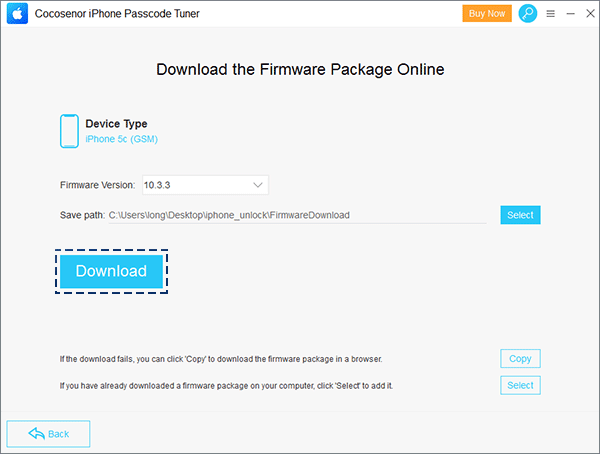
Step 6. Once the firmware package completes downloading, the software will verify whether it suits your iPhone or not. After the successful verification, you can click the Unlock button in the new interface. At last, you just need to wait for the process over.
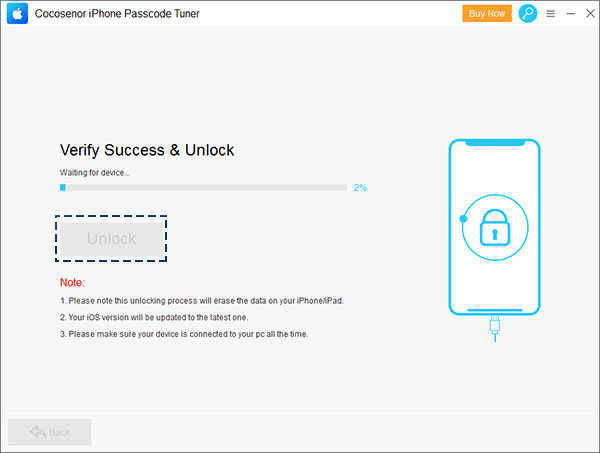
How to Unlock a Disabled iPhone without Restoring via Find My iPhone
If the disabled iPhone is with Find My iPhone on, you can use Find My iPhone function to erase the iPhone on another iPhone device (with family sharing) to erase the disabled iPhone and make it unlocked. You can follow the steps below:
Step 1. Sign in to Find My iPhone with your Apple ID on another iPhone device you can use.
Step 2. In the Device list, tap the iPhone device you want to erase.
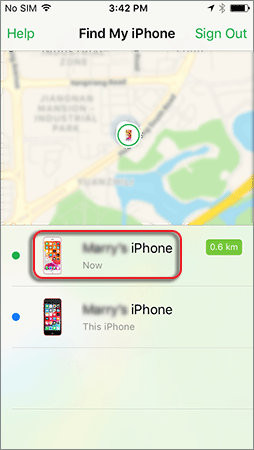
Step 3. In the bottom of the interface, tap Action, and tap the Erase iPhone.
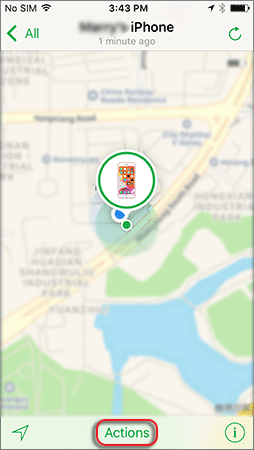

Step 4. Then tap Erase iPhone… and enter your Apple ID password if it requires to get the iPhone erased.
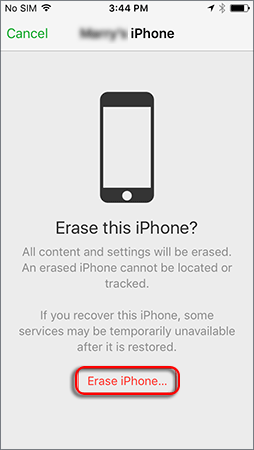
The disabled iPhone will be erased immediately. After that, you need to activate the erased iPhone with an Apple ID account.
How to Unlock iPhone with Apple ID Password on iOS 15.2 or Later
If your iPhone has updated to iOS 15.2 or later, including the iOS 17, you can unlock iPhone with Apple ID password. But this will cause the data loss in the end. After several wrong passcodes are input, you will see iPhone unavailable interface.
For those who cannot update iPhone to iOS 17:
Step 1: They will see the Erase iPhone option after trying the wrong passcode. Tap it and the Erase All Content & Settings interface comes. It tells you to try your passcode again in certain minutes or erase this iPhone now. You can tap Erase iPhone again to go ahead.
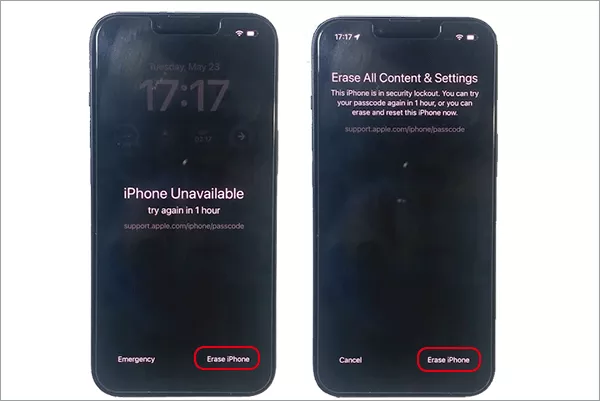
Step 2: In no time, you will be asked to enter the Apple ID password of the Apple ID account which is linked to your iPhone. Enter the right passcode to proceed.
Step 3: Tap Erase iPhone on the pop-out to confirm the operation. After that, the erase process starts instantly. Soon, you can see that the iPhone restarts on the Hello screen. Now the iPhone is unlocked and you can set it up from Hello screen.
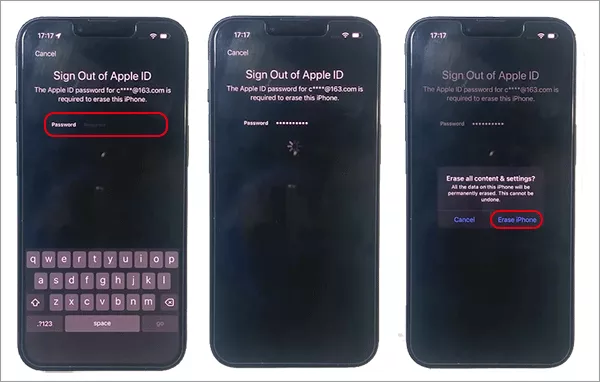
For those who has updated iPhone to iOS 17:
Step 1: Try to enter several passcodes on the iPhone Lock Screen until the iPhone Unavailable screen appears. Then tap Forgot Passcode button on the lower right bottom.
Step 2: It shows your iPhone is security lockout. Tap Start iPhone Reset.
Step 3: Input the Apple ID passcode to sign out of your Apple ID on the iPhone. Then a prompt comes. Tap Erase iPhone to wipe all data and settings on your iPhone.
Step 4: The iPhone restarts and you can set it up with then on screen instructions.
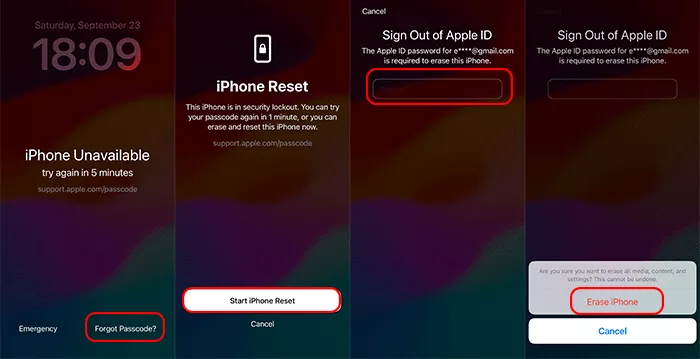
Forgot iPhone Passcode—Unlock it with Previous Password on iOS 17 or Later
If your iPhone has updated to iOS 17 or later, there will be a Passcode Reset function which gives you 72 hours to sign in to your iPhone with the old passcode if you changed the passcode recently. But you need to set a new passcode again. For example, if the iPhone passcode is changed yesterday, but it is forgotten today and I only remember the old passcode. In this situation, you can tap Forgot Passcode button to set a new passcode immediately. It is essential that you have the old passcode and it does not expire. If the old passcode is expired, you can only reset the iPhone with Apple ID password or try other methods.
Step 1: On iPhone Unavailable screen, tap Forgot Passcode? Option in the bottom right corner of the screen.
Step 2: Tap Enter Previous Passcode option and then it will ask you to enter your previous passcode to access this device and create a new passcode. Just enter it correctly.
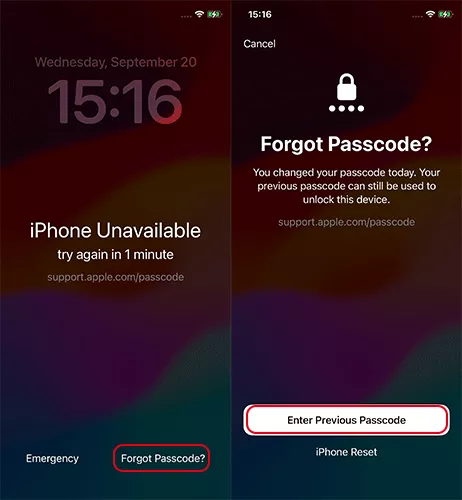
Step 3: Enter the new passcode and then verify it. In no time, you can access the iPhone without data loss.
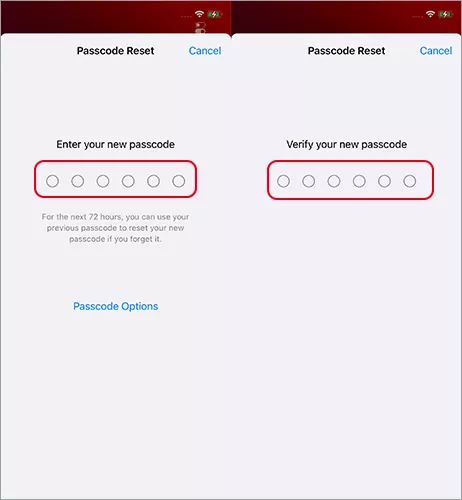
Tips: If you create a new password and do not want others to reset it with the previous password for the next 72 hours, you can expire previous passcode faster than 72 hours: access Settings > Face ID & Passcode, input your device passcode and then tap Expire Previous Passcode Now; tap Expire Now in the pop-out box to disable this option immediately.
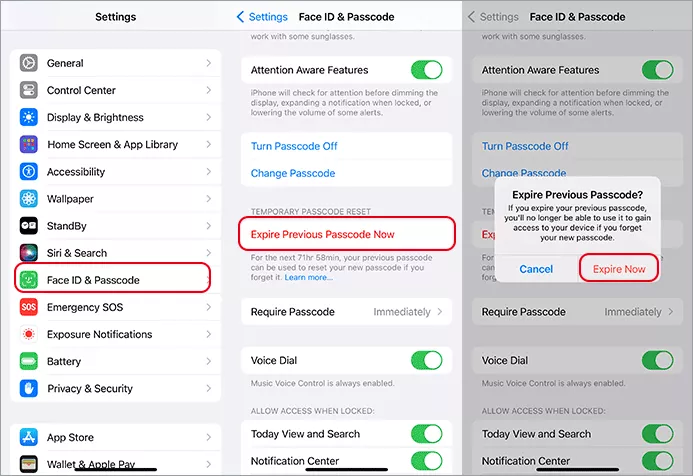
FAQs about Forgot iPhone Passcode and Conclusions
1. Can I unlock my disabled iPhone without data loss when I forgot the passcode?
Yes, of course. If you created the iPhone data backup before, you can restore the data back to iPhone after it is unlocked. And for iOS 17 users, they can choose to access the iPhone with previous passcode if it’s been less than 72 hours since the last passcode is changed.
2. How do I unlock my iPhone if I forgot the passcode without restoring it?
You can unlock an iPhone without restore via Cocosenor iPhone Passcode Tuner. It is easy to remove the forgotten passcode in simple clicks. This software supports all iOS versions so that it is no need to worry about the iOS compatibility issue.
3. If I do not have another available iPhone to access iCloud to erase iPhone without restoring, what to do?
You can sign in Find My iPhone online with an accessible computer or mobile devices to erase the iPhone. But most of the time, you need to do the Two-Factor Authentication if you never get into the account on that device.
Conclusions:
If you forgot the iPhone passcode, don’t worry, there are several way to help you unlock it without restore. You can choose one to continue. And it is recommended to use iPhone Passcode Tuner to unlock the disabled iPhone without restore no matter Find My iPhone is on or off. Its success rate is high and the software is extremely easy to use.

