Fixed - iTunes Could not Restore iPhone Because an Error Occurred
When you restore iPhone with iTunes and get such message “iTunes could not restore the iPhone because an error occurred”, what can you do to make this process continue? You can get the tips to check and fix the iTunes could not restore iPhone error. Besides, two alternative ways are offered for you to restore iPhone.
- How to Fix “iTunes could not restore iPhone because an error occurred”:
- Part 1: 6 Tips to Fix iPhone Could not Restore iPhone Issue
- Part 2: Two Alternative Ways to Restore your iPhone without iTunes
Part 1: 6 Tips to Fix iPhone Could not Restore iPhone Issue
Why you would get the iPhone could not restore iPhone because an error occurred message? Here are the possible reasons:
- 1. The unstable connection between iPhone and your computer leads to the restore failure.
- 2. Fail to reach the entire backup data.
- 3. The iTunes error, such as not update to the latest one.
Now not we know the why this error happens, why not follow the tips here to fix the issue that “iTunes could not restore iPhone because an error occurred”? You get 6 tips here to try.
Tips 1: Re-built the connection between iPhone and the computer
In order to build the stable connection for data transfer, you need to restate the iPhone and computer firstly. After that, you can use another USB lightning cable to build the connection or change the USB port on your computer to get the iPhone connected.
Tips 2: Restart the computer and check the permissions of backup files
Sometimes, the error occurred and stop the iPhone restore process because the iTunes can not finish the reading and writing to the iPhone. You can restart the computer and check the backup file permissions. It should be readable and writable. Where the backup files locate? You can follow the paths below:
Mac: ~/Library/Application Support/MobileSync/Backup/
Windows XP: \Documents and Settings\(username)\Application Data\Apple Computer\MobileSync\Backup\
Windows 7 and later: \Users\(username)\AppData\Roaming\Apple Computer\MobileSync\Backup\
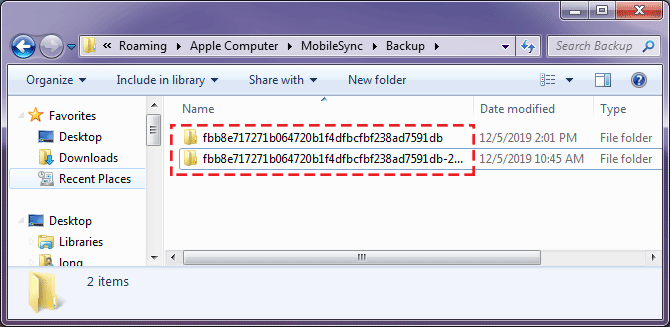
Tips 3: Make sure the backup file is completely saved on the local computer
If the backup file is stored on the external hard drive or the network drive, you need to keep it on your local computer. Sometimes, the backup file is deleted automatically by the system cleaning tool and you do not notice this, it might cause the error happens if you restore iPhone from the backup.
Tips 4: Get the correct backup file password if the file is encrypted.
If you have encrypted the backup file when you backed up the iPhone, it is necessary to enter the correct password to gain access to the backup data. The wrong password can also lead to the iTunes could not restore error. If you forgot the encrypted backup file password, you can use Cocosenor iTunes Password Tuner to recover the encryption password.
Tips 5: Update the latest version of iTunes
If the iTunes is not the latest one, you can also get this error prompt. For Mac users, they can go to App Store and check for iTunes updates in the Updates section. If there is new update, click on Install. For Windows users, they can open iTunes and click Help > Check for Updates. After that, follow the prompts to install the latest version iTunes.
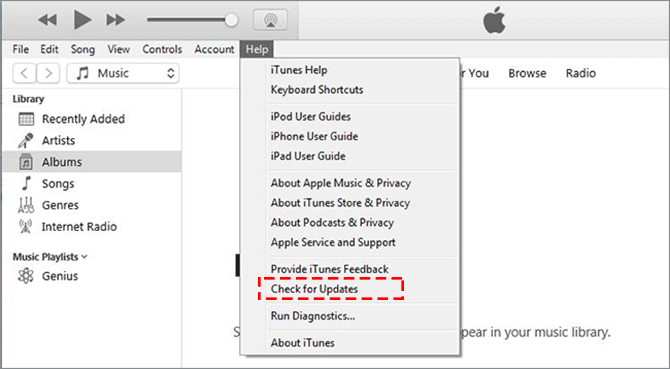
Tips 6: Check the available capacity on your iPhone
If there is not enough space for iPhone restore, you can get the iTunes could not restore iPhone error. But this is a rare case because there is available space on the iPhone once users want to restore iPhone to factory settings.
Part 2: Two Alternative Ways to Restore your iPhone without iTunes
Two ways are recommended for you to restore the iPhone when you can't fix the error prompted in iTunes that iTunes could not restore iPhone because an error occurred. One is to restore the iPhone from the iCloud backup (Option-1) and the other is restore the iPhone by 3rd-party tool (Option-2), Cocosenor iPhone Passcode Tuner. Both two ways can help you get rid of the error saying iTunes could not restore iPhone because an error occurred.
Option-1: Restore the iPhone from the iCloud backup
Step 1. On your iPhone device, head to the setting > General > Reset > Erase All Content and Settings.
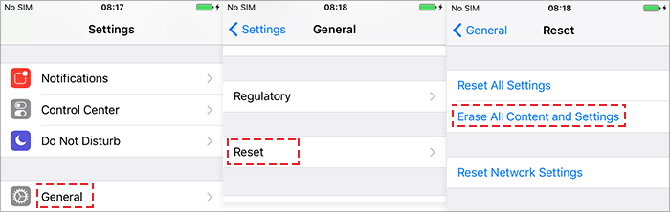
Step 2. When it restarts again, you tap the 'Restore from iCloud Backup' on the App & Data screen.
Step 3. Then enter you Apple ID (iCloud account) and password to sign in.
Step 4. In the Choose backup screen, select the available iCloud backup. Then after a short time, your iPhone can be restored successfully.
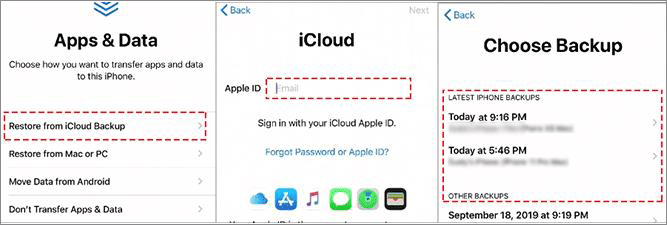
Option-2: Restore iPhone by iPhone Passcode Tuner
If you can not restore iPhone with the above tips or iCloud, you can try Cocosenor iPhone Passcode Tuner which can help you to restore iPhone to factory settings with no passcode needed. At the same time, it will update your iPhone to the newest version. It can be a best alternative way for Windows user when getting “iTunes could not restore iPhone because an error occurred” issue.
Step 1. After the installation, you can run iPhone Passcode Tuner instantly.
Step 2. Connect the iPhone to the PC and select Unlock Lock Screen. In the following interface, click Start with no hesitation.
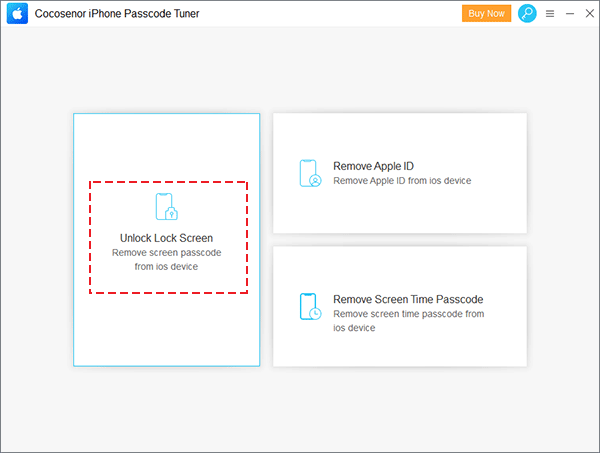
Step 3. After the successful connection, iPhone Passcode Tuner will load the iPhone device type and firmware version on the Download the Firmware Package Online interface. You just need to click the Download button and get the latest firmware version for your iPhone.
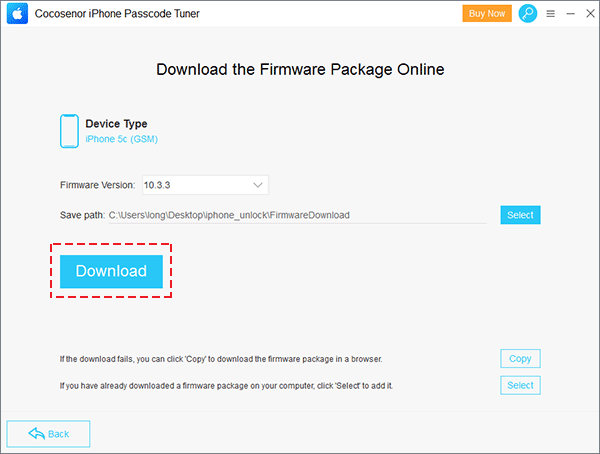
Step 4. Minutes later, the downloading process ends and you will be led to the Unlock interface. With a simple click on the Unlock button, the software will start restoring your iPhone to its factory settings.
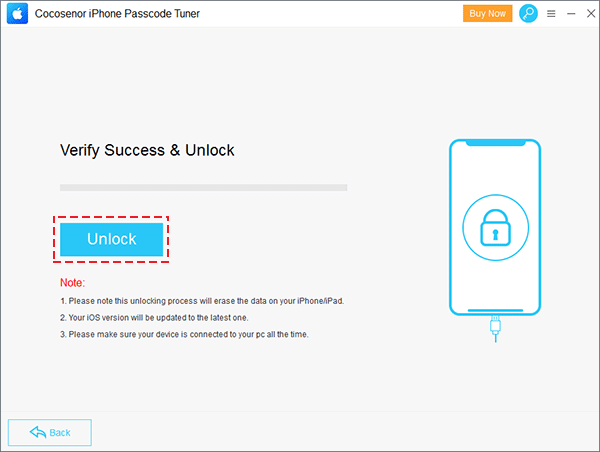
Tips: iPhone Passcode Tuner cannot help you to restore the iPhone from backup file. After this unlocking process, you will lose all the data and get a blank iPhone. If you do not want to lose the data, it is better to restore iPhone from iTunes or iCloud backup.
Related Articles
- Locked Out of iTunes Backup, How to Decrypt It?
- Restore your iPad Pro/Air/mini from iTunes or iCloud backup
- How to Fix 'iPhone Update Server Could not be Contacted' Error
- How to Unlock the Disabled iPhone without Restore withot Passcode
- Solved - iTunes could not restore because the Password was Incorrect

