How to Fix iPhone Update Server Could not be Contacted Error
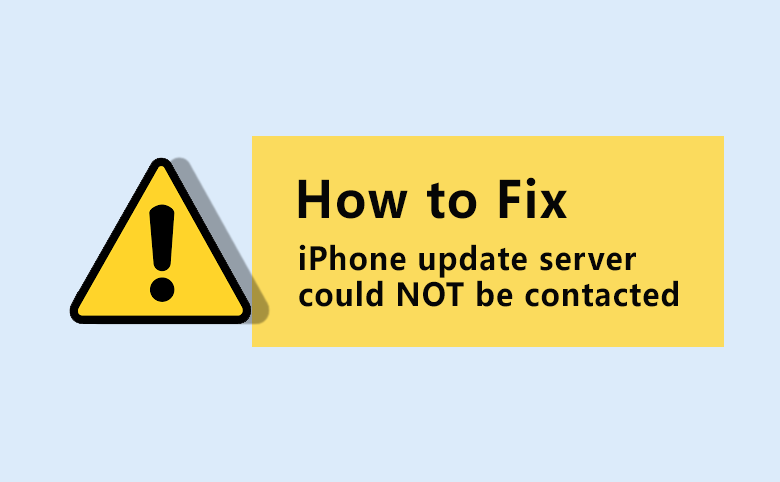
When we update/restore iOS devices (like iPhone, iPad, iPod) by using iTunes on a computer, sometimes we will run into the case that the iPhone update server could not be contacted. It will be shown with such prompt: The iPhone software update server could not be contacted. Make sure your network settings are correct and your network connection is active, or try again later.” Because of this error, you can not restore or reset iOS devices with iTunes, how can you fix iPhone update server cannot be contacted error? You will get the effective ways in this page.
- How to Fix Update Server Could not be Contacted:
- Way-1: Update Your iTunes to the Newest One
- Way-2: Check the Network Settings on The Computer
- Way-3: Manually update iPhone without Contacting to Update Server
- Way-4: Update iPhone without Using iTunes
- Way-5: Alternative Tool to Download Firmware Package to Restore iPhone
Way-1: Update Your iTunes to the Newest One
Sometimes, you get the iPhone software update server could not be contacted warning because the iTunes version in your computer is left behind, which is not accord with the iOS devices. So, you can update the iTunes to latest version and maybe the error is solved.
Way-2: Check the Network Settings on The Computer
Basically, it's common to upgrade/restore the iPhone system via iTunes on a computer. It requires the network to download the firmware package to release update/restore. If the "the iPhone update server cannot be contacted" error occurs, you can check whether the network settings are OK regardless of the way you used to update iPhone. There're several tips here for you to solve the Internet problem causing the iPhone update server cannot be contacted error.
Tip 1. Check the router and restart the router.
Tip 2. Disable the network card and enable it again on the computer.
Tip 3. Reinstall or update the network drive on the computer.
Tip 4. Try to turn off the computer (Windows or macOS) Firewall or the Security software. They might prevent iTunes from connecting the Internet.
Tip 5. Try to connect to a Wi-Fi network or change a nectwork to connect. (Some connections, like VPN or proxy connections, can't contact the update server).
Way-3: Manually update iPhone without Contacting to Update Server
If 'the iPhone software update server cannot be contacted' keeps occurring in iTunes's update, you can manually download the firmware IPSW file and then open it with iTunes. This way helps skip the trouble to contact the iPhone update server.
Step 1. Download the ipsw file to your local computer.
Step 2. Run the iTunes and connect it with your iPhone.
Step 3. Click the Summary tap. Then press Shift (on Windows)/Option (on Mac) and click the button Check for Update or Restore iPhone at the same time.
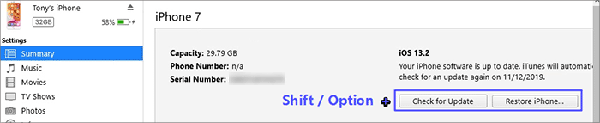
Step 4. Select and open the IPSW file from the prompted window. Then you can start the update and restore.
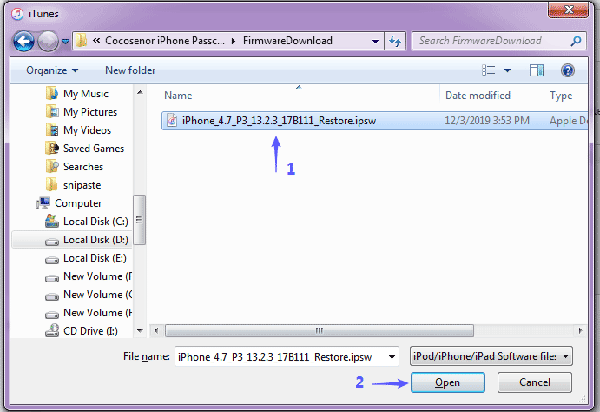
Way-4: Update iPhone without Using iTunes
If iTunes brings the problem 'the iPhone update server could not be contacted' and the tips given in Way-2 didn't work, it's recommended to directly update on your iPhone device itself, which is to wirelessly update directly on the device and makes the updating more convenient.
Step 1. Put a SIM card into iPhone device to contact the Internet network. Or connect the iPhone to another stable Wi-Fi network, making sure the iPhone update server could be contacted.
Step 2. Head to Settings on the iPhone and tap General. And then tap Software Update.
Step 3. It will take a few minutes to contact to the iPhone software update server to check for the update. And then tap Download and Install (and then enter your password).
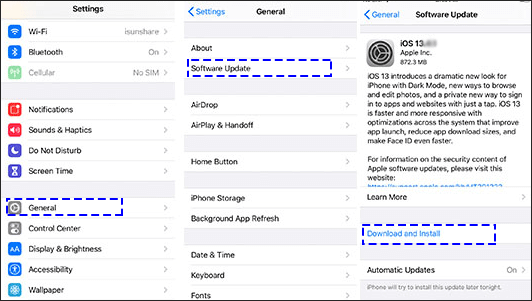
Way-5: Alternative Tool to Download Firmware Package to Restore iPhone
Cocosenor iPhone Passcode Tuner is an alternative to iTunes when you got trouble in contacting to the iPhone software update server with iTunes in restoring iPhone to factory settings.When your iPhone is disabled, you can also use this software to unlock it. With this software, you can use the Unlock Lock Screen feature to restore iPhone because it will update the iPhone to the latest version too. And iPhone Passcode Tuner can download the firmware file (.ipsw) individually for use. This software supports all iOS versions, including iOS 16/17.
Step 1. Download and install the iPhone Passcode Tuner to your Windows computer.
Step 2. And then connect the iPhone device to the PC that equipped with stable network conditions. That will prevent you from the error 'the iPhone update server could not be contacted' in iTunes.
Step 3. On iPhone Passcode Tuner, click Unlock Lock Screen. After that, click Start immediately.
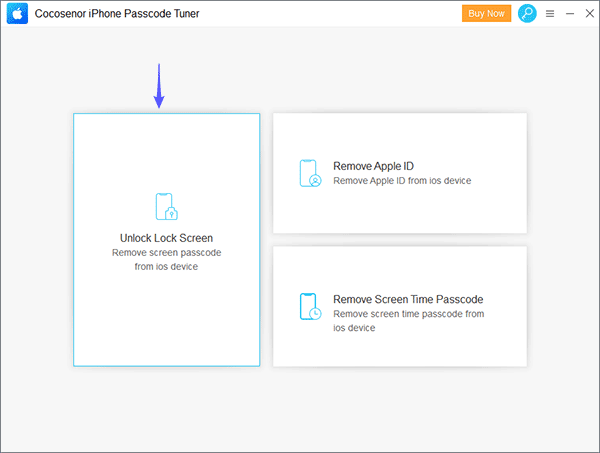
Step 4. One latest iOS version will be detected and matched for your iPhone. You can also manually select the iOS version from the list if more options exist. Click Download to let the software download the firmware package for updating your iPhone.
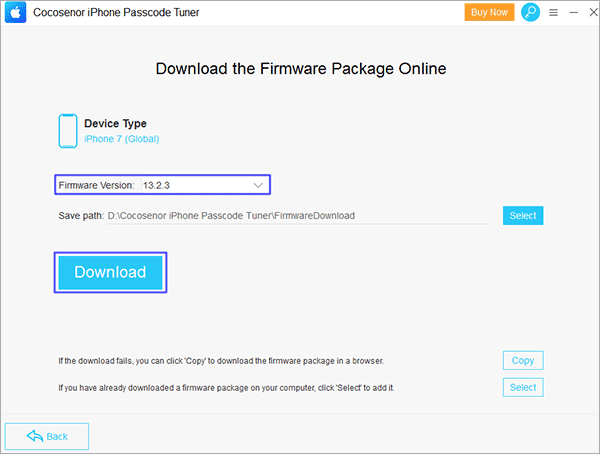
Step 5. If you want to use the iPhone Passcode Tuner to update/restore your iPhone device, then click the Unlock button.
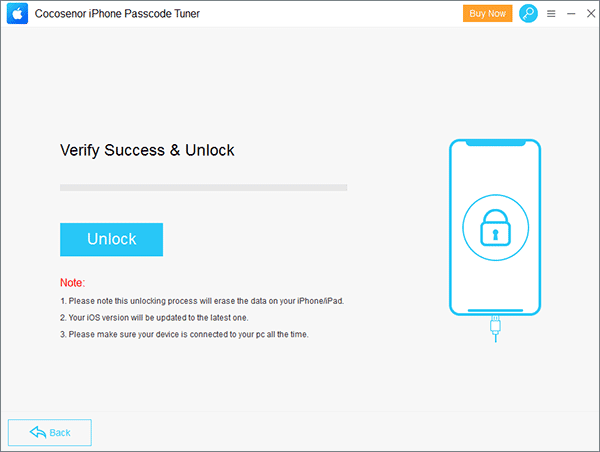
It will make the iPhone to the factory settings, which means all the contents will be erased. You can use iPhone Passcode Tuner to update your iPhone when you forgot the iPhone screen passcode. The disabled iPhone would be unlocked at the same time.
Related Articles
- Forgot iTunes backup password? How to extract contacts from encrypted iTunes backup
- Restore your iPad Pro/Air/mini from iTunes or iCloud backup
- How to sync iPhone7 with iTunes over Wi-Fi
- How to Unlock iPhone to Use USB Accessories without Passcode
- Fixed - iTunes Could not Restore iPhone Because an Error Occurred

