How to Fix iPhone Keeps Turning off and Restarting
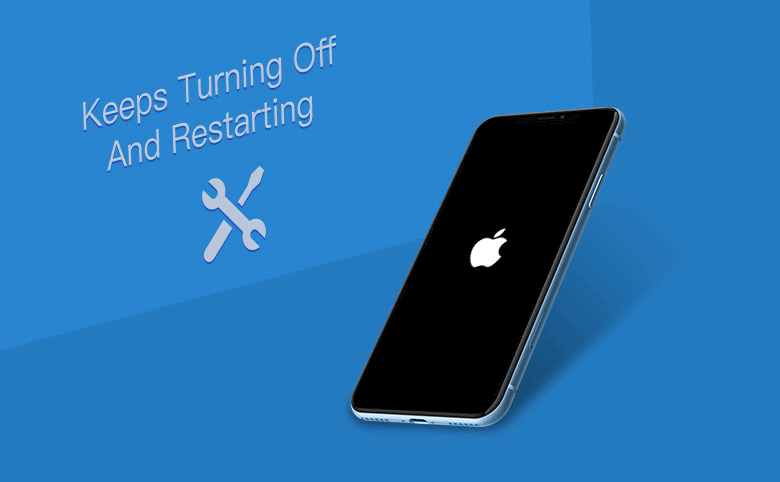
"My iPhone keeps turning off and restarting." "My iPhone keeps restarting over and over." "My iPhone keeps restarting itself." Are you familiar with these words? These are the words made when the iPhone is in a looping self-starting state for some reason while using the iPhone. For ordinary iPhone users who are not technicians, this is a difficult problem to solve. Therefore, for this kind of inexplicable problem, don't worry, you can find a solution here to restore your iPhone to a normal state.
- The Method to fix iPhone Keeps Turning off and Restarting
- 1. Charge the iPhone that keeps restarting over and over
- 2. Remove the SIM card from the iPhone
- 3. Solved iPhone keeps restarting itself with force restart
- 4. Restore all setting of iPhone
- 5. Upgrade iPhone to the latest iOS system
- 6. Do a system recovery for the iPhone
- 6-1 Restore iPhone restarting itself in iTunes
- 6-2 Restore iPhone restarting over and over without data loss
1. Charge the iPhone that keeps restarting over and over
The phone is stuck in a power-on cycle. Check if the iPhone is consuming too much power so that this happens. When the iPhone battery is low, there is not enough power to turn on the iPhone, causing the iPhone keeps turning off and restarting. Therefore, try to charge the iPhone for an hour or more to see if it has power issues. If not, continue to the next method.
2. Remove the SIM card from the iPhone
The SIM card will also cause the iPhone’s internal system failing to boot due to some reasons. Therefore, please try to remove the SIM card and restart it to see if it can be turned on normally. If it is successfully turned on, insert the SIM card to continue to restart. If it continues to appear that iPhone keeps restarting itself, then it is the problem of the SIM card. You may need to replace the SIM card to solve this problem. If nothing changes, then it is the problem of the iPhone itself, try other methods.
3. Solved iPhone keeps restarting itself with force restart
If the iPhone keeps turning off and restarting not because of insufficient battery power, it may be caused by a conflict between some installed software and the system. You can force restart to stop the software from running and restore iPhone to normal.
For the forced restart of each model, you can refer to the following:
iPhone 8 or newer model: Press the volume up button to release, press the volume down button to release, keep pressing the power button and wait until the Apple logo appears on the screen and release.
iPhone 7/7plus series model: Press and hold the volume down button and the power button at the same time and do not release it until the Apple logo appears on the screen and release it.
iPhone 6/6s/iPhone SE or older model: Press and hold the Home button and the power button at the same time without releasing it until the Apple logo appears on the screen and then release it.
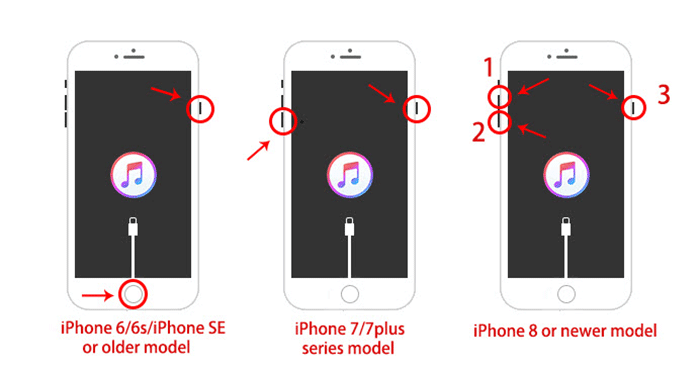
If the iPhone still keeps restarting, it may be a more serious problem, go to the next method.
4. Restore all setting of iPhone
Improper configuration can also bring up unexpected wrong behavior of iPhone, one of which may be the reasons why the iPhone keep restarting itself. This usually happens after installing a new update or customizing iPhone settings. To clear this, it is recommended to reset all settings on the iPhone.
Step 1: Operate on your iPhone, go to Settings > General > Restore and choose to Restore All Settings.
Step 2: After that, the iPhone will restart and all the original iPhone settings will be removed, but please rest assured that this operation will not erase any data and media.
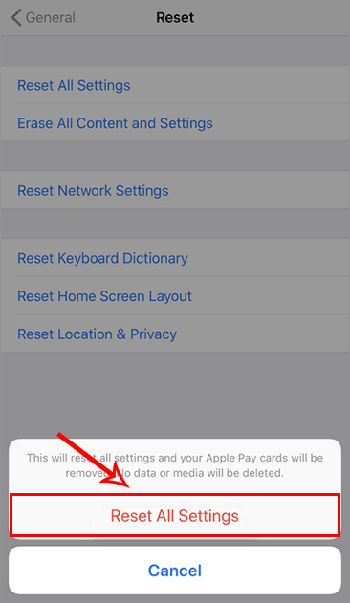
5. Upgrade iPhone to the latest iOS system
Check the iPhone’s system update. The installation and the use of some software will have requirements for your iPhone system. If it is not compatible with the system, it may cause iPhone that keeps restarting itself or other unexpected situations. So upgrade the iOS system to the latest version to try to solve.
Step 1: Go to Settings > General > Software Update.
Step 2: After checking the new version, click Download and Install.
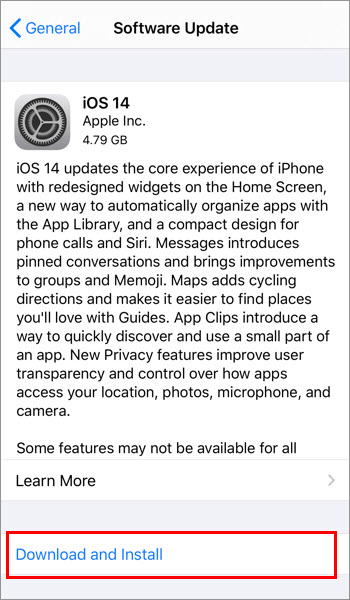
The download process will take some time. After the downloading is complete, the iPhone will automatically install and restart.
6. Do a system recovery for the iPhone
6-1 Restore iPhone restarting itself in iTunes
If none of the above methods solve the problem of your iPhone keeps restarting over and over, you may need to enter DFU mode to refresh the system to restore your iPhone in iTunes, but note that this will erase all the data in your iPhone device, please make a backup first.
Step 1: Check and update iTunes to the latest version on your computer, then open it.
Step 2: Connect the iPhone device to the computer, confirm the connection and make the iPhone enter DFU mode.
Step 3: After entering the DFU mode, iTunes will be able to recognize the device and pop up a prompt message. Follow the prompts to select "Restore" to download the firmware package, and wait patiently for iTunes to restore the iPhone.
6-2 Restore iPhone restarting over and over without data loss
If you want to fix the iPhone restarting problem without losing data, professional third-party repair software is a good alternative to fix your iPhone keeps restarting over and over. Cocosenor iOS Repair Tuner is such a great alternative. It provides two modes for you to repair various stuck issues of your iPhone .
Now, look at the following guide to see how to use Cocosenor iOS Repair Tuner to repair your iPhone keeps turning off and restarting.
Note: Cocosenor iOS Repair Tuner requires your computer to have the latest iTunes installation, please check the installation first.
Step 1: Download and install Cocosenor iOS Repair Tuner in your computer, then launch it to enter the main interface and select Standard Mode. Then hit the Start button.
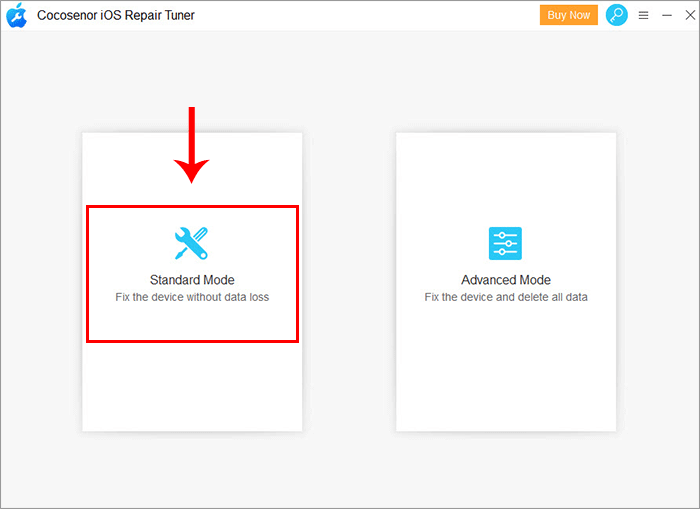
Step 2: Connect the iPhone that keeps restarting itself to the computer. After successfully identifying the iPhone device, go to the firmware package download step. Here you can choose to Download and select the Save path.

Step 3: When the repaired iOS firmware package is ready, click Repair to start the repair process.
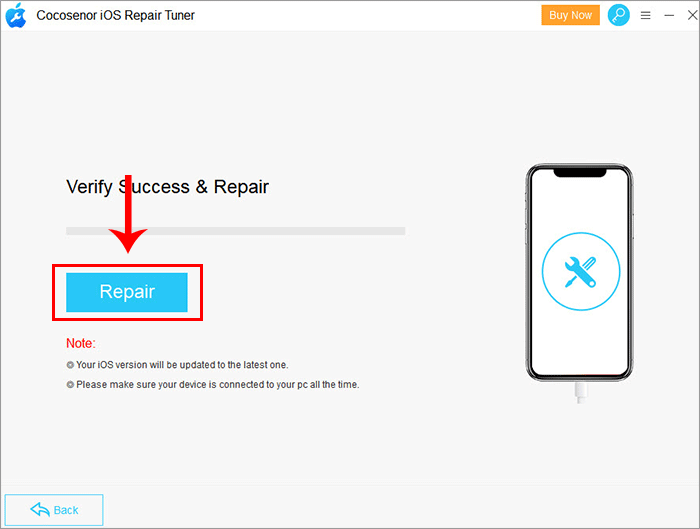
Step 4: Wait for the repair to complete, and the iPhone restarts automatically. After repairing, you can solve your iPhone keeps restarting over and over problem and resume normal boot.
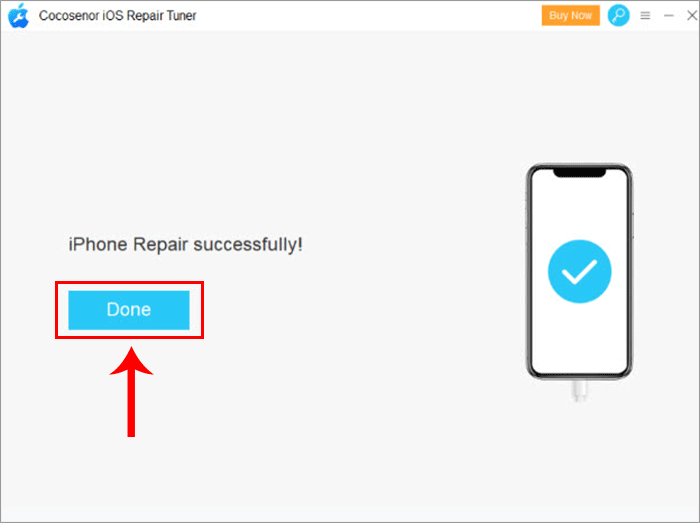
Conclusion
The above is the troubleshooting solution for iPhone keeps turning off and restarting. If it still does not work, it may be a hardware failure. At this time, it is recommended to bring your phone to the Apple Customer Service Center for inspection and repair.

