How to Fix iPhone Stuck on support.apple.com/iphone/restore
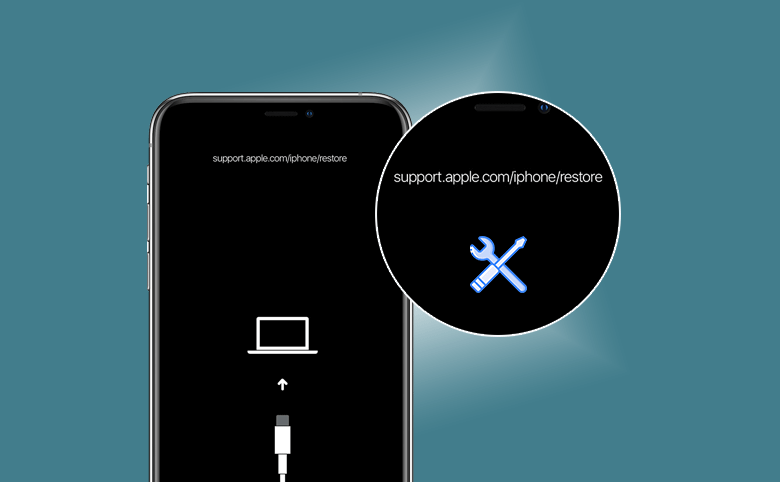
“My iPhone 14 is stuck on the Restore screen when I am going to update the iOS. I see support.apple.com/iphone/restore text on the top of the black screen. How can my iPhone says support.apple.com/iphone/restore?”
As a matter of fact, it always happens on updating the iPhone that iPhone stuck on support.apple.com/iphone/restore screen. In this screen, you can see a USB cable pointing to a computer. It means you need to connect the iPhone to a computer to get this issue solved. And when the iPhone is stuck on this restore screen, how can you get it back to normal? You can learn several working methods below.
- Fixed--iPhone Stuck on Restore Screen
- What does support.apple.com/iphone/restore mean?
- Method 1: Force Restart Your iPhone
- Method 2: Reinstall iOS via iTunes
- Method 3: Get out of iPhone Restore Screen with Cocosenor iOS Repair Tuner
- Method 4: Go to Apple Support Center to Repair the iPhone
What does support.apple.com/iphone/restore mean?
When you see support.apple.com/iphone/restore screen, you are in the restore or recovery mode screen. And this text—support.apple.com/iphone/restore is a link provided by Apple website, which offers tutorials to guide you get out of the restore screen. You can copy this link and access the page, and follow guides to fix this issue.
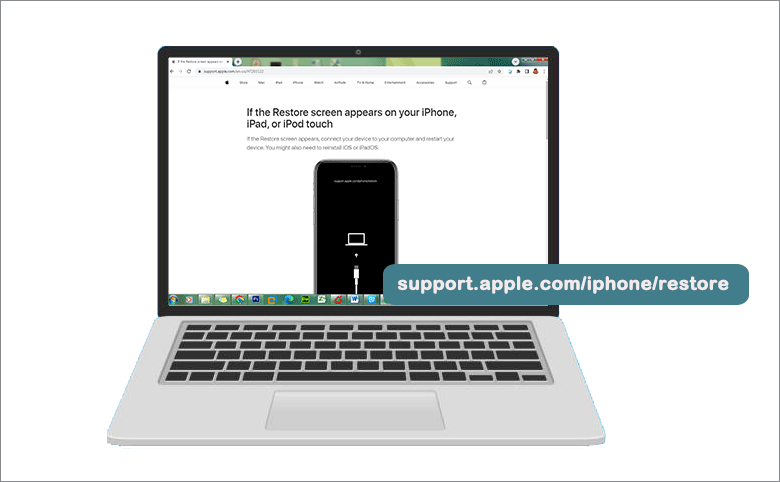
Method 1: Force Restart Your iPhone
It is said that force restart can help to solve 30% of iOS errors. So when your iPhone is stuck, you can try to force restart the iPhone and get it back to normal.
For iPhone 8 and later models: you need to press and release the volume up button immediately. Then repeat the same operation to volume down button. After that, press and hold the side button until you see the Apple logo appears.
For iPhone 7/7 Plus: Press and keep holding these two buttons: volume down button and the Sleep/Wake button. You can release the two buttons when Apple logo comes on your iPhone screen.
For iPhone 6 and earlier models: Press and hold the Sleep/Wake button and the Home button together. You can release the buttons when Apple logo shows on the screen.
Method 2: Reinstall iOS via iTunes
If this support.apple.com/iphone/restore screen still appears on the iPhone after restarts, you can reinstall iOS via iTunes.
Step 1:If you are Windows user, just go to download the latest version of iTunes on your PC. For Mac users, they need to install the latest software updates.
Step 2: Connect the iPhone to your computer. And then launch iTunes/Finder. You will see a message box pops out, which tells “There’s a problem with the iPhone that requires it to be updated or restored”.
Step 3: Click Update to reinstall iOS on your iPhone. During this process, you should keep the iPhone connected. After that, you can check whether this restore screen still appears or not.
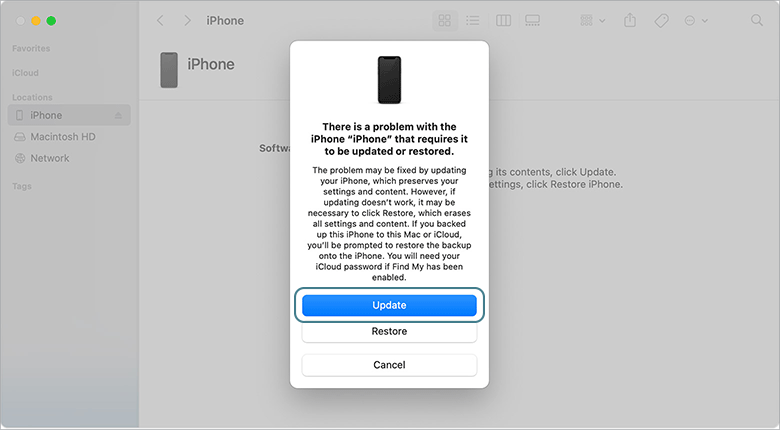
Method 3: Get out of iPhone Restore Screen with Cocosenor iOS Repair Tuner
If you get the restore error in iTunes updating iPhone process, you can try to get out of restore screen with Cocosenor iOS Repair Tuner. This software can help you to fix a great number of iOS system issues without data loss. Cocosenor iOS Repair Tuner can help to repair iPhone stuck on restore screen, recovery mode boot loop, and white/black screen and so on within simple clicks. If you want to fix support.apple.com/iphone/restore screen on any iPhone, you can try to repair it in Standard Mode of this software.
Step 1: Download, install and launch this software on your Windows PC. Then choose Standard Mode to proceed.
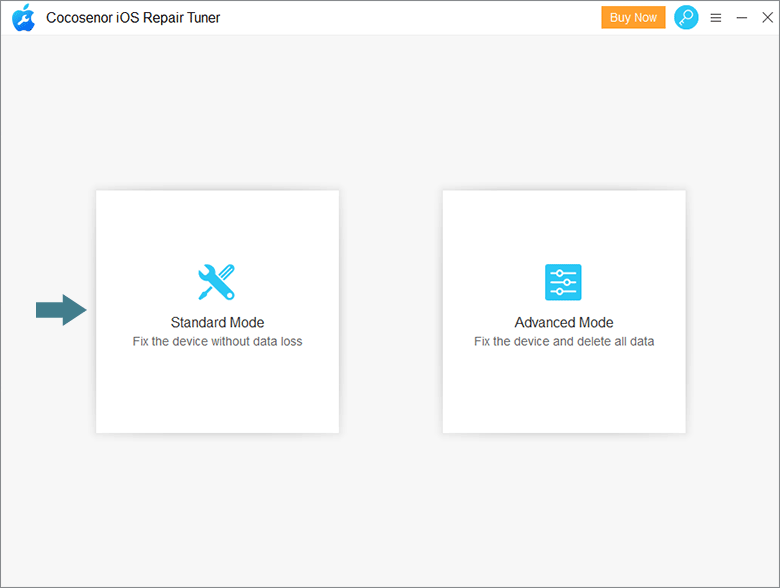
Step 2: Now you can see the iOS issues that the software can repairs. Click on Start to continue.
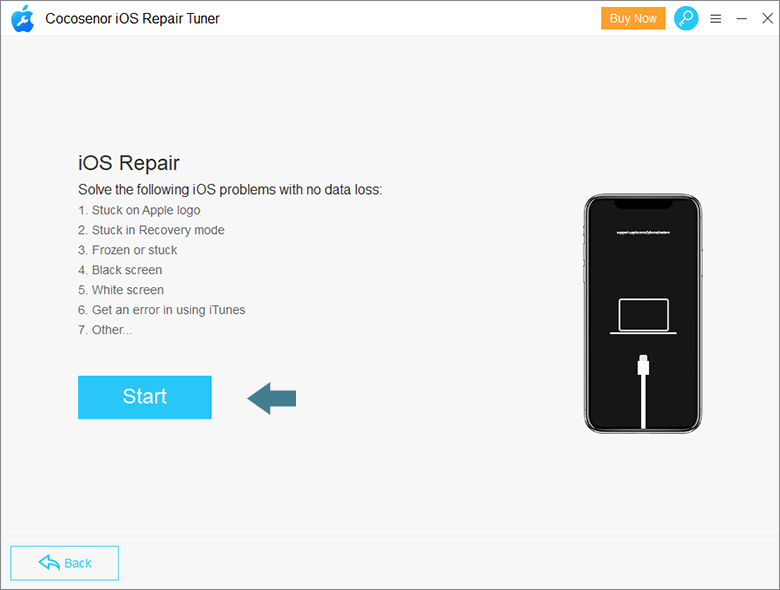
Step 3: Connect your iPhone to the PC and then click on Next on the software.
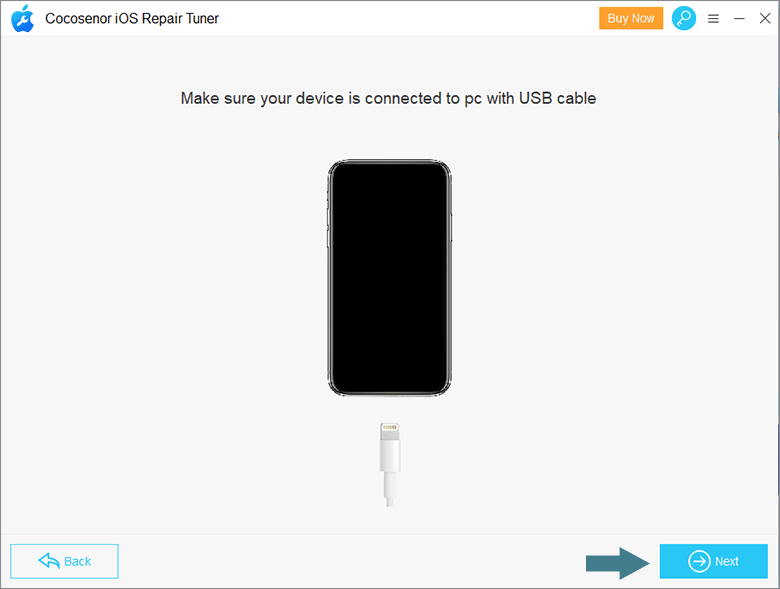
Step 4: Minutes later, all iPhone details are loaded. Now go to click the Download button to download the newest firmware software package for your iPhone update.
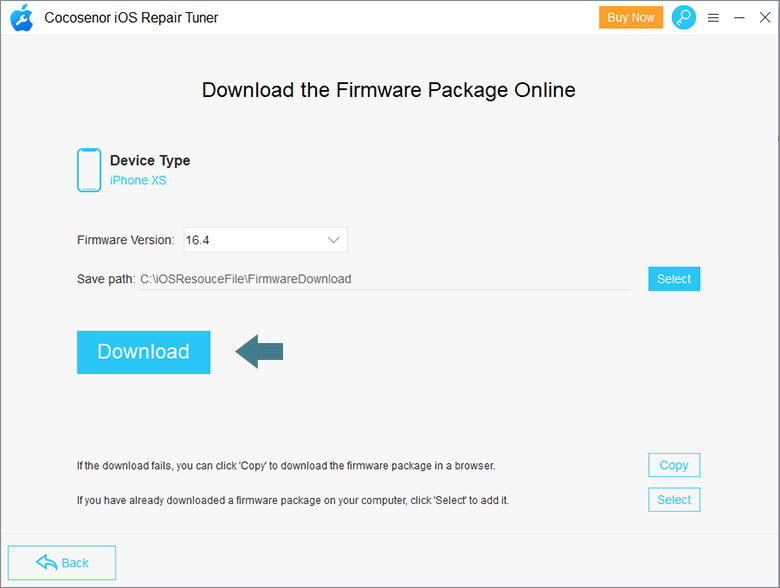
Step 5: The downloading is finished. Now hit on the Repair button to update your iPhone. Finally, your iPhone restarts and bypass support.apple.com/iphone/restore screen to normal.
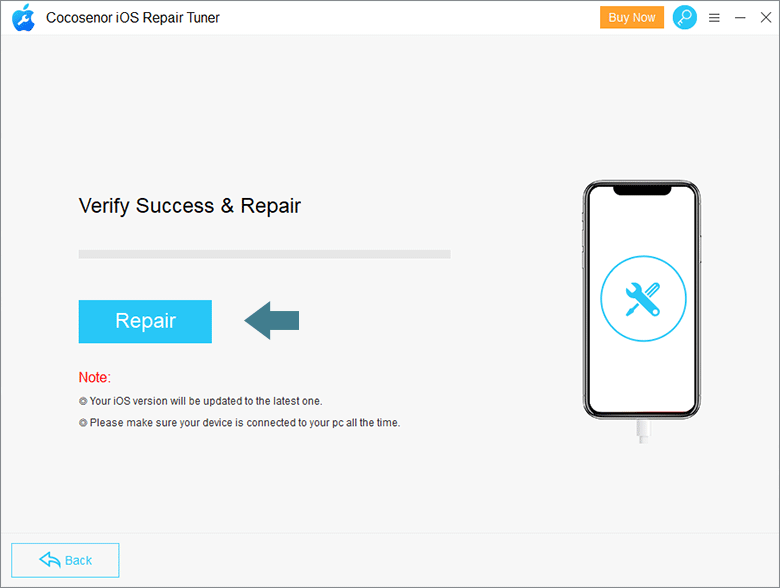
Method 4: Go to Apple Support Center to Repair the iPhone
If all above methods makes no effect on your iPhone, there might be hardware errors on your iPhone. It is easy to solve for Apple experts. So, just go to Apple Repair Store and ask the support for help. But this is a time-wasting and complex process.
Conclusions:
If your iPhone gets stuck on support.apple.com/iphone/restore screen, you can simple try above methods to get it back to normal. Cocosenor iOS Repair Tuner is highly recommended to fix iPhone stuck on restore screen because there is no data loss after the iPhone runs normally.

