How to Fix iPhone Flashlight Greyed out
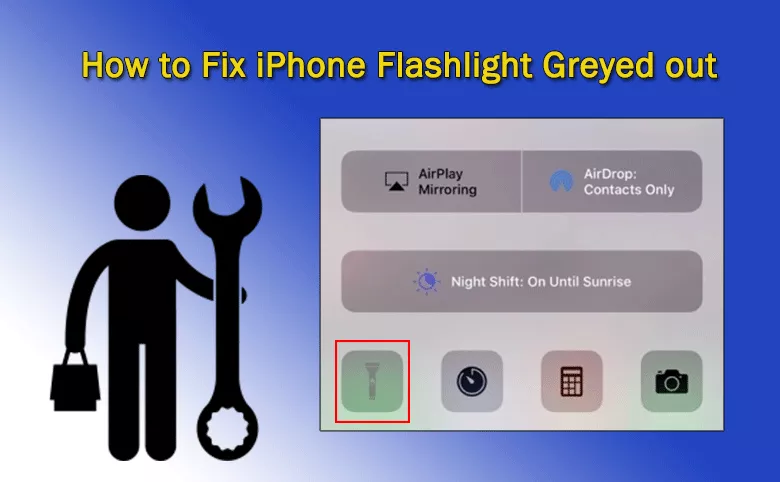
Many people ask why the iPhone flashlight greyed out on reddit and are looking for the effective solutions to fix the issue. It is really frustrating when you discover that the flashlight option is greyed out and inaccessible on your iPhone. Don’t worry. In this article, you can learn the possible causes behind the problem and effective solutions to get your iPhone flashlight back to normal.
- Easy Fixes to iPhone Flashlight Greyed out
- Part 1: Why My Flashlight is Greyed out on iPhone?
- Part 2: How to Fix iPhone Flashlight Greyed Out?
Part 1: Why My Flashlight is Greyed out on iPhone?
This issue can be affected by a variety of reasons:
- 1. The camera flashes might lead to the issue flashlight is greyed out on iPhone.
- 2. If the iPhone has not been used for a long time, the issue might occur.
- 3. If there is restriction on the iPhone flashlight button, or the function has been disabled, you can see the flashlight button greyed out.
- 4. The software glitches or bugs can lead to the issue.
- 5. There might be a hardware issue with your iPhone flashlight.
Part 2: How to Fix iPhone Flashlight Greyed Out?
- Solution 1: Check Control Center Settings and Restrictions
- Solution 2: Disable LED Flash for Alters
- Solution 3: Close the Camera App and Other Apps that Use the Camera
- Solution 4: Make Sure You Have Enough Battery
- Solution 5: Force Restart iPhone
- Solution 6: Reset All Settings on iPhone
- Solution 7: Fix iPhone Flashlight Issue with Cocosenor iOS Repair Tuner
- Solution 8: Contact the Apple Support for Help.
Solution 1: Check Control Center Settings and Restrictions
To troubleshoot the issue, you can check whether the flashlight function is restricted on the iPhone control center or not. Access Settings> Screen Time> Content & Privacy Restrictions > Allowed Apps and find the flashlight app. Make sure flashlight is allowed to access in iPhone.
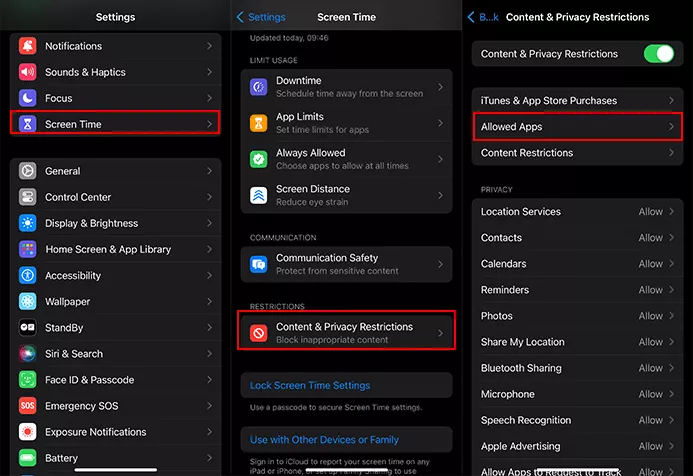
Besides, you should ensure the flashlight is properly enabled in the Control Center: open Settings > Control Center> Customize Controls and add the flashlight option.
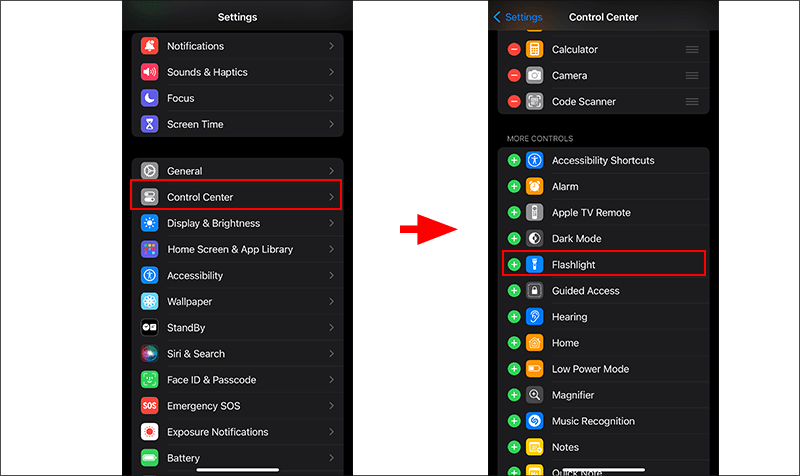
Solution 2: Disable LED Flash for Alters
If LED Flash for Alters is turned on, it might lead to the flashlight greyed out issue. You should disable it: tap Settings> Accessibility > Audio/Visual > LED Flash for Alerts and toggle it off.
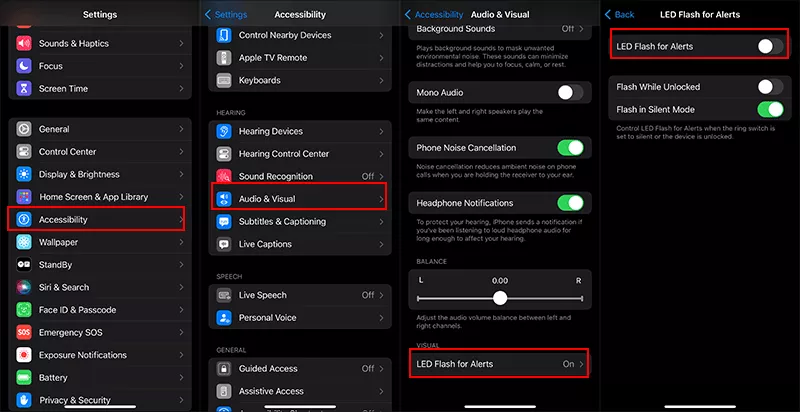
Solution 3: Close the Camera App and Other Apps That Use the Camera
Step 1: Double-tap the Home button to open the App Switcher. If there is no Home button on your iPhone, you can swipe up from the bottom of the screen.
Step 2: Switch the screen to find the Camera app or other apps that might be using the camera.
Step 3: Close the Camera app or other apps.
Solution 4: Make Sure You Have Enough Battery
If there is a low battery on the iPhone, your flashlight might be greyed out. You can check the battery: tap Settings> Battery and check the battery percentage. If it is lower than 20%, go to charge your iPhone.
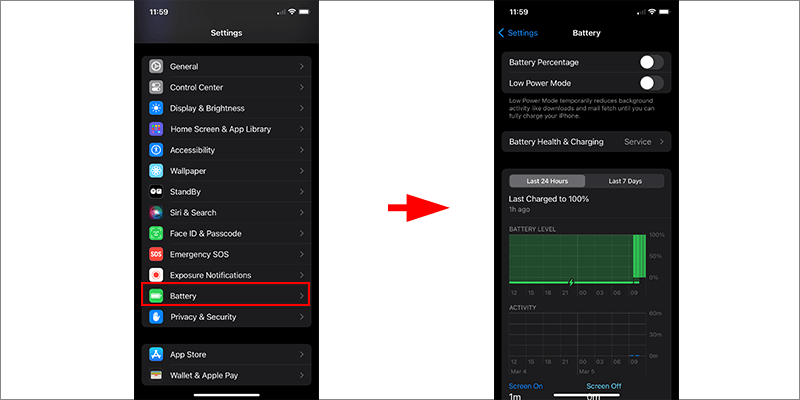
Solution 5: Force Restart iPhone
This is a simple yet effective solution for various software-related issues. The operations vary depending on your iPhone model. You can check them below in the image.
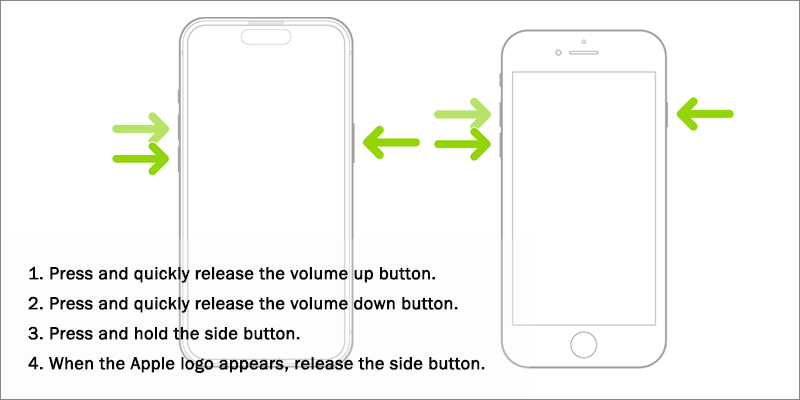
Solution 6: Reset All Settings on iPhone
Resetting all settings on your iPhone can resolve software conflicts and restore default configurations, which might help to fix the flashlight problem.
Step 1: Open Settings > General > Transfer or Reset iPhone>Reset.
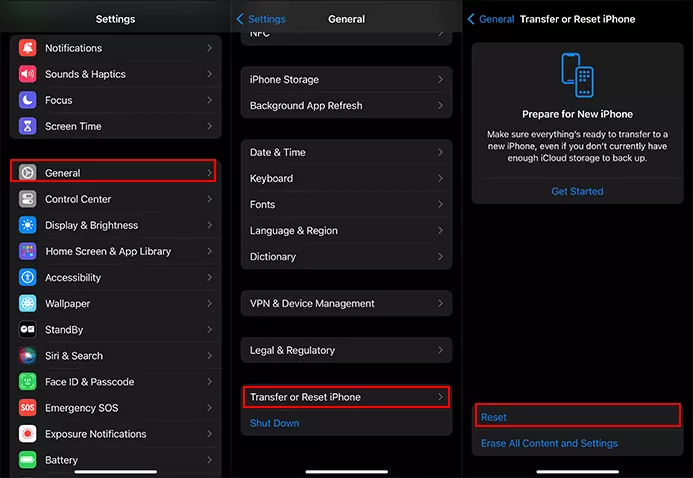
Step 2: Choose Reset All Settings. Then enter your passcode if prompted.
Step 3: Confirm the Reset action and wait. After the process ends and your iPhone restarts, you can check whether the flashlight is accessible or not.
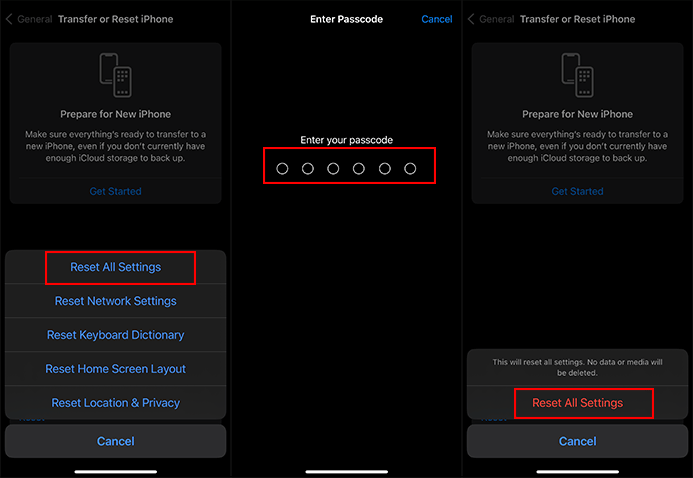
Solution 7: Fix iPhone Flashlight Issue with Cocosenor iOS Repair Tuner
If none of the above solutions work, you can use Cocosenor iOS Repair Tuner to solve the flashlight greyed out issue. This iOS repair software can help solve all kinds of iOS system issues, such as iPhone stuck on Apple logo, iPhone screen recording not working and iMessage not working issues. Your iPhone flashlight greyed out issue might be caused by the software issues. So, Cocosenor iOS Repair Tuner can quickly restore your iPhone back to normal. Just go ahead with the detailed steps:
Step 1: Download and install Cocosenor iOS Repair Tuner on your computer. Open the software and plug your iPhone into the computer via the USB cable.
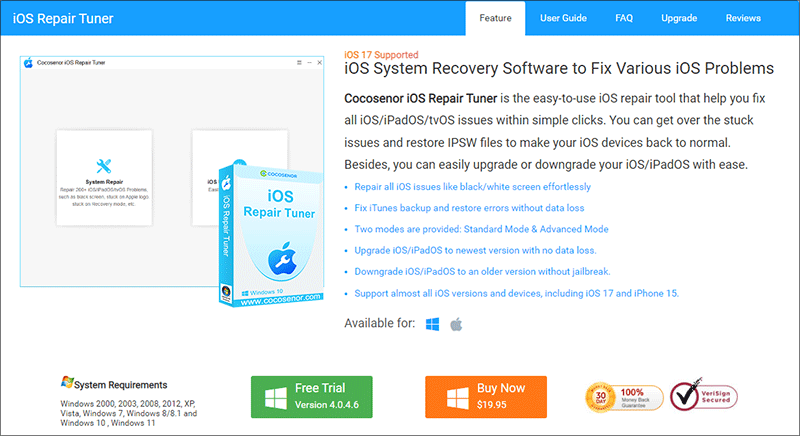
Step 2: Choose System Repair option and choose the Standard Mode.
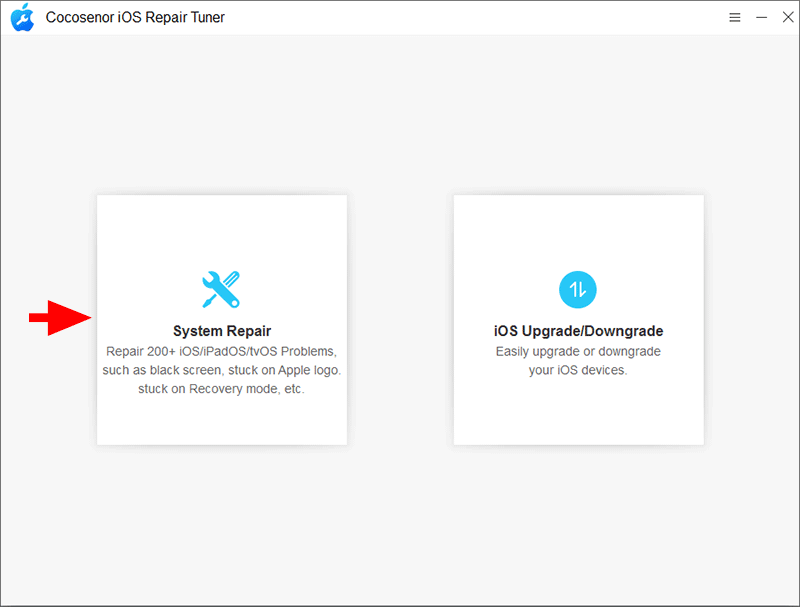
Step 3: The software tells you this operation can help solve your issues without data loss. Click the Start button to continue.
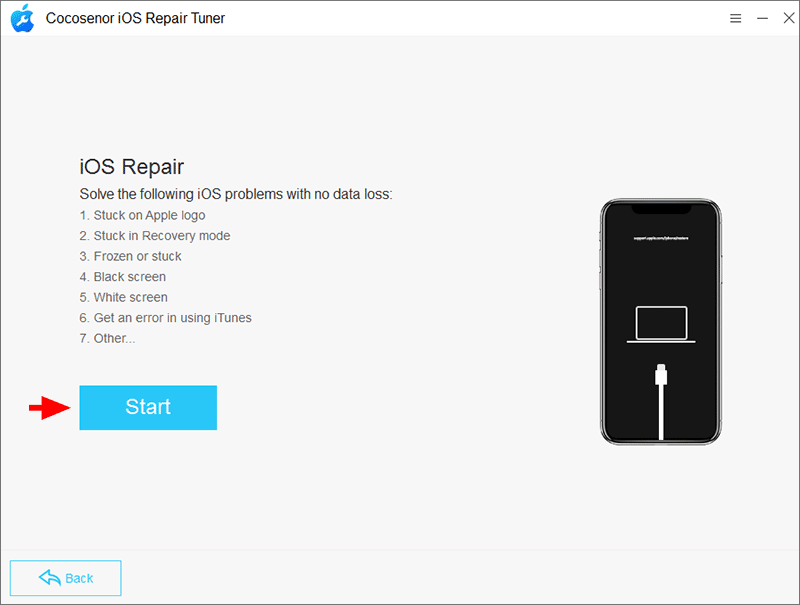
Step 4: Ensure the iPhone is detected by your computer. Then click the Next button to load its details.
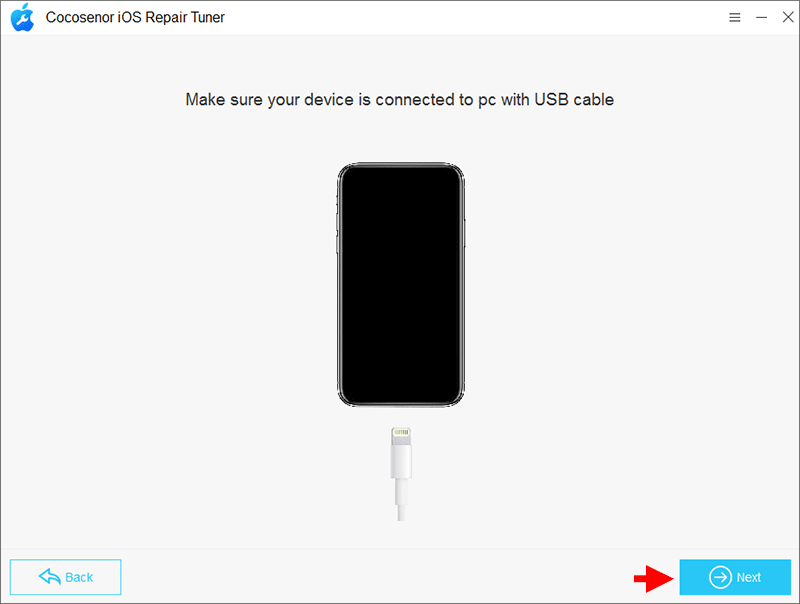
Step 5: Check your iPhone details. After that, download the firmware recommended by the software.
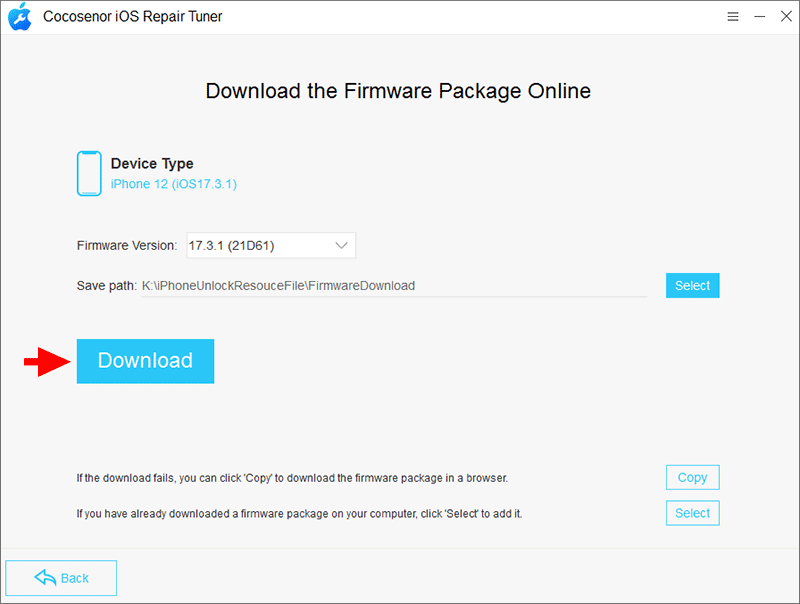
Step 6: Now the firmware is ready, click on the Repair button to begin the system repair process.
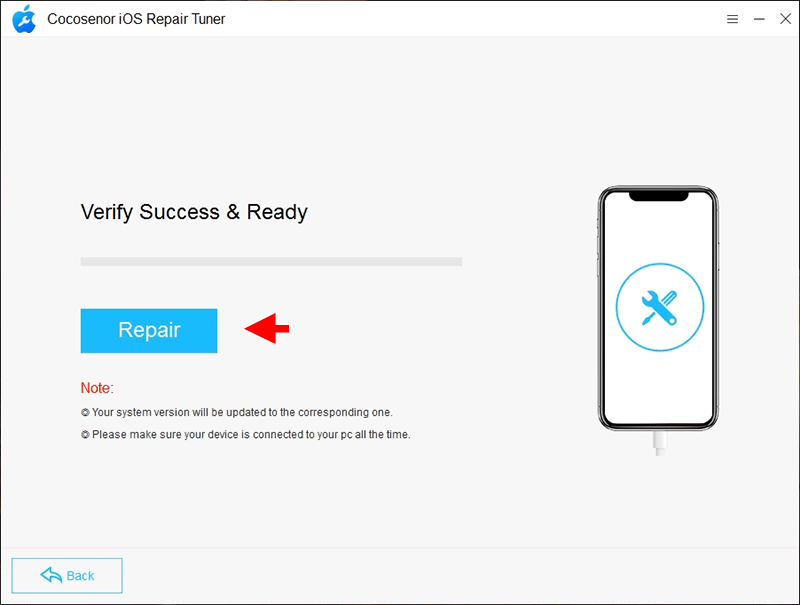
Step 7: The software has successfully repaired your iPhone system. Your iPhone restarts and you can check whether the issue is fixed.
Solution 8: Contact the Apple Support for Help.
If none of the previous methods resolved the greyed-out flashlight issue on iPhone, it is recommended to seek help from Apple Support. There might be a hardware issue on the iPhone. The Apple support can diagnose and troubleshoot the hardware problems with the expertise. But it will always take a long time to get the iPhone back.
Conclusions:
If you encounter the frustrating iPhone flashlight greyed out issue, don’t panic. You can follow the solutions mentioned above to get it solved. Also, it is recommended to back up your iPhone data regularly in case your iPhone experiences the troublesome issues and you need to restore it to factory settings.

