Fixed—iPhone Stuck on Hello Screen
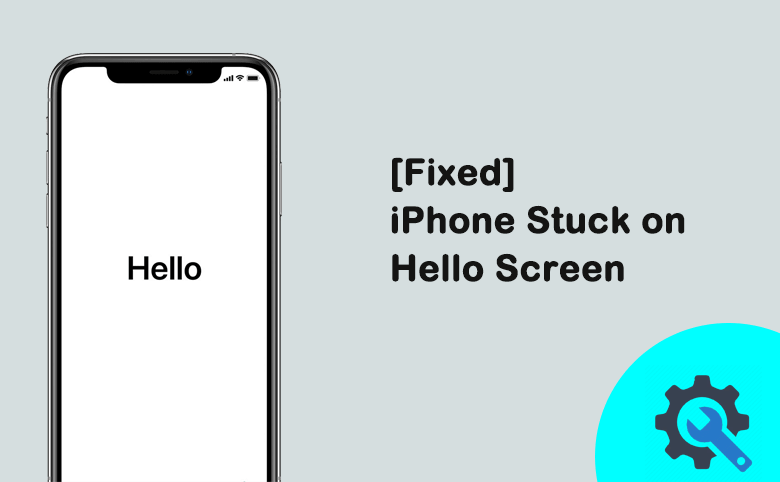
“I bought a new iPhone 12 which was update to iOS 16. When I was restoring the previous iPhone backup to the new iPhone, the iPhone 12 stuck on Hello screen with no response. What can I do to fix it?”
Many people ask for solutions to iPhone stuck on Hello screen after update, restore or checkra1n. Yes, we do not want to face the situation that iPhone got stuck at the Hello/Halo screen. But if it does come, you can try the following methods to fix iPhone stuck on Hello screen issue.
- Fixed--iPhone Stuck on Hello Screen
- Method 1: Force the iPhone to Restart
- Method 2: Take out SIM Card and Restart it
- Method 3: Repair iOS System with Cocosenor iOS Repair Tuner
- Method 4: Restore iPhone in Recovery Mode via iTunes
- Method 5: Go to Apple Repair Center to Ask for Help
Method 1: Force the iPhone to Restart
If the iPhone stuck on Hello screen, you can force it to restart. Maybe it can work as expected after you restart it. How to force restart iPhone? The operation are various for different iPhone models.
For iPhone 8/X/11/12/13/14/15: You need to quickly tap on volume up button and release it, then repeat the operation on volume down button. After that, keep pressing on the side button until you see the Apple logo.
For iPhone 7 or 7 plus: Keep pressing both volume down and the Sleep/Wake button until the Apple logo shows up.
For iPhone 6s or earlier iPhone: Hold pressing the Sleep/Wake button and the Home button. You can release both buttons when Apple logo comes on your iPhone.
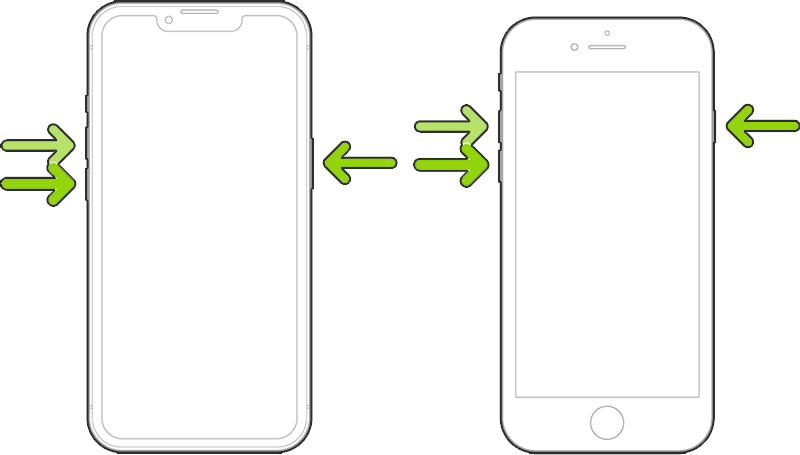
Method 2: Take out SIM Card and Restart it
If there is no home button or the home button does not work for you to force restart the iPhone, what can you do to fix the issue? You can take out the SIM card and then disconnect the Wi-Fi network. Then restart the iPhone. This method can use to fix iPhone stuck on start screen after restoring.
Method 3: Repair iOS System with Cocosenor iOS Repair Tuner
If the above methods cannot work for you, there might be firmware bugs on the iOS system. You can resort to Cocosenor iOS Repair Tuner to repair iPhone stuck on halo screen issue without losing data. Cocosenor iOS Repair Tuner is the powerful tool that can help you to solve all kinds of iPhone stuck issues. Besides, it supports all iPhone devices in all iOS versions.
Step 1: Open Cocosenor iOS Repair Tuner
You need to download and install this software on your computer. Then launch it and choose Standard Mode.
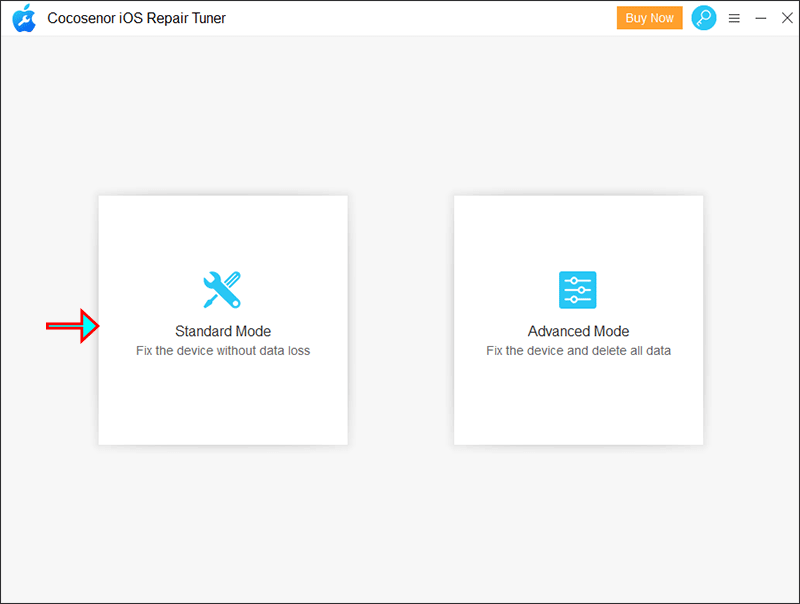
Step 2: Hit on the Start button. Then connect your iPhone to the computer with the original USB cable.
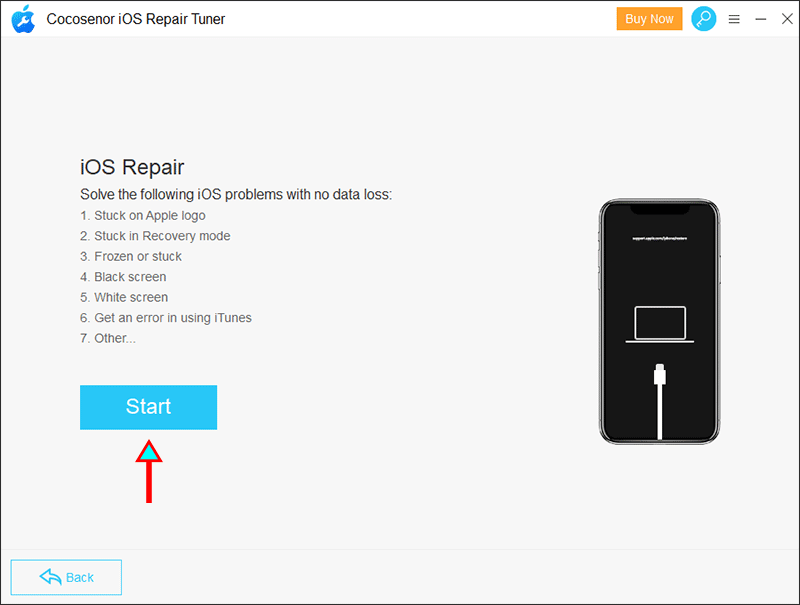
Step 3: Put your iPhone into recovery mode and connect it to your computer. Then hit on the Next button to proceed.
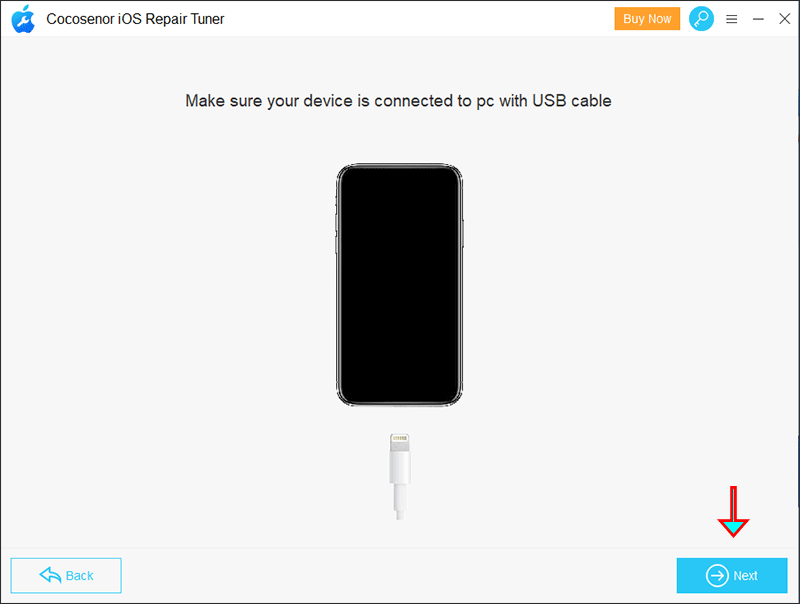
Step 4: In seconds, your iPhone will be detected by the software. All information will be loaded on it. Now, you can click on the Download button to get the newest iOS firmware package.
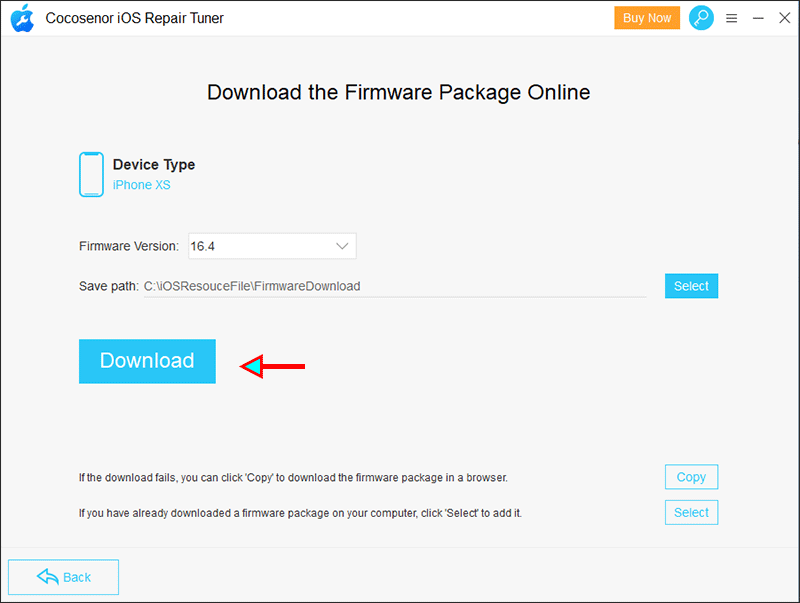
Step 5: Wait for the firmware package to be downloaded. After it is finished, you can hit on the Repair button to repair your iPhone. The repairing process will make your iPhone reboot. You can check whether it can work properly now.
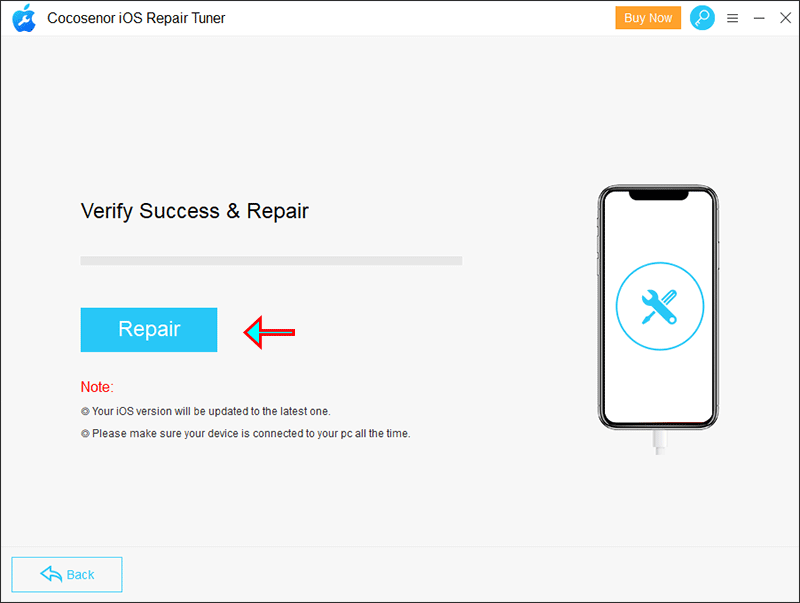
Method 4: Restore iPhone in Recovery Mode via iTunes
iTunes is a powerful tool for iPhone users to solve many problems. You can also use iTunes to restore iPhone stuck on Hello screen in recovery mode. But, you will lose all iPhone data after that.
Step-1: Make sure you have installed the latest iTunes and put the iPhone into recovery mode.
Step-2: Connect the iPhone to your computer and then you can see iTunes pop out automatically once it recognizes your iPhone. If iTunes not pop out, you can open it manually.
Step-3: Click on the Restore option to fix the issue.
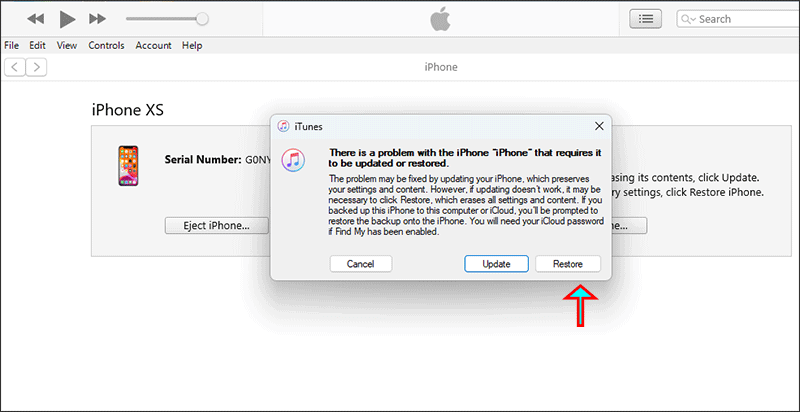
Step-4: Hit on Restore and Update to confirm the factory reset.
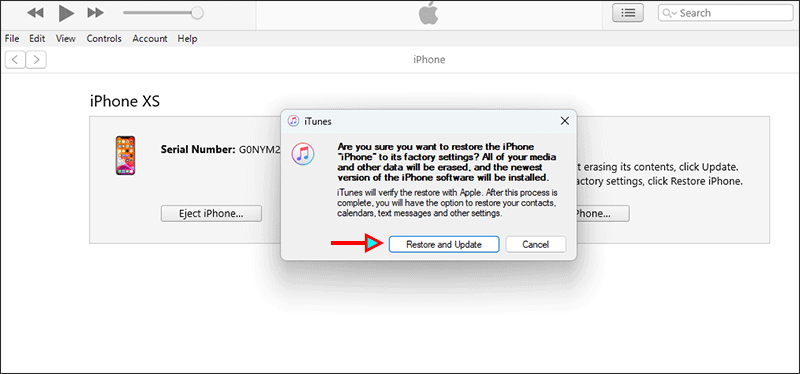
Step-5: The iPhone Software Update box comes to show you the enhancements and bugs fixes for this update. Click Next to continue.
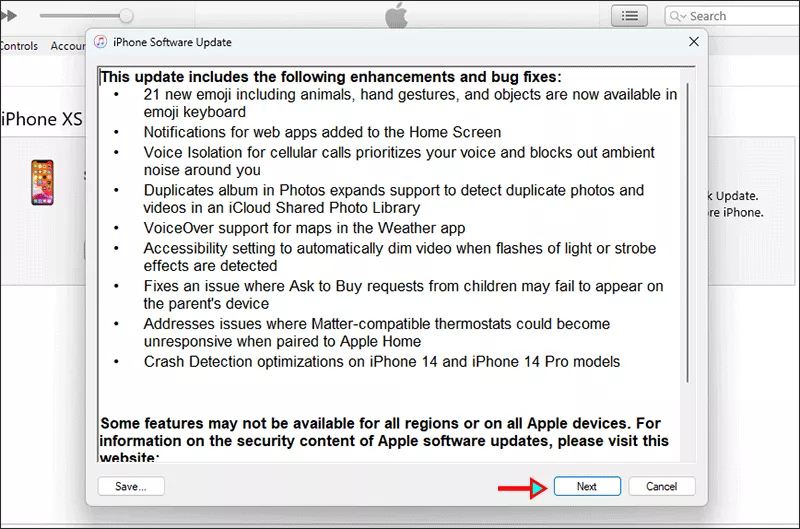
Step-6: Hit on Agree for the license terms.
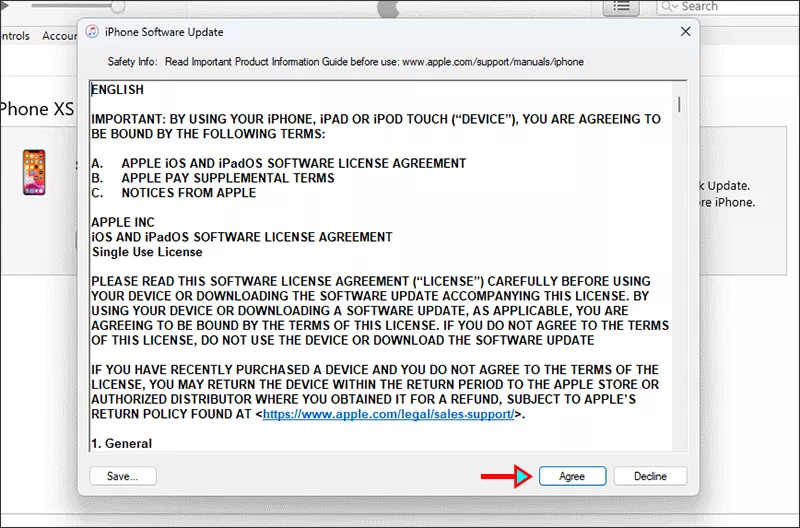
Then you just need to wait for the process to end. Finally, your iPhone will restart and you can check whether the issue is solved or not.
Method 5: Go to Apple Repair Center to Ask for Help
If the above methods can not help you to bypass the Hello screen stuck issue, it could be any hardware problem. You can go to the near Apple repair center and ask them for help.
Conclusions:
It is common to see the Hello screen after update, restore or checkra1n. But if you are stuck on it, you need to repair the bugs in your iPhone. The above methods can help you to do that. Hope this article can help you.

