How to Fix iTunes Cannot Read the Contents of iPhone
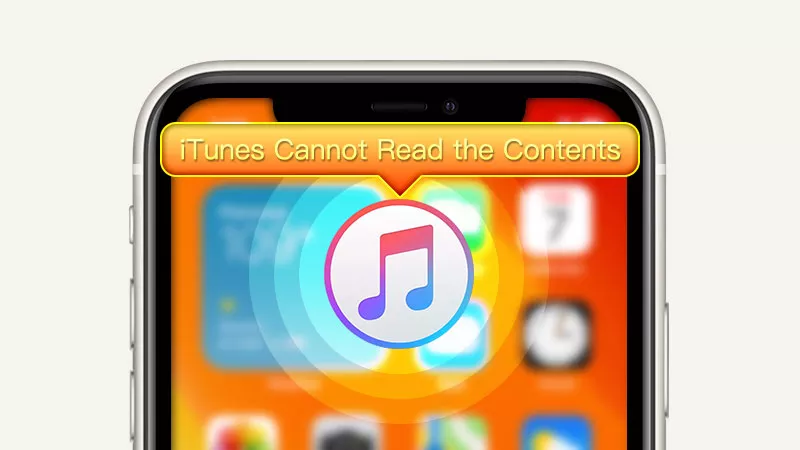
Suddenly, the error message "iTunes cannot read the contents of the iPhone” pops up when connecting iTunes (on your PC) and the iPhone. If follow the steps as shown on the screen, you have no option but to click Restore. But it will cause the loss of all data.
Maybe you don’t want this to happen. Resetting to factory settings will cause more trouble and requires you to back up the iPhone beforehand. So, what can you do but to reset?
- 4 Tips to Fix iTunes Cannot Read the Contents of iPhone:
- Tip 1. Update Your iTunes to the Latest Version
- Tip 2. Rename or Delete iTunes Library Files
- Tip 3. Fix iTunes Errors via Cocosenor iOS Repair Tuner
- Tip 4. Restore the iPhone to Factory Settings
Tip 1. Update Your iTunes to the Latest Version
The outdated iTunes is most likely to cause this sort of question. You need to update it regularly on the computer. If it still doesn't work for the latest version now, try to uninstall and install your iTunes again, which can fix temporary bugs.
There are some steps you can take to update the software.
Mac: Open iTunes and click the first option iTunes from the top menu. Next, find and choose Check for Updates.
Windows: Go to iTunes and tap the Help button. Then from the drop-down menu, select Check for Updates. The new version of iTunes will be shown here to download.
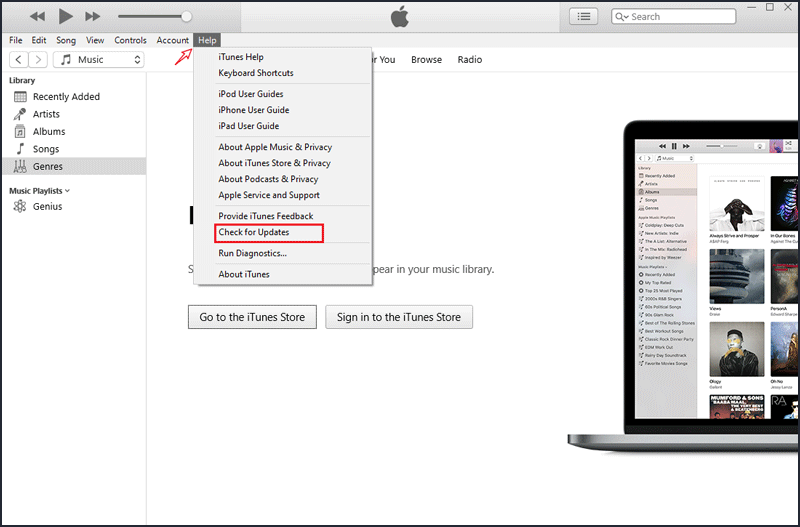
Note: Check whether iTunes can work normally after updating. If not, you can opt to reinstall iTunes. After installation, reboot your computer and iTunes, and connect the iPhone again.
Tip 2. Rename or Delete iTunes Library Files
One of the reasons why iTunes cannot read the iPhone is that your phone is jailbroken or secondhand. It results in some needed files being modified or corrupted for this connection.
On the occasion, renaming or deleting the files can resolve the problem, which can force the iPhone to rebuild the iTunes library. Here is how to do it:
Step 1: Open iFile on your iPhone.
Step 2: Go to/var/mobile/Media/iTunes_Control/iTunes.
Step 3: Rename iTunes DB, iTunes control, and iTunes prefs. Alternatively, delete these files if you can’t rename them. Then reconnect the iPhone to iTunes.
Note: Similarly, removing a saved song from the iPhone can also overwrite the damaged data files. Then after deleting it, you can reconnect the devices.
Tip 3. Fix iTunes Errors via Cocosenor iOS Repair Tuner
This is a reliable and professional system repair tool- Cocosenor iOS Repair Tuner. It has a section designed specifically to address iTunes problems without losing data, including iTunes cannot read the contents of iPhone.
Step 1: Connect your iPhone to the PC with a USB cable. Click trust this computer.
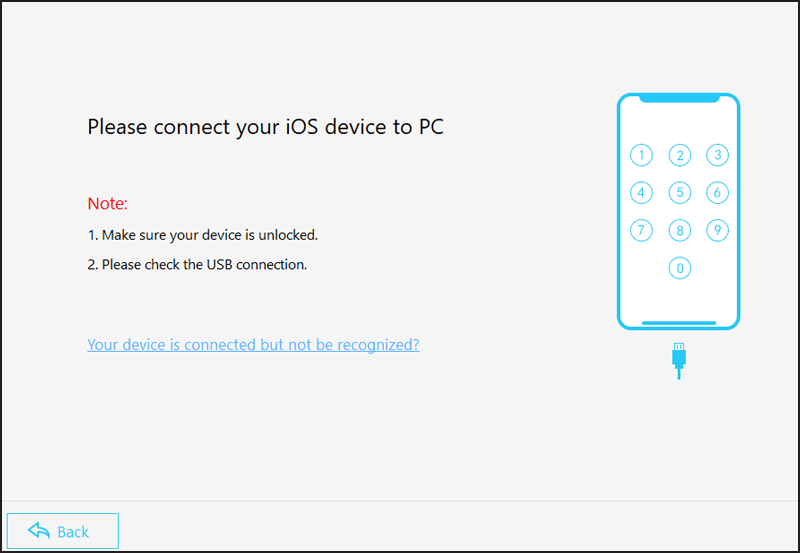
Step 2: Download and install the app. Then select iTunes Repair option.
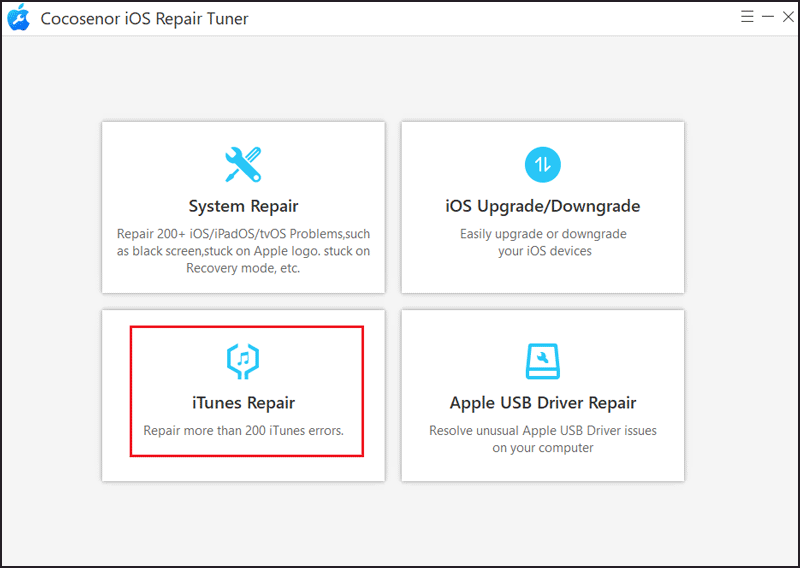
Step 3: Click the second one Repair iTunes Connection Issues.
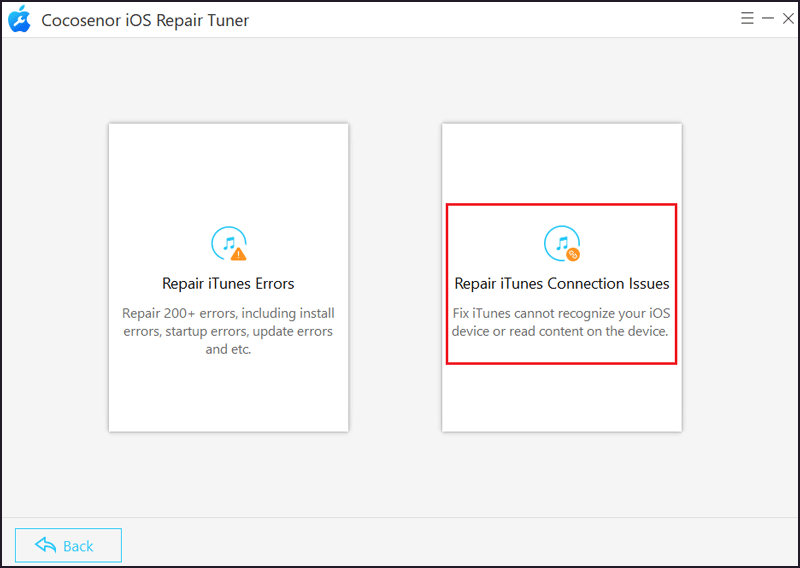
Step 4: Tap the Start button to fix the problem.
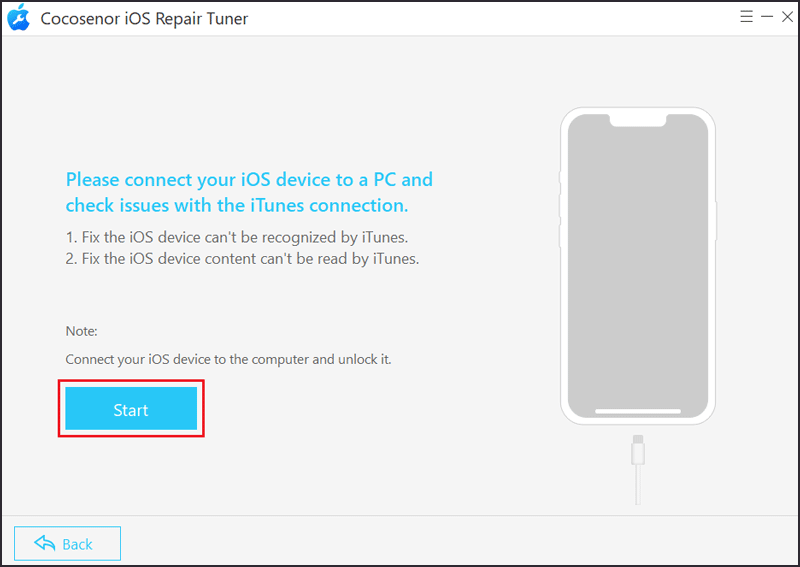
And then you just wait for a while until the program finishes repairing.
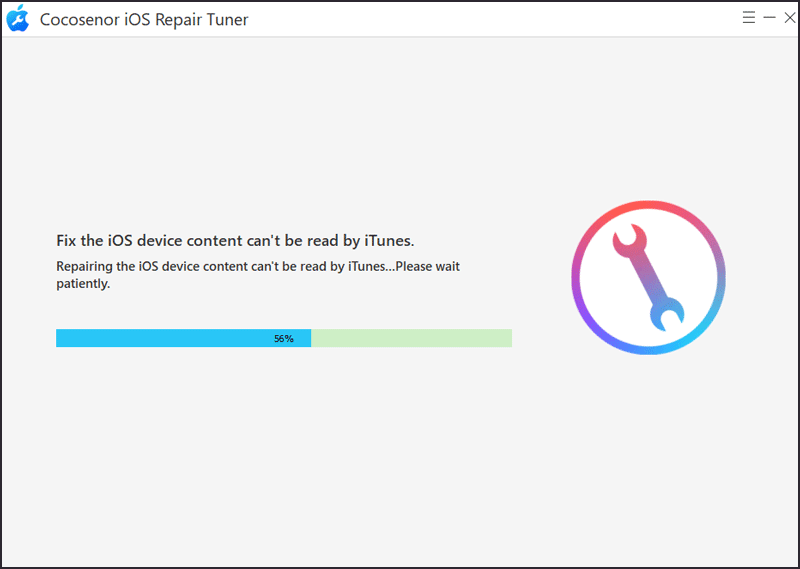
Step 5: When completed, click OK.
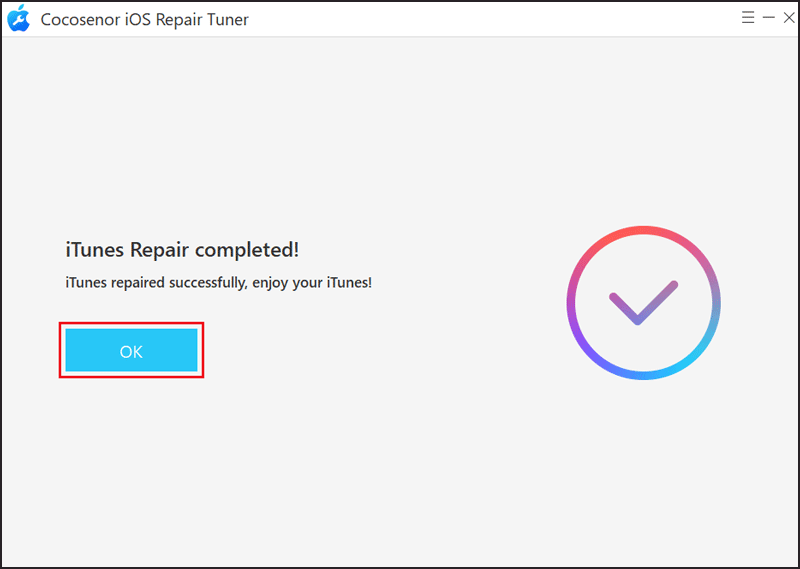
Tip 4. Restore the iPhone to Factory Settings
If you still get the same error, the last solution is to choose the factory reset option. Remember to back up your valuable pictures, videos, etc. The first way is to simply click the “OK” button to start wiping the device when the error message displays.
Another is to do this on your phone. Just navigate to Settings > General > Transfer or Reset iPhone > Erase All Content and Settings.
Conclusion
The issue is related to the USB cable and the devices you are using. If possible, you can choose another computer and a different cable to connect to your iPhone. Also, check whether your devices are out-of-date, if so, update them. Supposed this does not work, you can try the four methods above.

