How to Back up iPhone Before an iOS Update

If you are going to upgrade your iPhone to the latest iOS, such as iOS 17 now, is it necessary to back up iPhone data before updating? It is said that the iOS update will not cause any data loss. Yes, it is true. But the newest release iOS version is not stable and has bugs still in developed that will lead to the data loss. Thus, in order to protect your iPhone data, it is recommended to back up iPhone before updating the iOS software.
How can you back up iPhone before an iOS update? Four common methods are discussed below:
- Back up iPhone Before an iOS Update
- Method 1: Back up iPhone to Windows Computer with iPhone Backup Software
- Method 2: Back up iPhone to iCloud before Upgrading
- Method 3: Back up iPhone to Mac with Finder before Updating
- Method 4: Back up iPhone with iTunes before an iOS Update
Method 1: Back up iPhone to Windows Computer with iPhone Backup Software
No matter you are going to update the iOS version or downgrade the iOS version, it is recommended to back up the iPhone data in your way. As no one can guarantee that there is 100% safe to update the iOS version, you should back up the iPhone data firstly. Cocosenor iPhone Backup Tuner is the professional iPhone backup software that can help to easily back up your iPhone to a Windows PC. When you need to restore the data, you can easily perform the data restore with it. Besides, you can view the iPhone data on your Windows computer.
Step 1: Download and install Cocosenor iPhone Backup Tuner on your Windows computer. Meanwhile, connect your iPhone to the computer and make it recognized by your computer.
Step 2: Launch the software and choose the Back up option on the left side.
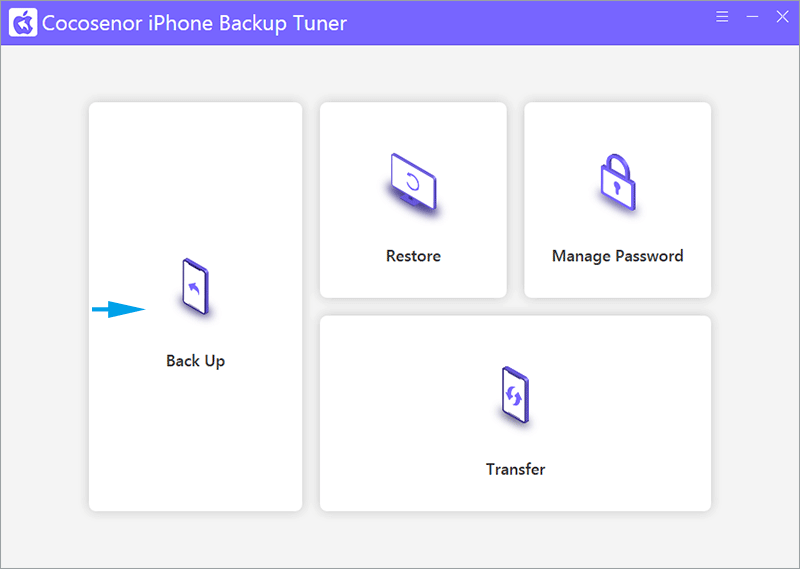
Step 3: Check the iPhone details you want to backup. If you have set a backup password before, it is required to enter the right backup password to proceed. Then, click the Next button.
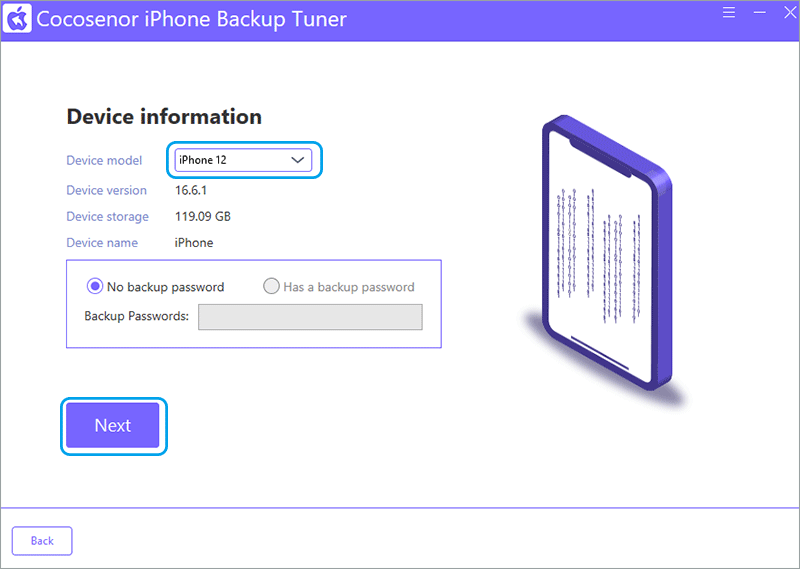
Step 4: Select the backup method and set the backup path. After that, click the Start button.
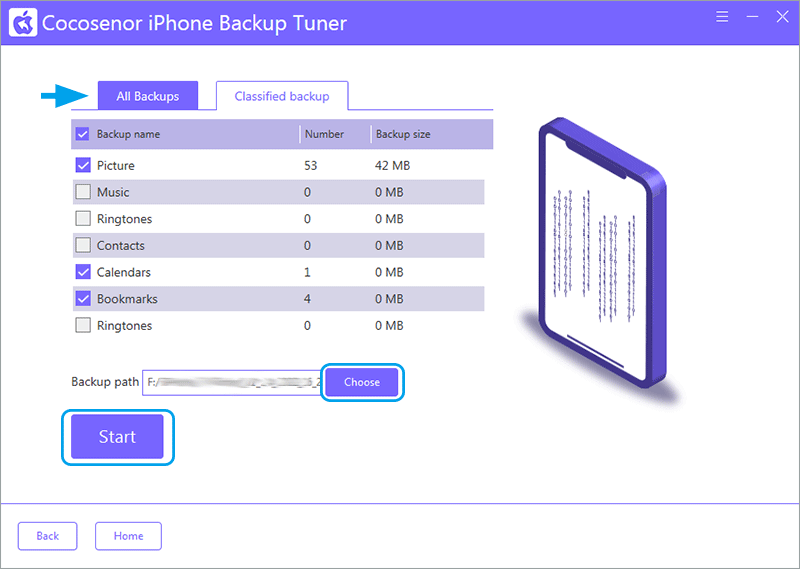
Step 5: Wait for minutes and your iPhone data has now been backed up to the target path.
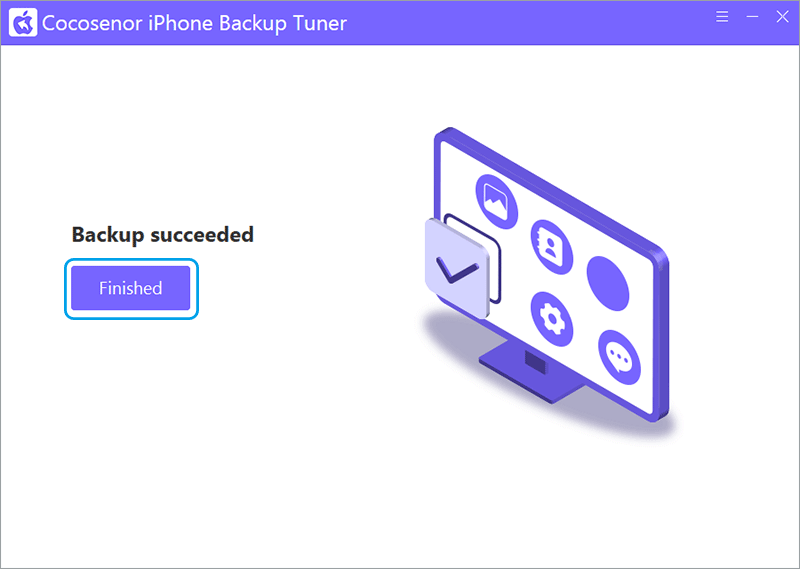
Method 2: Back up iPhone to iCloud before Upgrading
To back up iPhone data to iCloud, you should make sure there is enough storage space in iCloud. Then when your iPhone is connected to WLAN, the iPhone data will be automatically backed up to iCloud. Also, you can manually back up before upgrading to iOS 17.
Tap Settings> Your name > iCloud> iCloud Backup. Then make sure the toggle is on with green color. After that, tap Back Up Now to back up your iPhone data to iCloud instantly.
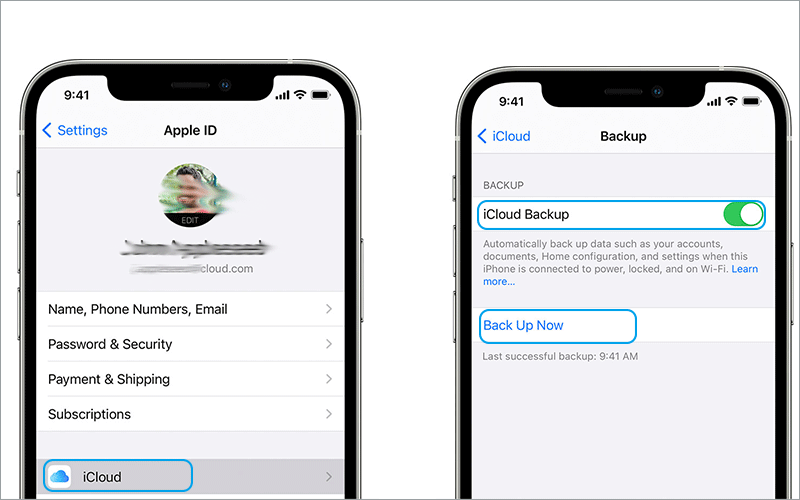
Method 3: Back up iPhone to Mac with Finder before Updating
If you are using macOS 10.15 or later, you can use Finder to backup iPhone before upgrading or downgrading the iOS version.
Step 1: Get a cable to connect your iPhone to your Mac. Then open Finder and select your iPhone.
Step 2: Tab General. After that, tick the option Back up all of the data on your iPhone to this Mac in the Backups section. If you want to encrypt the backup data, you can tick the option Encrypt local backup and then set the backup password.
Step 3: Click the Back Up Now button to back up this iPhone data to your Mac.
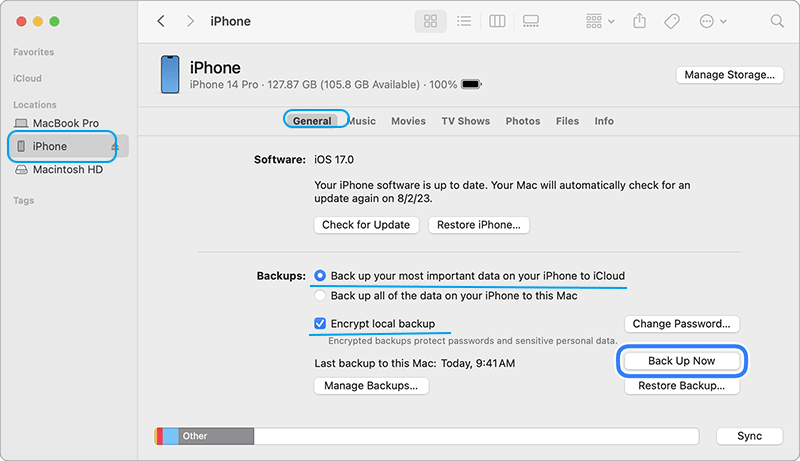
Method 4: Back up iPhone with iTunes before an iOS Update
If your Mac uses an earlier version of macOS, or you have only Windows computer, you can iTunes to back up iPhone data. But it is difficult to access the latest backup of your iPhone unless you restore it.
Step 1: Get a latest iTunes on your computer and then connect the iPhone to the computer.
Step 2: Open iTunes and then click the iPhone icon. In no time, your iPhone details are displayed. Tap Summary on the left menu to proceed.
Step 3: Go to the right panel and then the Backups section. Then click Back Up Now button in Manually Back Up and Restore. Immediately, your iPhone data will be backed up to the computer.
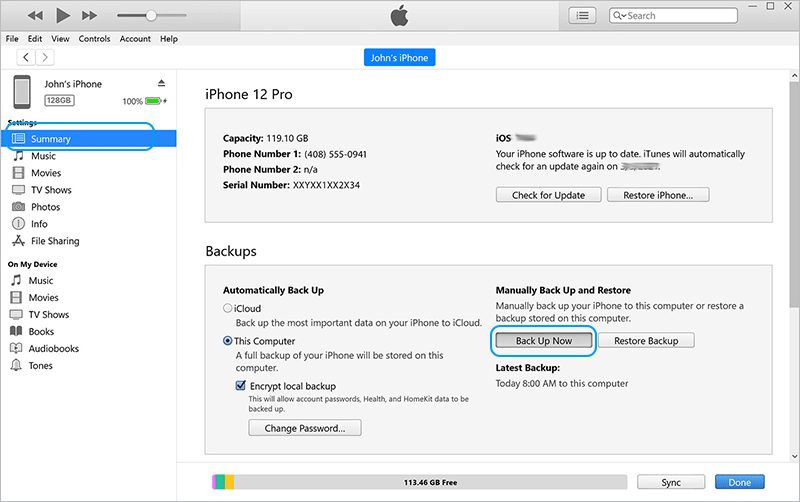
Conclusions:
Both the iPhone backups can be restored after you upgrade the iPhone to newest iOS, such as iOS 17. If you want to back up iPhone data without iTunes or iCloud, Cocosenor iPhone Backup Tuner can be your best choice.

