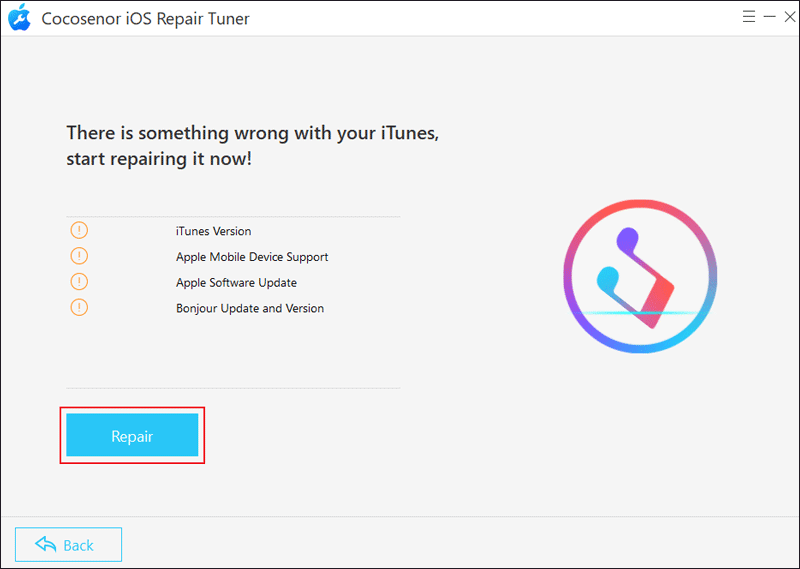How to Repair iTunes Error 45054 on Windows PC
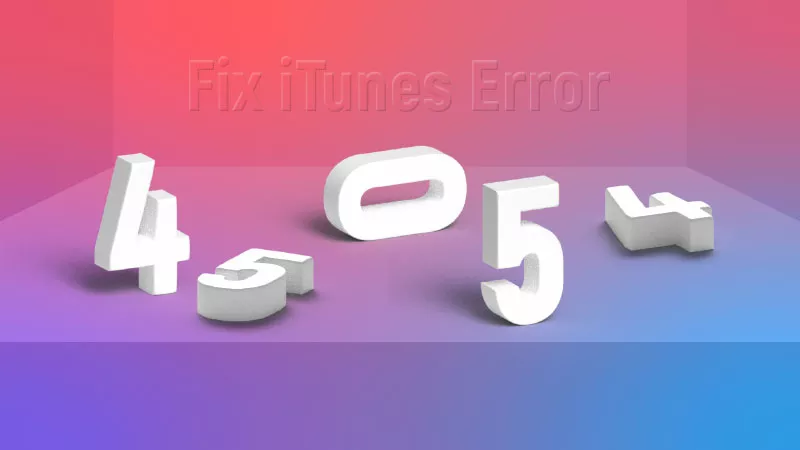
It is available to access iTunes for Windows. Just sign in with an Apple account after downloading the app on your computer and make a purchase of popular songs, movies, etc. But some uses will encounter the error when they sign into the iTunes Store: “We could not complete your iTunes Store request. An unknown error has occurred (-45054).” It means some iTunes files are restricted. So, use the following ways to fix the issue.
- Contents:
- Way 1: Delete the Adi and SC Info Folders
- Way 2: Update iTunes to the Latest Version
- Way 3: Fix System Bugs via iOS Repair Tuner
Way 1: Delete the Adi and SC Info Folders
The corrupted system files will lead to iTunes error 45054 on Windows 10/11. Now let’s find the corresponding folders and troubleshoot the glitches.
Step 1: Close iTunes and then press Win + E keys together to open File Explorer.
Step 2: Click the Quick access text at the top of the window. Type %ProgramData%\Apple Computer\iTunes and press the Enter button.
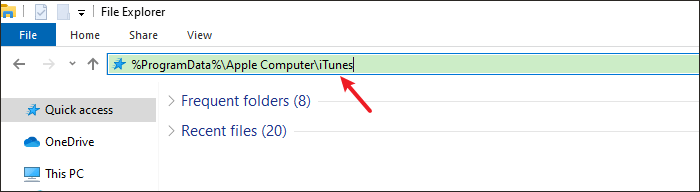
Step 3: Right-click the adi and SC Info files and then delete them. After that, check whether the error will pop up in the iTunes Store.
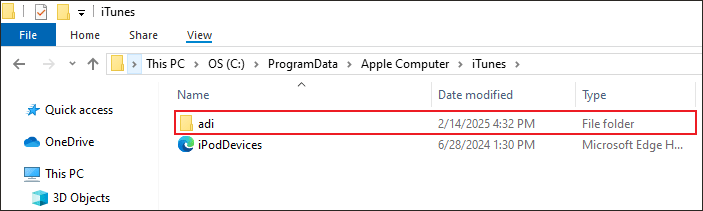
Notes: If you can’t find the files, you need to display the hidden folders. Just click the View option at the top menu > Tick the Hidden items box.
Way 2: Update iTunes to the Latest Version
There is a great possibility that the outdated iTunes version can cause the iTunes 45054 error. Thus, check the version of iTunes and then update it.
Step 1: Open iTunes on your Windows PC.
Step 2: Choose Help on the top menu > Select Check for Updates. Next, download and install the latest iTunes if available.
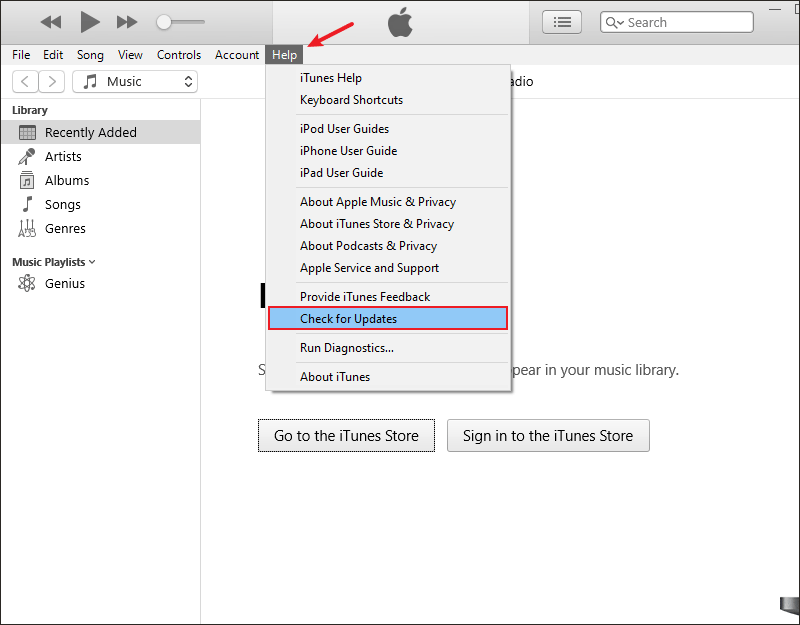
Way 3: Fix System Bugs via iOS Repair Tuner
If the above-mentioned ways can’t work, it is recommended for you to use Cocosenor iOS Repair Tuner. With the software, more than 200+ iTunes errors can be quickly scanned and repaired, like “iTunes cannot read the contents of iPhone.”
Step 1: Download and install the program on a computer. Then launch it and choose iTunes Repair.
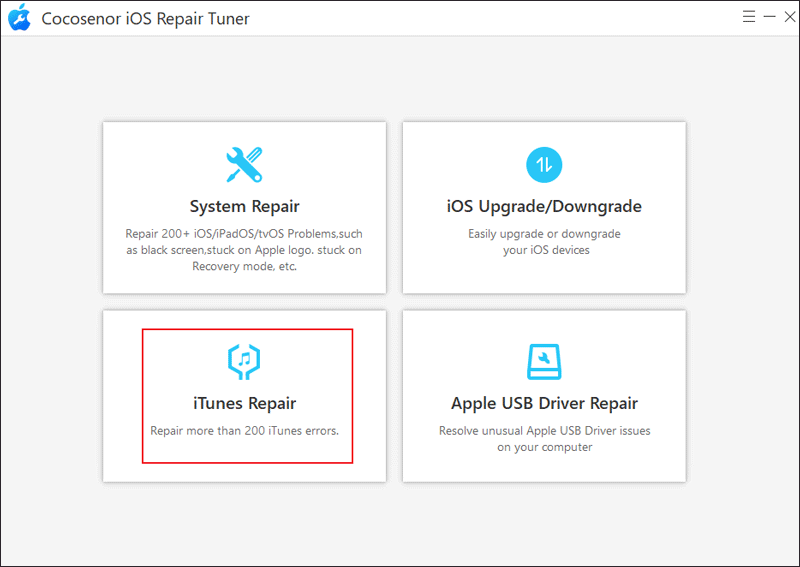
Step 2: Select Repair iTunes Errors. Then the tool can scan all the iTunes errors.
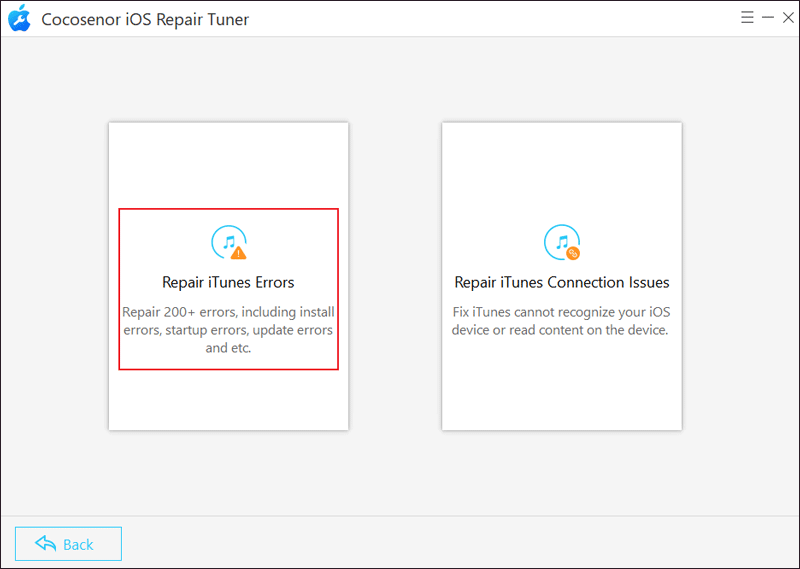
Step 3: Click the Repair button. After a while, it will notify you about iTunes Repaired Completely.
If it can’t fix the issue, try to use the Advanced Repair mode or go to the Apple website and ask Apple Support for help.