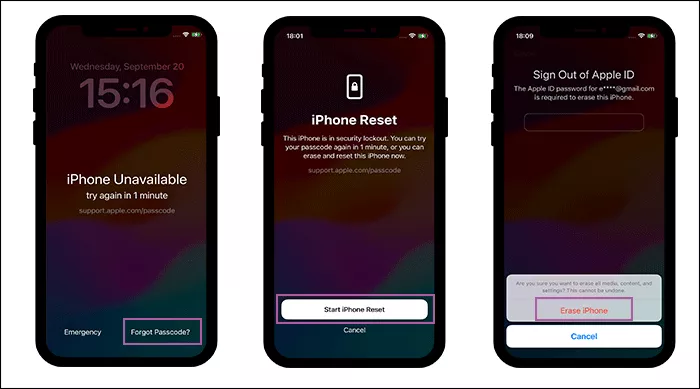How to Get into a Locked iPhone without Siri
In the earlier versions of iOS (like iOS 10), you can wake up Siri to bypass the lock screen without passcode and then successfully get into the locked iPhone. But Apple fixed this bug soon and this method can be no longer useful in the later version since iOS 11. If you forgot the iPhone screen lock passcode, how can you get into a locked iPhone without Siri? Here we found the solutions that can apply to all iOS iPhone, including the newest iOS iPhone.
- How to Unlock iPhone without Siri or Passcode
- Solution 1: Unlock iPhone without Siri or Passcode or iTunes by iPhone Passcode Tuner
- Solution 2: Get into a Locked iPhone without Siri or Passcode via Synced iTunes
- Solution 3: Bypass iPhone Screen Passcode without Siri Using iCloud
- Solution 4: Unlock a Locked iPhone without Siri without Tools
Solution 1: Unlock iPhone without Siri or Passcode or iTunes by iPhone Passcode Tuner
Cocosenor iPhone Passcode Tuner is one of the iPhone unlocking tools that help to unlock a locked iPhone and remove Apple ID as well as screen Time passcode. Its Unlock Lock Screen function enables you to get into the locked iPhone without Siri and passcode. You will reset the iPhone to factory settings after the passcode is removed. iPhone Passcode Tuner is much easier to use than Siri, which can be used to unlock iPhone regardless of iOS version. It has just the Windows version now.
Step 1: Install and launch Cocosenor iPhone Passcode Tuner on your Windows computer. Then connect your locked/disabled iPhone to the computer.
Step 2:Select Unlock Lock Screen function on the software home panel. After that, click Start and then Next in the coming interface.
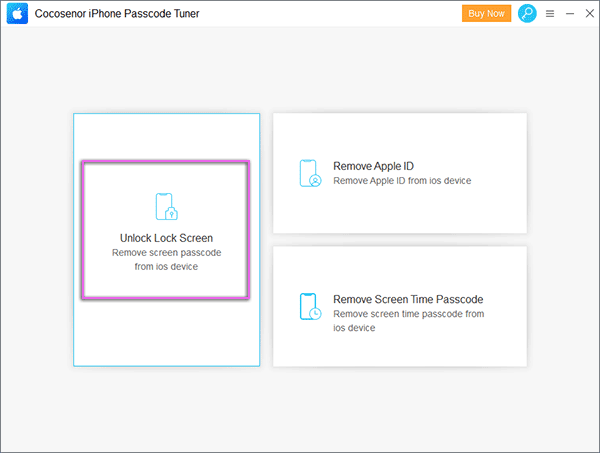
Step 3: If you iPhone is detected by the software, you will be led to the firmware package download interface. Click the Download button and the software will pick up the right package for you iPhone to download. It will take about 6 minutes to finish the downloading and verification.
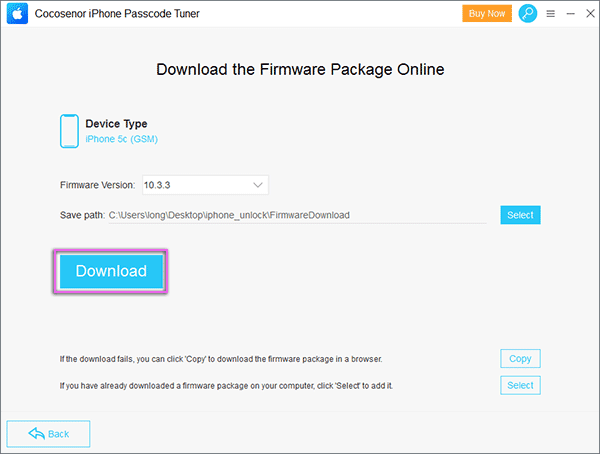
Step 4: Finally, you go to the Unlock interface. With a simple click on the Unlock button, the software will start removing your iPhone locks and restore it to the factory settings. You should make the iPhone be connected to the PC until getting the successfully message.
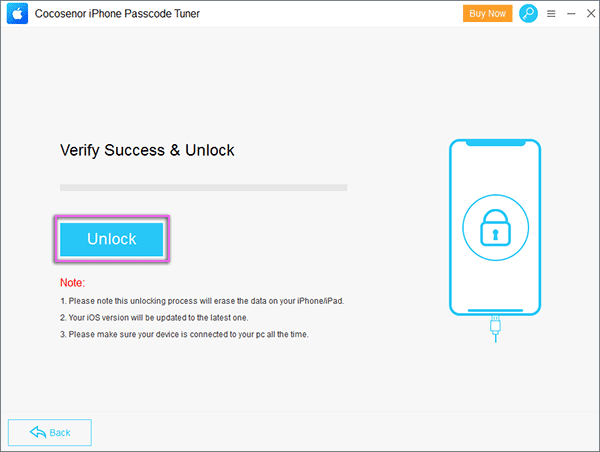
After that, your locked iPhone has been reset with all original data erased. You can disconect the iPhone after you get the successful prompt.
Solution 2: Get into a Locked iPhone without Siri or Passcode via Synced iTunes
Without Siri or passcode, the iTunes you used to sync iPhone can help you to get into the locked iPhone. Before doing the restore, you should update the iTunes to the latest version.
Step 1: Put your iPhone into the recovery mode. Meanwhile, launch the iTunes.
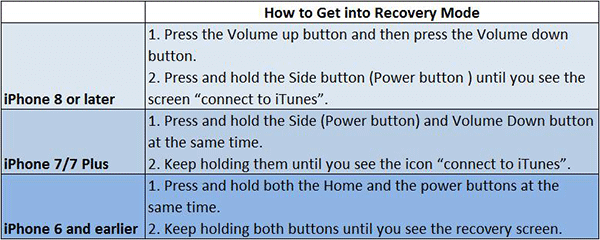
Step 2:Connect the locked iPhone to the PC or Mac computer where the synced iTunes is running.
Step 3: On the computer, you are prompted to restore or update the iPhone. Click Restore and a few minutes later, the iPhone is restored to the factory settings and you need to set it up as a new iPhone.
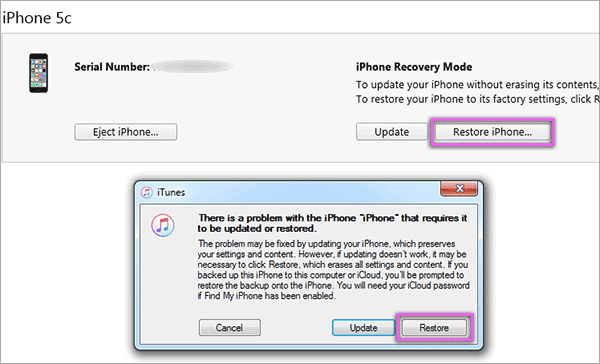
Solution 3: Bypass iPhone Screen Passcode without Siri Using iCloud
iCloud can be the killer tool to bypass the iPhone screen passcode if Find My iPhone is enabled on the iPhone before it is locked. With the Apple ID and passcode, you can erase all contents and setting on the iPhone with iCloud.
Step 1: Go to icloud.com on PC and sign in with your Apple ID and password which is associated with the locked iPhone. If you come across the verification, you should get another device or the linked phone number available to get the code for confirmation.
Step 2: After the successfully login, you can click the Find iPhone option on the main interface.
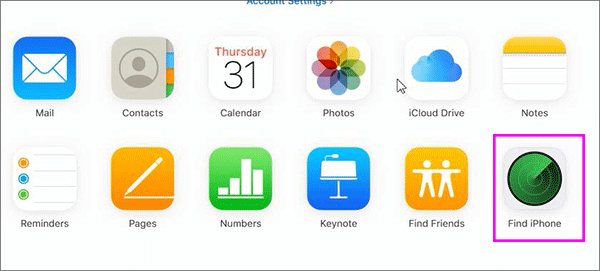
Step 3: Find the locked iPhone from the drop-down menu of All Devices. Select the iPhone to continue.
Step 4: Minutes later, it will show up the operations you can deal with the iPhone device. Click Erase iPhone and confirm the Erase action. Then follow the on-screen instructions to get the iPhone erased. Your iPhone will be erased immediately as long as it is online.
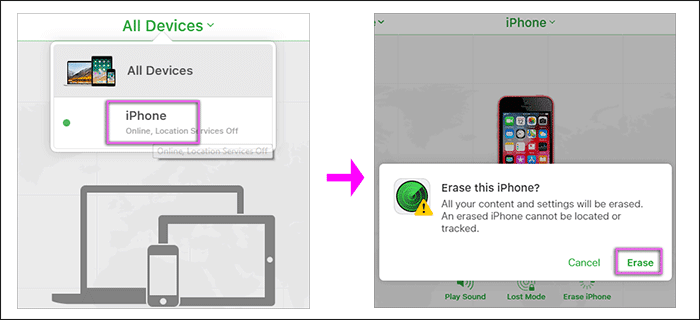
More: You can also use other iOS devices like another iPhone of your family. Tap the 'Find My' App and then sign with your Apple ID and password. The next steps go like what in iCloud. Tap your iPhone from the device list. Then tap the Action >> Erase iPhone.
Solution 4: Unlock a Locked iPhone without Siri without Tools
Is there any utility like Siri in the iPhone that can help us to get into a locked iPhone without the passcode? Yes, Apple has taken this into consideration and released the Erase iPhone function on iOS 15.2 and later. It means that you can take advantage of the Erase iPhone function to reset the iPhone and unlock it without any tool & computer in the condition that your iPhone is activated with the Apple ID and you know the Apple ID password.
Step 1: On the iPhone locked screen, try the possible passwords until you see an Erase iPhone option appears at the right bottom of the iPhone Unavailable or Security Lockout screen. Tap it to go ahead.
Step 2: On this screen, you get two recommendations: try your passcode again after a short time, erase and reset this iPhone now. If you make up your mind to erase the iPhone, tap Erase iPhone to continue.
Step 3: The Apple ID password is required to erase this iPhone. Input the correct password and then wait for the verifying. Seconds later, a prompt comes to tell you that all the data on this iPhone will be permanently erased. Tap Erase iPhone and your iPhone will be reset immediately.
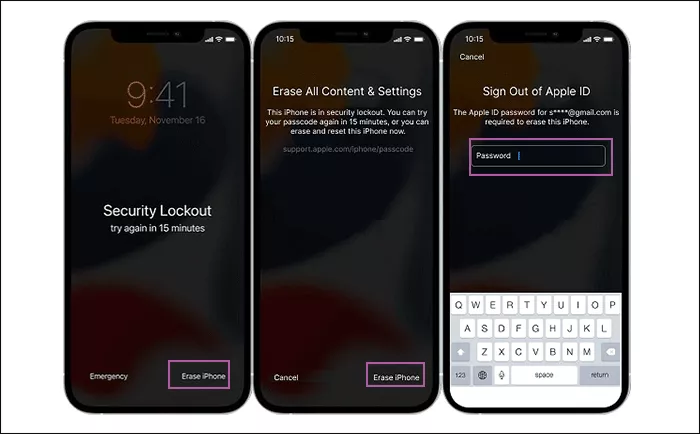
Tips: In iOS 17 and later, Apple changed the Erase iPhone option to Forgot Passcode option. But the process is similar. You just need to tap Forgot Passcode> Start iPhone Reset and enter the Apple ID password to reset your locked iPhone.