How to Remove MDM from iPhone or iPad with or without Passcode
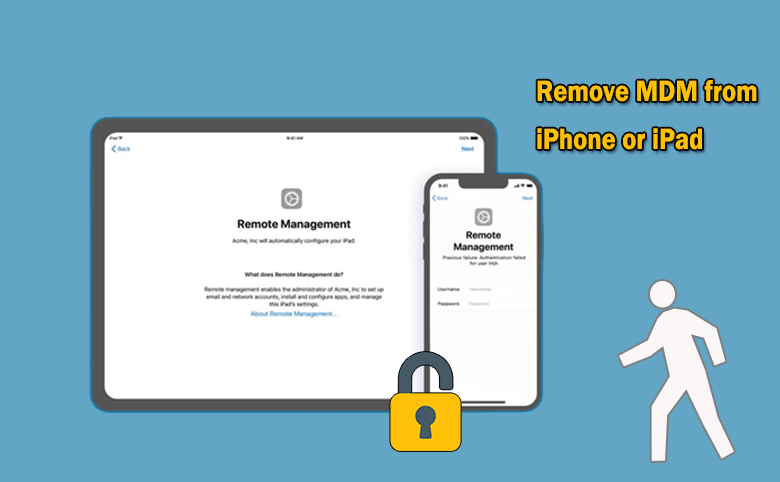
“How do I remove MDM setup on my iPhone I own?” ---From Apple Community
MDM---Mobile Device Management is developed to help the corporate/organization/enterprise/school manage and secure mobile devices, such as iPhone and iPad. If you find your iPhone shows Remote Management screen, there is no doubt that the iPhone is enrolled in an MDM program. How can you remove MDM from your iPhone or iPad? You can learn two working methods in this article.
- Ways to Remove MDM from iPhone/iPad
- Before—About MDM on iOS Devices
- Method 1: Remove MDM from iPhone/iPad with Passcode
- Method 2: Remove MDM from iPhone/iPad without Passcode
- FAQs about Removing MDM from iPhone/iPad
Before—About MDM on iOS Devices
If the organizations or schools deploy MDM on the iPhones or iPads, the administrators are able to configure the devices, control the activities and restrict the usage. With a MDM solution, the organization can remotely manage your iPhone, such as install apps.
How to know whether your iPhone/iPad is enrolled in an MDM program or not? You can access Settings > General > Device Management/VPN &Device Management to check whether there is a profile or Device Management option. If you can find it, your device is under remote management.
Method 1: Remove MDM from iPhone/iPad with Passcode
If you have the MDM lock username and password, you can remove MDM from the iPhone/iPad permanently without computer. You can contact the administrator to delete MDM from your iPhone/iPad. Or you can remove management by yourself from the device’s settings.
Step 1: Tap Settings > General > Device Management or VPN & Device Management .
Step 2: In the MOBILE DEVICE MANAGEMENT section, find the MDM profile and choose it.
Step 3: Tap Remove Management and then enter the password to confirm your removal. After that, your iPhone or iPad is free from MDM.
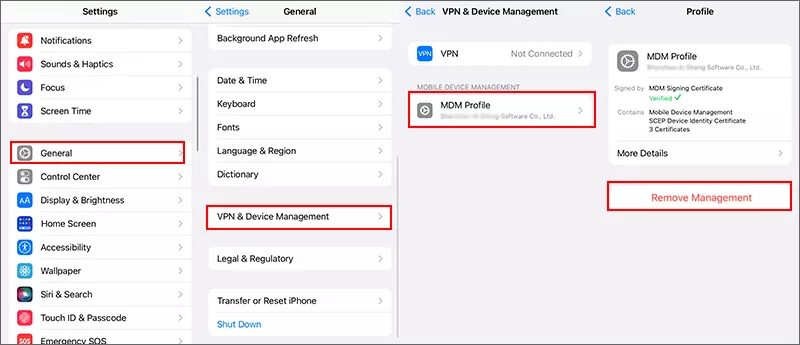
Method 2: Remove MDM from iPhone/iPad without Passcode
What if you cannot access the MDM profile or you are locked out of MDM Remote Management screen? Or you found the Remove Management option is greyed out? Or you got the second-hand iPhone and it is enrolled in an MDM program, how can you remove it without the login information?
Don’t worry, Cocosenor iPhone Passcode Tuner can help you to remove or bypass the MDM from iPhone/iPad in a minute without the username and passcode. Also, there will not be data loss after the MDM profile is removed from your iPhone/iPad.
Step 1: Download and install Cocosenor iPhone Passcode Tuner on your computer. Then connect your iPhone/iPad to the computer. (If your iPhone is activated, tap Trust on the iPhone and input the screen passcode to trust the computer. Besides, disable Find My iPhone before you move ahead. )
Step 2: Launch the software and choose Remove or Bypass MDM mode.
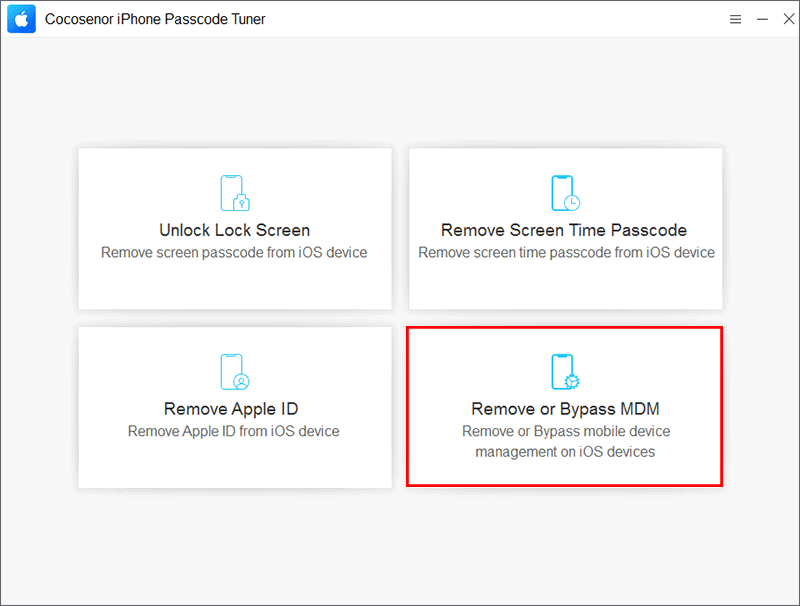
Step 3: In no time, your iPhone or iPad is detected. You can click on Start to erase MDM profile from your iPhone/iPad.
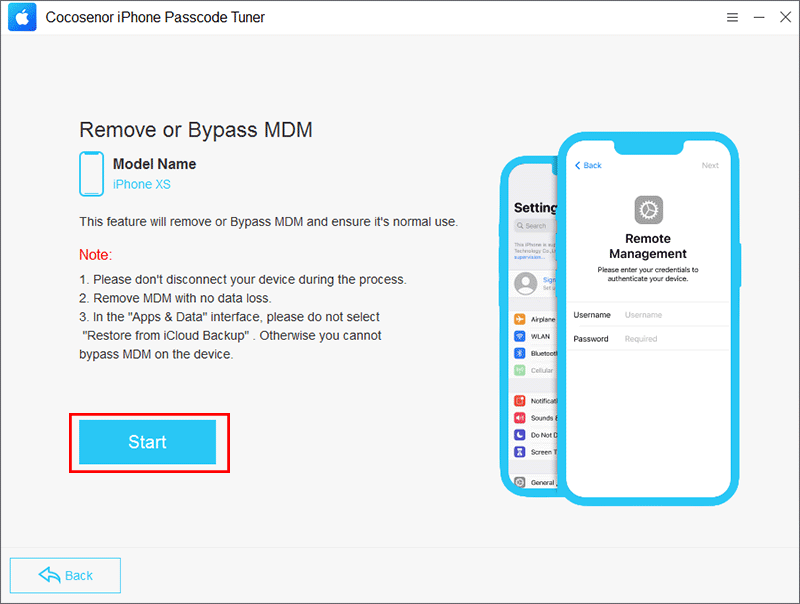
Step 4: Minutes later, you can see the successful message on the software interface when the process ends.

Note: If you are locked on the Remote Management screen on the iPhone/iPad, do not choose Restore from iCloud Backup option in Apps & Data interface during the set-up process. Or you will fail in the MDM bypass.
FAQs about Removing MDM from iPhone/iPad
1. If I jailbreak the iPhone/iPad, will the MDM exist in my device?
No, it won’t. You can uninstall the MDM setup via jailbreaking your iPhone/iPad. But you will lose all the data and your devices might get bricked. It is not recommended to bypass remote management via jailbreaking.
2. What will happen if I remove MDM from my iPhone/iPad?
Your iPhone/iPad will disconnect to the organization’s management server. Now, you can fully control the iPhone/iPad and enjoy the full features.
3. Is it possible to bypass MDM without jailbreaking without passcode?
Yes, of course. Cocosenor iPhone Passcode Tuner, the reliable MDM bypass tool, can help to bypass MDM lock or supervision on your iPhone/iPad without data loss. What’s more, it requires for no passcode and username during the process.
Conclusions:
When you are going to remove MDM from your iPhone/iPad, you can get 2 proven ways in this article. Particularly, Cocosenor iPhone Passcode Tuner is recommended to 1-click remove the MDM profile from your iPhone/iPad. You can have a trial now.

