How to Remove Device Supervision on iPad
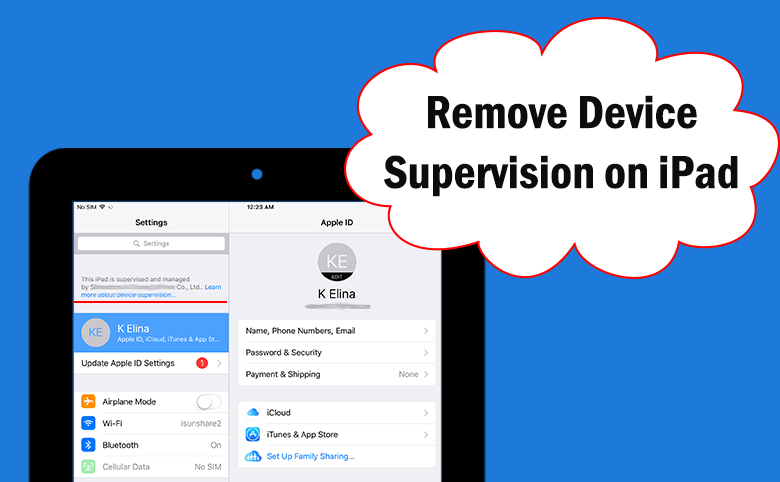
If you get a second-hand iPad and find it is managed and supervised by an organization, how can you get rid of the supervision mode and gain the full access of the iPad? Here in this article, you can learn three working ways to remove device supervision on iPad.
- 3 Ways to Remove Device Supervision on iPad
- Way 1: Remove iPad Supervision with Apple Configurator
- Way 2: Remove iPad Supervision from Settings
- Way 3: Remove iPad Supervision without Password via iPhone Passcode Tuner
- FAQs about iPad Supervision Mode
Way 1: Remove iPad Supervision with Apple Configurator
Apple Configurator 2 is a free tool on Mac computers which can help users manage several devices easily and quickly. If the IT administrator uses this tool to deploy the supervision and apply restrictions on your iPad, you can remove iPad supervision with it as long as you have the management account.
Step 1: Run Configurator 2 on your Mac. Then sign in with you management account.
Step 2: Choose your supervised iPad from All Devices list.
Step 3: Click Actions on the top and then choose Advanced from the menu.
Step 4: Choose Erase All Content and Settings and then confirm it by clicking the Erase button. After that, all contents in the iPad will be erased. And the iPad is unsupervised now.
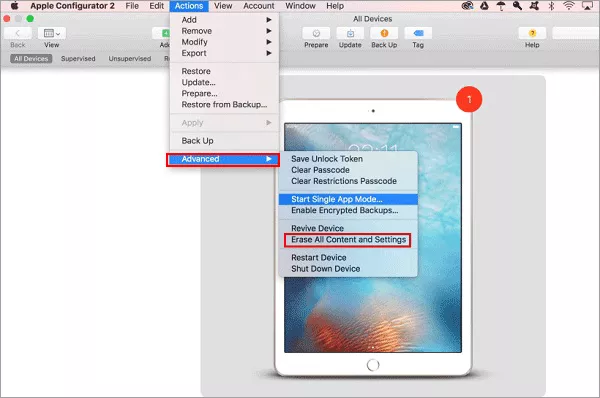
Way 2: Remove iPad Supervision from Settings
If you have the MDM password, you can directly take off device supervision on iPad through Settings.
Step 1: Open your iPad and then tap Settings> General> Device Management.
Step 2: Select the MDM profile and then tap Remove Management.
Step 3: Enter MDM password to confirm this operation. After that, follow the on-screen prompts to remove the supervision from your iPad.
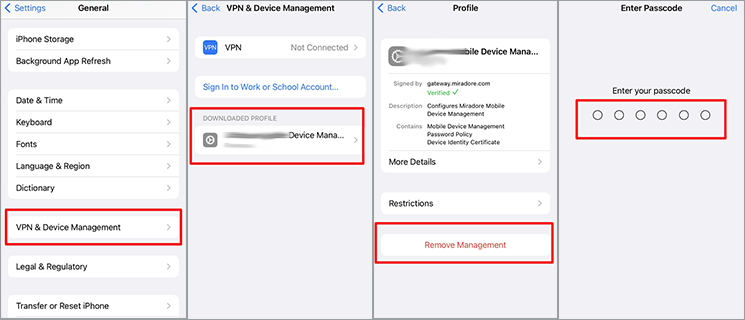
Way 3: Remove iPad Supervision without Password via iPhone Passcode Tuner
If you do not have the MDM password and the supervision management account, is it possible for you to remove iPad supervision and release the restricted functions? Yes, Cocosenor iPhone Passcode Tuner, the iOS unlocker for Windows users, can help you to free your iPhone/iPad from supervision mode. After that, you can use the restricted apps or functions on your iPad. With this software, you can remove iPad supervision mode on your iPad without data loss.
Step 1: Download, install and launch iPhone Passcode Tuner on your Windows computer. Meanwhile, connect the iPad to your computer and disable Find My iPad option on your iPad.
Step 2: Choose Remove MDM option to continue.
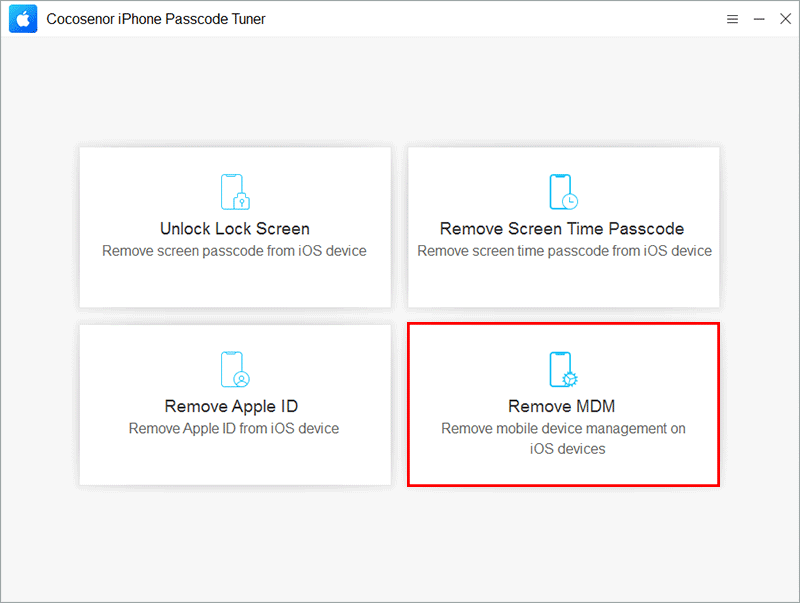
Step 3: In no time, the software detects your iPad. You can click the Start button to start the removing process.
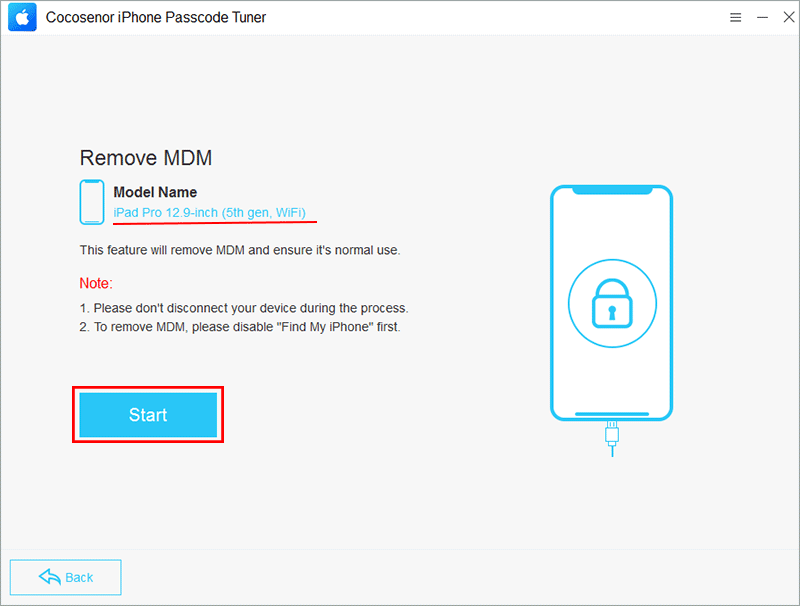
Step 4: Wait for a while and keep your iPad connected during this process.
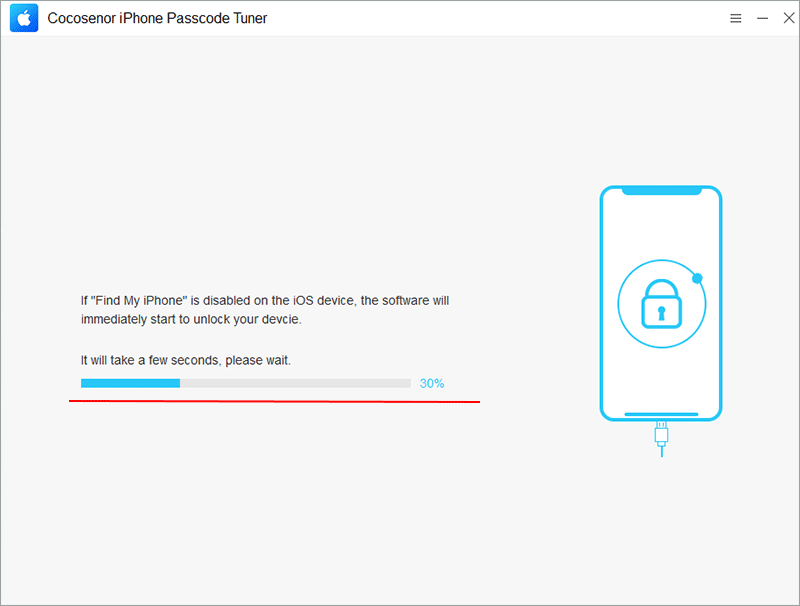
Step 5: Minutes later, you can see the successful message on your iPad. At the same time, your iPad restarts with no device supervision.
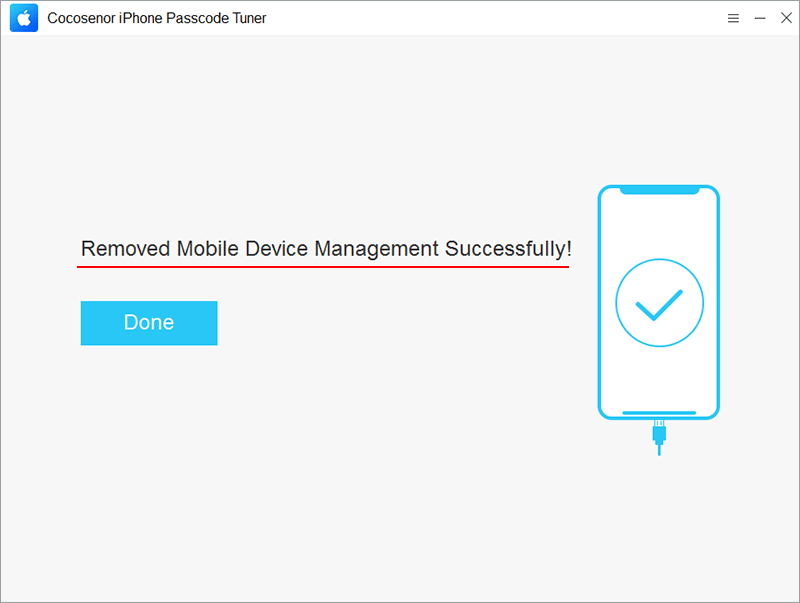
FAQs about iPad Supervision Mode
1. If my iPad is in supervision mode, what’s the impact on the iPad usage?
If you get a supervised iPad, your operations on the iPad is restricted. For example, you are unable to update the software or change the settings on the iPad. Besides, the administrator can remotely control your iPad; view your iPad data and settings, which can lead to many data security issues. So, if your find the iPad is managed and supervised by unknown organization, try the ways to remove it as soon as possible.
2. Can I remove the supervision mode without MDM password?
Yes, you can. Cocosenor iPhone Passcode Tuner can help you to get rid of the device supervision without requiring the MDM password. Besides, there is no data loss when your iPad back to normal mode.
3. How does the iPad be supervised?
The IT administrator can apply many restrictions on your iPad according to different situations. For example, they can restrict the access to some apps, such as camera or Apple Store.
Conclusions:
iPad being supervised means that this iPad belongs to the organization so that the organization has fully control of the usage of the iPad. If you want to get out of the supervision mode, you can contact the administrator to remove the device supervision. Or you can perform the device supervision mode removal with Cococsenor iPhone Passcode Tuner. You can finish it within clicks with no data loss.

