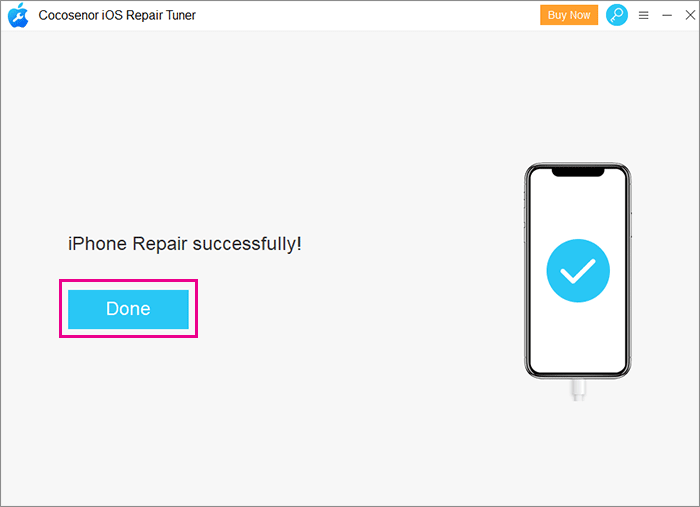iPhone Update Stuck on Install Now Screen? Fixed it!
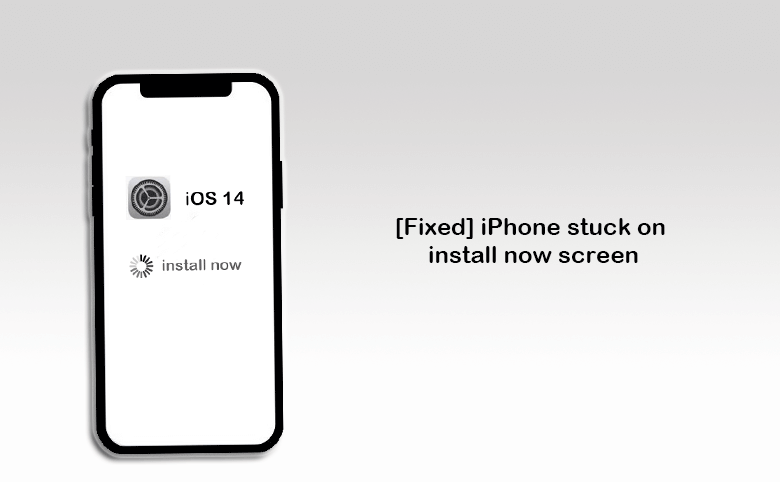
“When I want to update my iOS system to the latest version, it has been two hours since my iPhone 11 software update stuck on install now, and it has no other response except the wheels spinning. What should I do? Can anyone help me?”
The "iPhone stuck on software update install now" is an update problem that most iPhone users will encounter every time a new iOS system appears. The cause of this problem may be network problems, busy system, insufficient memory, etc. Don’t worry, here are a few solutions to help you solve the problem of iPhone update stuck on install now so that you can successfully update to iOS 14/15/16/17, go on Look.
- Fix iPhone Update Stuck on Install Now
- 1. Reset network settings to fix iPhone stuck on software update install now
- 2. Forced reboot to restore the iPhone stuck on install now
- 3. Fix iPhone update stuck on install now by try again
- 4. Restore iPhone stuck on software update install now in iTunes
- 5. Restore iPhone stuck on install now screen without data loss
1. Reset network settings to fix iPhone stuck on software update install now
After you download the installation package, the iPhone stuck on install now screen does not respond during the installation process. It may be a network connection problem. The iOS device updated needs to maintain a smooth network connection to ensure the installation is successful, so restore your network settings and reconnect. Switch your cellular network to Wi-Fi network to reinstall.
Step-1: Open the settings on your iPhone, then click General > Reset > Reset network settings.
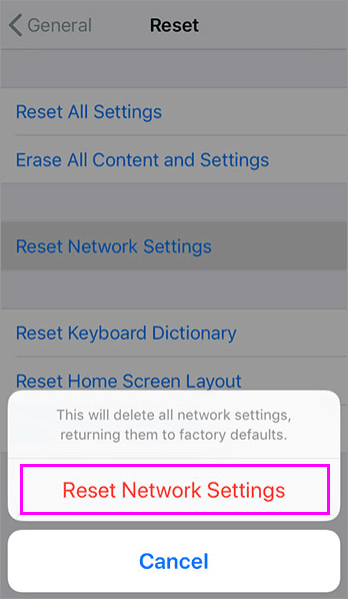
Step-2: After resetting, reset the network connection and reinstall it.
2. Forced reboot to restore the iPhone stuck on install now
If you still have this problem iPhone stuck on install now screen, it may be that the internal cache of the iPhone itself is too much. Use a forced restart to clear the useless cache and release the memory space, and then reinstall it.
The ways to forced reboot each iPhone:
iPhone 8 and newer, iPhone SE (2nd generation): Press and release the volume up button, press and release the volume down button, and then keep pressing the wake button until the Apple logo appears on the screen and release.
iPhone 7 series: Press the volume down button and the wake button at the same time and hold on until the Apple logo appears on the screen, then release.
iPhone 6/6s or older, iPhone SE (1st generation): Press and hold the power button and the Home button at the same time until the Apple logo appears on the screen, then let go.
3. Fix iPhone update stuck on install now by try again
After restarting and reinstalling the iPhone, it still stucks on Install now screen with spinning wheels, try to delete the installation package, then download and install again to solve the problem.
Step 1: Go to Settings > General > iPhone Storage, Find the update in the apps lists and then select it, then click Delete Update.
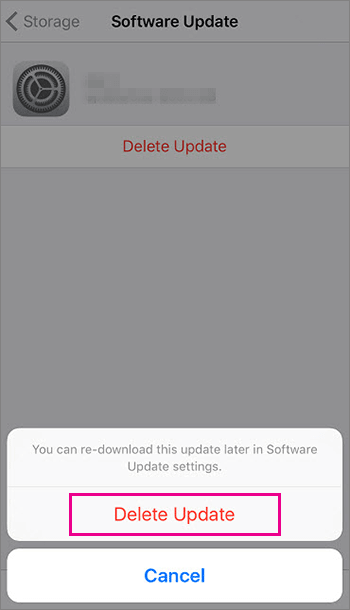
Step 2: Go to Settings > General > Software Update, recheck for updates and download the update package.
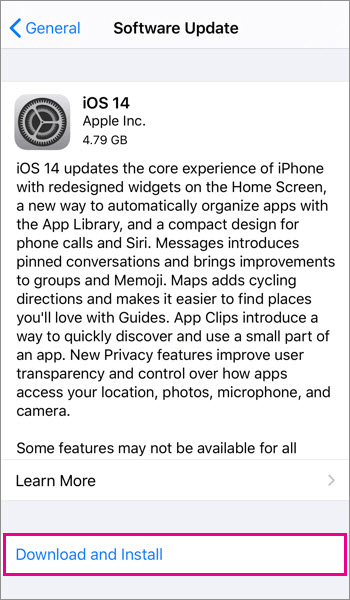
4. Restore iPhone stuck on software update install now in iTunes
If the iPhone stuck on install now screen issues keep happens always, you need to restore and update you iPhone device with your computer using iTunes. Open iTunes and connect the iPhone to the computer. After confirming that your iPhone device is recognized, go to the summary and select "Restore iPhone".
5. Restore iPhone stuck on install now screen without data loss
If you haven’t backed up your iPhone and want to keep the original content of the iPhone to repair iPhone update stuck on install now, Cocosenor iOS Repair Tuner, a professional repair software can help you achieve this, fix stuck on software update install now and update to the latest version of the system without data loss.
Now, download Cocosenor iOS Repair Tuner right away to solve the iPhone update stuck on install now problem to update your system.
Prompt: Note that you must install the latest version of iTunes on your computer before using the software to repair.
Step 1: Start Cocosenor iOS Repair Tuner, select the iOS Repair > Standrad Mode on the main interface. Then Start to enter.
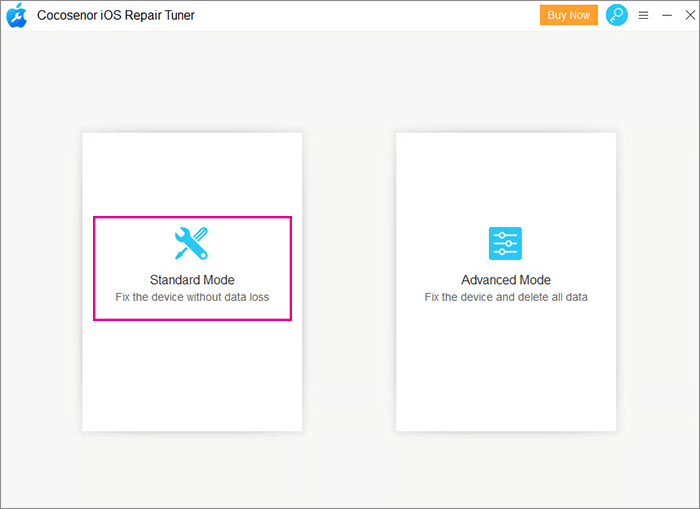
Step 2: Connect the iPhone to the computer. After the computer recognizes the device, click Next.
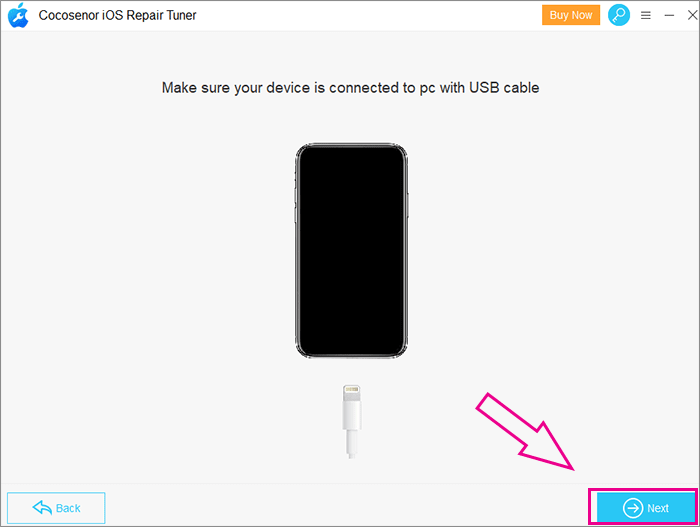
Step 3: Now, download the firmware package for your iPhone according to your iPhone version, click Download.
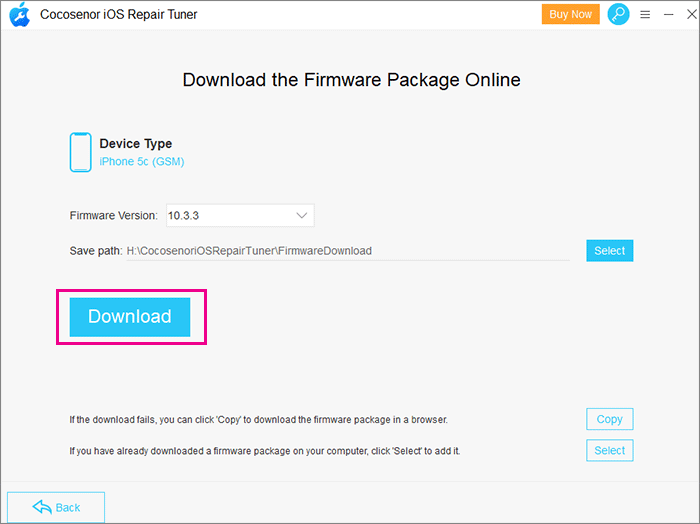
Step 4: After downloading, it will go through the verification process to the repair interface, click Repair.
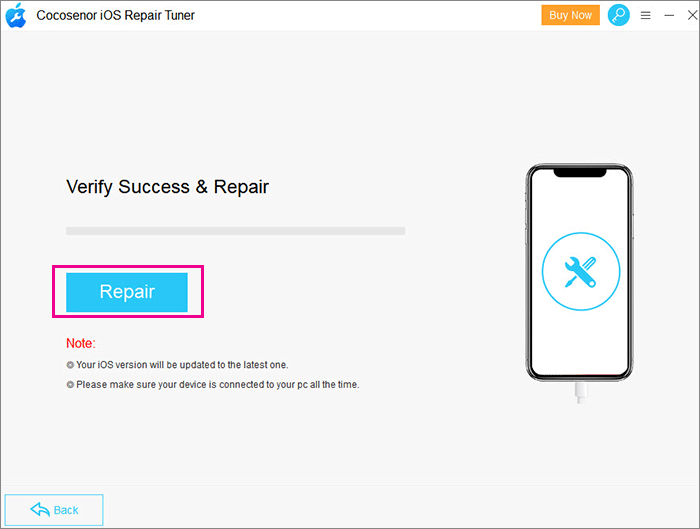
Step 5: Once the repair is completed, your iPhone will automatically restart, and you will get your iPhone with the new system so that it can work normally.