How to Fix Instagram Keeps Crashing on iPhone
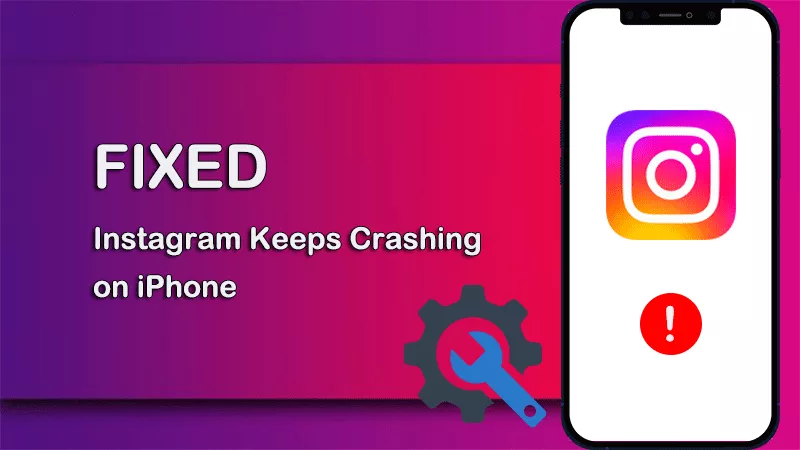
“Instagram app keeps crashing no matter what I do. I tried to reinstall the app but it still crashed. The iOS version on my iPhone 14 is 17.1. Please help?”
Many people get used to sharing photos and videos on Instagram with their followers as Instagram has been the popular social media platform. But recently many iPhone users complain that Instagram keeps crashing on iPhone after updated to iOS 17 and they do not know what to do. Here in this article, we will deep into the resolutions to fix Instagram keeps crashing on iPhone issue.
- Fixed--Instagram Keeps Crashing on iPhone
- Why the Instagram App Keeps Crashing on iPhone
- Fixed 1: Close and Re-open Instagram App
- Fixed 2: Update Instagram App
- Fixed 3: Update the iOS Version
- Fixed 4: Free up Space on iPhone
- Fixed 5: Reinstall Instagram
- Fixed 6: Check Instagram Server for Specific Issues
- Fixed 7: Repair the iOS Issues with Cocosenor iOS Repair Tuner
Why the Instagram App Keeps Crashing on iPhone
There could be various reasons that can lead to the Instagram crashing issue on your iPhone, including app glitch, outdated app version, outdated iOS system version, insufficient iPhone space, corrupted App data, conflicting apps, unstable internet connection. Of course, if there are problems in Instagram server, you will also encounter the Instagram crashing issue on the iPhone.
Fixed 1: Close and Re-open Instagram App
If there is a temporary glitch on the Instagram app, it might cause the Instagram consistently crashing on the iPhone. You can force close the app and then reopen it. Just swipe up from the bottom to access the app switcher, then choose Instagram and swipe it off the screen to close it completely. After that, restart your iPhone and open Instagram app. Now, you can see the issue is fixed or not.
Fixed 2: Update Instagram App
If your Instagram is outdate and incompatible with the iOS version, you can try to update the Instagram to get it back to normal. Just tap App Store on the iPhone home screen, find Instagram and then check for updates. If there is new update available, just tap the Update button and finish the process.
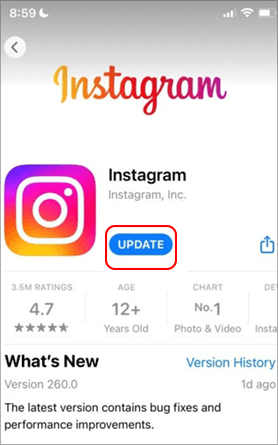
Fixed 3: Update the iOS Version
If your Instagram keeps crashing after updating to iOS 17, you can check for new software update on your iPhone. Because this issue might cause by the new iOS version bugs, which will be always fixed by a newer version. You can head to Settings> General > Software Update to check whether there is new version to download and install. If yes, go ahead to update your iPhone to the newest version.
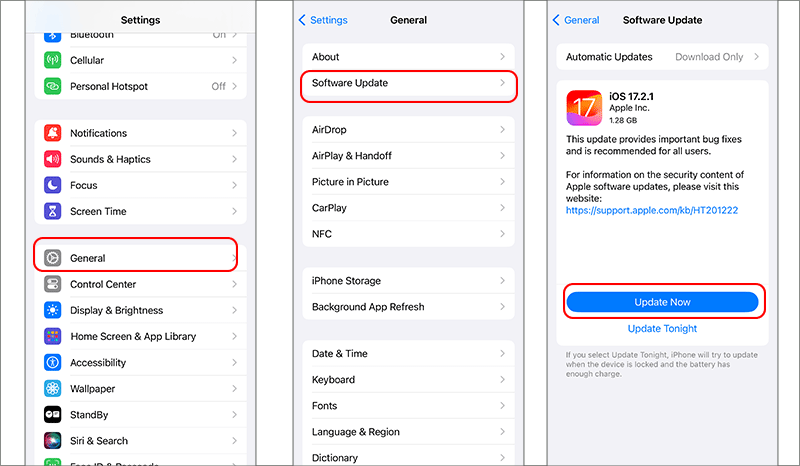
Fixed 4: Free up Space on iPhone
If your iPhone is running low on the storage, your Instagram gets wrong in functioning. Thus, you need to free up iPhone storage to make sure the app performs normally. For example, you can delete unnecessary files or uninstall app with Cocosenor iDevice Tuner. This software can help you to quickly clean the iPhone and gain more using space.
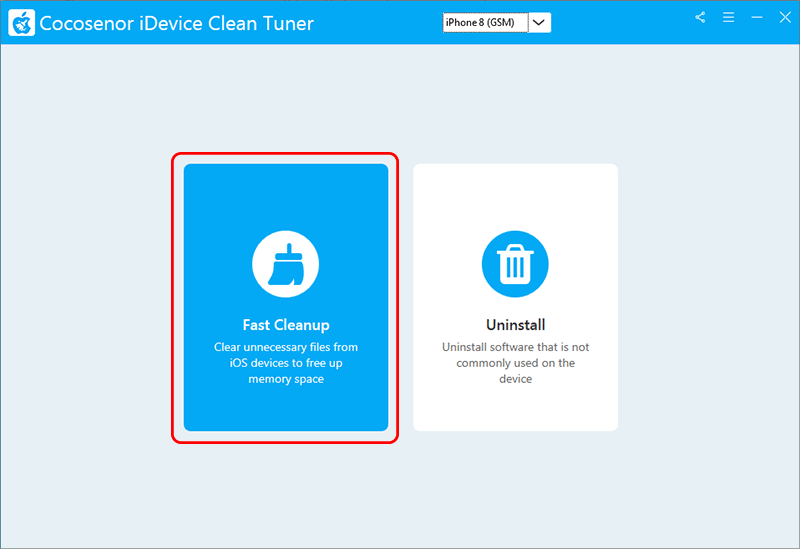
Fixed 5: Reinstall Instagram
If there is corrupted data on the Instagram app, it will lead to the crashes. You can completely delete and reinstalling it to solve the issue. Find the Instagram app on your iPhone home screen, and then keep pressing it until it wiggles. Next, choose Remove App option(or Delete App option in some iOS versions) and confirm the operation.
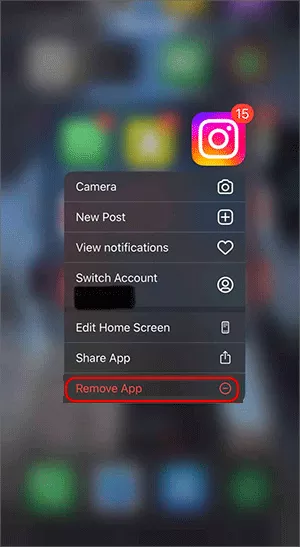
After the Instagram is successfully uninstalled, go to App Store and search for Instagram. Finally, download and install it on your iPhone.
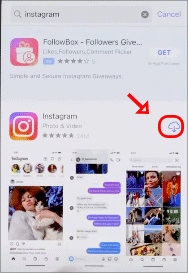
Fixed 6: Check Instagram Server for Specific Issues
Sometimes, if there is problem in Instagram server, such as downtime or maintenance, your Instagram would experience crashes. You can visit the Instagram community forums to check whether other users have the same issues as you. Or you can check whether you receive any notification from the Instagram official on your account which reports this issue.
Fixed 7: Repair the iOS Issues with Cocosenor iOS Repair Tuner
If there are system errors on your iPhone iOS version, the Instagram app will experience the crashing issue. Cocosenor iOS Repair Tuner is the professional iOS system repair software which is developed to solve all kinds of iOS issues on the iPhone/iPad. It can help to fix almost all common iOS issues, such as app crashes, white/black/green screen death, iOS stuck on Apple logo and so on.
Cocosenor iOS Repair Tuner offers both Windows and Mac version for users to get the iPhone/iPad back to normal. You can follow the below steps to repair Instagram crashing issue.
Step 1: Download and install Cocosenor iOS Repair Tuner on your computer. Then launch the software and choose System Repair option to proceed.
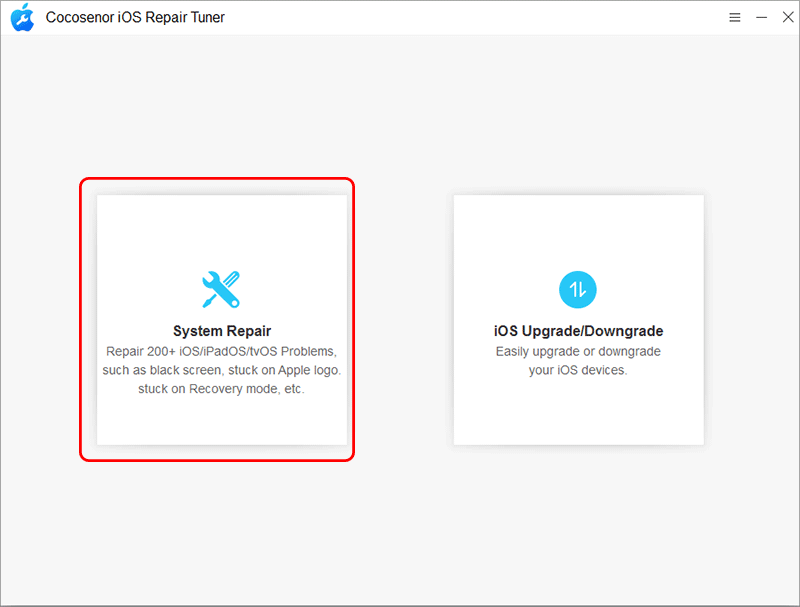
Step 2: There are two modes offered on the software. Just choose the Standard Mode to move forward.
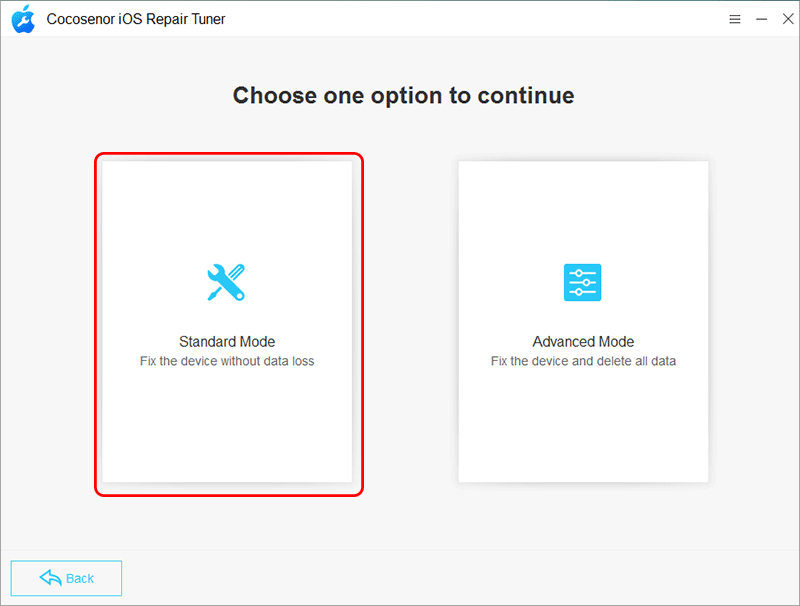
Step 3: Confirm your operation by clicking the Start button.
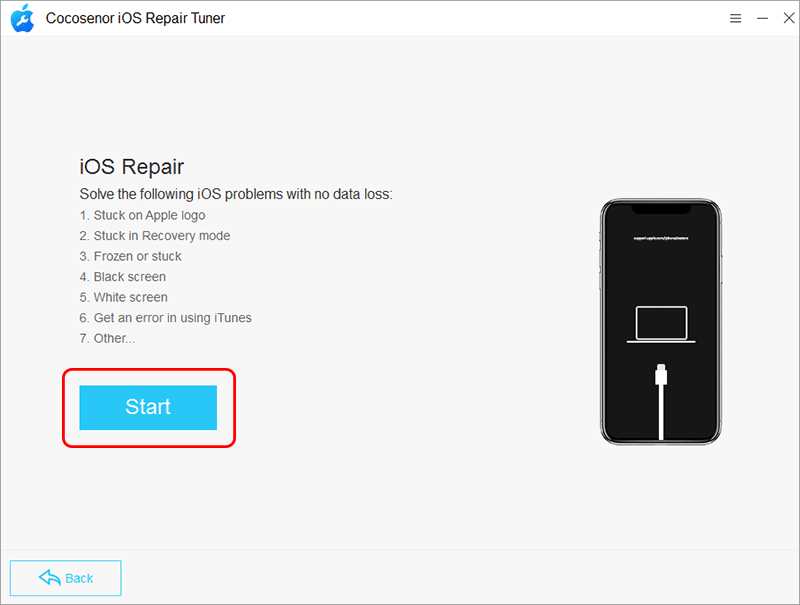
Step 4: Connect the iPhone to your computer and hit the Next button.
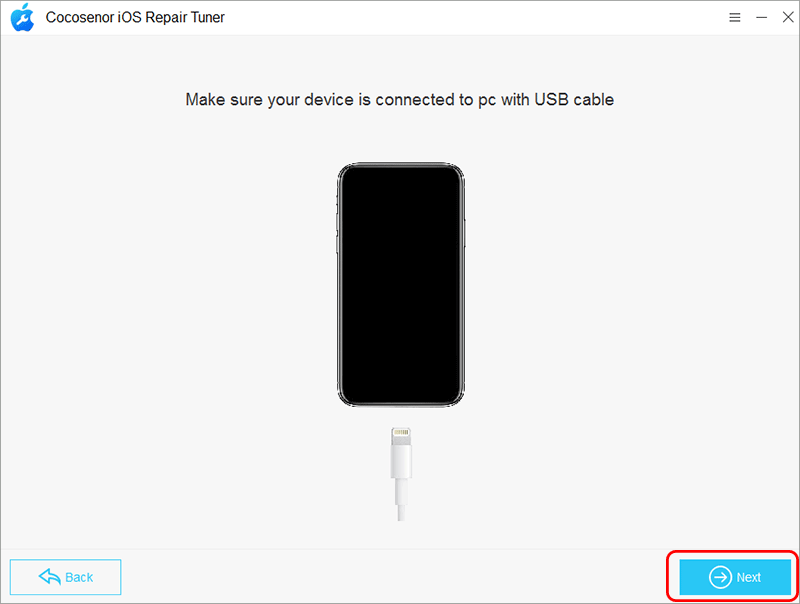
Step 5: After the iPhone is detected successfully, you can check the iPhone details and the matching firmware package offered by the software. Then hit Download to get the firmware package.
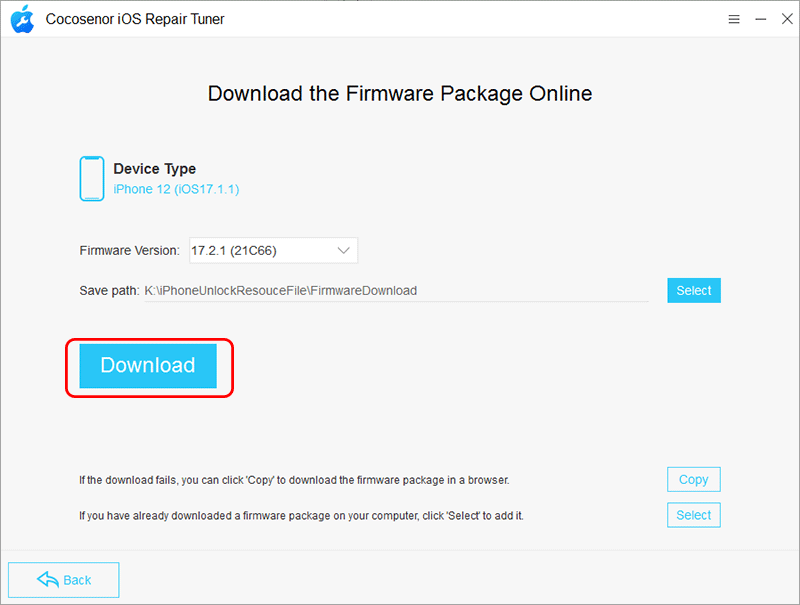
Step 6: After finishing the firmware downloading, you can hit the Repair button to start the iOS system repair process.
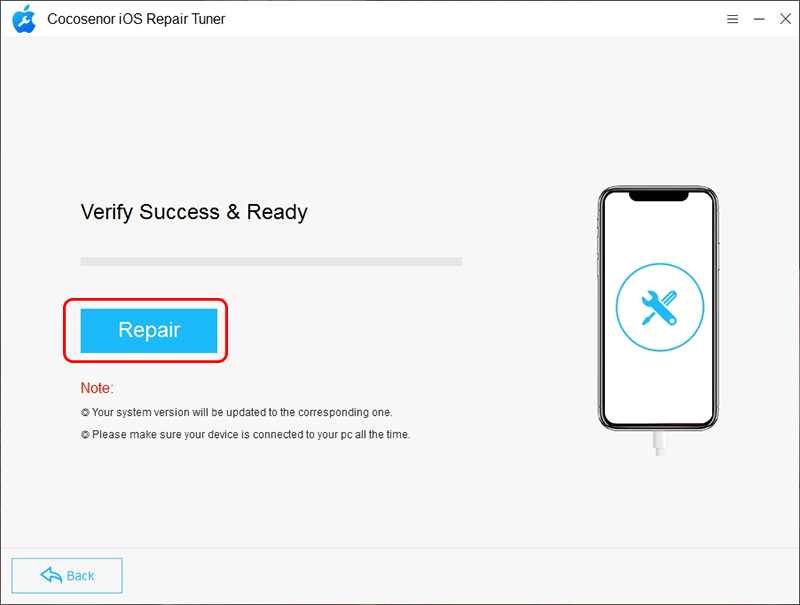
Step 7: The repair process ends and you get the successful message on the software interface. Meanwhile, the iPhone restarts and you can check whether the Instagram app still keeps crashing on iPhone issue or not.
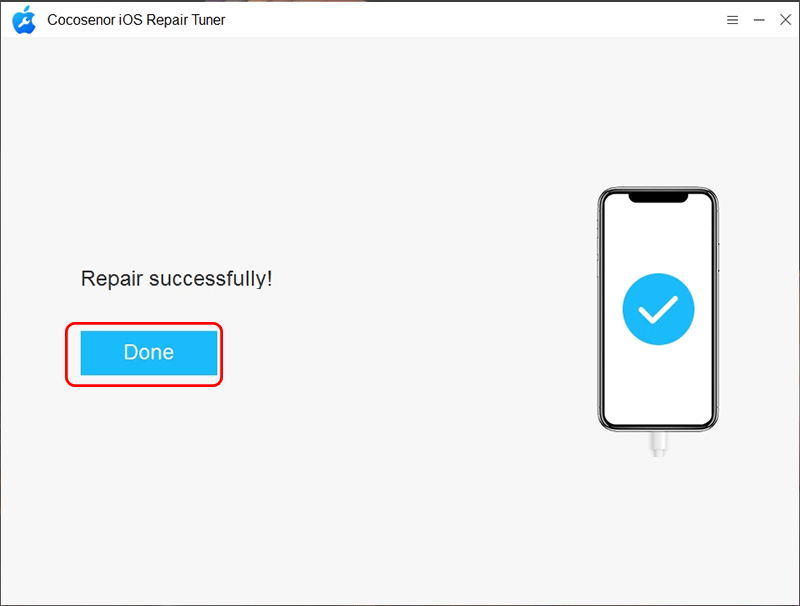
Conclusions:
As Instagram plays an important role in the sharing pictures and videos, it would be an annoying issue if the Instagram app keeps crashing. But with the mentioned methods in this article, you can easily get this issue resolved.

