Restore your iPad Pro/Air/mini from iTunes or iCloud backup
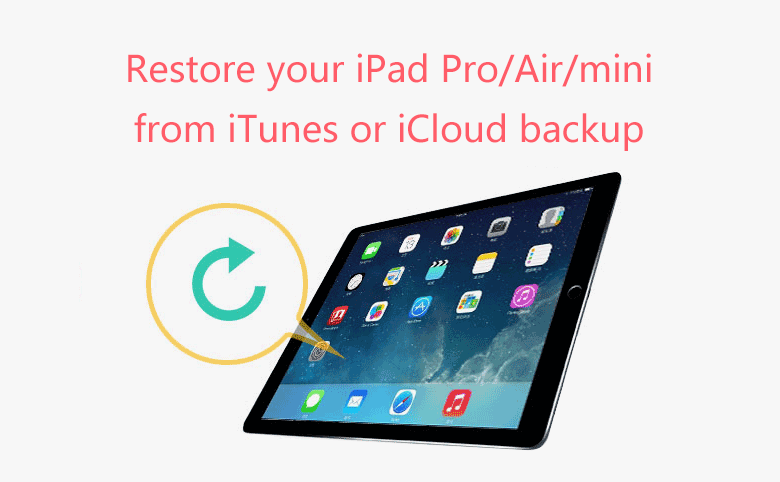
When you get some problem on your iPad, such as forgot iPad passcode, you may need to reset your iPad to factory settings, which will erase all data and settings including the passcode on your iPad. And then you can restore your iPad from the backup on iTunes or iCloud. However, if you haven't made a backup for your iPad before, all the data on your iPad will be lost. So, before doing the restore, think of that if it is necessary.
To restore your iPad from iTunes backup
1. Open iTunes, and connect your iPad to the computer with USB cable.
2. Click on the Device icon, you will see your iPad Summary information on the right panel.
3. Click on "Restore Backup", and follow the on screen instructions to restore your iPad from the iTunes backup.
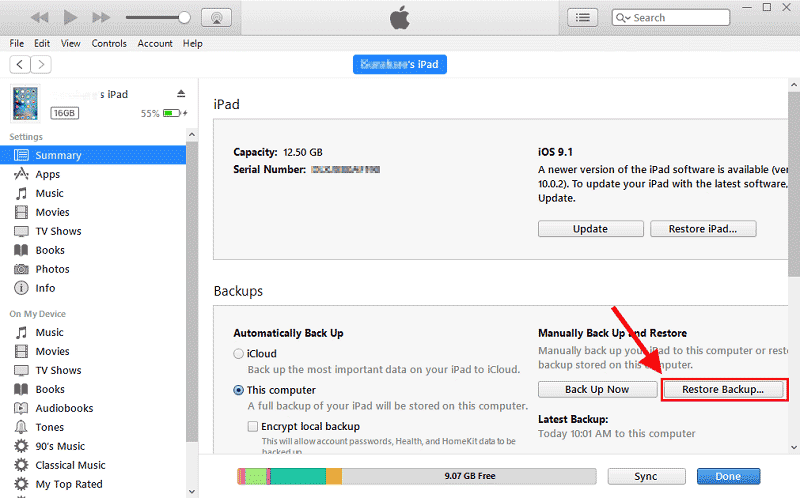
If you have encrypted your backup with password, you are required to enter the password to use the backup. If you forgot the iTunes backup encrypted password, go and see How to unlock encrypted backup without password if forgot iTunes backup password.
To restore your iPad from iCloud backup
1. Go Settings > General, scroll drown to the bottom of your iPad screen and tap on "Reset".
2. Tap on "Erase All Content and Settings". And then you are required to enter the passcode, enter the passcode to continue. If forgot your iPad passcode, go and see Forgot iPad passcode reset with 3 methods.
3. Tap on "Erase" to reset iPad to factory settings.
4. When the resetting process finish, select "Restore from iCloud backup".
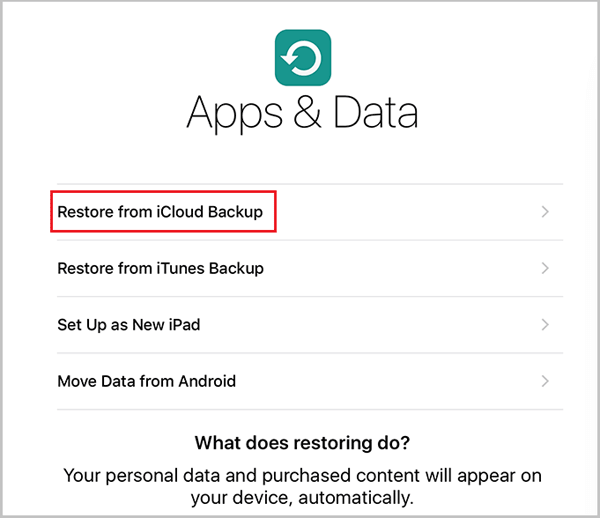
5. Sign in with your Apple ID and password, and select the appropriate backup to restore your iPad.

