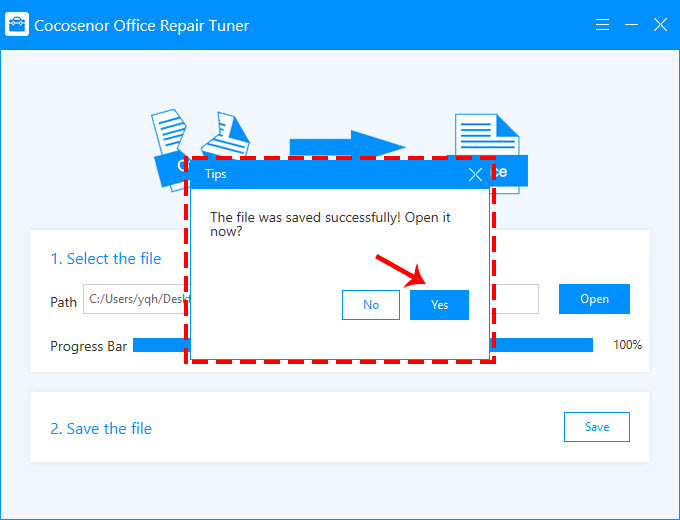How to Repair Corrupted Microsoft Office Files
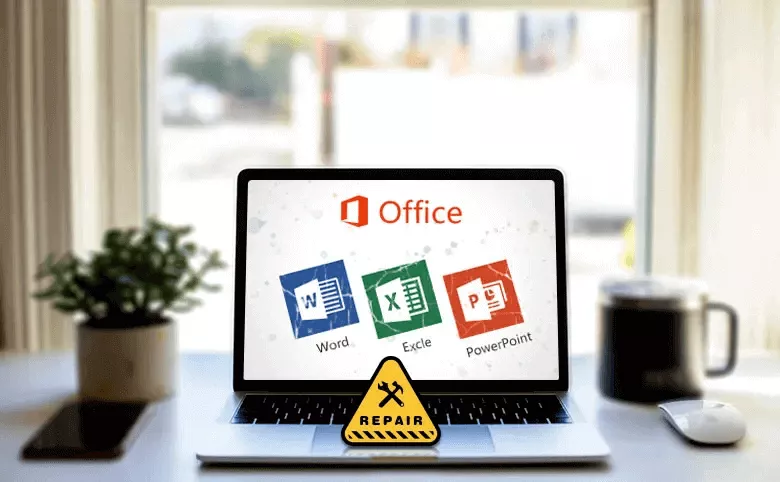
Sometimes your office files are damaged due to various reasons, and the Word/Excel/PowerPoint document cannot be opened normally. As a result, various error messages appear. When you encounter these problems, do you feel puzzled about what happened to your office files and why? And what can you do to save these damaged office files?
For these problems, browse this article to understand the causes of file damage and try to solve them through the following methods.
- Article Guide
- Part 1: The Reason for the Office File Corrupt
- Part 2: The Way of Microsoft Office Repairing Corrupted Office Files
- Part 3: Repair Word/Excel/PowerPoint File with Office Repair Tool
Part 1: The Reason for the Office File Corrupt
Office files are damaged and the problems may be caused by our inadvertent improper operation, which cannot be ruled out as the following reasons.
1) The document was not closed normally during the last editing, resulting in damage to the file structure.
2) The virus damages the specific file format (macro virus damages Office documents more).
3) Excessive fragmentation of files due to multiple storage lead to file system or mail system management failure.
4) User error loading or overwriting with the same name.
5) Reinstall the system and failed to back up files in time cause the file loss.
Part 2: The Way of Microsoft Office Repairing Corrupted Office Files
Microsoft office programs have set the Open and Repair function for Word/Excel/PowerPoint components to repair documents/workbooks/presentations. You can try this method to repair your office files.
Step-1: In the Office application, click File > Open and then find the folder where your Word document, Excel workbook or PowerPoint presentation is stored.
Step-2: Select the file you need to repair. Then click the arrow on the low right corner. In the drop-down list, click Open and Repair.
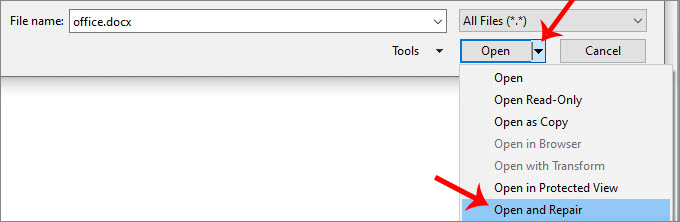
Then MS Office program will repair your file automatically.
Part 3: Repair Word/Excel/PowerPoint File with Office Repair Tool
If the built-in repair function of Microsoft Office cannot repair your files, what you need at this time may be a professional repair tool – Cocosenor Office Repair Tuner. It is the office repair software that can efficiently repair damaged docx/xlsx/pptx files with simple clicks. Look at the steps below to restore your docx/xlsx/pptx files.
Step-1:Download the program from Cocosenor website and Install it on your computer. After that, launch it immediately.
Notice:
Before you use the software to repair your Word/Excel/PowerPoint file, please close your Microsoft Office program in advance.
Step-2: In the main interface, click Open to select a docx/xlsx/pptx file to be restored.
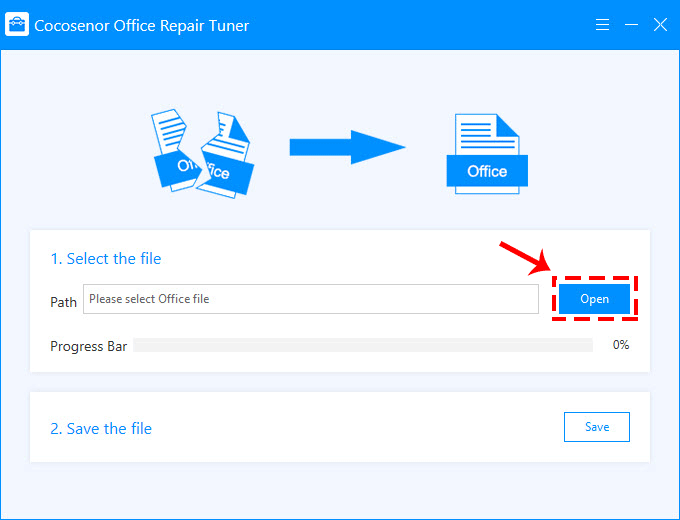
Step-3: Select any damaged Word/Excel/PowerPoint file in the folder, Open and add it to the software.
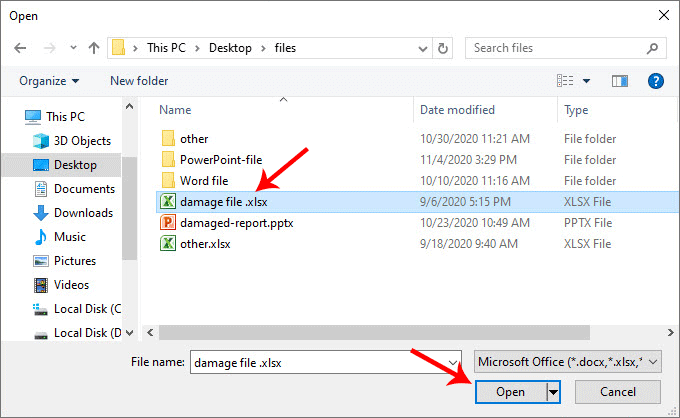
Step-4: Once the file is opened, it will automatically enter the repair process. When the repair process reaches 100%, a prompt box will appear. Click OK to complete the repair.
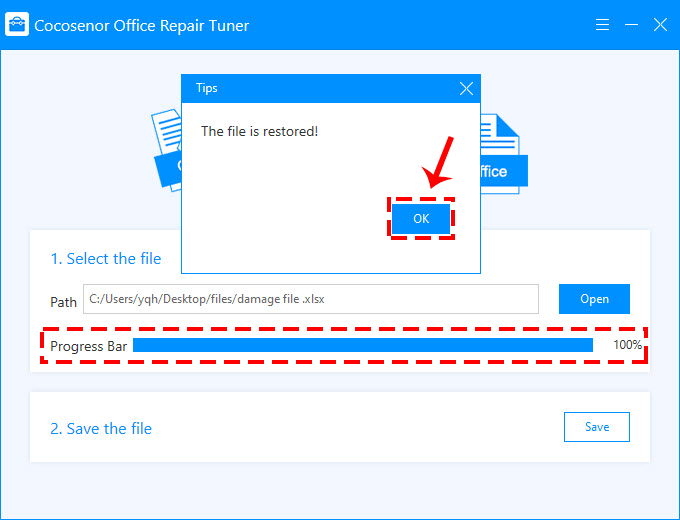
Step-5: Now save the repaired office file to your computer for normal use: click the Save button, and then choose a location on your computer to Save.
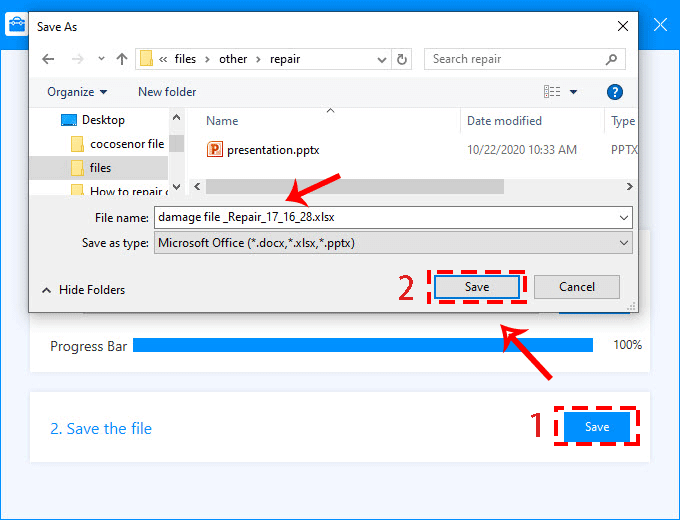
Step-6: Once the file is saved successfully, you can directly click Yes in the prompt box to open the file for normal use right now.