Unprotect Word Document 2016 in Two Cases
To prevent unauthorized people from opening your Word document and getting the information, you may protect it with password. However, it is a good idea to unprotect your Word document if don't need the encryption, in case of forgetting the password, then you are locked out of your Word document too. Here this article talks about how to unprotect Word document 2016 in two cases: remember or forgot password.
- Unprotect Word document 2016:
- Case 1: Still remember Word document 2016 protection password
- Case 2: How to unprotect Word document 2016 if forgot password
Case 1: Still remember Word document 2016 protection password
If you still remember Word document password, you can unprotect it in the normal way easily just like you protect it.
1. Double-click on the password protected Word document, type in password to unlock it.
If your Word document has been opened, skip this step.

2. Click on "File" in the upper-left corner.
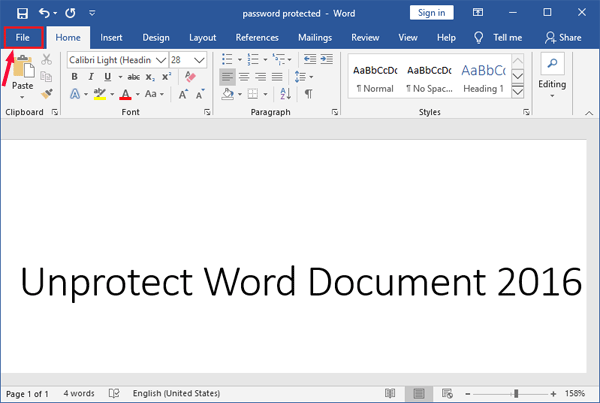
3. Click on "Info" at the left panel. Click on "Protect Document" at the right panel, and then select "Encrypt with Password".
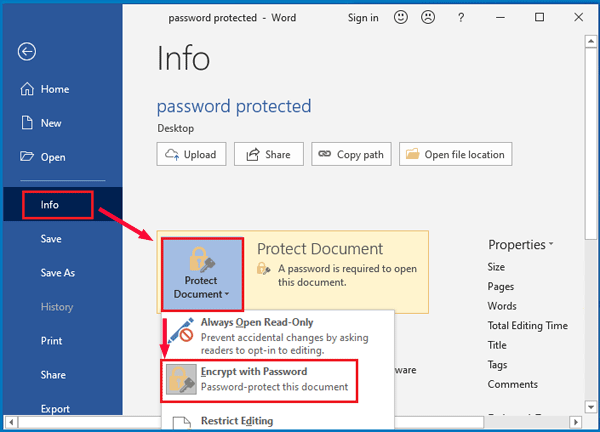
4. Remove password from the text box (clear the black dot from the text box), and then click on "OK".
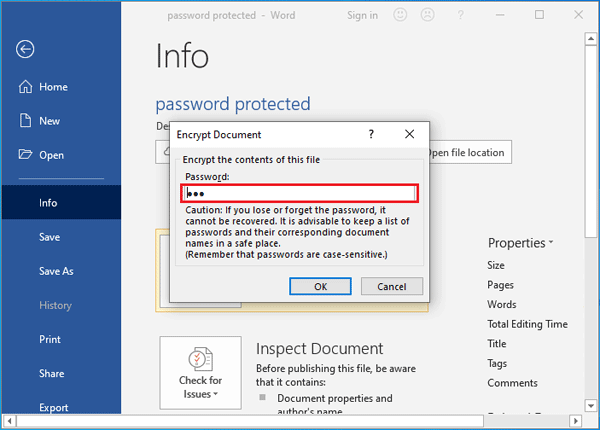
5. At last, remember to save this Word document. You can click on the Save icon in the upper-left corner or press the "Ctrl + S" keys. Once this document is unprotected, anyone can open it without entering password.
Case 2: How to unprotect Word document 2016 if forgot password
Once the Word 2016 document is encrypted with password, it can't be decrypted without opening password. If forgot password, how to unprotect Word document 2016? You can recover the forgotten password first, and then unprotect this document with the recovered password.
1. Get a Word password recovery tool.
Many third-party tools to recover Word document forgotten password are provided on the net, you can search and get them easily. Here only take Cocosenor Word Password Tuner as example.
2. Install and launch the password recovery program.
After downloading, double-click on cocosenor-word-password-tuner.exe file and follow the on-screen instructions to install and launch it.
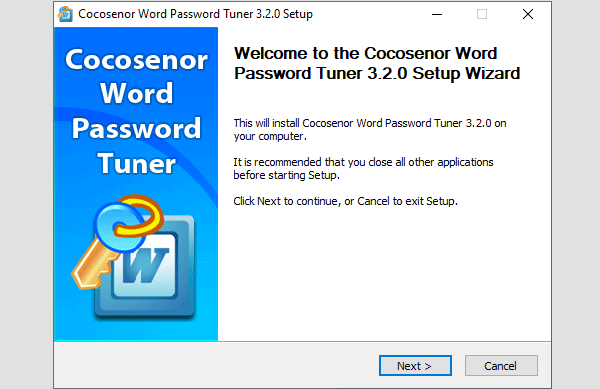
3. Recover Word 2016 document password.
3.1 When the Word Password Tuner App is launched, click on "Open"  button in the upper-left corner of this App.
button in the upper-left corner of this App.
3.2 On the popping-up window, select your password protected Word file to import it into program.
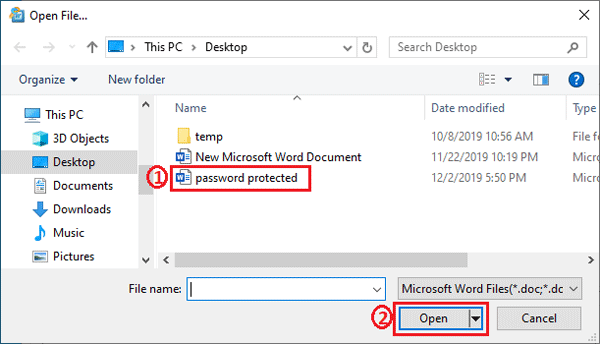
3.3 Set the password recovery parameters:
If don't know which recovery type to choose, just select the "Normal" type, and then set the password Range and Length.
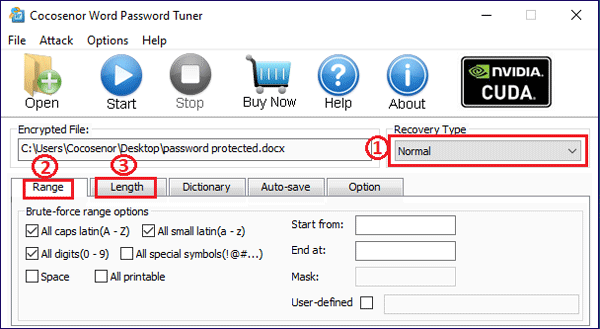
If you still remember a part of your password, select "Mask" recovery type, set the password Range, and remember to set the Mask text box. Use this "?" symbol to take place of the characters you forgotten. For example: Your password is "Jam139", if you still remember the first 3 characters, but forgot the last 3 characters, you can set it as "Jam???".
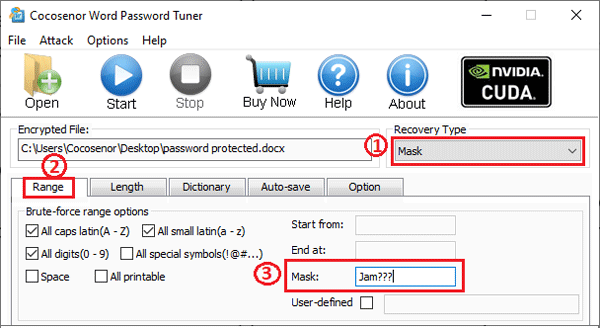
3.4 At last, click on "Start"  button. This will start the recovery process, just wait for it patiently.
button. This will start the recovery process, just wait for it patiently.
4. Unprotect Word document 2016.
When the password is recovered, you can take it to unlock your Word document following the steps on Case 1.
This is the Word Password Tuner trial version that only works for Word document encrypted password with 3 characters. If your password is longer than 3 characters, please get the full version.
Related Articles
- How to unlock a password protected Word document with or without password
- How to Open a Password Protected Excel File if Forgot Password
- Remove Protection Password from Word 2016 Document
- Word Document is Locked for Editing How to Unlock
- 2 Ways to Unprotect Workbook in Excel 2016/2019 without Password

