Unlock Protected Excel Workbook with or without password
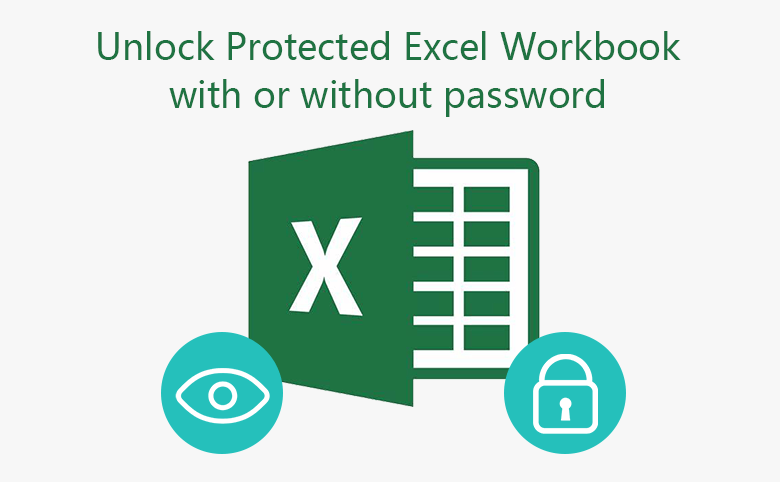
Forgot the password to unprotect your Excel Workbook? Microsoft highly recommend you to record and restore your password to a safe place when protect the Excel Workbook with password, because it don't support to recover the forgotten password for you. But, when you forgot your Excel Workbook password, don't be frustrated, follow this article to find the way to unlock the Excel Workbook with/without password.
Applies to Microsoft Excel 2007, 2010, 2013, 2016.
- 2 options to unlock Excel Workbook
- Option 1: Forgot Excel file opening password
- Option 2: Forgot Excel Workbook structure protection password
Option 1: Forgot Excel file opening password
If forgot the encrypted password to open Excel file 2007/2010/2013/2016, you can't unlock the Excel file without password. You may be able to recover the forgotten password with an Excel password recovery tool first, such as Cocosenor Excel Password Tuner who is helpful for you on this case.
To recover the Excel file encrypted password
1. Get Excel password tool, install and run it on computer.
2. Click on Open button to import the locked Excel file.
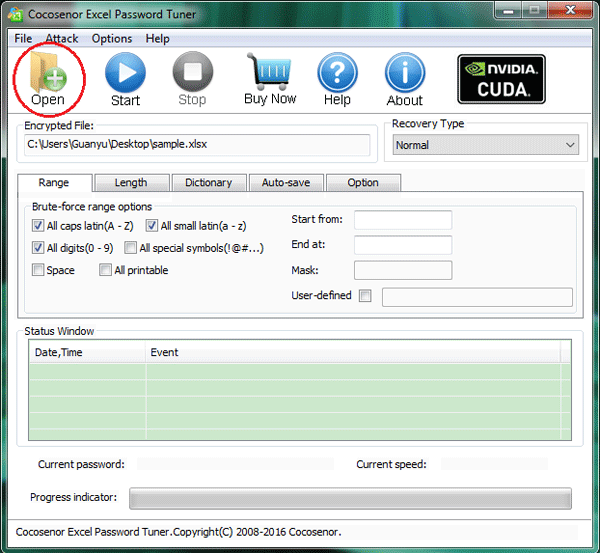
3. Select attack type and configure the attack settings. (If you don't remember anything about the password, keep the default option: Normal.)
4. Begin the recovery process by clicking on the "Start" button.
5. After the forgotten password is recovered, unlock your Excel file with this password.
Option 2: Forgot Excel Workbook structure protection password
The Excel Workbook structure protection password is different from the Excel file encrypted password. When the Excel (.xlsx) file is encrypted with password, nobody can open it without the password.
But when the Excel Workbook structure is protected with password, you still can open the Excel file to read and edit the data on sheet, but won't be able to change the Workbook structure, such as add, move, rename, delete Worksheets, or view the hidden sheets.
However, if you forgot the Excel Workbook structure protection password,how to unlock the Excel Workbook structure protection to edit it?
Try to unprotect with VBA code
1. Open the Excel file, and open the Microsoft Visual Basic for Applications by pressing "Alt + F11" key.
2. Click Insert >> Module.
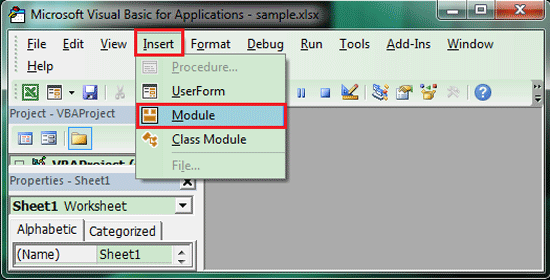
3. Type the following VBA codes on the Module:
Sub UnprotectWorkbook()
'Unprotect Excel workbook password protection.
Dim i As Integer, j As Integer, k As Integer
Dim l As Integer, m As Integer, n As Integer
Dim i1 As Integer, i2 As Integer, i3 As Integer
Dim i4 As Integer, i5 As Integer, i6 As Integer
On Error Resume Next
For i = 65 To 66: For j = 65 To 66: For k = 65 To 66
For l = 65 To 66: For m = 65 To 66: For i1 = 65 To 66
For i2 = 65 To 66: For i3 = 65 To 66: For i4 = 65 To 66
For i5 = 65 To 66: For i6 = 65 To 66: For n = 32 To 126
ActiveSheet.Unprotect Chr(i) & Chr(j) & Chr(k) & _
Chr(l) & Chr(m) & Chr(i1) & Chr(i2) & Chr(i3) & _
Chr(i4) & Chr(i5) & Chr(i6) & Chr(n)
If ActiveSheet.ProtectContents = False Then
MsgBox "One usable password is " & Chr(i) & Chr(j) & _
Chr(k) & Chr(l) & Chr(m) & Chr(i1) & Chr(i2) & _
Chr(i3) & Chr(i4) & Chr(i5) & Chr(i6) & Chr(n)
Exit Sub
End If
Next: Next: Next: Next: Next: Next
Next: Next: Next: Next: Next: Next
End Sub
4. Press F5 to open the Macro dialog, select the corresponding one and click on Run to execute the VBA code.
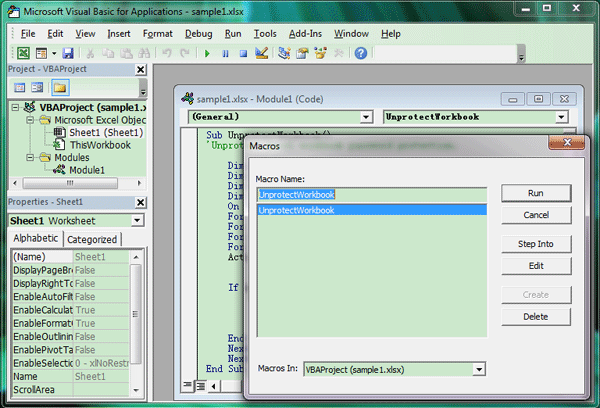
The VBA codes helps to unprotect Excel Workbook 2010 and earlier.
Get help with Cocosenor Workbook Unprotect Tuner
If the VBA codes on above don't work for you, get help with Cocosenor Workbook Unprotect Tuner which can help you to unprotect Excel Workbook structure protection in a few minutes.
1. Get Cocosenor Workbook Unprotect Tuner, install and launch it on your PC.
2. Click on the Add file button on the right of the long box, and then select the Excel file to import in.
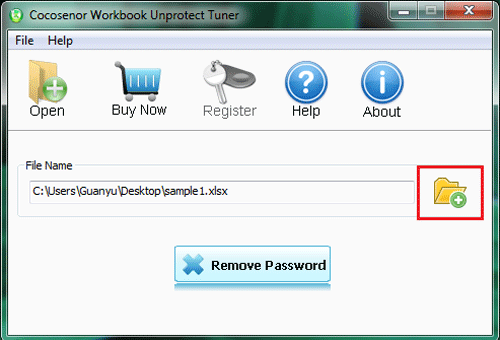
3. Just click on the Remove Password button.
4. In two seconds, you get a dialog box saying the Workbook protection password is removed.
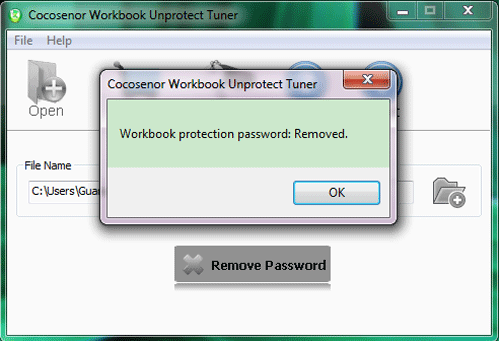
5. Go to the location of your Excel file, you will find a new Excel file which is marked as "unprotected". Open this "unprotected" excel file, you will find it is the same with the old one, what is the difference is the Workbook structure on the new Excel file is unprotected. And now you can add, move, rename, delete the Worksheets.
Tips: If your Excel file is encrypted with password, remove the encrypted password from excel file first, or the Workbook Unprotect Tuner won't work well for you. If you also forgot Excel file opening password, go to Option 1.
Related Articles
- How to Open a Password Protected Excel File if Forgot Password
- How to Remove Password from Excel File Online If Forgotten
- How to unprotect Excel Workbook and Worksheet with or without password
- How to unlock PowerPoint Presentation When forgot password
- How to unprotect a Word Document if lost encrypted password

